[7 Best Fixes] How to Fix iPhone Not Sharing Location
Many people are obsessed with how to find their lost iPhones in their daily use. It's a commonly seen issue among smart device users. To solve this, Apple has launched the Find My iPhone feature for users to track the location of their iPhones. Also, Find My iPhone supports users to share their locations with friends and families. However, some people have reported that they fail to share their locations via Find My iPhone. Are you bothered about the same issue? Check this article, and you will find 7 best fixes for how to fix Find My iPhone not sharing location issue.
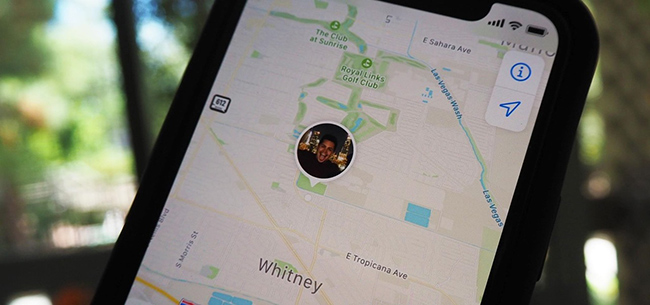
Part 1: What Does Not Sharing Location Online Mean?
When your iPhone says not sharing location, it means that it is connected to the internet but it can't use the location feature. Thus, you are not allowed to use services related to locating, including Find My iPhone, Share My Location, Apple Map, etc. As this is a common issue among Apple users, you don't need to be too concerned about this prompt.
Part 2: Why Can't I Share My Location on iPhone?
As for the reasons that iPhone fails to share location online, there are multiple factors that can lead to this issue.
This problem is mostly caused by disabled location services. If you have not enabled location services on your iPhone, you can't share your location online. Besides, if there are some system errors on your iPhone, you might also not be allowed to share your location.
If you're trying to share your location with family members, make sure Family Sharing is set up correctly. Also, you can check that the app you're trying to share your location with has permission to access your location. Moreover, a stable internet connection is required to share your location. Ensure that your iPhone is connected to Wi-Fi or has a strong cellular data connection.
Part 3: Video Tutorial: How to Fix iPhone Not Sharing Location?
Part 4: How to Fix iPhone Not Sharing Location Online
Now let's explore the following effective ways to fix the problem of unable to share location on iPhone.
Fix 1: Enable Location Services
We should know that the Find My iPhone function doesn't work on your iPhone automatically. To use this feature, you need to turn on location services on your device first. Head to Settings > Privacy & Security > Location Services, and then tap on the toggle next to Location Services to enable it.
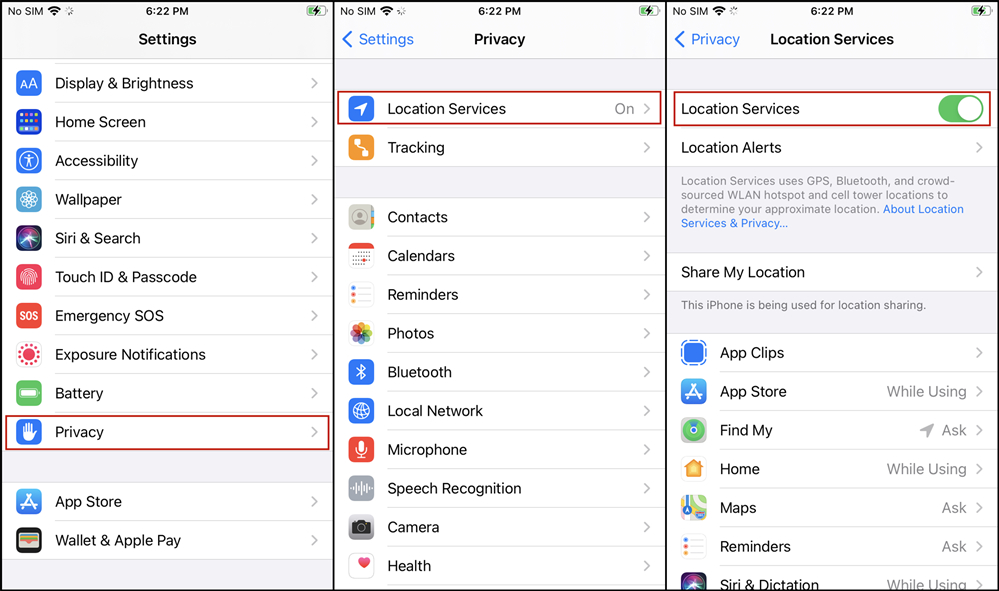
Fix 2: Allow Permission to Find My iPhone
Apple enables you to decide which app can access the location data of your iPhone respectively. Thus, you need to ensure that Find My iPhone is allowed to use location services. Go to Settings > Privacy & Security > Location Services, and then choose Find My followed by Ask Next Time or While Using the App.
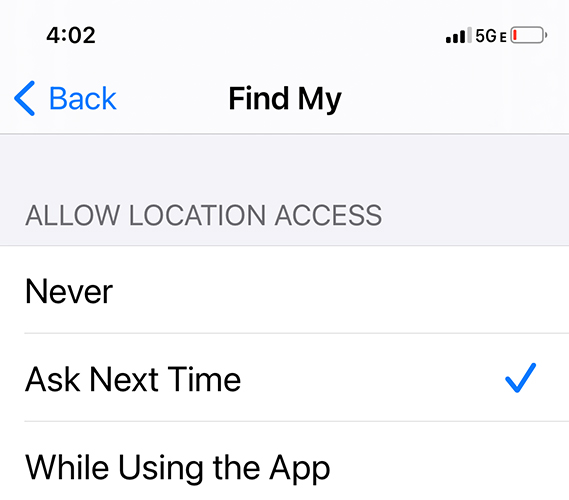
Fix 3: Sign into Your iCloud
When you meet the iPhone not sharing location online issue, you also need to log into your iCloud account to ensure that Find My iPhone settings are set appropriately. On your iPhone, navigate to Settings > [your name], and then enter your Apple ID and password to sign into your iCloud account.
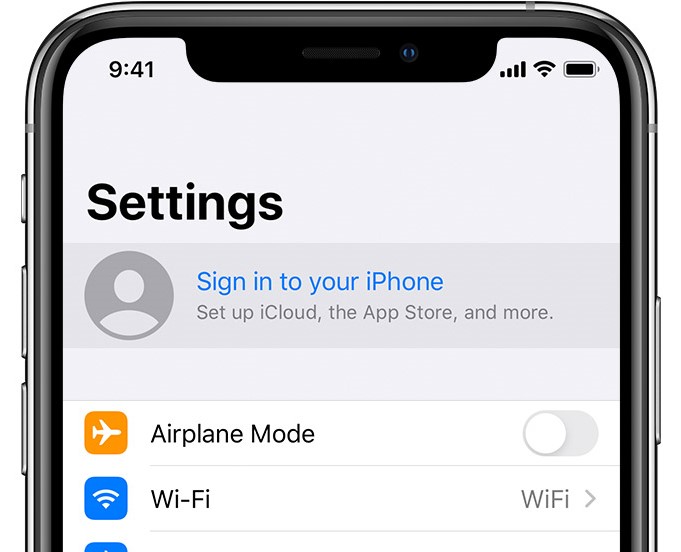
Fix 4: Turn on Share My Location
If you have ensured that you are logged into your iCloud account, you need to check if location sharing is enabled on your iPhone. Go to Settings > Your Apple ID > Find My > Share My Location, and then turn on the toggle next to Share My Location.
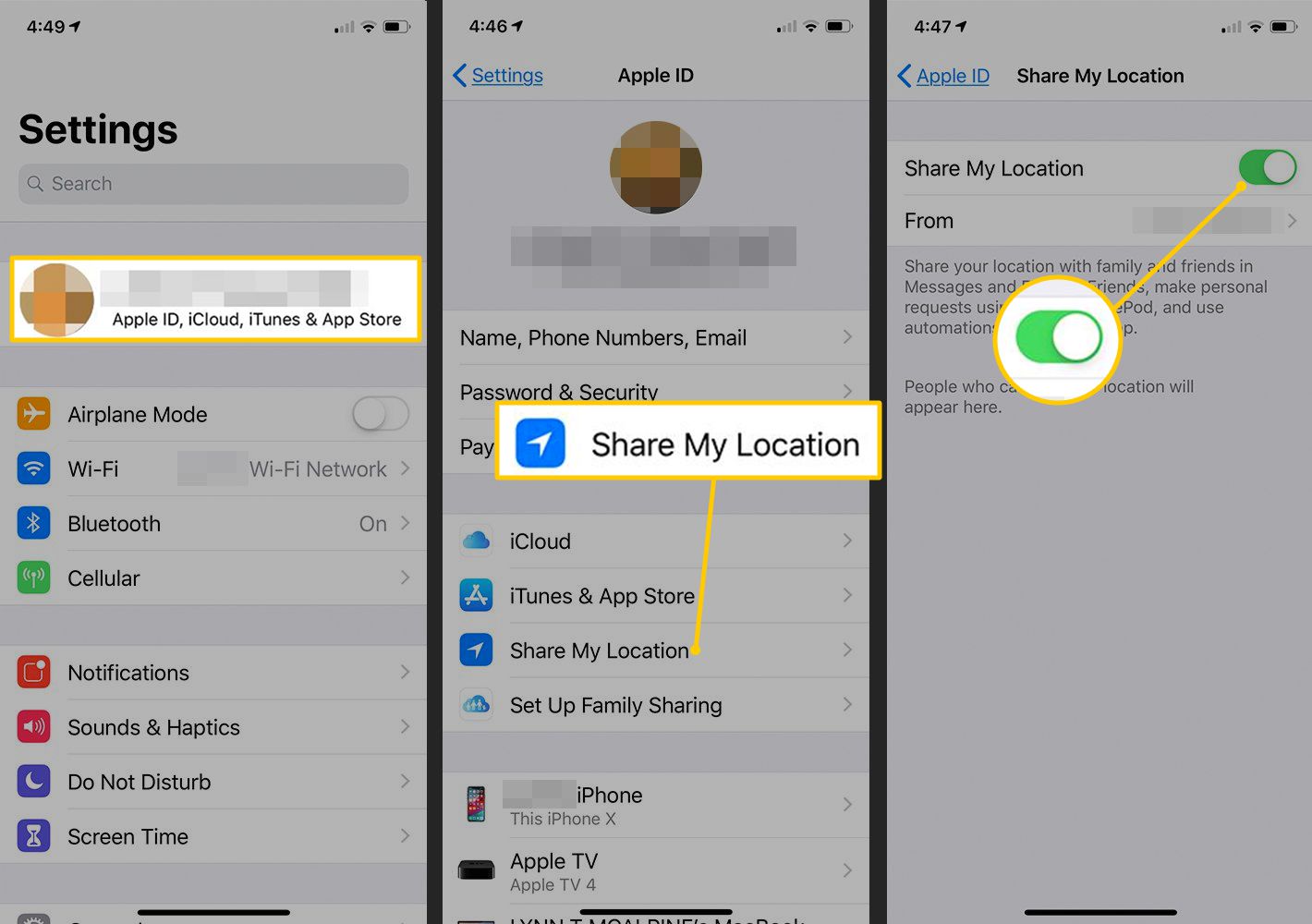
Fix 5: Restart Your iPhone
Restarting your iPhone can also help you fix iPhone not sharing location. To restart your iPhone, you can go to Settings > General, and then choose Shut Down to turn it off. Then, you need to hold down the Power button until you see the Apple logo to restart your iPhone.

Fix 6: Use TunesKit iOS System Recovery
Still can't fix Find My iPhone not sharing location? You are advised to try TunesKit iOS System Recovery. This is a professional repair tool for iPhone/iPad/iPod touch users. It can contribute to helping users handle over 150 system errors on your devices, including iPhone not sharing location online, iPhone showing wrong locations, iPhone won't turn on, and more. With this software, you can fix most of the system glitches on your devices without losing data. All you need to do is to click several buttons according to the clear guidance provided by the software. Also, TunesKit iOS System Recovery enables you to reset your device, upgrade/downgrade system, and enter & exit the Recovery mode within several clicks.
Characteristics of TunesKit iOS System Recovery:
- Fix iPhone not sharing location efficiently
- Repair different iPadOS/iOS issues quickly and safely
- Provide Standard Repair and Deep Repair
- Easy-to-use and user-friendly interface
- Fix your iOS devices without data loss and in one-click
Here's the step-by-step guide to fix iPhone not sharing location online issue using TunesKit iOS System Recovery.
Step 1: After installing this powerful program on your PC, choose a workable cable to connect your iPhone to it. Then, select the iOS System Repair option on the main interface.

Step 2: TunesKit will provide you with two repair modes, including Standard Repair and Deep Repair. Standard Repair is more recommended as you won't lose your data if you choose this mode. Notice that Deep Repair will remove all the data from your iPhone, so you need to back up your device first before you choose Deep Repair.

Step 3: Now, you need to ensure that the device information displayed on the interface corresponds with your iPhone. Then, you are allowed to click on the Download button to download the firmware package.

Step 4: In the end, you can see the Repair button on the interface. Hit on this button to enable TunesKit iOS System Recovery to fix your iPhone. When the repair process completes, your iPhone can share location online properly now.

Fix 7: Ask Apple Support for Help
If the previous solutions did not fix your issue, you can reach out to Apple Support for direct assistance. Their knowledgeable team can provide guidance and help you resolve the problem, as they have a deep understanding of their products. You need to bring your ID and proof of purchase and go to the official Apple flagship store to request the staff to help you solve the problem.

Part 5: The Bottom Line
In this post, we have listed the 7 best solutions to fix Find My iPhone not sharing location. All these methods mentioned above are proven and effective. If you want to fix this location issue instantly by yourself, we recommend you to choose TunesKit iOS System Recovery first. This advanced tool can be helpful to you to fix such system errors without causing data loss.
