[2023] Top 8 Fixes for iPhone No SIM Card Installed
SIM card is a tiny memory card that can connect you to your carrier's mobile network, which allows you to make and receive calls or messages. It's a necessary tool for us when we use our iPhone. However, someone may meet a SIM card issue when they use it, making them unable to contact others. If your iPhone also says “No SIM Card Installed”, don't worry. In this post, we'll tell you the possible reasons for iPhone no SIM card installed and how to fix it.
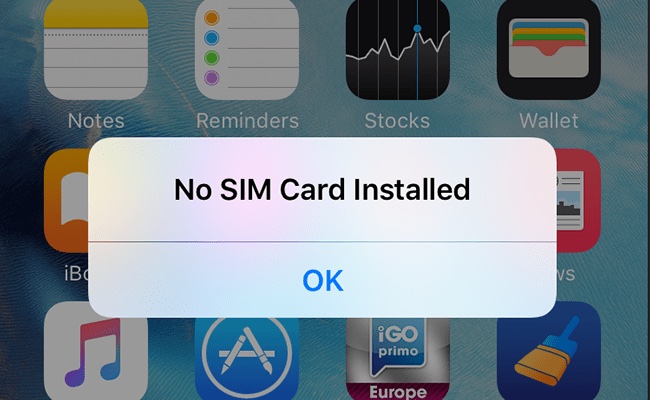
Part 1: Why Does My iPhone Say No SIM Card Installed?
Multiple reasons can lead to this SIM error on your iPhone. In this part, we have listed some possible reasons behind this issue for you to refer.
1. An out-of-place SIM card. If the SIM card isn't put into the right place, your iPhone will fail to recognize it.
2. SIM card damage. If your SIM card is damaged or broken, your iPhone will say no SIM card installed when there is one.
3. A system glitch. When there are some system glitches on your iPhone, this issue is likely to appear.
4. A failed software update. Sometimes, if there is something wrong with your iPhone during the update, your iPhone will fail to recognize the SIM card.
Part 2: The Best Tool to Fix No SIM Card Installed iPhone
As mentioned above, if your iPhone says no sim card installed when there is one, it mostly results from disabled SIM card or iPhone system errors. If you ensure that there is nothing wrong with your SIM card, we recommend you to use TunesKit iOS System Recovery to resolve this problem. This advanced tool supports you to fix over 150 kinds of system errors on your iPhone/iPad/iPod/Apple TV, such as no SIM card installed iPhone, iPhone SIM failure, iPhone stuck on black screen, and more. Thanks to its clear guidance, it's really easy and simple for common users to use. Besides, there is no need for you to be concerned about losing your data if you use this tool. The Standard Repair mode provided by TunesKit will not affect the data on your device.
Why Choose TunesKit iOS System Recovery?
- Fix iPhone no SIM card installed without data loss
- Repair over 150 iOS system issues successfully
- Trusted by numerous customers and famous media
- Work well on all iOS models and versions
- The program is simple to operate
Here's a complete guide on how to fix SIM card no installed iPhone.
Step 1. First of all, download the latest version of this program and install it on your PC. Then, get your iPhone connected to PC with a workable USB cable and select iOS System Repair to continue.

Step 2. Then, select a repair mode between Standard Repair and Deep Repair. Standard Repair is able to help you fix almost all the common system errors on your device without data loss. Thus, you are more recommended to choose this mode other than Deep Repair.

Step 3. In this step, you need to first examine the device information displayed on the interface. If there is nothing wrong with the device information, you can hit on the Download button to download the firmware package. After that, click on the Repair button to fix iPhone no SIM card installed.

Part 3: How to Fix iPhone No SIM Card Installed
Fix 1: Restart Your iPhone
As we all know, restarting your iPhone can help you solve some system minor problems on it. Thus, if iPhone says no SIM card installed when there is one, you can try to fix it by restarting your iPhone. You can simply launch the Settings app, and then choose General followed by Shut Down to turn off your iPhone. After that, you can press and hold the Side button to restart your iPhone again.

Fix 2: Turn On and Off Airplane Mode
Generally, you turn on Airplane Mode when you are travelling on a plane. However, turning on and off Airplane mode can also help you deal with some network-related problems on your iPhone, such as no SIM card installed iPhone. You can head to the Settings menu on your iPhone, and then tap on the toggle next to Airplane Mode to turn it on. Then, wait for a while and tap on the toggle again to turn it off.
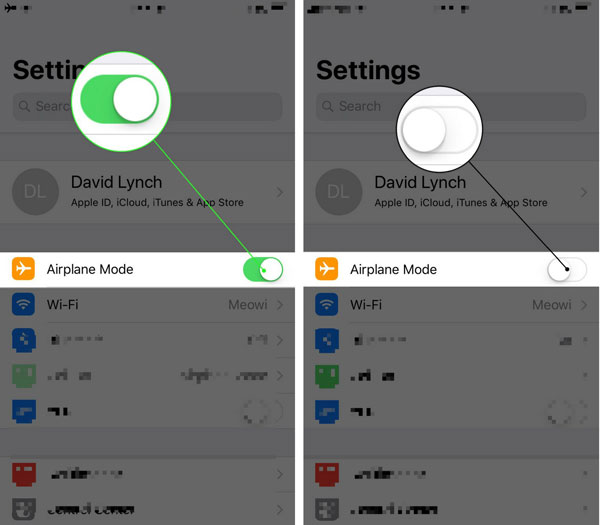
Fix 3: Reinsert Your SIM Card
If your iPhone fails to recognize the SIM card after dropping your iPhone or removing the SIM card tray, your SIM card may be misplaced or disabled. Therefore, you need to use a SIM card ejector to remove your SIM card and check its physical condition. If there is nothing wrong, reinsert it to your device and check to see if it can be recognized now.
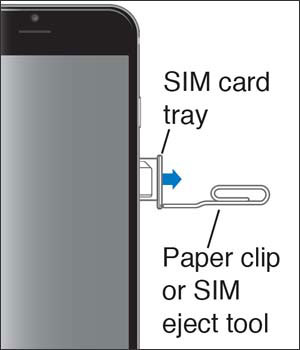
Fix 4: Update Your iPhone
In some cases, if you don't update your iPhone for a long period of time, your iPhone may meet some bugs and glitches when you use it. Thus, when you meet this SIM card issue, you can try to fix it by updating your iPhone. Just go to the Settings app on your iPhone, and then choose General > Software Update. When you see there is an updating version available, hit on the Download and Install option to update your iPhone.
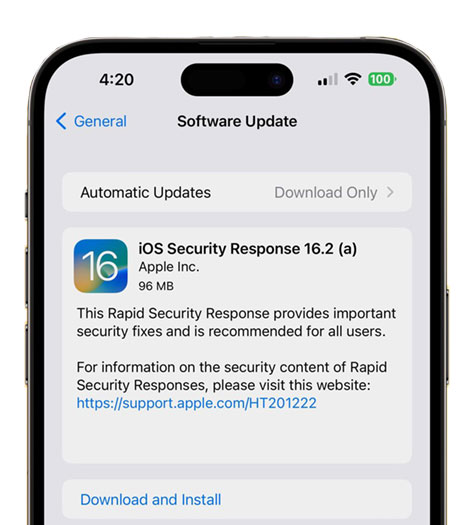
Fix 5: Update Carrier Settings
The carrier of your SIM card will release updates to improve the connectivity and functionality of your cellular network. However, some users may not know where they can update carrier settings on their iPhone. To do this, you need to go to Settings > General, and then choose About. After that, install the carrier update following the onscreen instructions.
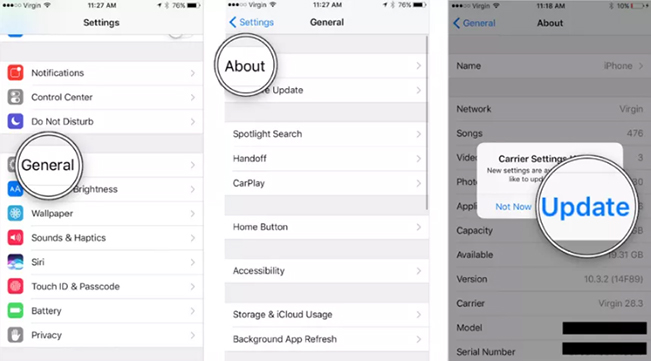
Fix 6: Reset Network Settings
This iPhone no SIM card installed issue is also likely to result from network settings problem, such as Wi-Fi, VPN or Cellular Data. To fix this, head to Settings > General > Transfer or Reset iPhone, and then select Reset followed by Reset Network Settings.

Fix 7: Factory Reset Your iPhone
If all the solutions mentioned above fail, factory resetting your iPhone would be the last way you can choose to fix your iPhone by yourself. Remember to back up your data on iCloud before you use this method, or you will lose all of them. Navigate to Settings > General, and then select Transfer or Reset iPhone followed by Erase All Content and Settings.
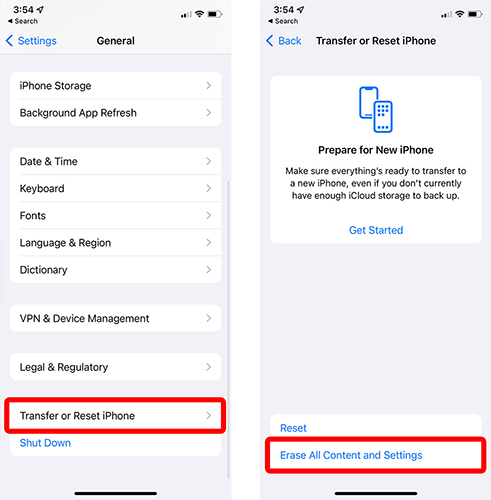
Part 4: Conclusion
It's really an irritating thing if you want to make an emergency call but find iPhone no SIM card installed. But don't worry, after reading this post, you can find some ways to fix this SIM card issue by yourself at home easily. With TunesKit iOS System Recovery, no matter what kind of system errors you meet on your iPhone/iPad/iPod, you can fix it within several clicks.
