Top 5 Ways to Fix iPhone Name Changed by Itself
"Hello, I have encountered an issue where my phone automatically renames itself when paired with my car. Despite keeping my phone named 'iPhone,' it has been renamed to 'iPhone (3)' without my knowledge. After changing it back, it reverts to 'iPhone (2)' and continues in this cycle over the past few days. Has anyone else experienced this issue or know why it's happening?"
--From Apple Community
I believe many iOS users have encountered the problem of iPhone name changed by itself, and it is accompanied by random Arabic numbers in parentheses. This unexpected phenomenon can be alarming and raise concerns about security breaches and data privacy. No need to worry, in this post, you will learn the reasons and solutions for iPhone name changed by itself.
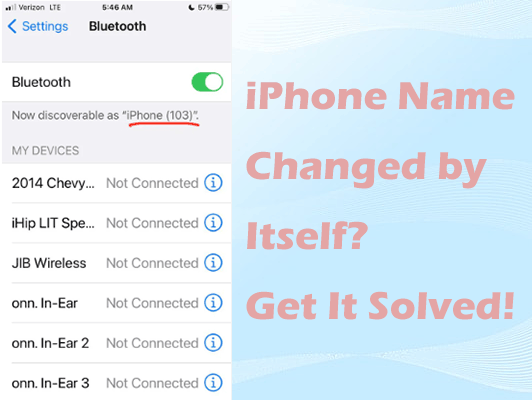
Part 1: Why Does My iPhone Name Change On Its Own?
The iPhone is randomly renaming itself can be attributed to several factors. Understanding these potential causes can help troubleshoot and resolve the issue of your iPhone's name changing on its own.
1. Automatic Configuration: Sometimes, when setting up or restoring an iPhone from a backup, the device may automatically adopt the name associated with the backup file. This can lead to unexpected changes in the device's name.
2. Network Conflicts: In some cases, network conflicts or issues with DHCP (Dynamic Host Configuration Protocol) can cause your iPhone to receive a new name from the network router, resulting in a change in its displayed name.
3. Syncing with Other Devices: If you have multiple Apple devices linked to the same iCloud account, changes made to one device's name may propagate to other devices automatically. This can occur during iCloud syncing or when devices are interconnected in a network.
4. Software Glitches: Occasionally, software glitches or bugs in the iOS operating system may cause unexpected changes to device settings, including the device name.
5. Unauthorized Access: In rare cases, unauthorized access to your iPhone or iCloud account by third parties could result in changes to device settings, including the device name.
Part 2: Top 5 Ways to Fix iPhone Name Changed by Itself
Now that you know the reason why the iPhone keeps renaming itself, let's explore the following ways to fix this issue.
Way 1: Change your iPhone's name to something unique
Some users have reported that the iPhone automatically appends a number to the original name, such as "iPhone (1)." Despite users' attempts to reset it to the default "iPhone," the problem persists, with the number changing randomly every few days.
To resolve this issue promptly, choose a unique device name and avoid generic names such as "phone" or "iPhone". Follow these 2 steps to change the name of your iPhone to something unique:
Step 1: Go to Settings > General > About > Name on your iPhone and manually change the device name to your preferred choice.
Step 2: Ensure that the new name is unique and not conflict with other devices on your network. Once completed, tap the Done button to preserve the changes.
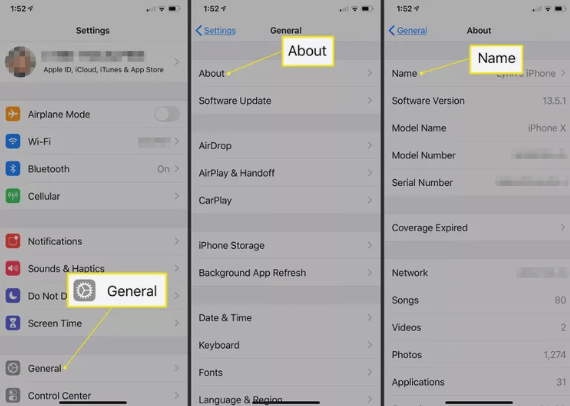
Way 2: Check your connection for mDNS issue
The mDNS system can experience some problems, especially when Wi-Fi signal strength is weak, which can cause confusion that manifests itself as multiple devices sharing the same name. To resolve this issue, the network adjusts the device names to resolve any conflicts and ensure smooth communication.
If you're experiencing any of these issues, check your connection for mDNS problems, starting by seeing if your home or work Wi-Fi has a private connection. In many cases, turning off the private connection feature can prevent your device name from being changed repeatedly. Here are the specific steps:
Step 1: Launch the Settings app on your iPhone.
Step 2: Tap on the WLAN option. Then connect your iPhone to a Wi-Fi network.
Step 3: Tap the More Info (i) button to display more network parameters.
Step 4: Locate the Private Wi-Fi Address option and switch it off.

Way 3: Check for any available iOS updates
Outdated versions of iOS can have potential bugs and glitches that can lead to errors where the name of the iPhone changes on its own. Newer versions of iOS include some new features as well as fixing some known system glitches and bugs, so you can check if there is an update available for your iPhone.
Step 1: Move to Settings app, and tap General > Software Update.
Step 2: Your iPhone will automatically check for any new iOS version update, if it has, simply tap the Update Now button.
Step 3: Follow the on-screen prompt to complete your update, after finishing the update, your iPhone will reboot, then check to see if iPhone name changed by itself issue is fixed.

Way 4: Reset Network Settings
iPhone name change by itself may be caused by network-related issues, you can try resetting your network settings to see if that fixes it.
Step 1: Open the Settings app on your iPhone, and tap on General > Transfer or Reset iPhone > Reset.
Step 2: Tap on Reset Network Settings from the pop-up box. Enter your device passcode if prompted. Confirm the action by tapping "Reset Network Settings" again.
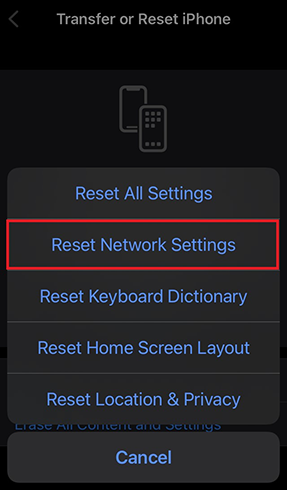
Your iPhone will then restart, and its network settings will be reset to default. Keep in mind that this action will erase saved Wi-Fi networks, Bluetooth connections, VPN configurations, and cellular settings. After booting up, you will need to reset these network settings.
Method 5: Fix iOS software glitches and bugs via TunesKit iOS System Recovery
Sometimes, your iPhone name changes by itself due to internal iOS software glitches or bugs that prevent the device from functioning properly, and it needs to be fixed immediately. By making full use of TunesKit iOS System Recovery, a versatile tool, you can save your mind and effort. It is a one-stop solution that can help you fix more than 150 iOS issues with or without data loss, including iPhone stuck on Home Critical Alerts, white dot on the iPhone screen, iPad running slow issues, etc. In addition to its powerful repair function, it has the following highlights that you can't miss.
Key Highlights of TunesKit iOS System Recovery
- Fix 150+ iOS issues on iPhone/iPad/iPod touch with or without data loss
- Factory reset your iPhone/iPad/iPod touch without passcode
- Enter or exit recovery mode in one-click
- Easy iOS downgrade without jailbreak during validation period
- Compatible with all iOS versions and models
- Compatible with Windows and Mac computers
Now let's fix iPhone name changed by itself using TunesKit iOS System Recovery.
Step 1Connect your iPhone to your PC and launch TunesKit iOS System Recovery
First and foremost, you need to download and install this program on your computer, and then launch it. Use a lighting-to-USB data cable to connect your iPhone to your Windows or Mac computer. Then select iOS System Repair on the main screen. Click the Start button in the center of the screen.

Step 2Select a mode to start
Both Standard Repair and Deep Repair can be used to fix iOS errors, the difference is that Standard Repair fixes your device with data preserved and Deep Repair fixes more complex iOS errors but erases all data. It is recommended to choose Standard Repair to start fixing your issue.

Step 3Retrieve the firmware package
For this step, you should confirm your device info, such as the model version and iOS version. From the drop-down menu, select the suitable firmware package, then click Download to retrieve and verify the firmware package on your computer.
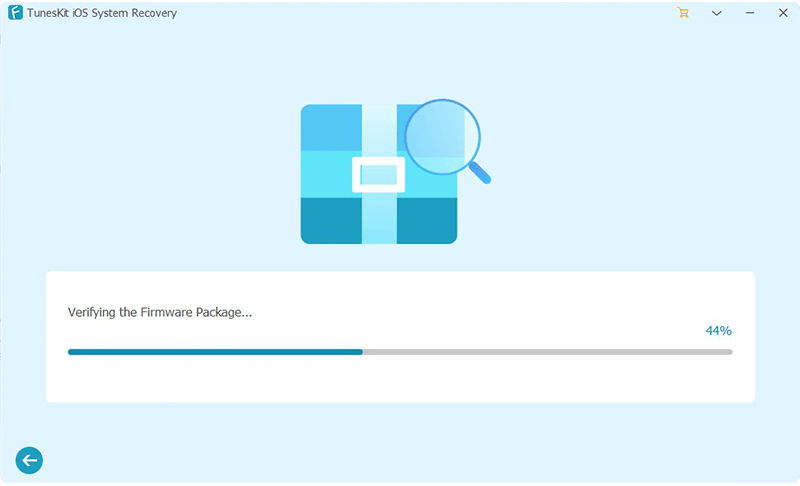
Step 4Repair my iPhone name changed by itself
Click the Repair button when the firmware package download is complete, TunesKit iOS System Recovery will automatically fix all kinds of software glitches and bugs on your device, including the problem of iPhone name changing by itself. After the repair is complete, your iPhone will reboot and you can check if the issue has been resolved.

Part 3: Wrapping Up
In a nutshell, we’ve explored various reasons and solutions to address the iPhone name changed by itself. You can try the above methods one by one to fix this issue easily. If you have encountered other iOS errors, take full advantage of TunesKit iOS System Recovery. In just a few minutes, it can get your device back to normal.
