iPhone Music Player Not Showing on Lock Screen?
Seeing a music media player widget on the iPhone lock screen helps you play/pause music easily, switch between different devices, and skip tracks.
Apart from giving you a better listening experience, this feature of the iOS 16 update helps you enjoy complete control over the songs you're listening to currently. Hence, it becomes annoying when you don't find the music player on the lock screen. This post will review some brilliant ways to fix the "iPhone music player not showing on lock screen" issue.
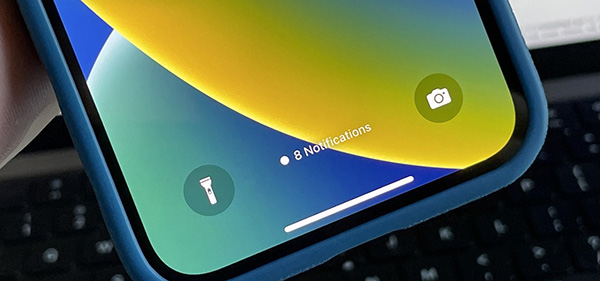
Part 1. Why Is Music Player Not Showing on iPhone Lock Screen?
Struggling to see the music player widgets on the iPhone lock screen won't be satisfying. But, to fix this unwanted issue, you've to figure out the main reasons behind this issue that might be causing the whole chaos.
Here's the list of the main reasons behind the "music player not showing on lock screen iPhone" issue.
1. A software issue with the iOS device or music player app could be a primary threat to your iOS device.
2. Disabling the notifications for the Music app won't help your cause, as it might become the main culprit behind the issue.
3. The music player might not appear on the iPhone screen lock due to the linking of Focus mode from lock screen.
4. A corrupt and outdated music player app could play a huge role in having the issue you're dealing with
5. Delays in updating the iOS system could also be behind various iOS issues.
After mentioning all the reasons preventing you from seeing the Music player widgets on the lock screen, we're all set to introduce stunning troubleshooting methods.
Part 2. How to Fix Music Player Not Showing on iPhone Lock Screen
Method 1. Restart Music App
Temporary issues with the music app might also cause the ''iPhone music player not showing on lock screen'' issue. Hence, the first thing you should do to eliminate your problem is restart your streaming music app.
You'll need to bring up your app switcher after swiping up from your iPhone screen's bottom side. Swipe the music app upwards to close the app. Next, you'll need to relaunch the app to see how it goes.
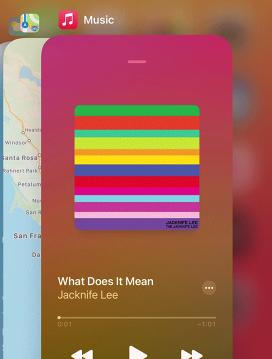
Method 2. Enable Notifications for the Music App
If you have disabled the notifications for the music app, facing the "music player not showing on lock screen iPhone" issue is almost inevitable. Thus, you need to enable the Music App's notifications as soon as possible. Here's how to do it.
Step 1: Launch the "Settings" on your iOS device and navigate the music app.
Step 2: Turn the "Allow Notifications" toggle green after hitting the "Notifications'' icon. If the notifications are already on, you'll need to turn them off before turning them on again.
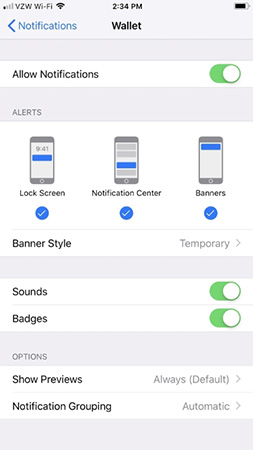
Method 3. Unlink Focus Mode from Lock Screen
Since you can link Focus modes with the lock screen of the iPhone after the iOS 16 update, it could also create various iOS issues for you.
Hence, if you're struggling with the "iPhone music player not showing on lock screen" issue, you'll need to ensure that Focus mode from the lock screen is unlinked. Here's how to do it:
Click on the "Focus profile" icon after long pressing the lock screen. Next, you'll need to unlink Focus Mode from the lock screen after clicking on the linked profile.
Method 4. Try Another Music App
Despite having tried everything and looking at every possible solution, if the "music player not showing on lock screen iPhone" issue persists, you should consider using the new music player app. Doing so helps you determine whether the issue is with the music app or iPhone.
However, navigate to the next solution if things still need to improve even after installing the new music app.
Method 5. Update iOS Version
Not installing the new iOS update despite becoming available can create various issues, and facing the "iPhone music player not showing on lock screen" is one of the most common. If you want to use the iPhone smoothly, you should install the new software upon its arrival.
Here's how to install the new iOS update.
Step 1: To begin with, you'll need to launch the iPhone Settings and click on the General icon.
Step 2: Click on the "Software Update" icon after hitting the "General" option. Install the new update if it is available, and restart the iPhone.

Method 6. Restart iPhone
The last manual way to fix the "iPhone music player not showing on lock screen" issue is to restart the iOS device.
Restarting your iPhone allows you to tackle the software bugs your iPhone might be struggling with. Hence, whenever you face a software issue with the iOS device, you must opt for restarting the iOS device.
Here's how to restart the iPhone.
Restart iPhone X and Later: Press and hold the iPhone's Side and Volume buttons until you see the power off slider coming into your sight. Push the slider to the right side to turn the device off. You can turn the iPhone on again by pressing and holding the side button.
Restart iPhone 7,8,6 or SE: Press and hold the iPhone's Side button until you see the power-off slider. Next, drag the slider right side to switch off the device. You can press and hold the iPhone's Side button again until the Apple logo appears to turn on the device.
Restart iPhone SE: Press and hold the iPhone Top button until the iPhone's power-off slider appears. Next, push the slider to the right side to turn off the iOS device. Press and hold the Top button again until the Apple logo appears to turn on the device.
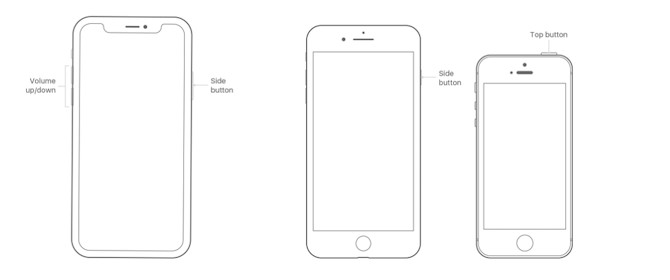
Part 3. How to Fix Music Player Not Showing on iPhone Lock Screen via Tuneskit iOS System Recovery
It would indeed feel bad if, despite having worked hard, the iPhone music player not showing on lock screen issue still needs to be solved.
Hence, finding the best third-party software to fix your issue would be icing on the cake. Luckily, TunesKit iOS System Recovery empowers you to fix 150+ iOS issues, and the best thing about this remarkable tool is that it doesn't cause data loss.
So, whenever you struggle with any software issue with the iOS device, don't waste time before taking the TunesKit iOS System Recovery software on board.
Features of TunesKit iOS System Recovery:
- Lets you fix 150+ iOS issues
- Supports all the iOS versions
- Compatible with Mac and Window
- No data loss, 100% secure and success rate
- Mind-blowing technical support
- User-friendly interface
How to Restore an iPhone via TunesKit iOS System Recovery
Step 1: Visit the official TunesKit iOS System Recovery website and install the software on your desktop. Next, launch the software and connect the iOS device to. Begin the proceedings by hitting the "iOS System Repair" icon.

Step 2: After entering into the main interface of TunesKit iOS System Recovery, click on Standard Repair, as it doesn't cause data loss.

Step 3: After ensuring the device information on the screen is correct, you'll need to click on the "Download" to download the matching firmware package.

Step 4: Once the firmware package is downloaded, click on the " Repair" option to initiate restoring the iOS device.

Part 4. Conclusion
Controlling the music playback becomes simple courtesy of the lock screen music player. However, if you face the iPhone music player not showing on lock screen issue, this guide will help eliminate the unwanted scare.
Hopefully, the solutions mentioned in this post will help you fix the issue. If you want to get a 100% guarantee of fixing any iOS issue, TunesKit iOS System Recovery will be the way to go.
