How to Fix iPhone Messages Blank? Top 7 Solutions Here!
"My text messages are suddenly all blank. It looks like I have no messages, even though I'm getting them. I see the preview and it shows up on my Apple Watch but when I go into Messages on my iPhone, nothing appears to be there." -- from Apple Community
The iPhone Messages blank is one of many problems users have had with the Messages app on their iPhone. It usually refers to all messages not showing up on the Messages app, as in the problem described above. It seems like no messages are received, while it's the other way around. Some users have also found that the titles of some messages have disappeared, so there are a few blank spaces in the Messages app. Why is your iPhone getting empty text messages? And how to fix the blank Messages app on iPhone? Here is a full guide showing you the causes and solutions.
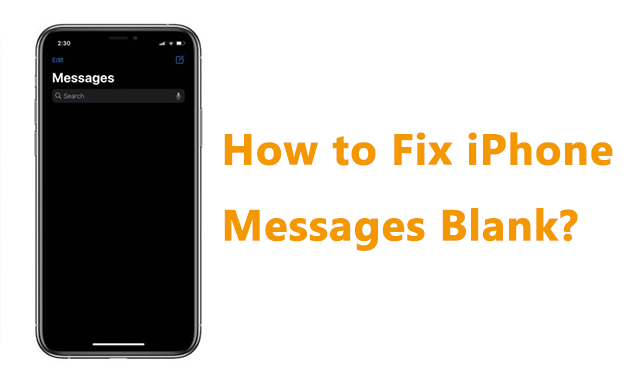
Part 1: Why Is My Text Message Screen Blank on My iPhone?
Compatibility issues on Messages app and system issues are the main reasons leading to iPhone text messages blank on Messages application. If the Messages on your iPhone have been running for a long time, or the Messages app was updated, compatibility issues may happen so that your messages gone blank on Messages app. In addition, system issues may also interfere with Messages running, making the issue occur on your iPhone. In some cases, the messaging app's data can become corrupted, leading to a blank screen. Also, if your iPhone's storage is full or nearly full, the messaging app may struggle to load your message history.
Part 2: How to Fix iPhone Messages Blank?
Knowing the possible reasons why this issue occurs, let's explore the following 7 methods to resolve iPhone messages blank issue.
Method 1: Reopen Messages App
Compatibility issues may occur when app updates, making some of the features not working temporarily, like the blank messages on your iPhone. Or if the Messages app has been running for a long time, issues may also happen to your iPhone. To get rid of your empty text messages, you can swipe up to close the Messages app in the background. And go launch it again. Your messages may show up again.
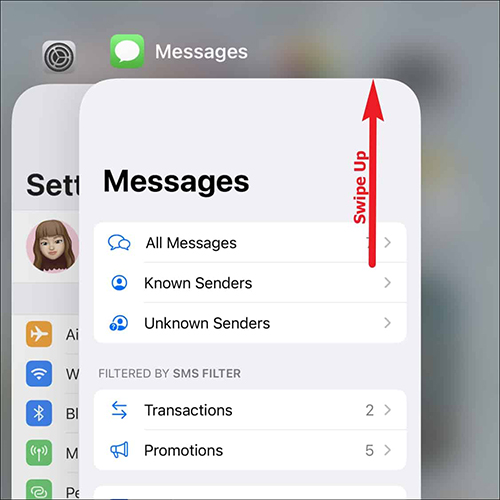
Method 2: Restart iPhone
Restarting iPhone is the easiest and most efficient way to fix system issues, as it can close all the running apps and programs on your iPhone, and refresh your system. Some system issues and compatibility issues between apps and iPhone can be fixed via this solution. But it may not work on those complicated system issues. If it fails to work, go to use the tool introduced in this post to fix the iPhone Messages app blank.
For iPhone X or later: Press and hold Volume Up/Volume Down and Side Button, then release them when the power-off slider appears.
For iPhone 6, 7, 8, or SE (2nd and 3rd generation): Press and hold Side Button, and release until the slider shows up.
For iPhone SE (1st generation), 5, or earlier: You need to press and hold Top Button for a while, and release it when the power-off appears.
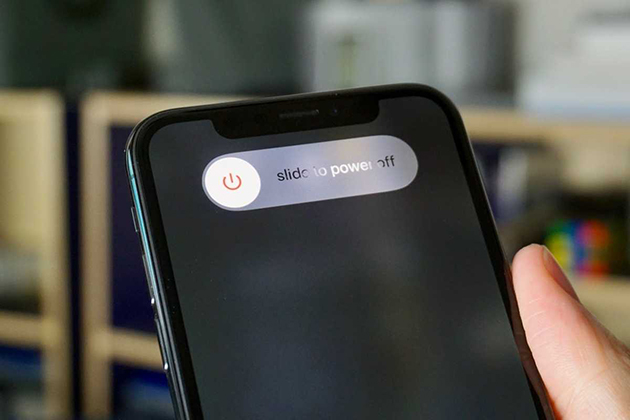
Method 3: Turn iMessage on and off
iMessage is an important section on Messages app. System issues on your iPhone may interfere with its running, resulting in your messages becoming empty. You can disable iMessage from your settings and enable it again. With this easy step, you may receive your messages again. Check how to turn iMessages on and off with the steps here.
1. Go Settings.
2. Scroll down and tap Messages.
3. Turn off the iMessage, and wait for 30 seconds. Then, turn it on again.
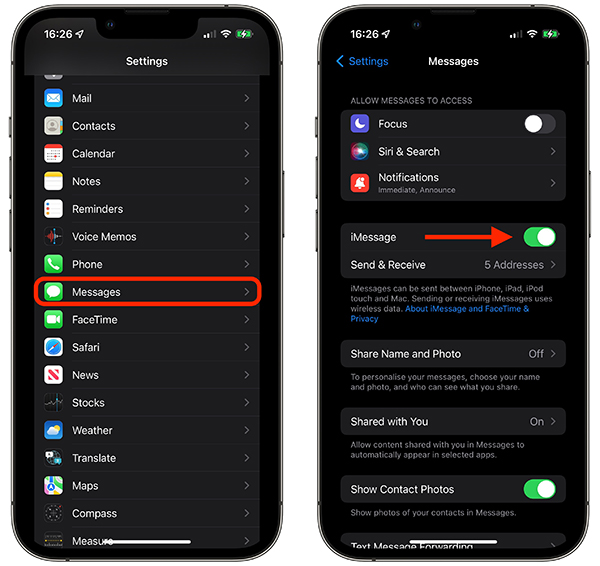
Method 4: Fix iPhone Text Messages Blank with TunesKit iOS System Recovery
System issues always affect the using of some features on a certain app, like iPhone messages empty. To fix these kinds of issues, you should use a professional system repair to fix the system issues.
TunesKit iOS System Recovery is a reliable iOS system repair tool, providing you utility features and specialized services. With the iOS System Repair features from TunesKit iOS System Recovery, you can easily fix over 150 system issues and without data loss, such as text messages blank, weather app not working, iPhone screen not rotating, stuck on black screen, etc. Don't worry about your iPhone model or iOS version not being compatible. It supports various models and iOS versions, the latest iOS versions and iPhone models included. This user-friendly iOS system repair tool comes with an intuitive interface and super easy operation. And your iPhone system can be fixed with only several clicks on your computer.
Key Functions of TunesKit iOS System Recovery
- Fix 150+ iOS issues problems in one click and without data loss
- Downgrade iOS without jailbreak
- Provides two reset modes to reset your device
- One-click to enter or exit recovery mode
- Compatible with all iOS/iPadOS versions
In the following, you can see how to use TunesKit iOS System Recovery to fix your blank messages with only 3 steps.
Step 1 Connect the Device to PC
You should use a USB cable to connect your device to a computer, and your device should be well connected all the time. Next, click iOS System Repair. Problem types are listed on the left, go ahead to select Other Problems and click Start to get rid of iPhone messages blank.

Step 2 Select Repair Type
Standard Repair can fix most iOS system problems on your iPhone without causing data loss, while the Deep Repair can fix more complicated issues on your iPhone but will erase all the data. If the Standard Repair is not working for you, go back up your iPhone data and select Deep Repair. Please click Standard Repair and go ahead.

Step 3 Start to Fix iPhone Messages Blank Issue
TunesKit iOS System Recovery will detect your device's info automatically and display it on the interface, go to check them. And then download the firmware package to your PC. When the firmware package is ready, go to click Repair button, and it will start to fix the system issues on your iPhone.

Method 5: Update iOS Version
iOS software issues may affect the Messages app running, leading to your iPhone Messages app blank. Most iOS software issues will be fixed when you update the iOS version. With the iOS update, the mistaken features on Messages app will also return to normal. Next, steps to update your iOS version are listed.
1. Go to Settings.
2. Tap General.
3. Select Software Update.
4. Tap Download and Install.
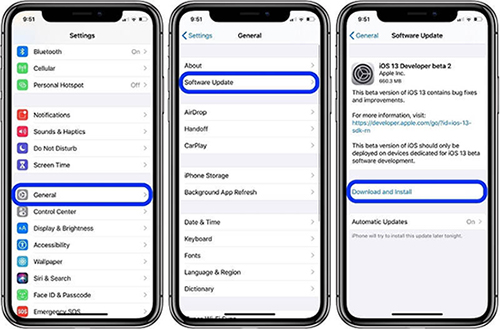
Method 6: Reset All Settings
Reset All Settings is a section commonly used to fix some system issues or running errors of certain apps and features on iPhone. Once you reset all settings on your iPhone, your settings will be restored to the original settings. No data loss with this solution.
1. Navigate to Settings.
2. Tap General.
3. Scroll down to find Transfer or Reset iPhone, and tap it.
4. Tap Reset. And select Reset All Settings.
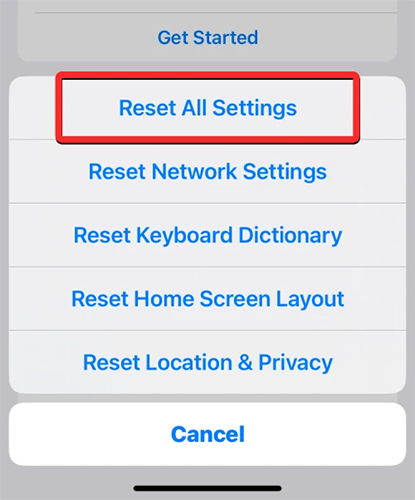
Method 7: Restore iPhone via DFU mode
If none of the above methods can solve the problem of iPhone messages blank, then you can consider restoring your iPhone in DFU mode, please note that this method will erase all the iPhone data. You can backup your iPhone before performing this operation. Here's how to restore iPhone via DFU mode
1. Connect your iPhone to a computer using a Lightning cable.
2. Press quickly and let go of the volume up button, then quickly press and let go of the volume down button, and finally hold down the side button until the screen goes black.
3. Once the screen turns black, keep holding the volume down button while still holding the side button. After 5 seconds, release the side button while continuing to hold the volume down button until your iPhone appears in iTunes or Finder.
4. Your iPhone screen should now be black, you can release the volume button. Done, your iPhone is in DFU mode!
5. On your computer, open iTunes or Finder (on macOS Catalina or later). iTunes/Finder should detect your iPhone in DFU mode and prompt you to restore or update the device.
6. Click the "Restore" option and follow the on-screen instructions to complete the restore process.
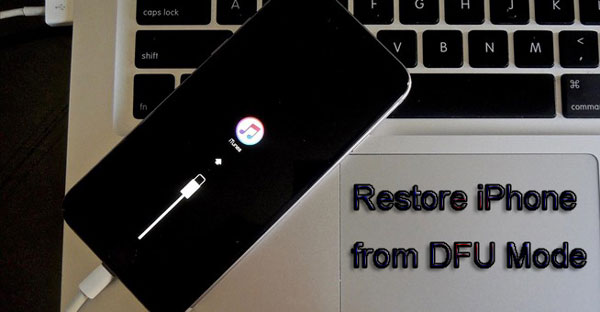
Part 3: Conclusion
By restarting the Messages app and your device, or fixing your iOS version via a tool and other solutions mentioned in this post, you're able to easily deal with iPhone messages blank. TunesKit iOS System Recovery is highly recommended so as to assist you get out of the issues effectively. Feel free to contact us anytime if you want to learn more features or operation about TunesKit iOS System Recovery.
