[Troubleshooting] iPhone Making Calls on Its Own
Have you ever experienced that your iPhone called the friends of your address book by itself? This problem sounds weird and crazy, but it truly happens when using my iPhone last week. It seems like a common iOS issue that is similar to iPhone ghost touch. After a few attempts, I realized that iPhone making calls on its own can be due to the settings, iOS software, and other reasons. If you are wondering how to fix it, this article will show you the best solutions.

- Part 1. Why is My iPhone Making Calls by Itself?
- Part 2. How to Fix iPhone Making Calls on Its Own
- Fix 1: Disable Return Missed Calls
- Fix 2: Turn off Voice Control
- Fix 3: Disable Voice Dial
- Fix 4: Disable Bluetooth connection
- Fix 5: Hard Reset Your Phone
- Fix 6: Update iOS version
- Fix 7: Reset All Settings
- Fix 8: Use iOS Repair Tool [Hot]
- Fix 9: DFU Restore iPhone
- Fix 10: Restore your iPhone via iTunes
- Fix 11: Contact Wireless Carrier
- Fix 12: Contact Apple Support
- Part 3. The Bottom Line
Part 1. Why is My iPhone Making Calls by Itself?
If your iPhone is making calls by itself, it could be due to several reasons, ranging from software glitches to accidental triggers. Here are some possible causes.
- Siri or Voice Control Activation: Accidental voice commands may trigger Siri or Voice Control to make a call.
- Pocket Dialing (Accidental Touches): An unlocked screen in your pocket or bag may result in accidental dialing.
- Call Forwarding or Scam Exploits: Scammers might spoof your number, or call forwarding settings could be unintentionally activated.
- Bluetooth Interference: A connected Bluetooth device might be triggering calls without your input.
- Software Glitch or Malware: iOS bugs or, in rare cases, malicious software could be causing unintended calls.
Part 2. How to Fix iPhone Making Calls on Its Own
Fix 1: Disable Return Missed Calls
"Return Missed Calls" is a feature developed on Apple devices that permits you to return any calls you missed. This call return action is initiated automatically by your iPhone itself, even when the screen is locked, and there is no need for you to dial the number manually. Obviously, this can easily trick you into thinking your device is making random calls. Hence, to avoid this situation, disable Return Missed Calls now.
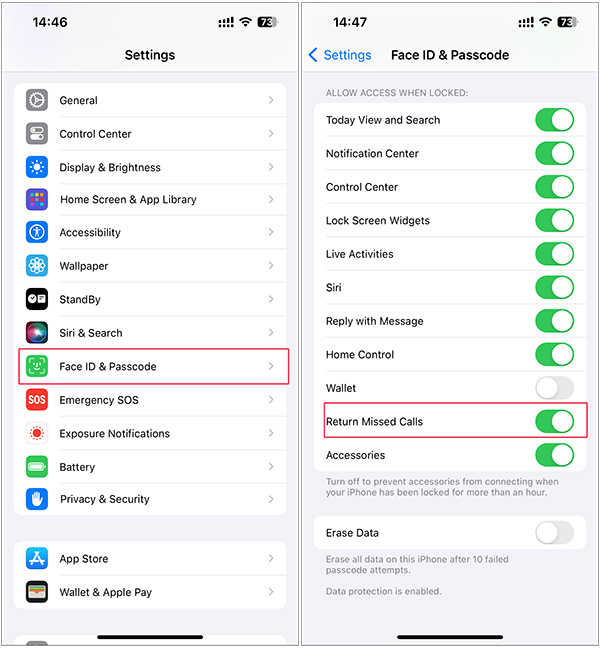
Step 1: On your iPhone, open the Settings app.
Step 2: Find and tap Face ID & Passcode (or Touch ID & Passcode on iPhones with older models).
Step 3: Under ALLOW ACCESS WHEN LOCKED, turn off the Return Missed Calls option.
Fix 2: Turn off Voice Control
Voice Control is such a convenient feature, which allows you to control your iPhone without making a touch. However, it may be the reason your iPhone making calls on its own sometimes. Try turning Voice Control off to solve it.
You can turn Voice Control off via Settings>Accessibility>Voice Control. Turn the switch to grey to turn off the Voice Control. Then, see if this problem is solved.
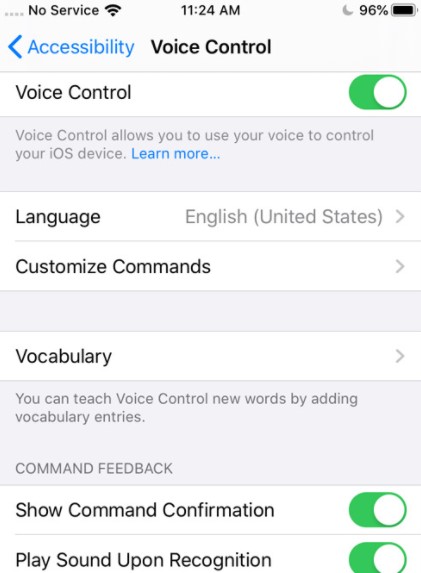
Fix 3: Disable Voice Dial
Voice Dial is a dedicated feature on iPhone. It adopts voice control system to let you initiate phone calls by saying specific contact name or number. However, this feature can lead Siri to inadvertently make random calls on your iPhone when it misunderstands background noise, similar-sounding words, or slurred phrases. So, it's necessary to turn off Voice Dial.
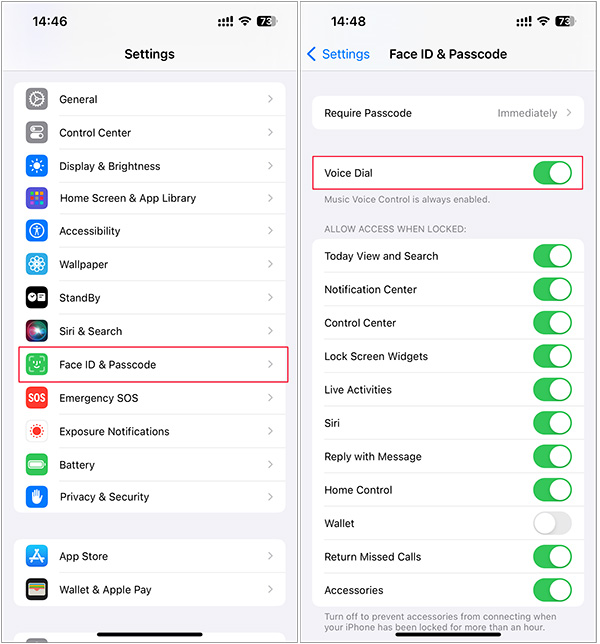
Step 1: Open Settings app on your device.
Step 2: Scroll down to find and tap Face ID & Passcode (or Touch ID & Password).
Step 3: Disable the Voice Dial option by closing the switch.
Fix 4. Disable Bluetooth connection
Now more and more people use Bluetooth devices to listen to music or make a phone call. As the features Bluetooth device has, the issue that iPhone making random calls can be due to the Bluetooth device connection.
You can disconnect your Bluetooth device from Settings>Bluetooth. Turn the switch to grey to disable your Bluetooth.
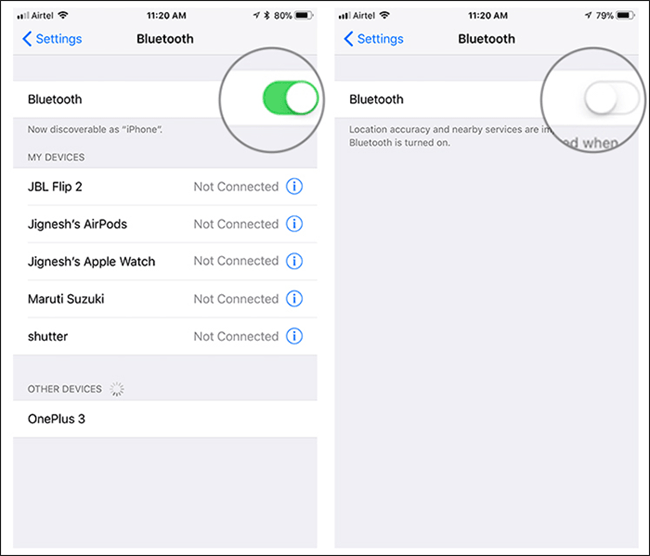
Fix 5. Hard Reset Your Phone
Hard rebooting your iPhone is a basic but effective workaround. By restarting it, you can refresh device and resolve any minor software issues it might be experiencing. There may be a combination of buttons you need to press to restart your iPhone, it depends on the iPhone model you are using.
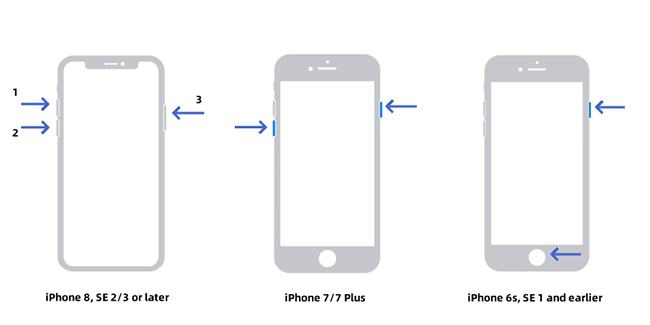
- For iPhone 8 or Newer:
Step 1. Quickly press and release the Volume Up button.
Step 2. Quickly press and release the Volume Down button.
Step 3. Keep holding the Side button until the Apple logo appears.
- For iPhone 7 Series:
Step 1. Press and hold the Side button and Volume Down button together. Do this for about 10 seconds.
Step 2. Release both buttons when the Apple logo appears.
- For iPhone 6 or Older:
Step 1. Long-press the Power button and Home button at the same time.
Step 2. Let go of those buttons when the Apple logo flashes on the screen.
Fix 6: Update your iPhone to the latest iOS version
Some common iOS issues like iPhone make random calls could be due to the outdated iPhone version. These issues will be fixed in the latest iOS version. Hence, check your iOS version if you meet the iOS issues. You can update your iOS system version via Settings > General > Software Update.
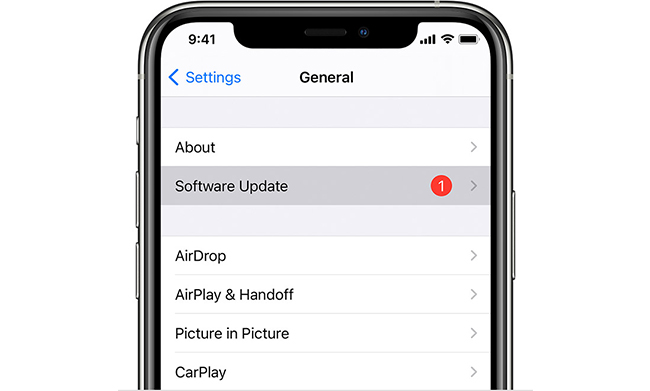
Fix 7: Reset All Settings
iPhone making calls on its own when locked can be caused due to some inappropriate settings. Reset all settings on your iPhone is a trustworthy way to resolve some odd issues you're suffering on your iPhone. After doing this, every setting that you configured and changed previously will be back to its original state.

Step 1: Open iPhone Settings menu and tap on General.
Step 2: Scroll to the bottom of the screen and tap Transfer or Reset iPhone.
Step 3: Select Reset and then Reset All Settings.
Step 4: Enter your iPhone's passcode to initiate the reset process. When the confirmation alert appears, tap on the Reset All Settings again.
While this feature does not affect your personal data, it's wise to make a backup before resetting your device. After the update has been completed, the issue of the random call should also be eliminated.
Fix 8. Best way to fix iPhone making random calls - TunesKit iOS System Recovery
The above four methods are easy and efficient for you to fix the iPhone issue. Besides, I think TunesKit iOS System Recovery is the best assistance for iOS users. It is a professional and specialized iOS system repairing tool.
With the powerful built-in feature, you can fix iOS system issues in several steps, such as assistive touch missing on iPhone, iPhone stuck on Hello screen, or iPhone no sound problem. Although you have no professional skills in iOS fixing, you can repair your iPhone handily via TunesKit iOS System Recovery.
Characteristics of TunesKit iOS System Recovery:
- Fix iPhone making calls on its own without data loss
- Repair different iOS issues efficiently and safely
- Provide Standard Mode and Advanced Mode
- Easy-to-use and concise interface
- Enjoy the best service at a low price
Let's see the step-by-step guide.
Step 1Connect your iPhone to computer

The first step to fix your iPhone making random calls is to connect your iPhone to a computer. With this concise interface, you won't meet any obstacles in the process. Select the iOS System Repair option and click the Start button.
Step 2Select mode

Choose the Standard Mode to fix iPhone makes random calls. In most situations, Standard Mode can meet all your needs in iOS system repairing. If Standard Mode doesn't work well, please try the Advanced Mode to solve the problem. It is worth noting that the Advanced Mode will erase all of your iPhone data. Back up your data before using Advanced Mode.
Step 3Download firmware package

Next up, you should download the firmware package to fix your iOS system. Before that, check the device information. Correct it manually if the information is wrong. Then, click the Download button to download the firmware package.
Step 4Fix iOS

After the downloading, Click the Repair button to fix your iPhone making random calls. Wait several minutes, and your iPhone will get back to its normal state.
Fix 9. DFU Restore iPhone
DFU (Device Firmware Upgrade) mode can deeply restore your iPhone and fix some software issues such as device keeps making random calls by itself. You can try to enter and exit DFU mode here. In case there is data loss, do remember to back up your important data in advance.
Fix 10. Restore your iPhone via iTunes
When you meet iOS system issues, iTunes can always help you. Connect your iPhone to iTunes with a working lightning cable. Wait until iTunes detects your iPhone. Then, click the tiny iPhone logo, hit the Restore iPhone button to restore your iPhone. The issue of the iPhone randomly calling contacts will be solved when iTunes has done the fixing process. It is worth noting that the restoration will erase all of your iPhone data.
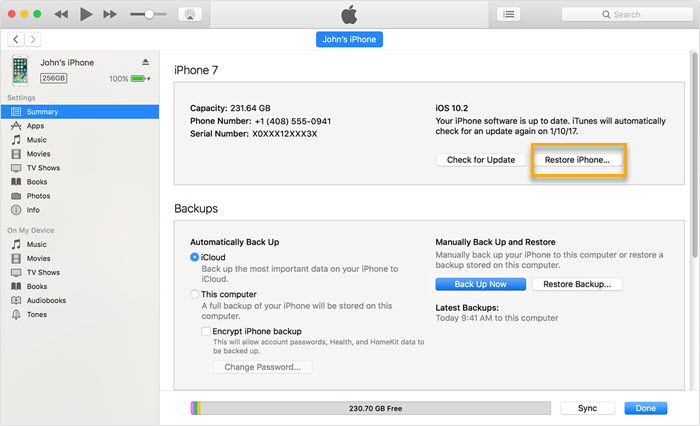
Fix 11. Contact Wireless Carrier
To better diagnose whether the problem is related to your phone number and SIM card, you can contact wireless carrier support here for help. As indicated, you can select your country and region to learn which wireless carrier is available for you. After consulting your problem and getting a solution, see if your problem is completely eradicated.
Fix 12. Contact Apple Support
The worst situation is that your iPhone suffers a hardware issue. If the problem of iPhone randomly calls people still exists after using the above five methods, you need to pay attention. It is a wise choice for you to book an appointment with Apple Support for a professional technical service.

Part 3. The Bottom Line
iPhone making calls on its own is a frustrating and tiresome issue of iPhone. After reading this article, I think you have known the best six methods to fix this iOS issue.
As for me, TunesKit iOS System Recovery helps me a lot. It can always help me solve the iOS problem quickly and safely. With this professional iOS fixing tool, you will not worry about issues like iPhone stuck on update screen, iPhone stuck on charging screen, or WeChat not working on iPhone. What's more, you can enjoy the best service at the lowest price.
