How to Stop iPhone from Unistalling Apps

I wonder if you've noticed that some unused apps on your iPhone get deleted without being manually uninstalled. Recently, some iPhone users found that their iPhone keeps uninstalling apps automatically. What's happening? Are there any system bugs in their iPhones? Actually, it's a feature of iOS 11, rather than a bug.
What is it? Why does it automatically delete apps? How to avoid it? You may ask these questions if you have the same experience. Don't worry. This post will give you an explanation and the solution. Let's dive into it.
Part 1: Why Do My Apps Keep Uninstalling on iPhone?
As mentioned above, the Offload Unused Apps feature will make iPhone keeps uninstalling unopened apps at random. This feature was newly added in iOS 11, which can tidy up the storage space on iPhone. When this feature is turned on, unopened apps on your iPhone are automatically deleted to expand the free storage space.
The good thing is that this uninstall doesn't mean that it will permanently delete the app and data. The app data will be saved and the uninstalled apps will remain on the home screen, but in grey with a cloud symbol nearby. When you reinstall the app, the data will be restored so you don't have to worry the data loss.
Part 2: Fix iPhone Keeps Uninstalling Apps by Turning Off Offload Unused Apps
The Offload Unused Apps feature does not default on iPhone and can be toggled off manually. In general, this feature needs to be turned on by hand, but it may be turned on automatically when upgrading to new iOS, according to the reports. Therefore, suppose you have enabled the feature, we will show you how to stop apps keep uninstalling on iPhone by disabling the Offload Unused Apps feature.
Step 1: Open your iPhone and go to Settings.
Step 2: Swipe down and click on App Store.
Step 3: Scroll down and you will see the Offload Unused Apps button. Simply turn off the button and you can stop iPhone apps keep uninstalling.
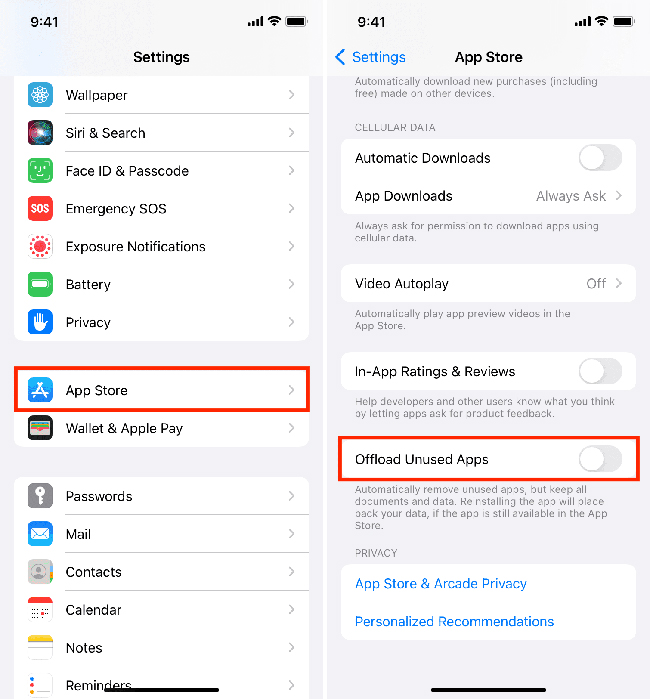
Part 3: Fix iPhone Deleting Apps by Itself via iOS System Repair Tool
If your iPhone keeps deleting apps even after you've turned off the Offload Unused Apps feature, there may be an issue with the device's operating system. Such glitches in iOS can lead to a variety of problems, including white dot on iPhone screen, the iPhone grey lines on screen, or the iPhone keeps scrolling up. In these situations, TunesKit iOS System Recovery comes in handy. This powerful tool can fix over 150 different iOS issues with or without data loss. For more complex system troubles, TunesKit offers a deep repair mode that can safely address the problems. Additionally, the tool is user-friendly and easy to use, it allows you to resolve most iOS issues on your iPhone in minutes.
Features of TunesKit iOS System Recovery
- Fix iPhone deleting apps by itself with simple steps
- Upgrade or downgrade iOS with ease
- Provide two modes to fix iOS problem
- Provide Standard Reset and Factory Reset to reset your iDevices
- Enter or exit recovery mode in one click
- Supports the latest iOS versions and models
Here's how to fix iPhone deletes apps automatically due to iOS system glitch with TunesKit iOS System Recovery.
Step 1 Connect your iPhone
Connect your iOS device to a computer with a USB cable, and launch this software on your computer. Then select iOS System Repair on the main interface and click on the Start button.

Step 2 Select repair mode for your iPhone
To fix the iOS issue, you are able to select Standard Repair(without data loss) or Deep Repair(need to backup data first) depend on your needs.

Step 3 Start fixing iPhone deleting apps by itself
Next, you should download an appropriate firmware package by hitting the Download icon. After that, you should click on the Repair Now icon to fix the issue.

Part 4: More Tips | How to Offload and Restore Apps on iPhone Manually
If you want to delete or reinstall an app on your iPhone manually, you can refer to the following steps:
4.1 How to Offload Unused Apps on iPhone?
If there are apps on your iPhone that you seldom use but wish to keep its data intact, you can manually offload individual apps on your iPhone without deleting their data. Here's how.
Step 1: Navigate to Settings, then tap General, and select iPhone Storage.
Step 2: Scroll through the list and choose the app you wish to offload.
Step 3: On the app's info page, tap the Offload App button.
Step 4: Confirm your choice by tapping Offload App once more in the confirmation pop-up.
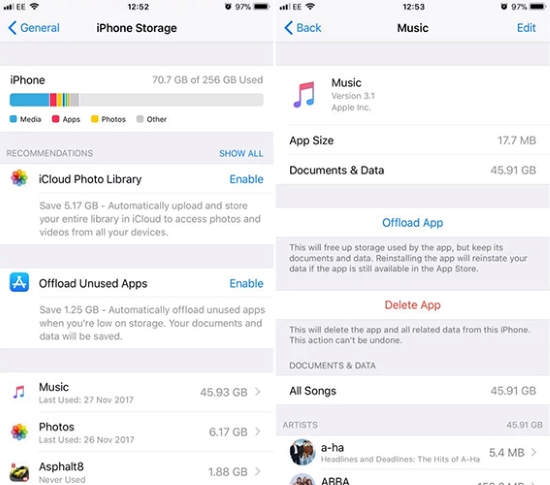
4.2 How to Reinstall Offload App?
The offloaded apps can be reinstall easily, and you can refer to the steps below.
Step 1: Go to Settings and tap General.
Step 2: Scroll down and click on iPhone Storage, then choose the app you want to reinstall, and then press Reinstall App.
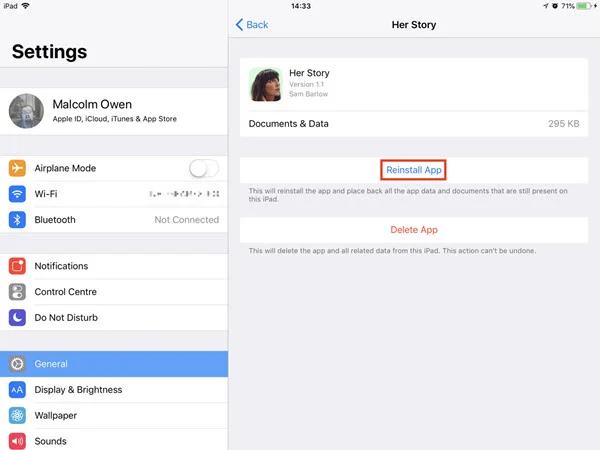
Summary
I'm sure you won't be worried about your iPhone keeping uninstalling apps after reading this article. This Offload Unused Apps feature is derived from iOS 11 and is designed for you to increase the storage space on your iPhone when there is not enough free space. And you can disable it by following the steps above.
We also recommend TunesKit iOS System Recovery, a trustworthy iOS repair tool, to help you fix any problem effectively on iOS devices without data loss. And it will be grateful if the TunesKit tool becomes your first pick to repair the iOS issue.
