How to Fix iPhone Keeps Pausing Music
Are you frustrated because your iPhone keeps pausing music at the worst times? Whether you're enjoying your favorite playlist on a long commute, streaming songs during a workout, or simply relaxing at home with your AirPods, unexpected pauses can ruin the experience.
Don’t worry. This issue is very common and it can be solved easily if you use the right method. In this guide, we’ll walk you through detailed solutions to fix your iPhone’s music playback interruptions so you can get back to enjoying uninterrupted tunes.
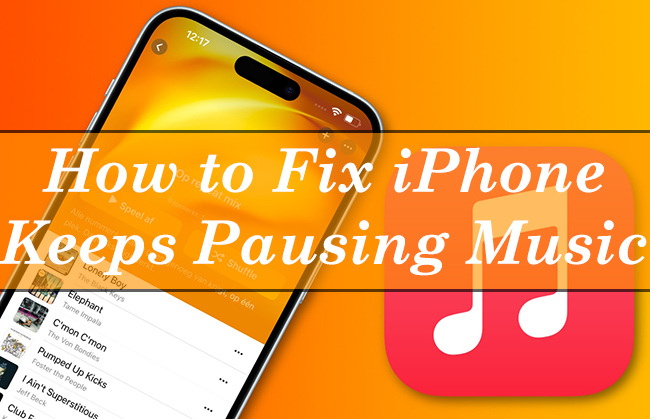
- Part 1. Why Does My Music Keep Pausing on My iPhone?
- Part 2. How to Fix iPhone Keeps Pausing Music
- Fix 1. Restart Your iPhone
- Fix 2. Improve Internet Stability
- Fix 3. Clear Storage or Rebuild the Music App Cache
- Fix 4. Check Bluetooth or Headphone Connection
- Fix 5. Update iOS Version
- Fix 6. Fix iPhone Keeps Pausing Music in MinutesHOT
- Fix 7. Prevent Background App Interference
- Fix 8. Contact Apple Support
- Part 3. Conclusion
Part 1. Why Does My Music Keep Pausing on My iPhone?
1. Bluetooth or headphone connection issues: If you are using Bluetooth headphones or wired headphones to play your music on iPhone, interruptions can occur due to unstable or weak connections.
2. Internet connection issues: When streaming music from apps like Apple Music, Spotify, or YouTube Music, a weak or unstable WiFi or cellular network can cause interruptions.
3. Software bugs or background app issues: Temporary glitches in iOS or the Music app itself can interfere with playback.
4. Ear detection sensors: Many headphones, like AirPods, have automatic ear detection sensors that pause music when the headphones are removed. However, these sensors can sometimes malfunction, causing the music to pause even when the headphones are properly in place.
5. Storage or cache issues: If your iPhone is running low on storage, it can affect app performance, including the Music app.
6. Background app interference: Other apps running in the background may interfere with your music. Notifications, incoming calls, or apps with background refresh enabled could interrupt playback, especially if they require audio focus or system resources.
Part 2. How to Fix iPhone Keeps Pausing Music
When you are annoyed about the music interruption on your iPhone, fixing it as soon as possible is necessary. In this section, you will get detailed fixing tutorials that has introductions to understand how each fix addresses the problem.
Fix 1. Restart Your iPhone
Restarting your iPhone plays a crucial role in resolving many common issues, including problems like music playback pausing unexpectedly. It will clear temporary glitches or errors on your iPhone and software.
For iPhone X, 11, and later
Step 1. Press and hold the Side button and either volume button until the power-off slider appears.
Step 2. Drag the slider to the right to power off your iPhone.
Step 3. Wait for about 30 seconds for the device to completely shut down.
Step 4. To turn it back on, press and hold the Side button until the Apple logo appears.
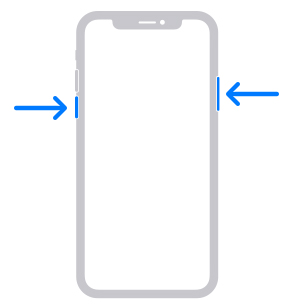
For iPhone SE (2nd or 3rd generation), iPhone 8, or earlier
Step 1. Press and hold the Side or Top button until the power-off slider appears.
Step 2. Drag the slider to turn off the device and then wait for about 30 seconds.
Step 3. To turn it back on, press and hold the Side button until the Apple logo appears.
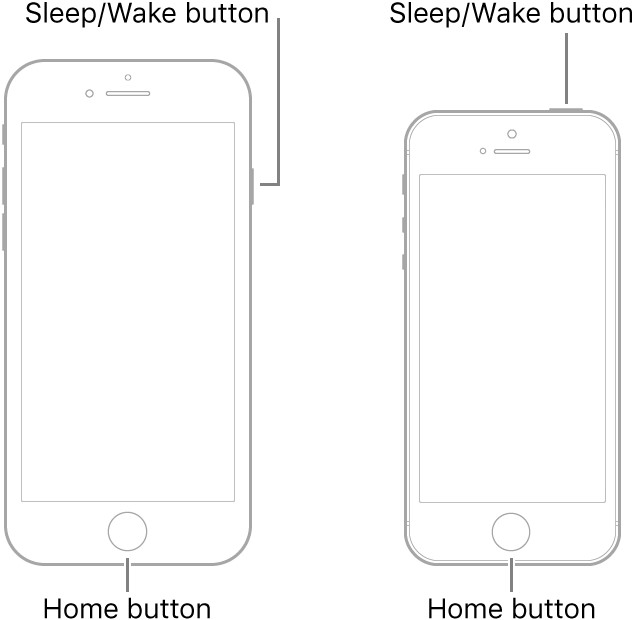
Fix 2. Improve Internet Stability
When your internet is weak or unstable, the playing music will be paused until the network turns better.
How to ensure a stable network connection?
Step 1. Move to a stronger WiFi connection if your cellular signal is weak.
Step 2. Disable WiFi assist under Settings > Cellular, as it can switch between cellular and Wi-Fi, causing interruptions.
Step 3. You can also reset network settings on your iPhone: Settings > General > Reset > Reset Network Settings.
If you don’t want to be limited by Internet, you can download songs or playlists to listen offline and avoid connection issues.
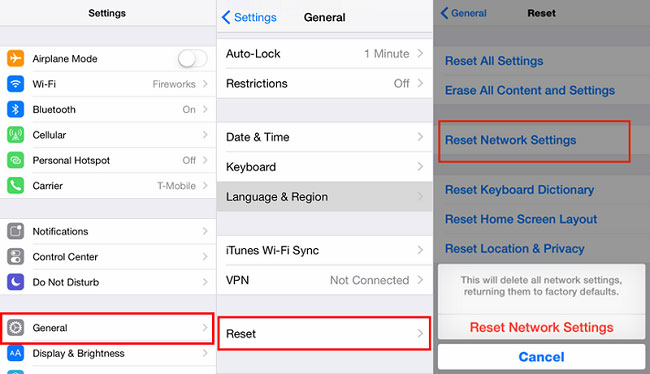
Fix 3. Clear Storage or Rebuild the Music App Cache
If your iPhone is running low on storage or has corrupted data in the Music app, clearing up space and cache can help stabilize playback.
Step 1. Go to Settings > General > iPhone Storage, and ensure you have at least 1–2 GB of free space.
Step 2. Tap the music app in the iPhone Storage list and select Offload App or Delete App. Reinstall it from the App Store afterward.
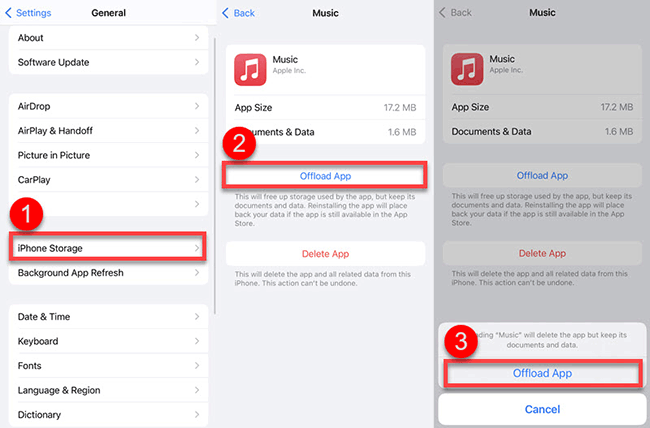
Fix 4. Check Bluetooth or Headphone Connection
Problems with hearing devices often cause playback interruptions. If the problem happens when you are playing music with headphones, you should check if it is the error of headphone connection causes it. Try to reconnect your headphones to your iPhone.
Step 1. For bluetooth headphones, go to Settings > Bluetooth and then tap the i icon next to the connected device, and select Forget This Device to disconnect it completely. Reconnect the Bluetooth headphones by pairing it again.
Step 2. For wired headphones, inspect the headphone jack or lightning port for dust or debris and clean it gently with a soft brush.
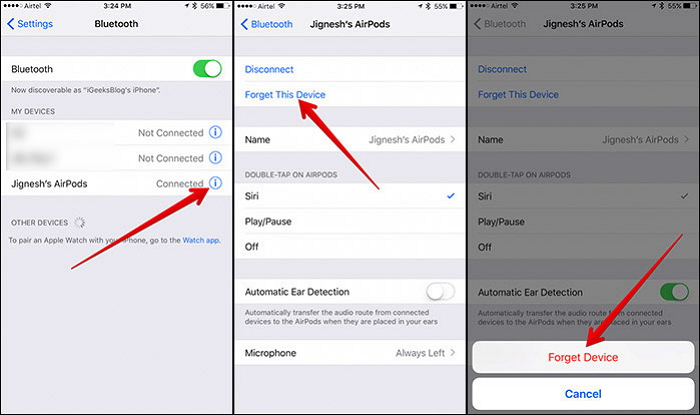
Fix 5. Update iOS Version
Sometimes, the latest iOS version will fix some bugs on earlier versions. Therefore, you can normalize your iPhone by updating the iOS version.
Step 1. Go to Settings > General > Software Update.
Step 2. If there is a new iOS version, tap the Update Now button to download and install it to your iPhone.
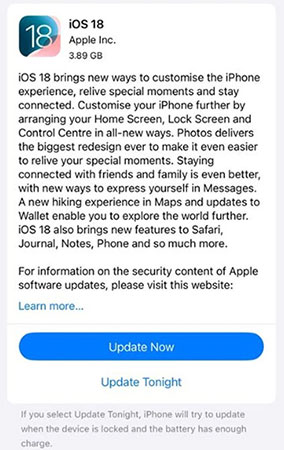
Fix 6. Fix iPhone Keeps Pausing Music in Minutes
If the above fixes didn’t solve your issue or you want to solve the problem of iPhone music keeps pausing without tedious attempts, you can use TunesKit iOS System Recovery to do an efficient fix. TunesKit iOS System Recovery is a comprehensive iOS system recovery tool on PC that allows you to fix 150+ iOS system issues in a short time without any data loss. In addition, if you are not satisfied with your iOS version, this tool can help you downgrade it to earlier version in minutes.
Characteristics of TunesKit iOS System Recovery:
- Fix iPhone keeps pausing music without data loss
- Repair different iOS issues by yourself
- Provide Standard Mode and Advanced Mode
- Easy to use with friendly interface
How to use TunesKit WhatsApp Transfer to fix iPhone keeps pausing music
Step 1 Connect iPhone to PC
Once you get the tool on your computer, you should use a USB cable to link your iPhone to your computer.
Open the tool on your PC and then select iOS System Repair option from its homepage and then click the Start button to go on.

Step 2Choose repair mode
Both Standard Repair and Deep Repair can be selected to fix your iPhone. The Standard Repair mode is better because it will not delete any iPhone data.

Step 3Download firmware package
If the information shown in this new window is correct, just click the Download button to download firmware package.

Step 4 Fix iPhone music keeps pausing
After the package download, click the Repair button to officially start the fixing process. You can go to your music app to check if the issue is solved.

Fix 7. Prevent Background App Interference
If the issue of iPhone keeps pausing music is caused by other apps, especially those that request audio focus or consume system resources, you can use this method to avoid the disturb from those apps. Adjusting settings can minimize this interference.
Step 1. Go to Settings > Focus > Do Not Disturb, and enable it to silence notifications while playing music.
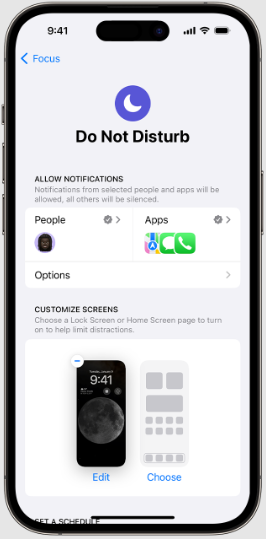
Step 2. Go to Settings > General > Background App Refresh, and turn it off for apps that don’t need it.
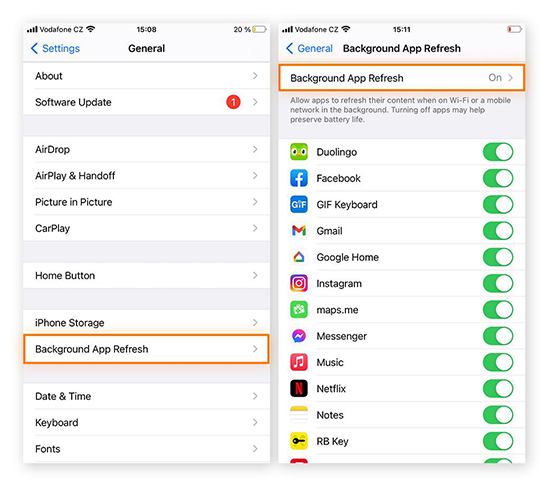
Fix 8. Contact Apple Support
If you’ve tried the troubleshooting on your own but the issue persists, remember to contact Apple Support to ask for help. Generally, it will provide a professional diagnosis for software or hardware issues and give you some suggestions.

Part 3. Conclusion
All of the above solutions for the problem of iPhone keeps pausing music are easy to do. In general, you can enjoy your music smoothly without suddenly pausing after you read this tutorial. TunesKit iOS System Recovery is a powerful repair tool that can fix more complicated iOS issues, so you can use it when the common ways don’t work.
