iPhone Keeps Connecting and Disconnecting from Mac? Solved!
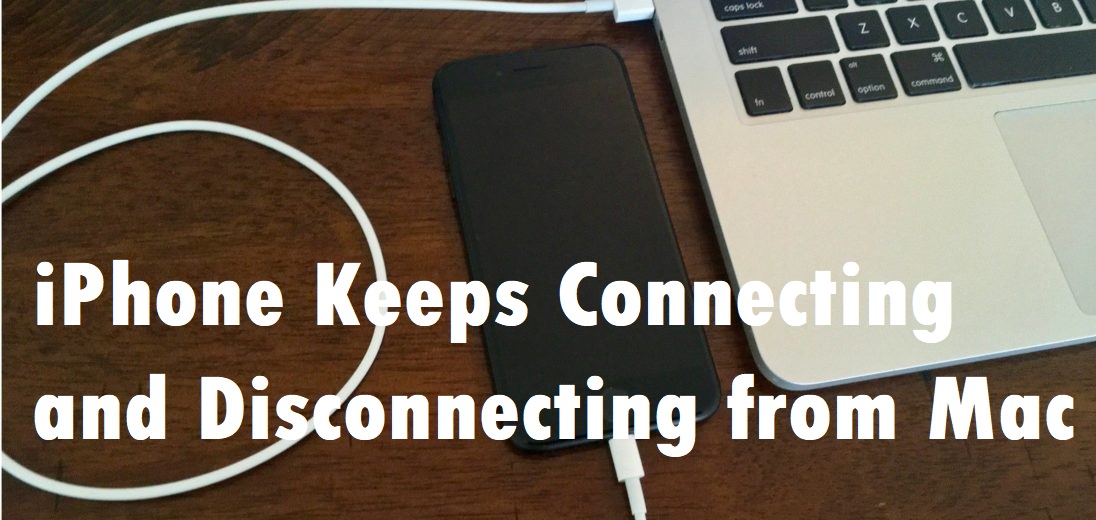
Have you met a problem like this? When you connect your iPhone with the Mac to transfer files or just to charge the iPhone, the iPhone keeps connecting and disconnecting from Mac. And you cannot figure out why it shows that nor what should you do to fix it. Especially when you have something urgent, this problem is terribly disgusting.
The underlying cause of this problem varies with different computers. Maybe it is caused by an outdated iOS system of iPhone or Mac. Or you do not use an original USB cable that you got from Apple. Some iOS system problems may lead to this problem as well. But do not worry, since I'll walk you through the solutions to resolve this problem in this passage.
1. Close the usbd program
The usbd is a program of Mac in charge of connecting with Mac with USB. You can close it which may have some problems and lets iPhone keep connecting and disconnecting from computer. To make sure you close it thoroughly, you can use a tool – Activity Monitor. Follow the steps below:
Step 1. Click the Applications and the Utilities.
Step 2. Click on the Activity Monitor to run it and search for "usbd". Close this program
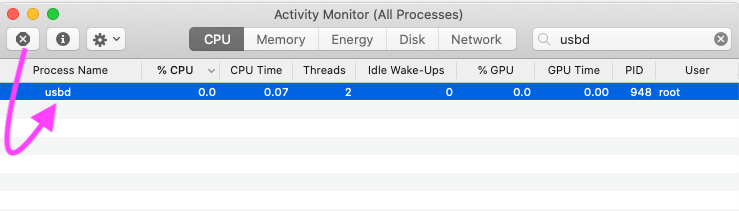
2. Check your cable
This may be a physical problem – the cable. Make sure your cable is not loose or broken. You can take it out and reconnect it. You can also use another cable when you guess the old one is broken. A new and original cable would be the best choice.
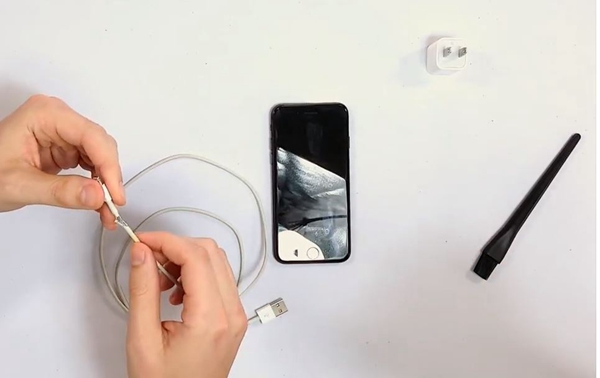
3. Update iOS on iPhone and Mac
Check the iOS on your iPhone and Mac. The outdated iOS will bring you much trouble including making iPhone keeps connecting and disconnecting USB. Get enough battery and storage for your iPhone in advance to let this process goes smoothly. Here is a simple guide.
For your iPhone: Go to Settings > General > Software Update

For Mac:
1. macOS Mojave and later version: Apple menu > System Preferences > Software Update > Update Now
2. Earlier versions: App Store > Update > Update All.
4. Reset Location & Privacy feature
This method is workable on not a few people whose iPhone keeps connecting and disconnecting from Mac. That's why I think you can make an attempt at it. Before you do this, disconnect your iPhone from the Mac. Then check this: Settings > General > Reset > Reset Location & Privacy.
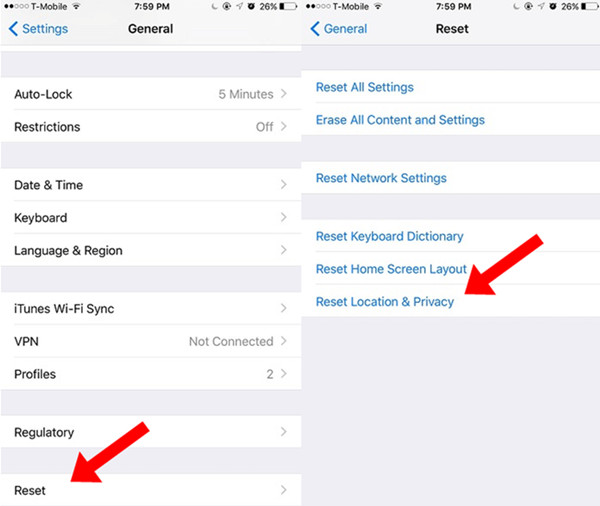
5. Use an iOS system repair tool
As I just said, this problem might be caused by some iOS system glitches. So, it is not weird assuming you cannot fix it after trying all the fixes above. To solve this kind of problem, you need to use some iOS system repair programs like TunesKit iOS System Recovery.
TunesKit, this iOS repair expect, is able to fix more than 50 kinds of iOS system issues, including iPhone stuck on connect to iTunes, headphone mode, black screen and other issues. It can fix any iOS system problem on iPhone, iPad, iPod and other products of Apple. There are two modes: Standard mode (for simple issues and never cause data loss) and Advanced mode (issues hard to resolve). You can use the Standard mode to fix iPhone including earlier models like iPhone 7 keeps connecting and disconnecting from Mac and no data loss will be produced.
You only need 3 easy steps after you download and install this tool.
TunesKit iOS System Recovery Main Features
- Fix 50+ iOS system problem
- Offers Advanced mode and Standard mode to fix
- Easy to use with the friendly interface
- One click to enter or exit the Recovery mode for free
- Lifelong free update and technical support for you
Step 1 Launch TunesKit

Connect the iPhone with PC. Start TunesKit and click the Start button directly.
Step 2 Choose the Standard mode

Choose the Standard mode which will not cause any data loss and click the Next button.
Step 3 Download firmware and fix iPhone

Check the information of your iPhone. Tap on the Download button to download firmware package. Wait for the finishing. Then click the Repair button and wait for the repair.
6. Reset NVRAM and PRAM
NVRAM (nonvolatile RAM) and PRAM (parameter RAM) are used by Mac to store settings information to access them fast. When your iPhone keeps connecting and disconnecting from computer, resetting NVRAM and PRAM helps solve it. Check the steps below:
Step 1. Click the Apple logo and the Shut Down button
Step 2. Turn on Mac and use this command: Option+Command+P+R. Release them when the startup chime appears.
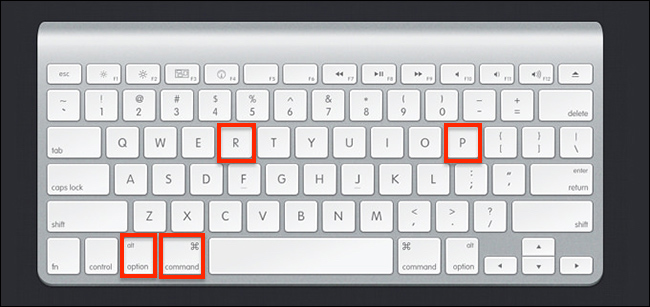
7. Set a new admin account
This may be a physical problem – the cable. Make sure your cable is not loose or broken. You can take it out and reconnect it. You can also use another cable when you guess the old one is broken. A new and original cable would be the best choice.
Step 1. Click the Apple logo on your screen. Click the System Preference and the Users & Group option.
Step 2. Click on the Lock and enter your passcode.
Step 3. Click the + button. Choose the Administrator as the admin type. Set the new username and password.
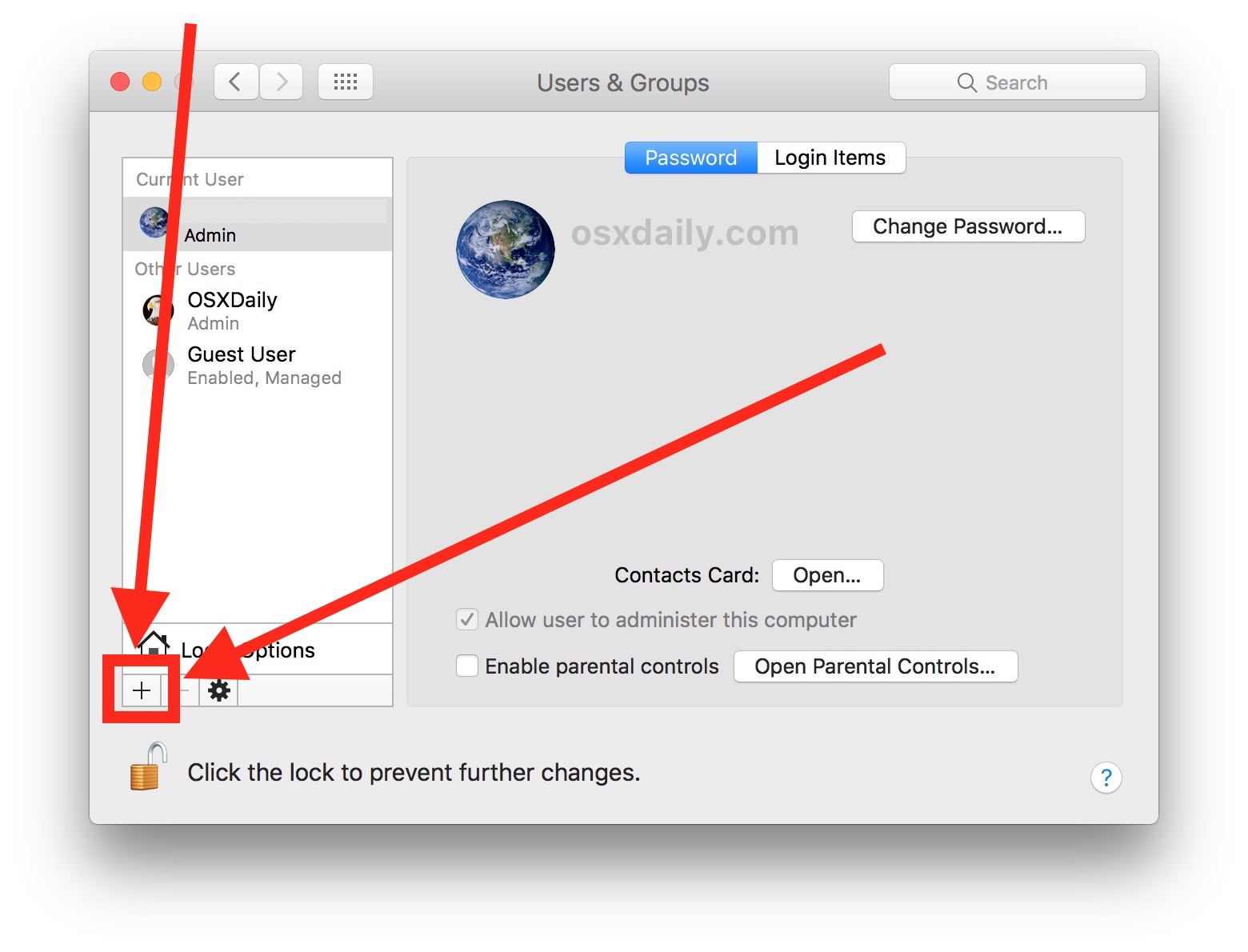
Summary
When your iPhone keeps connecting and disconnecting from Mac, do not panic. Just follow the solutions of this passage and operate according to the steps. If you think that they are too complicated for you, just use TunesKit iOS System Recovery to solve it thoroughly and easily. Having any puzzle, do not feel shy to contact us.
