Solved: iPhone Keeps Asking for Email Password
Email is one of the very important aspects of our lives. We can use it to get information and stay informed. It can be very frustrating to not have access to email, whether it's Hotmail, Outlook, or Gmail. Are you bothered by the fact that your iPhone keeps asking you for your email password? No need to worry, many users have experienced a similar situation, in this article, let’s learn why and how to fix iPhone keeps asking for email password.
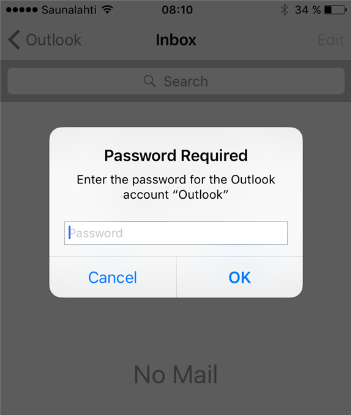
- Part 1: Why does my iPhone keep asking for email password?
- Part 2: 9 ways to fix iPhone keeps asking for email password
- Way 1: Re-type your password
- Way 2: Enable AutoFill Passwords option
- Way 3: Toggle off and on Mail service
- Way 4: Re-add Email account
- Way 5: Fix iOS bugs with TunesKit iOS System Recovery softwareHOT
- Way 6: Reboot your iPhone
- Way 7: Reinstall the Mail App
- Way 8: Reset Network Settings
- Way 9: Check available iOS updates
- Part 3: Final Word
Part 1: Why does iPhone keep asking for email password?
There are several reasons why your iPhone might keep asking for your email password:
#1 Incorrect Password
If the password saved on your iPhone is incorrect, it will continuously prompt you to re-enter it.
#2 Account Settings
Issues with your email account settings or configurations can cause your iPhone to request the password repeatedly.
#3 Server Issues
Temporary server issues or outages with your email provider can trigger password prompts.
#4 iOS Bugs
Software glitches or bugs in the iOS operating system may also lead to this problem.
#5 Security Measures
Sometimes, heightened security measures by your email provider may require frequent password verification.
Understanding these potential causes can help troubleshoot and resolve the issue of your iPhone repeatedly asking for your email password.
Part 2: 9 Ways to Fix iPhone keeps asking for email password
Way 1: Re-type your password
If you've changed your email password or entered it incorrectly, which can cause iPhone email keeps asking for password, then the easiest ways to fix this is to re-enter it. Here are the exact steps:
Step 1: Open Settings app, then navigate to Mail > Account.
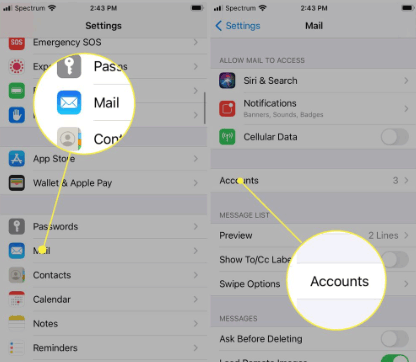
Step 2: Open the account for which you were prompted for a password, then tap Re-enter Password and enter the correct password.
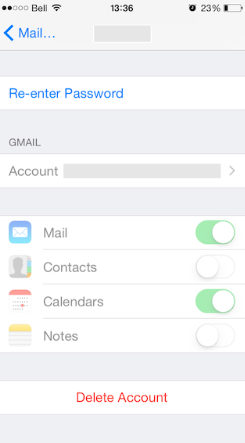
Way 2: Enable AutoFill Passwords option
Turning on the autofill password option may solve the iPhone keeps asking for password. Follow the steps below to do so.
Step 1: Launch Settings app, and scroll down to tap on Passwords option.
Step 2: You should enter your iPhone passcode or use Face ID/Touch ID to view saved passwords.
Step 3: Tap Password Options, and make sure AutoFill Passwords and Passkeys toggle switch is enabled.
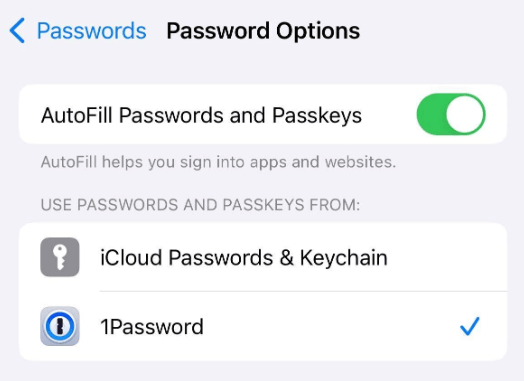
Way 3: Toggle off and on Mail service
If there's a timing discrepancy between your device and mail servers, it may occur due to multiple apps requesting email password. To resolve this issue, refreshing the mail service by toggling it off and on is the simplest solution.
Step 1: Navigate to Settings > Mail > Accounts and select the email account that is having problems.
Step 2: Toggle off the Mail option, wait for a while, then then toggle the option back on.
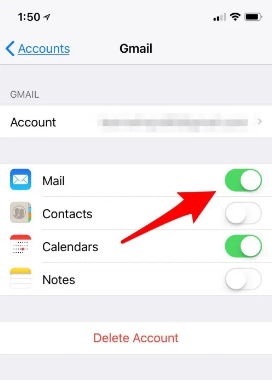
Way 4: Re-add Email account
An automatic update or server-side issue may be causing the iPhone to keep asking for an email password. You can restore email synchronization with the app by deleting and re-adding the email account.
Step 1: Navigate to Settings > Mail > Accounts, and proceed to Delete Account experiencing the issue.
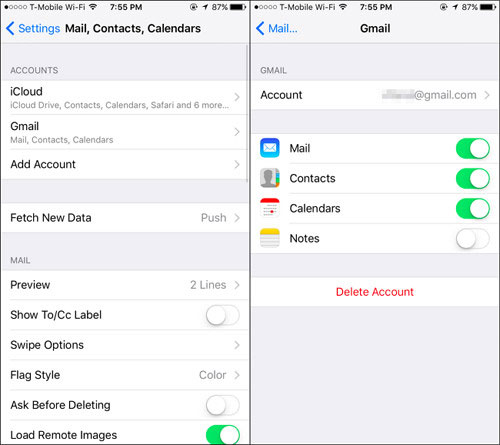
Step 2: Return to the Accounts section and tap the Add Account option. Next, select your email provider and follow the instructions to re-add your email account.
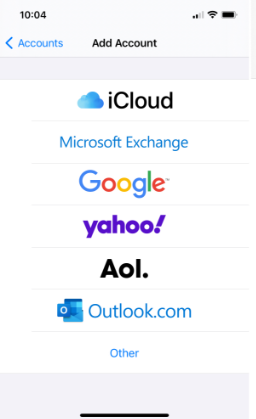
Way 5: Fix iOS bugs with TunesKit iOS System Recovery software
One of the reasons why the iPhone keeps asking for email passwords is iOS bugs, and these internal iOS bugs can prevent the phone from functioning well. It's time to fix these iOS loopholes with efficient software. TunesKit iOS System Recovery is one such software that can help you fix a wide range of iOS errors, no matter how complex the iOS error is, it can solve it without losing data. For instance, iPhone could not activate the cellular data network, AirDrop not working on the iPhone, and blue box on the iPhone, etc. Well, let's explore what other features it comes with.
Key Functions of TunesKit iOS System Recovery
- Fix 150+ iOS issues with or without data loss on iPhone, iPad, iPod touch
- Allows your iDevices enter or exit recovery mode for free
- Factory reset your iDevices without passcode
- Downgrade iOS without jailbreaking during the validation period
- 100% success rate & Unlimited usage within validity period.
- Compatible with Mac and Windows system
Perform these 4 steps to utilize TunesKit iOS System Recovery to fix the iPhone keeps asking for email password issue apace.
Step 1Link iPhone to PC
First of all, please download and install TunesKit iOS System Recovery on your computer. Once installed, launch the software and connect your iPhone to the PC using a compatible USB cable. Select iOS System Repair and click the Start button to continue.

Step 2Select Standard Repair
Both Standard Repair and Deep Repair can be used to fix iOS bugs, the difference is that Standard Repair keeps your data intact and Deep Repair erases all your data after the repair is complete. You can choose Standard Repair first and then Deep Repair if it doesn't solve your problem.

Step 3Retrieve and Fetch the firmware package
The program will automatically detect your iPhone model and display the available firmware files. Select the desired firmware and click on the Download button to obtain it.
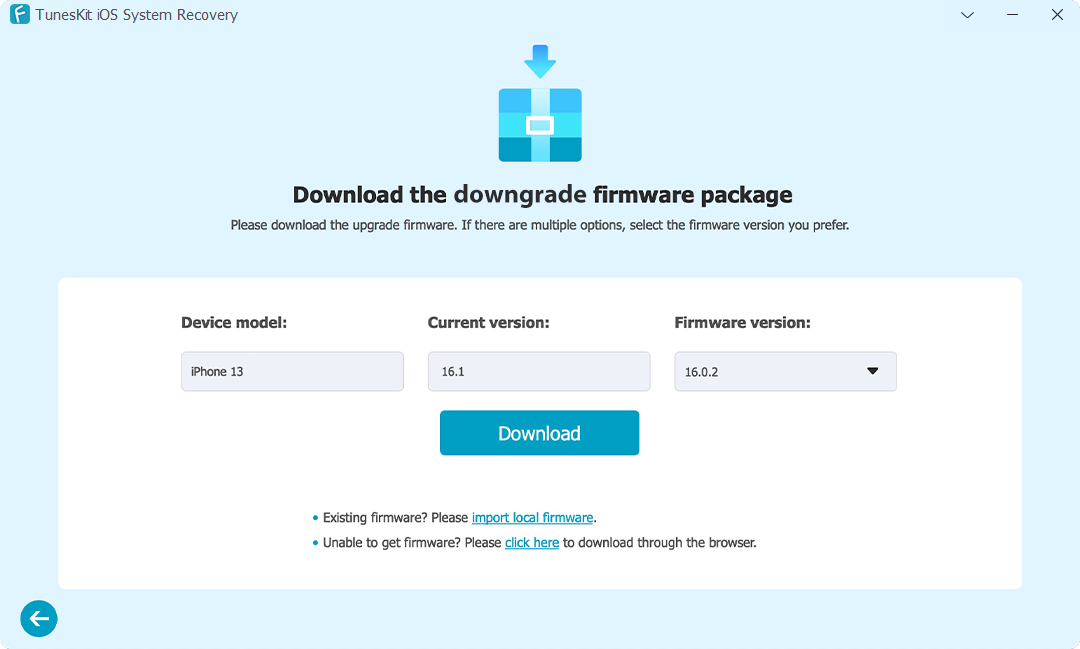
Step 4Fix iPhone keeps asking for email password without losing data
Click on the Repair button and wait for the repair process to complete. After a short wait, your device will be repaired and the problem of iPhone constantly asking for an email password will be solved.

Way 6: Reboot your iPhone
Restarting your iPhone can fix any minor software glitches and bugs, try restarting your iPhone to see if it fixes the iPhone keeps asking for email password.
Step 1: Press and hold the power button and either volume button at the same time.
Step 2: You will see the "slide to power off" slider appear on the screen. Drag the slider to the right to turn off your iPhone.
Step 3: After your iPhone turns off completely, press and hold the power button again until the Apple logo appears on the screen.
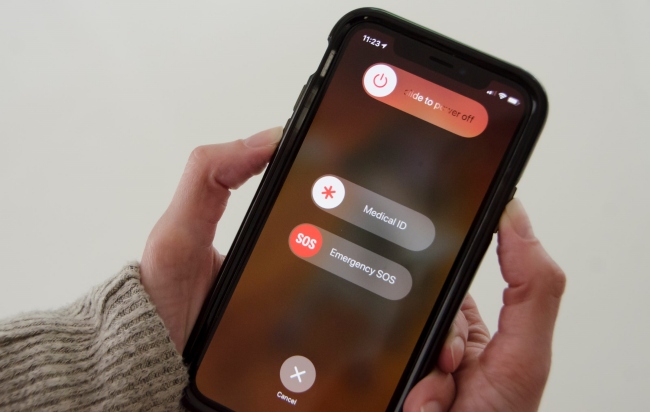
Way 7: Reinstall the Mail App
If your mail app is experiencing operational bugs, removing and reinstalling it may help resolve iPhone repeatedly asking for an email password.
Step 1: Press and hold the Mail app icon, then select Remove App from the options. In the pop-up menu, tap Delete App to confirm the deletion.
Step 2: Open the App Store app, search the mail app in the search box, and download and install this app.
Step 3: Log back into your account once the mail app has been installed.
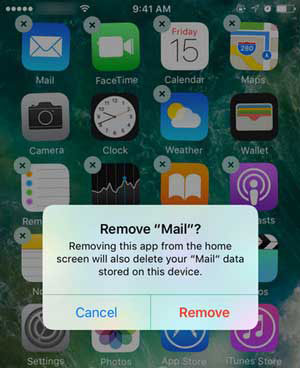
It's worth noting that resetting network settings will erase saved Wi-Fi networks, Bluetooth connections, VPN configurations, and cellular settings on your iPhone. However, it will not delete any data or media stored on your device.
Way 8: Reset Network Settings
Email runs over the Internet, and an unstable or faulty network can cause an iPhone to keep asking for your email password. You can reset your network settings to fix this problem. Other network-related issues can also be addressed.
Step 1: Move to the Settings app section on your iPhone, then tap on the General option.
Step 2: Slide to the bottom and tap Transfer or Reset iPhone. Then tap the Reset option.
Step 3: Select Reset Network Settings from the pop-up box. From the on-screen instructions to confirm your action.
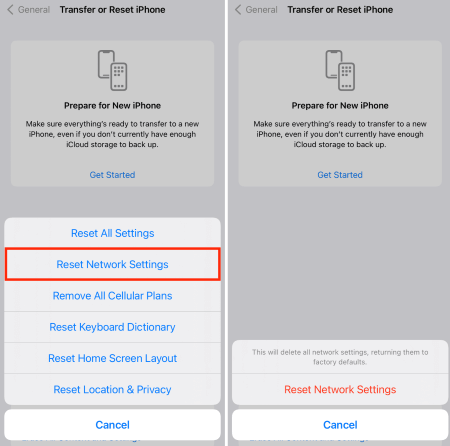
It's worth noting that resetting network settings will erase saved Wi-Fi networks, Bluetooth connections, VPN configurations, and cellular settings on your iPhone. However, it will not delete any data or media stored on your device.
Way 9: Check available iOS updates
Updating iOS fixes known system bugs and errors and may be accompanied by new features, so you can fix iPhone keeps asking for your email password by updating iOS. Here are the exact steps:
Step 1: Navigate to the Settings app. Then tap on General > Software Update.
Step 2: Your iPhone will auto-check for available updates. If any are found, proceed by tapping on the Update Now button.
Step 3: Follow the on-screen prompts to complete the update process. Your iPhone will reboot and then check if the issue has been resolved.

Part 3: Final Word
And there you have it. We have listed all the possible reasons and solutions for why the iPhone keeps asking for an email password. These methods are proven and effective. You can try them one by one. If you are experiencing other difficult-to-resolve errors on your iOS device. Please do not hesitate to choose TunesKit iOS System Recovery, which can fix iOS software glitches in one click. Hope you can solve this problem from this article. Stay tuned for more useful tips and tricks updates.
