6 Feasible Solutions to Solve iPhone/iPad Can't Slide to Unlock/Power Off

Do you have this experience? All of sudden, your iPhone slide to unlock/power off becomes not working one day. Well actually, this is not uncommon, so there is no need to worry about it. As for the problems of why your iPhone/iPad slide to unlock/power off not working and how to get rid of it, please follow the context presented below to find the answers to these questions.
Part 1: Why is My iPhone/iPad Slide to Unlock/Power Off Not Working?
Firstly, the following possible situations can be applied to explain why your iPhone/iPad can't slide to unlock/power off.
Touchscreen Not Responding or Faulty
The screen may be unresponsive due to hardware damage, calibration issues, or dirt on the display.
Software Glitches or iOS Bugs
Temporary system glitches, corrupted files, or bugs in the current iOS version can prevent the slide to unlock/power off function from working.
Low Storage or Performance Issues
Insufficient storage or excessive background tasks can slow down the system, causing unresponsiveness in functions like powering off.
Part 2: Tips Before Fixing iPhone/iPad Slide to Unlock/Power Off Not Working
Then, let's look at what you could do before resolving your iPhone/iPad slide to unlock/power off not working. On the one hand, you can use a piece of cotton dipped with some water to clean your iPhone/iPad's screen, thus preventing the unresponsive feature. On the other hand, you could also take out your iPhone/iPad’s screen, as a poor-quality one will cause the screen sensitivity problem and your device definitely cannot slide to unlock/power off. After that, if the issue still troubles you, then you can start to use the ways in the next part to get out of trouble.
Part 3: How to Solve your iPhone/iPad Can’t Slide to Unlock/Power Off
Fix 1. Force Restart iPhone/iPad
When your iPhone/iPad slide to unlock/power off not function, you could try to force restart the device and related operating procedures are as below.
Force reboot iPhone ways
For iPhone X/11, simultaneously press down the Side and the Volume buttons until the Slider appears, then drag on the slider to close the iPhone, finally hold the Side button to open your device.
For iPhone SE (2nd) /8 /7/6, hold down the Side button until the Slider appears and drag on the slider to switch off the iPhone, finally press down the Side button to switch on the device.
For iPhone SE (1st) / 5 and former, press down the Top until the Slider appears, then drag on the slider to turn off the iPhone, finally hold the top button to turn on your device.

Force reboot iPad ways
For iPad with Home button, press down the Home and Power buttons at the same time until the Apple logo is displayed on the interface.
For other iPad versions, quickly hold and release volume up and down buttons respectively, then press the top button until the Apple logo is shown on the screen.
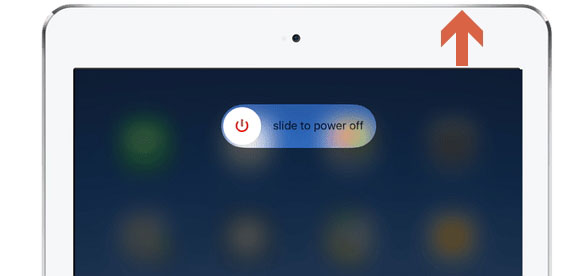
Fix 2. iPhone/iPad Software Update
Like what we have said before, your iPhone/iPad running an older iOS may give rise to the can't slide to unlock/power off issue. To settle it down, you are supposed to go to Settings > General > Software Update, and click Download and Install button to update your iPhone/iPad to the latest version.

Fix 3. Restore iPhone/iPad via iTunes
Using iTunes to restore your iPhone/iPad can fix many issues including the slide to unlock/power off not functioning. But this will remove all of your data on the device, so you are suggested to back them up before.
Step 1: Connect your iPhone/iPad to computer through a USB cable and launch iTunes.
Step 2: When the app automatically detects your iPhone/iPad, click your device icon.
Step 3: On the Summary tab, tap on the Restore option.

Fix 4. Use Third-party iOS Repair Tools
Or you could try the alternative – applying a professional iOS repair tool such as TunesKit iOS System Recovery, which will completely resolve your iPhone/iPad can't slide to unlock/power off without any data loss. This powerful third-party software has many stunning functions listed in the following frame, and with a user-friendly interface, its easy-to-operate steps to fix different iOS issues are greatly welcomed by a few Apple customers. Come and try it for free.
Key Features of TunesKit iOS System Recovery
- Fix iPhone/iPad slide to unlock/power off not working without data loss
- Solve 150+ iOS problems without data loss like iPhone Home button not working.
- Fix Apple TV issues.
- Compatible all iOS devices and iOS versions.
- Support downgrading iOS versions.
- One click to enter or exit the recovery mode for free.
Step 1 Launch TunesKit and connect iPhone/iPad to computer
First, please download the TunesKit iOS System Recovery program on your computer and then launch it after the installation. Use an original USB cable to connect your iPhone/iPad to the computer. After entering your iPhone/iPad into iOS System Repair mode through one click, tap on the Start button. In the next window, select the Standard Repair mode.

Step 2 Ddownload firmware package
Confirm your device information and if nothing goes wrong, then click the "Download" button to download the firmware package that matched to your device.

Step 3 Fix iPhone/iPad can't slide to unlock/power off
Wait for the download to complete and then click the "Repair" button. TunesKit program will start fixing your iPhone/iPad slide to unlock/power off not working issues immediately. After the repairing process is done, your iPhone shall recover to the normal again.

Fix 5. Reset All Settings
Erasing all settings on your iPhone/iPad and bringing it back to factory settings may also do the trick in dealing with the slide to unlock/power off feature not working. But similar to the third method, this will delete all information on your device, too. In this case, you had better have a backup. Then you could head to Settings > General > Reset, and hit on the Reset All Settings option.

Fix 6. Contact Apple Support
If you want a more professional examination of your iPhone/iPad and you are also unwilling to do it by yourself, then you could send your device to the App Store and ask the professionals there to help you fix your iPhone/iPad can’t slide to unlock/power off.
Part 4: Conclusion
To conclude, we sincerely hope the 6 workable methods and 2 small tips introduced above can give you a hand to fix your iPhone/iPad slide to unlock/power off not working. If you are still having other iOS problems, you can try using TunesKit iOS System Recovery to fix it.
