6 Ways to Fix iPhone Grey Lines on Screen
"So I bought an iPhone XR, and when I try turning it on and it displayed the Apple logo for 3 seconds and then I showed the grey vertical lines. Why is there a grey line on my iPhone screen? How to fix it? Please help!" - A user from iFixit Forum
iPhone is undoubtedly one of the most powerful mobile phones today due to its exquisite workmanship and stable system. However, many users still complained about the grey lines on iPhone screen. The software or hardware issue may cause your device to show grey lines intermittently or permanently. If you also encounter such a problem, you can try the 6 easy tips on this post to get out of the trouble with ease.
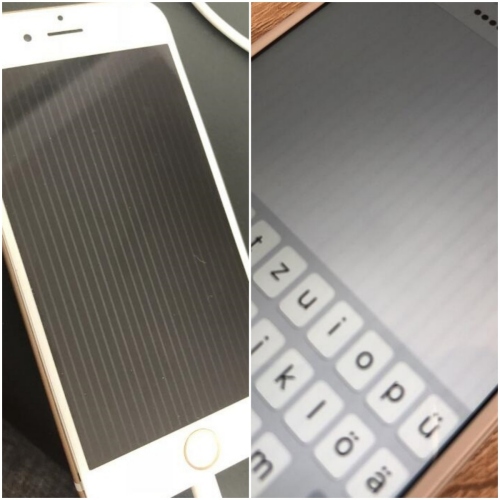
Method 1. Hard Reset your iPhone
First of all, you need to check whether the gray lines appear in a certain app only or not. If yes, you can simply quit the app. Otherwise, you can force restart your iPhone. Restarting the device is a direct way to solve some software-related issue. It will shut down all the apps that are running and reload the system. However, it is not 100% working. You can follow the quick steps below.
On iPhone 8 and later: Quickly press and release the Volume Up button, and then do the same operation on Volume Down button. Then hold the Side button until the Apple logo appears.
On iPhone 7 and 7 Plus: Press and hold the Volume Down button and Sleep buttons at the same time. Release them when you see the Apple logo.
On iPhone 6 and older: Simultaneously press and hold the Home and Power buttons until the Apple logo displays.

Method 2. Fix iPhone Grey Lines on Screen with TunesKit iOS System Repair
When you meet the grey horizontal lines on iPhone screen or vertical lines issue, there might be something wrong with the iOS system. At this time, you can resort to a professional third-party tool named TunesKit iOS System Recovery.
This tool will help you solve any iOS/iPadOS problems with the highest success rate. The common issues like iPhone stuck on Apple logo, reboot loop, screen turns to grey, green, red, black and white, etc. The most important part of TunesKit iOS System Repair is that it can 150+ types of system issues without causing any data loss, thanks to its advanced technology. In addition, TunesKit provides you with a free chance to enter or exit the recovery mode automatically. Also, you can set your iPhone into factory settings, upgrade or downgrade the system to your desired ones.
Why Choose TunesKit iOS System Repair?
- Fix iPhone grey lines on screen without data loss
- Support to repair 150+ iOS/iPadOS problems
- One-click to enter/exit the recovery mode for free
- Easy to operate & Highest success rate
So how to fix grey lines on iPhone screen with TunesKit iOS System Repair? Read the 4 quick steps below now.
Step 1Launch TunesKit iOS System Recovery
First, please download and install the right version of TunesKit iOS System Recovery on your computer. Then launch the program and connect your iPhone to the PC via a USB cable. TunesKit will automatically detect your device.

Step 2Select a Recovery Mode
After that, choose the "iOS System Repair" module and click the "Start" button. Choose the "Standard Mode" to fix grey lines on iPhone screen issue without data loss. Next, follow the onscreen instructions to put your device into the DFU mode or recovery mode. Click the "Next" button to continue.

Step 3Download Firmware Package
In this step, you're required to download the firmware package that is matched to your iPhone. Check your device info and make sure they're correct. You can manually choose the right one if there is something wrong. If your model version, iOS version, etc. are right, you can click the "Download" button to start the downloading process.

Step 4Repair Grey Lines Issue
Click the "Start Standard Repair" button to fix your iPhone problem with no data loss. The process will take you a while. Wait patiently until it's done. Remember not disconnect your device during the process.

Method 3. Reset iPhone to Factory Settings
Sometimes, the iPhone grey lines on screen problem can be caused by the improper settings on the device. At this time, you can do a factory reset to fix it. To factory reset your device, you can simply follow the steps below.
Step 1. Open your iPhone and go to "Settings" > "General".
Step 2. Then tap the option "Reset" > "Erase All Contents and Settings".
Step 3. Enter your device passcode as required and tap the "Erase iPhone" to confirm the action. Now wait until the process is done.
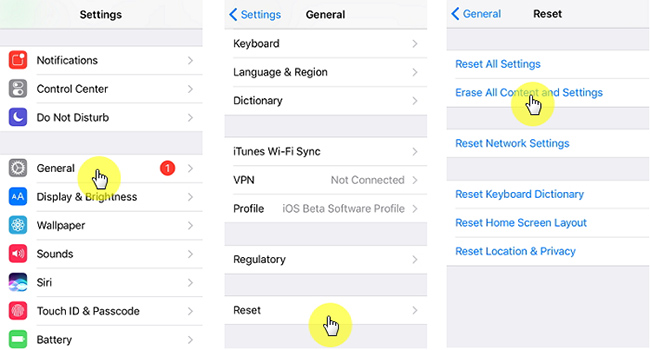
Method 4. Restore iPhone via iTunes
If your gray lines appear due to some possible firmware glitches, you can use iTunes app to restore your device. By doing so, your device will be completely erased and thus some simple bugs will also be solved. This will cause your data loss, so please make sure you have backed up your important data before taking this solution.
Step 1. Connect your device to the computer and launch the iTunes program. Click the iPhone icon when it appears in iTunes.
Step 2. Go to "Summary" > "Restore iPhone".
Step 3. Click "Restore" again to confirm it. Then iTunes will start to restore your device to the factory settings.
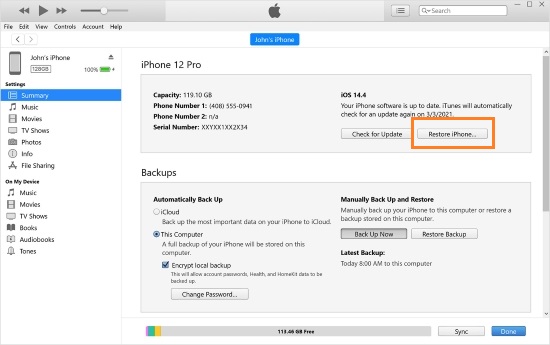
Method 5. Update iOS to the Latest
Alternatively, you can try to update your system to the latest version. It may eliminate some bugs that cause the gray lines on iPhone screen issue. Yet, this method may take a lot of time, and it may also cause some data during the updating. So, back up your data and then follow the instructions below.
Step 1. Open your device and go to "Settings" > "General".
Step 2. Then tap "Software Update".
Step 3. If there is an update here, tap "Download and Install" to get the latest iOS updates. Make sure your device has enough power during the process.

Method 6. Go to Apple Store
After trying the software troubleshooting above, and your problem still exists, it may be caused by the hardware issue, such as a display issue or a physical damage. If so, please seek help from Apple official support team. Make a call to their after-sales staff, or take your device to their offline store for repairing. Do not open your iPhone to fix any hardware issue by yourself. Otherwise, they may not help you fix the device for free during the warranty.

Summary
So, there are all possible fixes to the grey lines on iPhone screen issue. You can try them one by one to fix it. However, if there are some hardware issue in your device, you're suggested to ask help from professionals. TunesKit iOS System Repair is a professional tool to help users fix any system issues without data loss. The program is easy to use with a friendly UI. Many iPhone users have used it to solved their device problems successfully, why not give it a try?
