iPhone Front Camera Not Working? Find 8 Fixes Here
"Help! My iPhone 11 front camera fails to work suddenly. Why does this camera issue appear? What can I do to fix my iPhone 11 camera?"
It's well known that Apple is one of the most professional and popular smart phone manufacturers around the world. Its advanced front camera attracts a lot of users. However, sometimes the iPhone front camera may go black when users are using it to take photos. It might be uncommon, but this issue is really an annoyance. Therefore, in this post, we will show you what leads to this issue, as well as how to fix iPhone front camera not working.
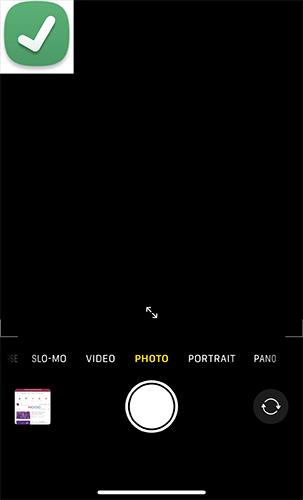
Part 1: Reasons for iPhone Front Camera Not Working
When you meet a front camera not working iPhone, you need to diagnose the reasons for this problem first. There are several possible causes of this issue. Here we will show you some common reasons for you to refer to.
1. There is something wrong with the Camera app on your iPhone.
2. You have not updated your iPhone system versions.
3. Some settings on your iPhone disturb the operation of your front camera.
4. You may encounter a hardware-related problem.
Part 2: What to Do If iPhone Front Camera Is Not Working
Solution 1: Clean the Lens
In some cases, the front camera of your iPhone turns black when it's obstructed with dirt or dust. Therefore, when you meet this issue, the first thing you can do is to clean the front camera with a soft cloth. Then, you can check whether the front camera can work properly now.
Solution 2: Switch the Front/Rear Lens
Another method to fix front camera on iPhone not working is switching to the front/rear lens. This issue often appears when you take pictures or videos. It may be caused by a fault front camera of your iPhone. To fix it, you can switch to the rear camera first by clicking on the icon in the top left corner. Then, click on it again to go back to the front camera, and inspect if it functions well now.
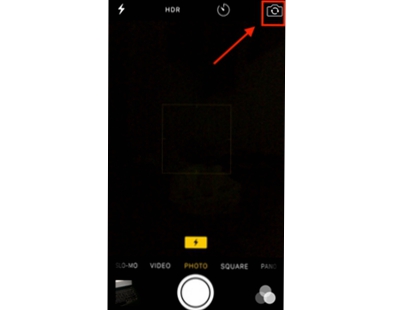
Solution 3: Restart the Camera App
The camera is an important function on iPhone that enables you to record your memorable moments. When there is something wrong with it, restarting the Camera app can be a good solution for you. You just need to close the Camera app, and then click on the icon of it again to restart this app. Then, the Camera app will be refreshed during the restarting and get rid of this error.
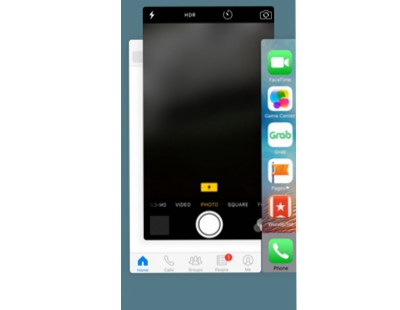
Solution 4: Disable the VoiceOver Function
If you have turned on the VoiceOver feature on your iPhone, you may meet some glitches when you use your devices. Thus, you had better turn it off when it's not necessary for you to use it. Here are the detailed steps for how to disable the VoiceOver and repair iPhone front camera not working.
Step 1: First, head to the Settings app on your iPhone, and then choose General.
Step 2: Select the Accessibility option and then turn off the VoiceOver option on the next page.
Step 3: After you turn off this option, you can launch your Camera app to try it again.
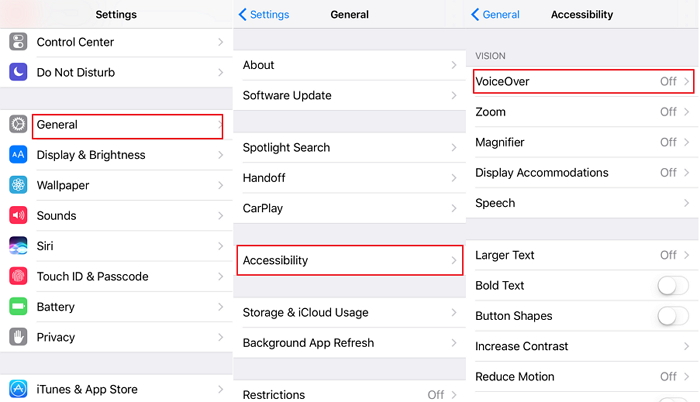
Solution 5: Restart Your iPhone
It's a quick way for you to fix front camera not working iPhone by restarting it. The ways to restart your iPhone vary from model to model. But for most iPhones, you can simply restart it through the Settings app. Just go to Settings > General > Shut Down, and you can turn off your iPhone by dragging the slider.

Solution 6: Update Your iPhone
In some cases, updating your iPhone can be helpful to you when you meet front camera on iPhone not working. On your iPhone, click on the Settings app, and then select the General option followed by Software Update. Next, you can check for the latest iOS version and tap Download & Install to update your iPhone.
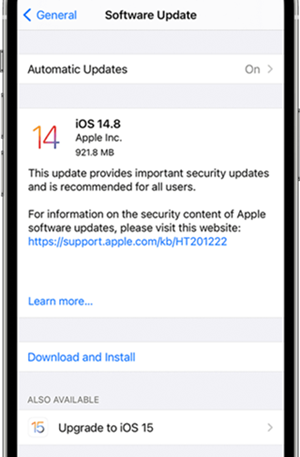
Solution 7: Reset All Settings
At times, resetting all settings might also help you fix your front camera. To reset all settings on your iPhone, you can navigate to Settings > General and choose Transfer or Reset iPhone. Then, tap on the Reset option, and select Reset All Settings from the list. After the resetting, all settings, including network settings, location settings, privacy settings, will be reset to their defaults.

Solution 8: Use TunesKit iOS System Recovery
All the above solutions might fail to fix your disabled front camera. But don't worry. In this part, we'll show you an intelligent iOS repair tool for iPhone/iPad/iPod/Apple TV. That is, TunesKit iOS System Recovery. As a powerful repair tool, it can not only help you fix iPhone camera not working, but also fix other over 150 system issues, including Screen Time not working on iPhone, iPhone frozen screen, iPhone stuck on Recovery mode, and more. During the whole repair process, you will not lose your data. What's more, TunesKit iOS System Recovery is also a multifunctional tool. You can use it to reset your device, upgrade/degrade system versions, and enter/exit the Recovery mode.
Why Choose TunesKit iOS System Recovery?
- Fix iPhone front camera issues without data loss.
- Repair 150+ iOS problems on iPhone, iPad, iPod and Apple TV.
- Allows you to enter/exit Recovery mode in one click.
- Supports the latest iOS versions including iOS 16.
Now, let's see how to fix front camera not working iPhone with TunesKit iOS System Recovery.
Step 1 Connect your iPhone to computer
First of all, you need to get TunesKit iOS System Recovery downloaded on your computer. Then, you can run it and connect your iPhone to the computer. Tap on the iOS System Recovery button followed to go to the next window.

Step 2 Choose a repair mode
Now, you are enabled to choose a repair mode from Standard Repair and Deep Repair. In case you don't want to suffer from data loss, you are supposed to use Standard Repair.

Step 3Download firmware package
You can see the detailed information of your iPhone showing on the screen. Check to see if it's completely matched with your iPhone. Then, hit on the Download button to start the downloading of the firmware package.

Step 4Begin to repair iPhone front camera
When the downloading of firmware package finishes, you can use it to fix your iPhone now. After the repairing process, you don't need to worry about front camera not working on iPhone.

Part 3: The Bottom Line
That's all for how to fix iPhone front camera not working. The eight methods we listed above are both effective and efficient. Among them, you are supposed to try TunesKit iOS System Recovery first if you want to solve your system problems with ease. Tap on the Download button beneath and try this tool for free now!
