[9 Fixes] How to Fix FaceTime Poor Connection on iPhone
FaceTime is a videotelephony product developed by Apple. Nowadays, many iOS users would rather use FaceTime for communication than use phone calls. However, sometimes when we use FaceTime, a message saying "FaceTime Poor Connection" pops up. This issue can resume itself sometimes, but in most cases, it is troubleshooting. Therefore, in this post, we will reveal the reasons for FaceTime poor connection and how to fix it.
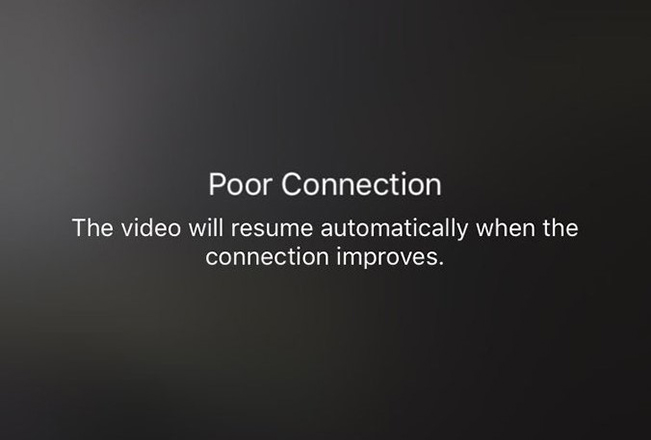
Part 1: What Are the Reasons for FaceTime Poor Connection on iPhone?
The poor connection on FaceTime issue is mostly caused by weak network connections. In some cases, some system glitches on your iPhone are likely to lead to this issue. Here are some detailed causes of this FaceTime issue.
1. You may have put your iPhone into an Airplane Mode accidentally.
2. You are in a weak network coverage area.
3. An outdated iOS version is likely to be blame.
4. There are some system errors on your iPhone.
Part 2: Simple Checks to Fix Poor Connection on FaceTime
Tip 1: Check Network Connections
When you receive the prompt saying Poor Connection, the first thing you need to check is the network connections on your iPhone. You can check the icon of Wi-Fi and cellular data in the top right corner. If the signal is weak, you need to find another place with an active network.
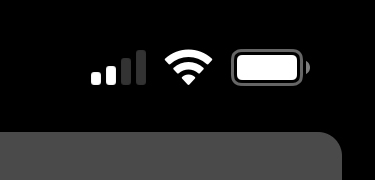
Tip 2: Check Apple System Status
Sometimes, this problem appears due to the Apple servers. If you meet this issue, you can go to check the Apple System Status. To know whether the system status results in FaceTime bad connection, you can go to the Apple System Status page with a web browser on your iPhone. Then, search for FaceTime. If the dot of FaceTime is red, there might be a problem with Apple, and you need to wait for Apple to fix it.
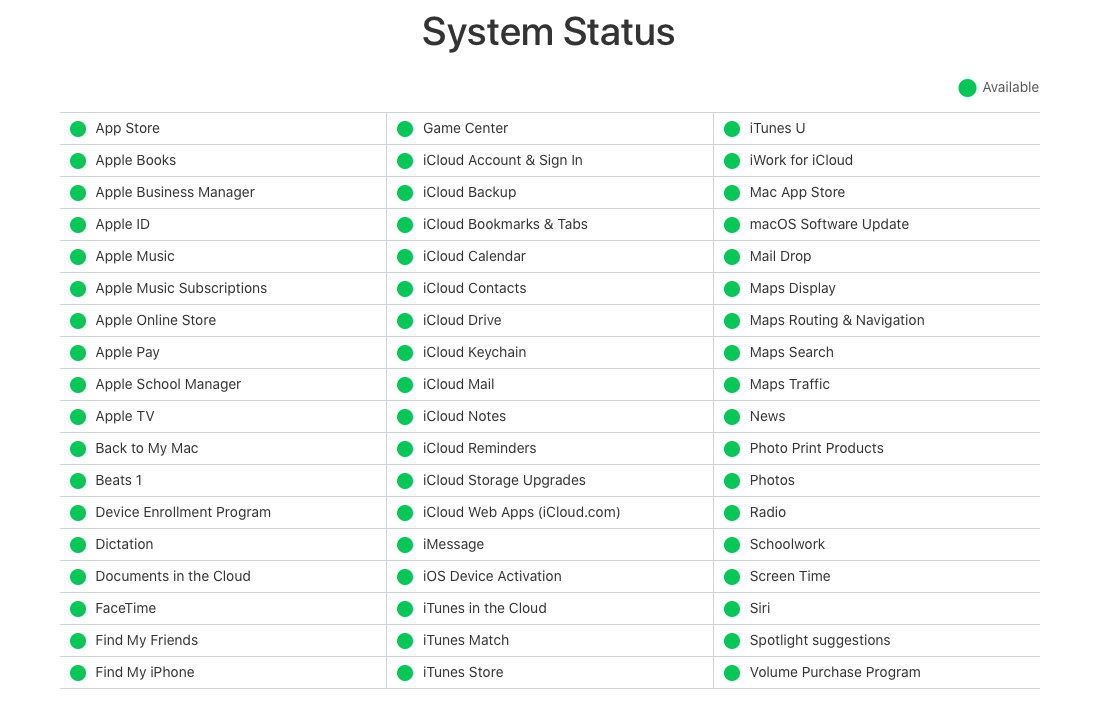
Tip 3: Check iPhone Restrictions
If you have enabled restrictions for FaceTime on your iPhone, these restrictions may disable it from accessing the internet. Thus, you can check whether you have set restrictions on iPhone by going to Settings > Screen Time > Content & Restriction Privacy. Then, click on the Allowed App option, and check if FaceTime is listed in the restricted apps.
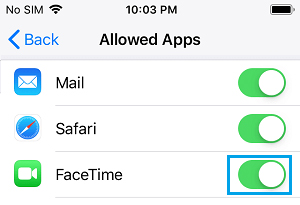
Tip 4: Check Date & Time Settings
Wrong date and time can also affect the use of FaceTime. So, it's necessary to check the Date & Time settings on your iPhone. You can also head to Settings > General > Date & Time, and turn on the Set Automatically feature. Then, the date and time on your iPhone will update automatically.
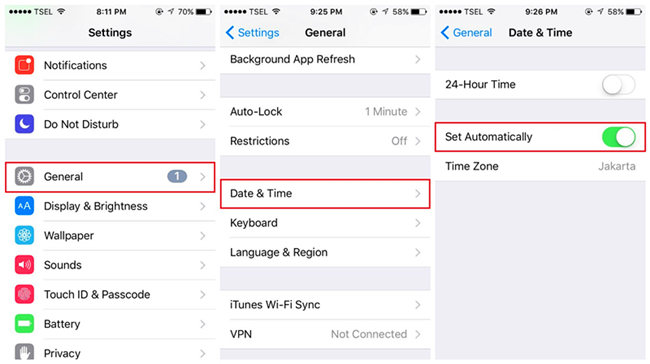
Part 3: Practical Ways for How to Fix Poor Connection on FaceTime
Fix 1: Use TunesKit iOS System Recovery
If the previous simple checks don't work for you, you can try TunesKit iOS System Recovery, which is an advanced iOS repair tool we recommend most. With this practical tool, you are able to fix more than 150 system issues on your iPhone/iPad/iPod. Then, you don't need to worry about FaceTime poor connection, FaceTime stuck on connecting, iPhone weak signal, iPhone black screen, or other system errors. All these issues can be fixed by TunesKit iOS System Recovery without losing your data.
Besides, you can also use this tool to reset your devices, enter/exit Recovery mode, and upgrade/downgrade the system in one click. If you have these needs, just tap Download to try TunesKit iOS System Recovery!
Key Features of TunesKit iOS System Recovery:
- Fix FaceTime poor connection in a lossless way
- Supports iOS devices including iPhone, iPad, iPod and Apple TV
- Compatible with all iOS versions including the iOS 16
- One-click to enter/exit Recovery mode and upgrade/downgrade system
- Easy fixing steps and user-friendly interface
Here are the steps for you to use TunesKit iOS System Recovery to fix poor connection on FaceTime.
Step 1Connect your iPhone to PC
First, when you finish downloading the software, install and run it on your PC. Then, use an original cable to connect your iPhone to the computer. When it's recognized, click on the iOS System Repair button.
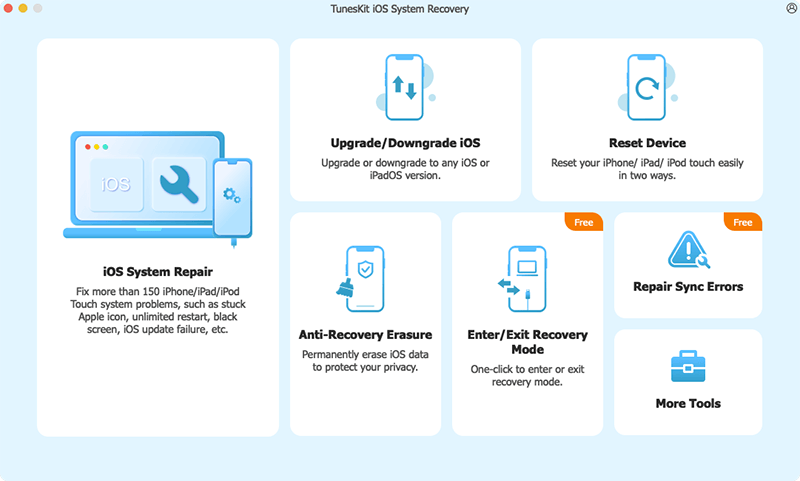
Step 2Choose a repair mode
Now, you are allowed to choose from Standard Repair and Deep Repair to fix your iPhone. Click on Standard Repair first if you don't want to suffer data loss. If the Standard Repair fails, you can resort to Deep Repair after backing up your important data.

Step 3Download firmware package
After choosing a right mode, you can now view the device information on the interface. Please check if it's completely matched with your iPhone, and then tap on the Download button to start downloading the firmware package.

Step 4Fix FaceTime bad connection issue
After you complete the downloading, you can tap on Repair. Then TunesKit iOS System Recovery will begin to fix your iPhone. When the fix finishes, your problem of FaceTime poor connection will be solved.

Fix 2: Restart Your iPhone
Restarting your iPhone can be a good method for you when you meet such issues. You can simply go to the Settings app, and choose General. Then, you can see the Shut Down option. Click on it and drag the power-off slider, your iPhone will be turned off automatically. Then, you can press and hold the Side button to restart your iPhone, and check if the poor connection of FaceTime is solved.

Fix 3: Reinstall FaceTime
In some cases, there may be something wrong with the FaceTime app on your iPhone. To fix it, you need to delete and install this app again. To remove it, please long press the icon of FaceTime on the Home screen and then tap x icon. Then, tap on the Delete option in the pop-up window. After deleting it, you can search for this app in the App Store and download it again.
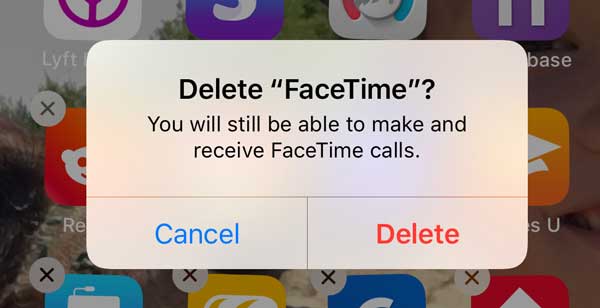
Fix 4: Update iOS System
An outdated system can lead to many system errors on your iPhone. Thus, if you meet poor connection on FaceTime, you can try to fix it by updating the software. You just need to go to Settings > General, and then click Software Update, and then you can check if there is an update version available. If yes, you can click on Download and Install followed by Install Now to update your iPhone.

Fix 5: Reset Network Settings
Another method to fix FaceTime poor connection is resetting network settings. It's not very complex. You can navigate to Settings > General > Transfer or Reset iPhone, and then select the Reset option and choose Reset Network Settings. After the reset, you can go to check whether the FaceTime can connect to network properly now.

Part 4: Conclusion
After reading through this post, you must get a viable solution for how to fix poor connection on FaceTime. All these methods have been proved helpful by many users, especially TunesKit iOS System Recovery. This tool can help you fix your iPhone instantly with a high success rate. Tap on the Download button beneath and try it now!
