How to Fix "Data Recovery Cannot Be Completed Please Restore Your iPhone from Backup" Error
"Help!!! Data recovery cannot be completed on my iPhone 11! After updating it to the latest version, it shows a message that 'Data recovery cannot be completed. Please restore your iPhone from backup'. How can I solve it?"—From an iPhone user
When iPhone releases a new software version, iPhone users always update it to the latest version as soon as possible. In most situations, the update will finish quickly and brings us new and useful features. However, some of the users might meet a glitch that stops them from updating, just like the above user whose iPhone says data recovery cannot be completed please restore your iPhone from backup. If you are here, it is likely that your device has such an issue too, and it needs to be fixed as soon as possible if you experience this error. Fortunately, this problem is fixable.
Check out the top 4 workable ways here to overcome data recovery cannot be completed on iPhone easily in this post, along with other frequently asked questions around it. Let's move ahead!
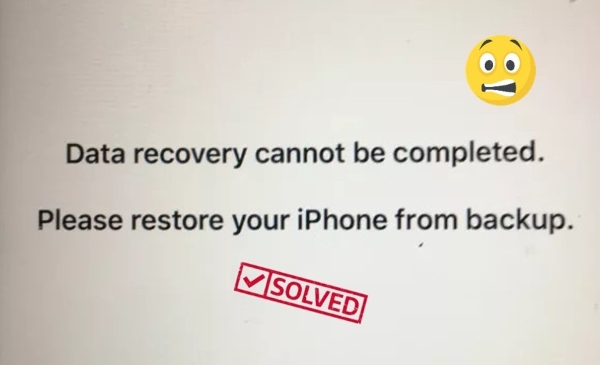
- Part 1. Why Does My iPhone Say Data Recovery Cannot Be Completed?
- Part 2. How to Fix Data Recovery Cannot Be Completed?
- Fix 1. Fix Data Recovery Cannot Be Completed with TunesKit iOS System Recovery [Hot]
- Fix 2. Restore Your iPhone Using iTunes Backup
- Fix 3. Restore iPhone with iTunes Recovery Mode
- Fix 4. Restore Your iPhone via DFU Mode
- Part 3. More FAQs about Data Recovery Cannot Be Completed
- Part 4. Summary
Part 1. Why Does My iPhone Say Data Recovery Cannot Be Completed?
If you see this notification from your iPhone when you update your iPhone, it means that your iPhone occurs some software glitches. This happens more when you update your software to a Beta iOS version. Some mistakes occupy your iPhone because of the app issue or incompatibilities between your iPhone and the latest iOS version. We summarize some common reasons for this issue.
1. Insufficient Storage: If your iPhone doesn't have enough available storage to complete the data recovery process, the recovery may fail.
2. Corrupted Backup: If you're trying to restore from a backup that is corrupt or incomplete, the process may fail.
3. Software Glitch: Occasionally, iOS updates or restores can experience software glitches that prevent data recovery. These may require restarting or updating the phone again.
4. Hardware Issue: If there's a hardware issue with your iPhone, such as a malfunctioning storage drive or other component failure, it could interfere with data recovery.
5. Outdated iOS Version: If the backup was made using a newer version of iOS than what’s currently installed on the device, the recovery might fail.
Part 2. How to Fix Data Recovery Cannot Be Completed?
Here are several effective methods for retrieving the data you're seeking to recover. Some approaches require the use of third-party applications and also offer the capability to repair your system during the recovery process. Others, however, do not necessitate additional software and may offer a more limited set of recovery options. Select the option that best suits your preferences. Let's start!
Fix 1. Fix Data Recover Cannot Be Completed by TunesKit iOS System Recovery [Loss-Free Repair]
The reason for "data recovery cannot be completed please restore your iphone from backup" is often caused by iOS malfunction, then you need a professional iOS repair tool to solve this problem. I think an iOS fixing tool like TunesKit iOS System Recovery is what you need. You can rely on this third-party tool to support you even if you aren't tech-savvy. With the help of it, you shouldn't mess with complex and cumbersome methods on your own anymore. Because this program developed exclusively for iOS users is designed to resolve over 150 iOS-related issues. In addition to repairing iOS devices, this tool allows you to enter/exit Recovery mode for free and prevents data loss. In a word, it is a professional and technical iOS program that aims at solving the hassle of iOS devices like iPhone black and white screen, iPhone cannot connect to App Store, or iPhone apps won't open.
Characteristics of TunesKit iOS System Recovery:
- Fix iPhone data recovery cannot be completed easily
- Repair 150+ iOS issues quickly and safely
- Fix your iOS devices without data loss
- Enter or exit recovery mode for free
- Upgrade or downgrade iOS with ease
- Factory reset iPhone & iPad without password
Now let's take a deeper look into how the TunesKit iOS System Recovery software works.
Step 1Connect Your iPhone
Firstly, connect your iPhone to TunesKit iOS System Recovery with a cable. Select iOS System Repair from the home page, and click Start buttton to continue.

Step 2Select a Mode
You can choose Standard Repair and Deep Repair in TunesKit iOS System Recovery. The Standard Repair can help you fix your iPhone quickly and safely without losing any data. The Deep Repair is more powerful than the Standard Repair, it solves more complex iOS glitches. However, this repair mode will erase all your iPhone data. If you are going to use the Deep Repair, don't forget to back up your iPhone in advance.

Step 3Download Firmware Package
Before downloading, you will see a series of information given about your iPhone. Please confirm if it corresponds to your device. If not, please correct it manually. Then, select the firmware package that matches your iPhone and TunesKit iOS System Recovery will start to download the firmware package that can fix your iPhone.

Step 4Fix "iPhone Data Recovery Cannot Be Completed Please Restore Your iPhone from Backup" Error
Finally, click on the "Repair" button and it will start to fix your iPhone issue automatically. After that, please restore your iPhone from backup when the downloading is finished.

Fix 2. Restore Your iPhone Using iTunes Backup
If you are facing "data recovery cannot be completed, please restore your iPhone from backup" error, you can restore your device from a backup on iTunes, just as the words suggest. And the steps to restore iPhone from iTunes backup are simple.
Connect your iPhone to iTunes via a workable lightning cable, then iTunes will start to detect your iPhone. Then, click the small iPhone icon, make sure you are in the Summary section, and hit on the Restore Backup option in the right pane. A dialog box will pop up, prompting you to select a backup for restoration. Click on the drop-down list to choose the desired backup, then press the Restore iPhone button. Following the restoration of your device, the "data recovery cannot be completed" issue you were facing should be resolved.
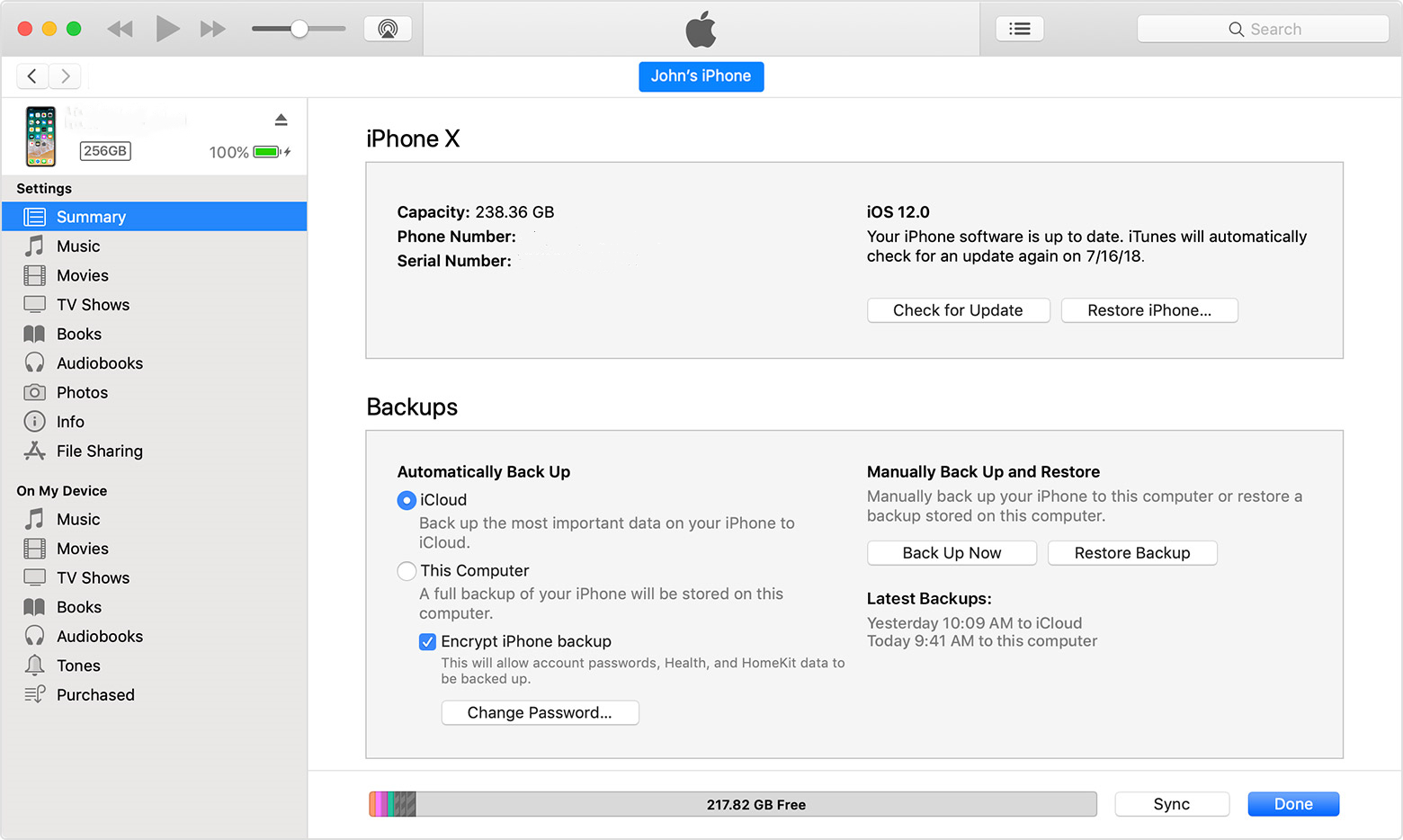
Fix 3. Restore iPhone with iTunes Recovery Mode
Alternatively, you may try your iOS device's Recovery Mode if you were not able to solve your problem using the above solution. This function is designed to assist you in recovering your device when it doesn't work properly. A device in this mode can be fixed when it has been bricked, but you can also use it in a normal situation. The only thing you need to do is put your iPhone in recovery mode before restoring it via iTunes. Step-by-step instructions are provided in the following tutorial.
Step 1. Open iTunes on a Windows computer.
Step 2. Plug your iPhone into a computer with an original USB lightning cable.
Step 3. Put your iPhone into Recovery mode.
For iPhone 8 or later models: Press and release the Volume Up button quickly, do this also for the Volume Down button. Next up, press and hold the Side button until you see the Recovery mode screen.
For iPhone 7 series: Press and hold the Top/Side button and Volume Down buttons at the same time. Keep holding the two buttons until the Recovery mode shows.
For iPhone 6s or earlier: Press and hold both the Home and the Top/Side buttons together. Keep holding the buttons until the Recovery mode screen flashes.
Step 4. Click on your device icon in the iTunes app and click on the "Restore" button to restore your iPhone. You should be able to resolve the issue after a while. Let's wait a while and the issue should go away.
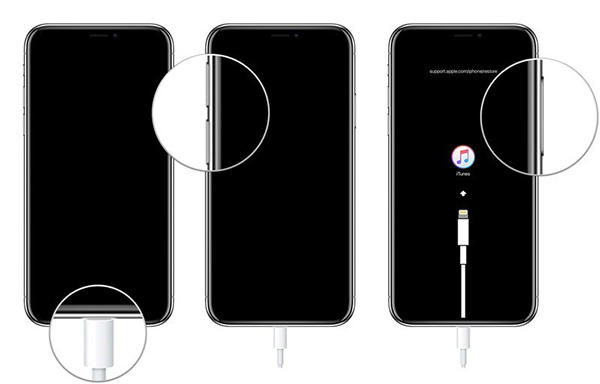
Fix 4. Restore Your iPhone via DFU Mode
You can try to enter your iPhone into DFU mode and restore it if you cannot restore it from iTunes.
iPhone 6 & earlier models: Hold the Power button for 3 seconds, and then hold the Home button concurrently for 10 seconds. Release the Power button and keep holding the Home button for 5 more seconds. If the screen gets black, it means that you enter your iPhone into DFU mode successfully.
iPhone 7/7 Plus: Hold the Side button and Volume button concurrently for 10 seconds. Then release the Power button and hold the Volume Down button for 5 seconds. If the screen is still black, you have entered the DFU mode successfully.
iPhone 8 & later models: Hold the Power button for almost 3 seconds, and then hold the Volume Down button concurrently. Keep holding both buttons for 10 seconds and then release the Side and keep holding the Volume Down button for 5 seconds. If your screen is still black, it means that you have put your iPhone into DFU mode successfully.
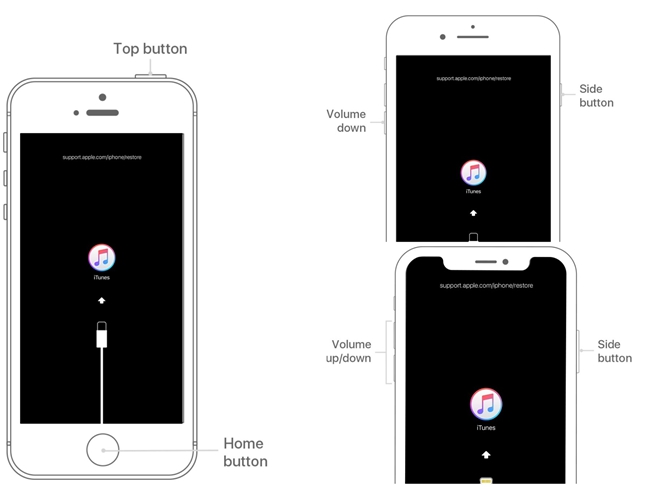
Part 3. More FAQs about Data Recovery Cannot Be Completed
Q1. How Do You Fix iPad That Says Data Recovery Cannot Be Completed?
I suggest you can follow the solutions we listed above for data recovery cannot be completed on iPhone, the above methods are is very detailed and can also be applied to iPad.
Q2. What Does Attempting Data Recovery Mean?
Take a look at this section if you're not sure why your iPhone is attempting data recovery after an upgrade. Users experience this problem when they attempt to update their device to the newest version. Recently, some have encountered this issue when attempting to update to iOS 16 using iTunes. In most cases, the data recovery effort is quick, completes immediately, and the iPhone resumes regular operation after that. But when this error occurs, your messages might vanish as a result, and the iPhone might eventually restart. What's worse, it's possible that your precious data won't be restored properly. Apple Inc. has not cited a cause for why this problem occurs occasionally. However, it can be established with certainty that it is connected to the upgrade.
Q3. How Do I Bypass Attempting Data Recovery?
Some iPhone owners have been driven insane by the "Attempting data recovery" cycle. Luckily, you may attempt to force restart your iPhone, put your iPhone to Recovery mode, or use the advanced repair tool—TunesKit iOS System Recovery to solve it quickly.
Part 4. Summary
Though, "iPhone data recovery cannot be completed please restore your iPhone from backup" is not a complicated issue, it still brings a lot of trouble if we don't have a second iPhone. Of course, there is no charge for iTunes, but there are a lot of complexities involved. So, to avoid further errors and simplify the repair process, we think some third-party iOS repair tools like TunesKit iOS System Recovery can always be a reliable assistant for you when you meet various iPhone hassles. Do you have any better solution for this issue? Share your thoughts below!
