[Top 5 Ways] How to Fix iPhone Compass Not Working
Can anyone help me? I have an iPhone, and when I used the compass feature, the compass showed the wrong direction. How can I fix this annoying problem? All the given solutions would be greatly appreciated.
When going outside and having fun, the compass feature is useful for users to locate themselves. However, while using Compass on iPhone, users may encounter different problems like iPhone Compass not working, or the Compass showing the wrong direction. Fortunately, there are still some possible ways for users to fix the iPhone Compass showing the wrong direction. In this post, you will learn the best solutions to get rid of this annoying problem without losing any data.
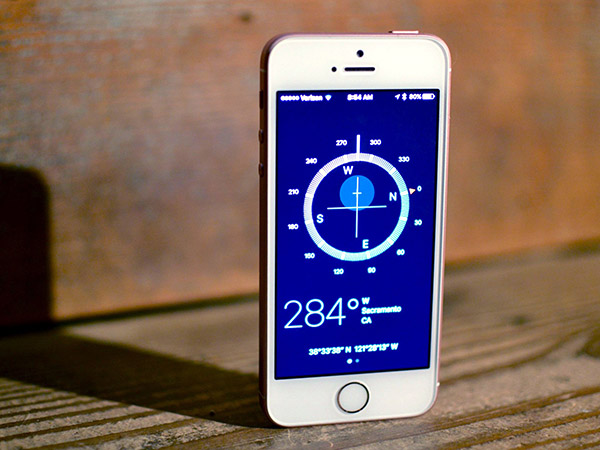
Part 1: Why is Compass Not Working on iPhone
Software problem - Bugs or glitches on the iOS system is always the main cause behind the iPhone Compass not working problem. You can troubleshoot the bugs in iOS version and fix the problem.
Magnetic items near iPhone - When there are any magnetic items near your iPhone, the compass will show the wrong direction.
Part 2: The Best Solution to Fix iPhone Compass Not Working
When your iPhone encounter bugs or software issue like iPhone Compass not working, using a third-party iOS fixing tool can be the best choice for you. TunesKit iOS System Recovery is a well-recommended iOS fixing program that can repair more than 150 problems on iPhone, iPad, and iPod touch. When you encounter problems like iPhone location wrong, iPhone GPS not working, or iPhone photos not showing location, TunesKit iOS System Recovery can always help you fix your phone without encountering any problems. Besides, TunesKit iOS System Recovery allows users to enter/exit Recovery mode for free, reset iPhone without passcode, and upgrade/downgrade iOS system.
Key Features of TunesKit iOS System Recovery
- Fix iPhone Compass not working issues quickly
- Avaliable on Mac/Win and supports iOS 16
- Provide Standard Repair and Deep Repair to fix
- Easy-to-use and beginner-friendly interface
- Fix your iOS devices without losing any data
Now, let's see how to fix iPhone Compass not working by using TunesKit iOS System Recovery.
Step 1 Connect iPhone to PC

Download and install TunesKit iOS System Recovery on computer. Then, connect iPhone to the computer. When your iPhone is detected by TunesKit iOS System Recovery, click on the iOS System Repair option and hit on the Start button.
Step 2 Choose Standard Repair

There are two modes for users to choose from TunesKit iOS System Recovery. To fix Compass not working on iPhone, please choose Standard Repair. The Deep Repair mode can fix more iOS issues, but it will erase all data and content from your iPhone.
Step 3 Download Firmware Package

Then, TunesKit iOS System Recovery will start to download the firmware package to fix the problem on your iPhone. Please check the onscreen information and correct it if there is anything wrong. Click on the Download button to download the firmware package.
Step 4Fix iPhone Compass Not Working

TunesKit iOS System Recovery will start to fix iPhone Compass not working as soon as the firmware package is downloaded. This process will take several minutes.
Part 3: 4 Common Ways to Fix iPhone Compass Not Working
Solution 1. Turn on Compass Calibration
The first solution for users to fix iPhone Compass not working is to turn on the Compass Calibration feature to get a precise location. You can just follow the below steps to turn on the Compass Calibration feature on your iPhone.
Step 1. Open the Settings app on iPhone.
Step 2. Scroll down and then click on the Privacy option.
Step 3. Hit on Location Services and scroll down to System Services.
Step 4. Toggle on the Compass Calibration feature.

Solution 2. Enable Location Services on Compass
If the Compass app is not allowed to use the location services on your iPhone, Compass may show the wrong location while using it. Users can enable the Location Services feature for Compass. If you don't know how to make it, follow the below steps.
Step 1. Open the Settings app on iPhone.
Step 2. Hit on the Privacy option and select Location Services.
Step 3. Click on Compass and enable Compass to use Location Service.
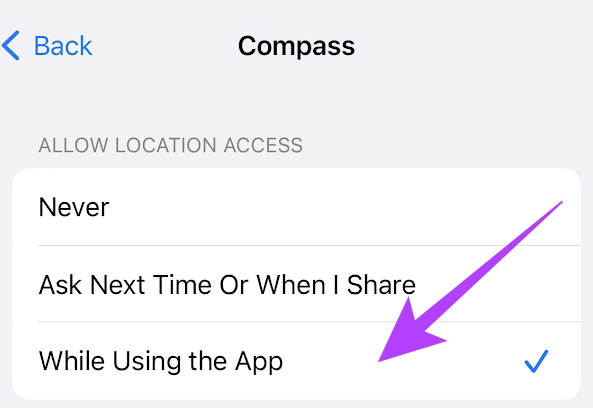
Solution 3. Force Restart iPhone
Restarting the iPhone is also a workable solution to fix iPhone Compass not working with ease. Perform a force restart on iPhone can refresh the cache on your iPhone and get rid of various iOS problems. You can just follow the below steps to force restart your iPhone.
For iPhone 8 or later: Press the Volume Down button and release it quickly. Followed by Volume Up button.
For iPhone 7/7 Plus: Press and hold the Volume Down and Side buttons until you can see the Apple logo on your iPhone screen.
For iPhone 6 or earlier: Press and hold Home and Side buttons until your iPhone screen shows an Apple logo.

Solution 4. Reset Location & Privacy
Reset the Location & Privacy on your iPhone can help you get a better and more precise location while using Compass. Don't worry, reset the Location & Privacy on your iPhone will not delete any content and data. Let's see the how-to.
Step 1. Go back to the Home page and open the Settings app.
Step 2. Click on the General option.
Step 3. Hit on the Transfer or Reset iPhone option.
Step 4. Select the Reset Location & Privacy option.
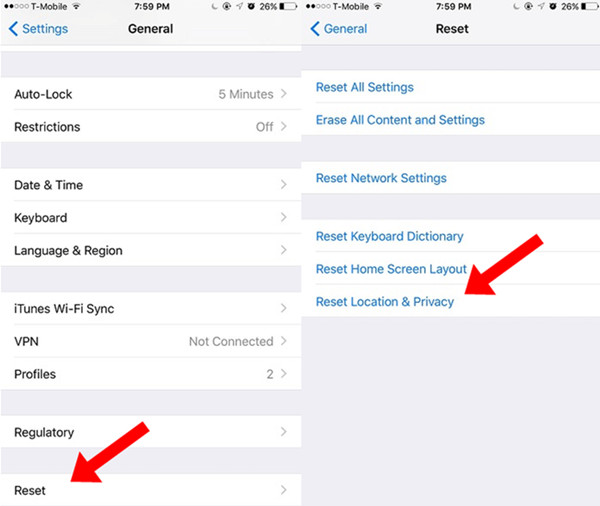
Part 4: Conclusion
That's all. It is easy job for users to fix the iPhone Compass not working after reading this post. No matter what method you use, you can get rid of the problem in several minutes. And TunesKit iOS System Recovery is the most recommended solution. It is a powerful iOS fixing program that can help users fix more than 150 issues without any data loss.
