iPhone Clicking on Its Own? 8 Fixes for Ghost Touch [iOS 18 Supported]
Have you experienced iPhone is glitching and pressing random things? While you're sure you did not do anything on your iPhone screen, apps seem to launch, or the iPhone screen clicking on its own. The phenomenon seems uncanny, but it happens. Some call it to ghost touch. This problem affects iPhones, and for people who have experienced it, it's even scarier than real ghosts.
iPhone clicking on its own can lead to unwanted purchases, unintentional phone calls, or even unauthorized phone calls. Unsurprisingly, such strange actions can be more than a little irritating. You should fix the problem before losing the entirety of your savings to ghost touches. Read on to find out "Why does my iPhone keep clicking/pressing things on its own?" and get your iPhone to work normally again.

- Part 1. Why Is My iPhone Glitching and Pressing Random Things?
- Part 2. The One-stop Solution to Fix iPhone Clicking on Its Own100% Work
- Part 3. Common Methods to Fix iPhone Clicking on Its Own
- Part 4. Video Tutorial: How to Fix iPhone Clicking on Its Own
- Part 5. FAQs about iPhone Clicking on Its Own
- Part 6. Conclusion
Part 1. Why Is My iPhone Glitching and Pressing Random Things?
If your iPhone is glitching and pressing random things (also known as ghost touch), it could be due to several hardware and software issues. Below are the most common reasons.
- Dirty or Wet Screen: Dust, grease, or water droplets on your iPhone’s screen can interfere with touch sensitivity, causing it to behave erratically.
- Faulty or Poor-Quality Screen Protector: A low-quality or misaligned screen protector may interfere with touchscreen sensitivity, leading to unintended touches.
- iOS Software Glitch or Bug: A iOS system bug can cause random screen interactions, especially after a recent update.
- Touchscreen Hardware Damage: If your iPhone was dropped, the screen may have developed a loose connection or suffered internal damage, causing iPhone clicking on its own.
- Water or Moisture Damage: Water exposure can short-circuit the touchscreen sensors, causing ghost touches. Even minor humidity or condensation inside the device can trigger this issue.
Part 2. The One-stop Solution to Fix iPhone Clicking on Its Own
TunesKit iOS System Recovery is a feature-rich program that easily repairs iOS devices with a computer. Not just eliminate iPhone clicking on its own this weird issue, but you can resolve over 150 types of iOS issues from "stuck" to "not working" issues, including iPhone screen not rotating, iPhone touch screen not responding, iPhone stuck on searching, and so on.
Simple and easy to do, this process will protect your device from troublesome issues. This software does not require any technical skills, and there is no risk of data loss. Due to these factors, we strongly recommend this program.
Key Features of TunesKit iOS System Recovery:
- Fix iPhone doing things on its own without data loss
- Repair 150+ iOS issues on iPhone, iPad and iPod touch
- Compatible with all iOS versions and latest models
- One-click to enter or exit recovery mode
- Downgrade iOS 18 to iOS 17 without jailbreaking
- Factory reset your iDevices without passcode
Now go through the steps beneath to fix iPhone clicking on its own issue.
Step 1Installation and Connection
Download, install and launch TunesKit iOS System Recovery on the computer. Now connect your iPhone with it. You will need to select iOS System Repair when your phone is detected. Click Start to proceed.

Step 2Choose the Repair Mode
You should choose the Standard Repair and then tap on the Next button to proceed to fix the problem without losing data.

Step 3Download and Verify the Firmware
Make sure all the information displayed on your screen is correct. If it isn't, use the dropdown menus to make sure the wrong ones are corrected. Click the Download button to download the firmware and verify it.

Step 4Start Fixing iPhone Clicking on Its Own Issue
Click on the Repair button after the verification to unzip the firmware package. In a while, it will start fixing your problem.

Part 3. How to Fix iPhone Clicking on Its Own?
Knowing why this problem occurs, the following are 8 proven ways to fix the iPhone clicking or typing on its own. Without further delay, let's get started!
Way 1. Clean the Display
People tend to overlook this simple first step. It might just be sweat droplets performing miracles on your iPhone's screen that cause what appears to be an internal problem. You would only need a quick wipe to solve all the problems in that case.
Soft cloth-like the microfiber cloth Apple sells will be necessary to clean the display of your iPhone. To make sure you don't disturb your screen, you should slightly dampen your cloth with water before wiping it gently on your screen. Test the performance of your iPhone's touch screen after cleaning its display to check if the iPhone screen clicking on its own.

Way 2. Remove the Screen Protector
While a screen protector can help prevent your screen from cracking, they are not always perfect. There is a chance that you may be having a problem with your iPhone display as a result of these problems. Without removing it you won't be able to determine for sure, so it's the next step after you've cleaned your display. Remember once you remove a screen protector from your device, the damage is irreversible.
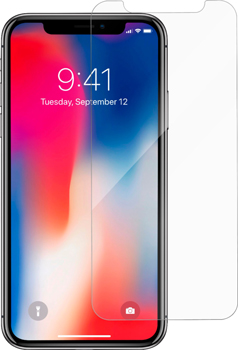
Way 3. Inspect for Water Damage
If your iPhone has been exposed to water, it's essential to check for signs of water damage. Look for the Liquid Contact Indicator (LCI) turning red, indicating water exposure. Avoid using heat sources or inserting objects into the openings. If the LCI is red, it's best to seek assistance from Apple support, and let a professional maintenance person help you.
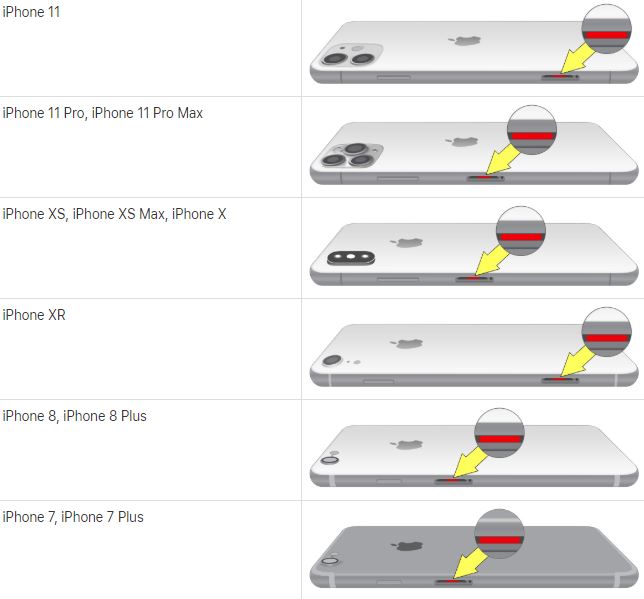
Way 4. Restart Your iPhone
Perhaps all your device needs are a soft or hard restart to be restored to its original state. You can perform a regular restart if your iPhone screen clicks on its own in less severe cases. You may need to force restart the device if tapping and clicking interfere with the restart process. For a force restart:
On iPhone 6S and earlier,
Press Sleep/Wake button & Home button until the Apple logo shows up on the screen.
On iPhone 7/ 7 Plus,
Simply long-press the Sleep/Wake button & Volume Down button at the same time. Do this for at least 10 seconds, until the Apple logo flashes.
On iPhone 8/ 8 Plus, iPhone X, or later,
Quickly press the Volume Up & Down button one by one. Hold the Side button until the Apple logo shows up.

If that was the solution, your iPhone should be back to normal after restarting. If not, you may have to try another option on this list if you notice any tapping or scrolling afterwards.
Way 5. Update Your iOS Version
There may be a bug in an update that caused your iPhone to malfunction, resulting in ghost clicking iphone on the display. Even if you think it's impossible that something like this could ever happen to a high-profile company such as Apple, you'll be surprised to learn that it does in fact happen more often than you think. You might want to wait for Apple to push an update to fix this specific issue if you see many iPhone users complaining.
Step 1: Go to Settings > General > Software Update.
Step 2: If there is an update available, you will see the Update Now button. Click the button to update your iOS version.
Step 3: Wait for the update end. Once it finishes, you can use your iPhone and check if the ghost touch issue is still on.
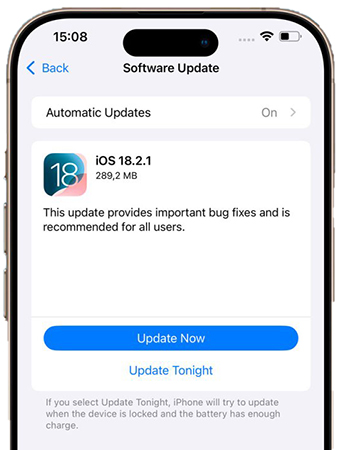
Way 6. Reset All Settings on iPhone
Resetting all settings on iPhone can potentially fix any software issues on your device, including iPhone glitching and pressing random things. It will restore your iPhone to default values, including network settings, display settings, privacy settings, and more. However, it will not delete any data or media stored on the device. Here are the specific steps.
Step 1: Open the Settings app on your iPhone. Scroll down and tap on General > Transfer or Reset iPhone > Reset.
Step 2: Tap on Reset All Settings from the pop-up box.
Step 3: You need to enter your device's passcode. Then confirm the action by tapping Reset All Settings again.

Way 7. Perform a Factory Reset
The next step you should take if restarting your iPhone or updating its software does not work is performing a factory reset. iPhone screen clicking on its own issue can be eliminated by removing any underlying software issues.
Simply go to Settings > General > Transfer or Reset iPhone > Tap Erase All Content and Settings.
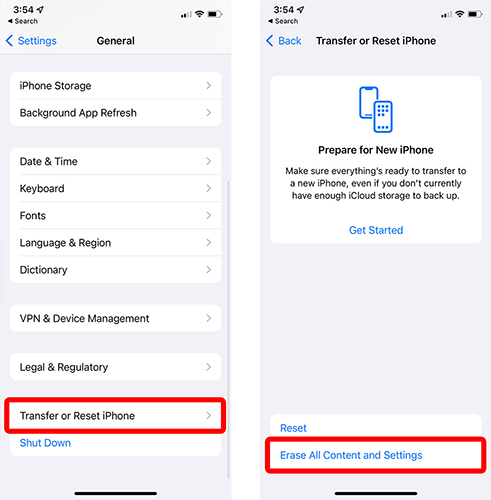
Part 4. Video Tutorial: How to Fix iPhone Clicking on Its Own
Video fixing tutorial is more detailed for you when you try to stop ghost touch on your iPhone. If fortunate, you can fix your iPhone issue with the guide of this video. Let's go!
Part 5. FAQs about iPhone Clicking on Its Own
-
1. Does ghost touch go away on its own?
In some cases, ghost touch may resolve itself after a software update or a simple restart. However, if it's caused by a hardware issue (like screen damage), it will likely persist or worsen over time, requiring professional repair.
-
2. Is ghost touch covered under Apple warranty?
If your iPhone is still under Apple’s standard warranty or AppleCare+, a repair or replacement may be covered, especially if the issue is due to a manufacturing defect. However, if the damage is accidental (e.g., a cracked screen), you may have to pay for repairs.
-
3. Which iPhone models are most affected by ghost touch?
Ghost touch is commonly reported on:
iPhone X (Apple acknowledged a display defect and offered free repairs).
iPhone 11 series (some units had unresponsive touchscreens).
Older models (iPhone 6, 7, 8, SE) may also experience ghost touch due to aging hardware.
Part 6. Conclusion
Next time when your friend complains to you that "why is my iPhone doing things on its own?" Simply follow the ways above, there's a chance to repair this annoying issue.
By using TunesKit iOS System Recovery, your iPhone will have a higher chance of successfully being repaired, as well as providing better safety and security. Hopefully, this post must have armed you with the measures to fix your device. If you feel confused or aren't able to follow the process, contact us for technical support services by leaving your comments below.
