iPhone Can't Send Pictures to Android? 7 Fixes Here!
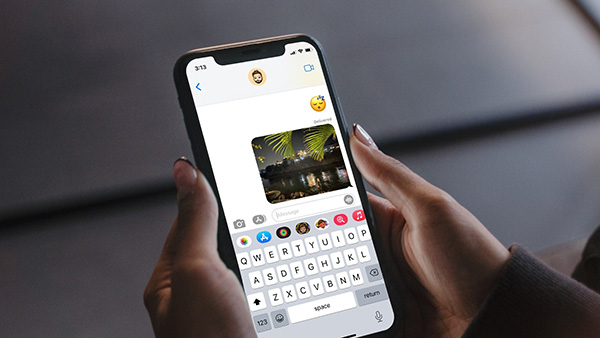
For many iPhone users, sharing pictures through sending messages is still a common way to keep contact with families and friends. However, some users found iPhone not sending pictures to Android happens during their use. Have you ever encountered the same problem as them? Don't worry. This post will show you 7 effective ways to fix the issue.
Part 1: Why Won't My iPhone Send Pictures to Android?
If you're having trouble sending pictures from your iPhone to an Android device, there could be several reasons for this issue.
1. MMS is not turned on: iPhones use iMessage to send messages and media between Apple devices, but when sending to Android, it uses MMS (Multimedia Messaging Service). If MMS is not enabled on your iPhone, you won't be able to send pictures to non-iOS devices.
2. Unstable network connection: A weak or unstable cellular data connection can prevent MMS messages from being sent or received.
3. Software bug: If your iPhone's software is outdated or there's a glitch, it might affect your ability to send MMS.
4. Blocked contacts: Check if the recipient's number is accidentally blocked on your phone.
5. Recipient's phone issues: The problem might be on the recipient's end. Their device could have issues receiving MMS, or their phone's storage might be full.
6. File size and type: Some carriers impose limits on the size of MMS messages. If the picture you're trying to send is too large, it may not go through. Try compressing the image or sending a smaller file. Additionally, ensure the file type is supported by the recipient's device.
7. Carrier restrictions: Some carriers may have restrictions or require specific settings for MMS to work properly. Make sure that your carrier plan supports MMS and that you have good cellular coverage when trying to send pictures.
Part 2: How to Fix iPhone Not Sending Pictures to Android?
Having identified why your iPhone won't send pictures to Android devices, let's explore the methods to resolve this issue.
Fix 1: Enable MMS Messages
The MMS Messages feature plays a necessary role in sending pictures to other phones like Android from iPhone. You will not be allowed to send a picture message if you have disabled the MMS Message feature on your iPhone. Here are the detailed steps on how to enable MMS Messages to avoid iPhone not sending pictures to Android.
Step 1: Run the Settings app on your iPhone, and then hit on the Messages app.
Step 2: Then, click to toggle the MMS Messaging option on if it's disabled.
Step 3: Check if you can send a picture again.
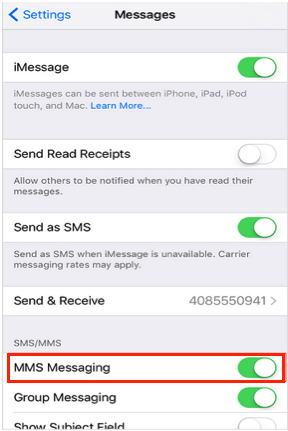
Fix 2: Check the Number You are Texting
Sometimes, the number you are trying to send pictures to is likely to be incorrect. You can check if you have entered the right number. Or the person you want to contact is likely to block you, which disables you to send text or picture message to him until he permits.
Or, you accidentally blocked your contacts in the Messages app. You can check if the recipient's number is accidentally blocked on your phone. Go to Settings > Messages > Blocked Contacts to see if the number is listed there.
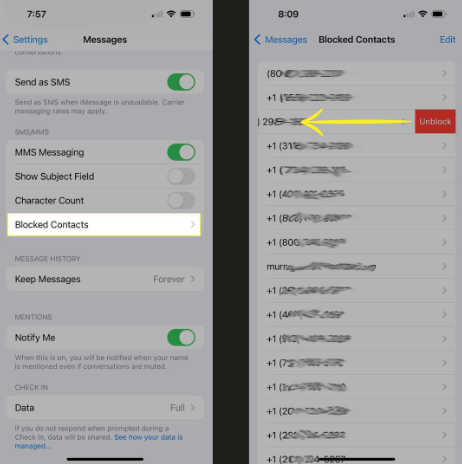
Fix 3: Restart Your iPhone
Usually, restarting your iPhone is an efficient method to fix such common iPhone issues as iPhone won't send pictures to Android. You can simply restart your iPhone by going to Settings > General > Shut Down. Then drag the slider that shows up on the screen from left to right to turn off your iPhone. Next, wait 30 seconds after the screen turns black, and then keep holding the Side button to turn on your iPhone.

Fix 4: Check for Carrier Settings Updates
Checking for carrier updates is likely to be helpful for you when you encounter the issue. Though the updates aren't frequent, you had better check if there is any update from time to time to avoid system glitches. To update carrier settings, you need to go to the Settings app, and click on the General option. Then, hit on Carrier followed by About. If there's any available version for update, it will show on the screen.
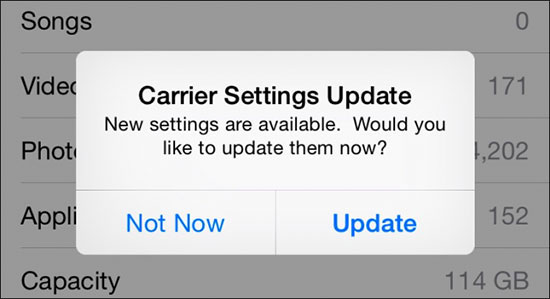
Fix 5: Update iOS System
In some cases, an outdated system version can also result in iPhone not sending pictures to Android. You are suggested to update your system version by going to Settings > General > Software Update. Then, select the software update you want to install, and wait for it to finish.

Fix 6: Reset Network Settings
It's also a good choice for you to reset network settings when iPhone sending photos to Android is unavailable. This fix will not delete any data from your iPhone, but only reset the internet connection to default settings. You can conduct it via Settings > General > Reset > Reset Network Settings. After the reset process, you can try to send pictures again to check if it can work properly.

Fix 7: Use TunesKit iOS System Recovery
To fix this problem, the best method is to use TunesKit iOS System Recovery. TunesKit iOS System Recovery is a professional software dedicated to iPhone/iPad/iPod system fixing. It can assist you to fix more than 150 system errors you might encounter in your daily life, like can't send pictures from iPhone to Android, iPhone won't send text messages, iPhone can't receive messages, and so on. When fixing your iPhone, TunesKit iOS System Recovery will not cause data loss, and you don't need to worry about that.
Main Features of TunesKit iOS System Recovery
- Resolve 150+ iOS issues like iPhone not sending pictures to Android.
- Fix iOS/iPadOS problems with no data loss.
- With Standard Repair and Deep Repair in hand.
- One click to enter or exit the Recovery mode for free.
- Easy to use with users-friendly interface.
In the following, we'll show you how to fix iPhone not sending pictures to Android issue with TunesKit iOS System Recovery.
Step 1Connect iPhone to PC
At the beginning, you need to download and run TunesKit iOS System Recovery on your PC, and then plug your iPhone into the computer. Wait for your iPhone to be detected by the software, and then click on the iOS System Repair button on the main interface. Then click Start button to continue.

Step 2Choose a mode to fix iPhone can't send pictures to Android
Now, you will be asked to choose a mode between Standard Repair and Deep Repair. It would be better for you to choose Standard Repair to fix iPhone not sending pictures to Android, which can avoid data loss on your iPhone.

Step 3Download iOS firmware Package
In this section, check the onscreen information provided by the software. You need to ensure that the information is fitted with your device, and then click on the Download button.

Step 4Start to repair this issue without data loss
Lastly, TunesKit iOS System Recovery will fix iPhone won't send pictures to Android for you when the firmware is downloaded. After completing the fix, you can check to see if you can send pictures to Android now.

Part 3: FAQs About iPhone Can't Send Pictures to Android
Q1: Can I use third-party messaging apps to send pictures from my iPhone to an Android?
Yes, apps like WhatsApp, Facebook, Messenger, and Telegram allow you to send pictures across different platforms. Both the sender and receiver must have the app installed.
Q2: Can I send Live Photos or videos from my iPhone to an Android device?
Live Photos will be sent as still images, and videos can be sent via MMS, though they may be compressed. For higher quality or longer videos, consider using email or a cloud service.
Q3: Can I send pictures from my iPhone to an Android phone using iMessage?
No, iMessage is exclusive to Apple devices. When sending pictures to an Android device, your iPhone will automatically use MMS instead of iMessage.
Conclusion
Have you gotten how to fix your iPhone when iPhone not sending pictures to Android happens? Among these 7 fixes, I think TunesKit iOS System Recovery can work better than the other 6 methods for you. You can regard it as your first choice if you want to solve your problem quickly and easily.
