[Top 5 Ways] Fix iPhone Cannot connect to iTunes Because of An Invalid Response
While using iTunes to restore, backup, or update our iPhone, sometimes it will report a strange error that says "iPhone cannot connect to iTunes because an invalid response was received from the device." This inexplicable issue stops our iPhone from connecting to iTunes. If you are facing the same trouble and wondering the best methods to fix it, you have come to the right place. In this post, I will show you the workable methods that aim at solving this problem.
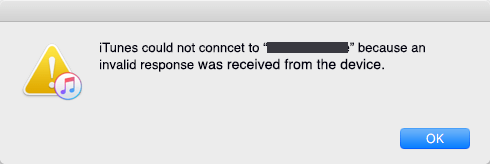
Why does this error appear?
To solve the issues that happen on iPhone, finding out why is important. Though Apple has not offered an official explanation, we can still sort out some reasonable reasons - broken lightning cable, outdated iTunes, interrupted computer system files, antivirus working mistakenly, or other iPhone or computer software issues. It is not a serious glitch and we can fix this "iTunes cannot connect to iPhone because of an invalid response" by ourselves at home using a computer.
Top 5 ways to fix iPhone Cannot connect to iTunes Because of An Invalid Response
Method 1. Use a new cable and port

Usually, iTunes cannot connect to the iPhone because an invalid response occurs can be due to a broken lightning cable or a not working port. What calls for special attention is that an unauthorized third-party lighting cord will also cause this issue. Using an MFi, which stands for Made For iPhone/iPad/iPod - cable can be an effective way to overcome this issue.
Method 2. Fix iPhone cannot connect to iTunes because of an invalid response using TunesKit iOS System Recovery
If your iPhone suffered an unknown software issue that cause your iPhone cannot connect to iTunes because of an invalid response. And you don't know the corresponding resolutions, trying to use an iOS fixing program like TunesKit iOS System Recovery. TunesKit iOS System Recovery is dedicated and one-stop software that is designed to fix your iPhone issues - Twitter notifications not working, Download and install is grayed out in iPhone, iTunes error 0xe8000065, and so on - without data loss.
Characteristics of TunesKit iOS System Recovery:
- Fix iPhone cannot connect to iTunes because of an invalid response
- Avaliable on Mac/Win and supports iOS 15/14
- Provide Standard Mode and Advanced Mode to fix iOS issues
- Professional and dedicated iOS fixing feature
- Fix your iOS devices without losing any data
Let's see the step-by-step guide using TunesKit iOS System Recovery
Step 1Connect your iPhone to computer

Connect your iPhone to TunesKit iOS System Recovery with a workable lightning cable. When TunesKit iOS System Recovery detects your iPhone, click the Start button to the next step. Furthermore, the Enter/Exit Recovery Mode button enables you to enter Recovery Mode within one click.
Step 2Select a mode

Selecting the Standard Mode to fix "iPhone cannot connect to iTunes because an invalid response was received from the device" is a suitable choice here. The Standard mode can fix most iOS issues and will not cause any data loss. Though the Advanced mode is much more powerful, it should be applied in the premise of Standard mode not working.
Step 3Download firmware package

Then TunesKit iOS System Recovery will start to download the firmware package that can fix the iPhone cannot connect to iTunes because of an invalid response. The given information should be confirmed or corrected manually before downloading.
Step 4Fix iTunes cannot connect to the iPhone because an invalid response occurs

Finally, TunesKit iOS System Recovery will start to fix your iPhone when the downloading is finished. The process will take several minutes and your iPhone will get back to its normal state soon.
Method 3. Reboot your iPhone and computer

Reboot your iPhone and computer can fix the issue that "iPhone cannot connect to iTunes because of an invalid response" quickly and safely.
Restart iPhone: Hold the Power button and slide the slider to turn off your iPhone. Then turn it on again.
Restart Mac: Go to the Apple Menu and click the Restart option.
Restart Win: Click the Start, find the Power option, then click the Restart option.
Method 4. Update your iTunes to the latest version

If you are using an outdated iTunes version, you may face this unexpected problem because of the incompatibility between iTunes and your computer operating system. You can update your iTunes from the Help tab, and there is a Check for Updates option for you to update your iTunes version. The alternative way is to download a new installation package from the Apple website.
Method 5. Update your iPhone to the latest version

As iTunes updates and requires an iOS version that is not too outdated, updating your iPhone to the latest version seems like an effective way for solving the error "iPhone cannot connect to iTunes because an invalid response was received from the device" as well. You can update your iPhone via Settings > General > Software update.
Summary
I believe that iTunes cannot connect to iPhone because of an invalid response will not be a troublesome issue using the above 5 solutions. I think an iOS fixing tool like TunesKit iOS System Recovery can be the best choice for iOS users, with its powerful features and one-stop service.
