iPhone Camera Turns on By Itself? Fix It Now!
It can be a disconcerting experience when your iPhone camera turns on by itself. Whether you're in the middle of an important meeting or just trying to enjoy some privacy, an unexpectedly active camera can feel like an invasion of your personal space. Fret not, in this article, you’ll learn the reasons and solutions for the iPhone camera turns on by itself issue.

Part 1. Why does my iPhone camera turn on by itself?
There could be a few possible reasons why your iPhone camera turns on by itself. Let's explore it together.
1. Accidental touch or gesture: The iPhone's camera can be activated by accidentally tapping or swiping the screen in a certain way. This can happen if the phone is in your pocket or bag.
2. App permissions: Some apps may have access to the camera and could be activating it without your knowledge.
3. Software bug or glitch: There could be a software issue or bug in your iPhone's operating system that is causing the camera to turn on unexpectedly. This can sometimes happen after an iOS update.
4. Malware or security vulnerability: In rare cases, malware or a security vulnerability could be triggering the camera to turn on without your consent. This is less common but something to be aware of.
Part 2. 7 Ways | Fix iPhone camera turns on by itself
Way 1. Use TunesKit iOS System Recovery to fix iPhone software glitch
One of the reasons the iPhone camera turns on by itself is because of a software glitch or bug in the iOS. By fixing the bugs in iOS, your problems can be solved as well. Thus, is there a one-click tool for fixing iOS malfunctions? You can't miss TunesKit iOS System Recovery, it is an all-in-one solution that enables you to fix 150+ iOS issues without losing data. For instance, iPhone green screen, right side of iPhone screen not working, and AirDrop not working on iPhone, etc. It maintains the privacy and security of your data throughout the repair process. Here are the other features of this software.
Highlights of TunesKit iOS System Recovery
- Fix iPhone camera turning on by itself without data loss
- Repair 150+ iOS/iPadOS issues at home
- Compatible with Windows and Mac computers
- Enter or exit recovery mode for free
- Upgrade or downgrade iOS apace
- One-click to factory reset your iPhone & iPad without password
- Compatible with all iOS versions and models
Below is a step-by-step guide to fix iPhone camera turns on by itself issue using this program.
Step 1Attach your iPhone to computer
First and foremost, you should download and install TunesKit iOS System Recovery on your Windows or Mac computer, then run this program. Connect your iPhone to PC using a USB cable, and select the main feature, iOS System Repair. Then read the information and click Start.

Step 2Pick Standard Repair
Select Standard Repair, you can fix this annoying issue and keep your data intact. If the Standard Repair doesn't work, you can choose the Deep Repair, please note that this will lose all data.

Step 3Download the available firmware package
TunesKit will automatically identify your device model and model number, then select the firmware version you prefer. Click the Download button in the center of the screen to begin downloading and verifying the firmware package.

Step 4Repair iPhone camera turning on by itself with ease
Click the Repair button when the firmware is downloaded successfully. TunesKit will immediately fix your device. After restoration, your iPhone will reboot, and iPhone camera turns on by itself will be solved.

Way 2. Restart or force restart your iPhone
A restart or forced reboot can fix minor iPhone software glitches and bugs, and make the phone run smoother. You can press and hold the power button and one of the volume buttons at the same time until the slide to power off option appears, slide the power button to the right to turn off the phone. Wait for a few minutes after the iPhone is completely turned off and press the power button again to turn it on.
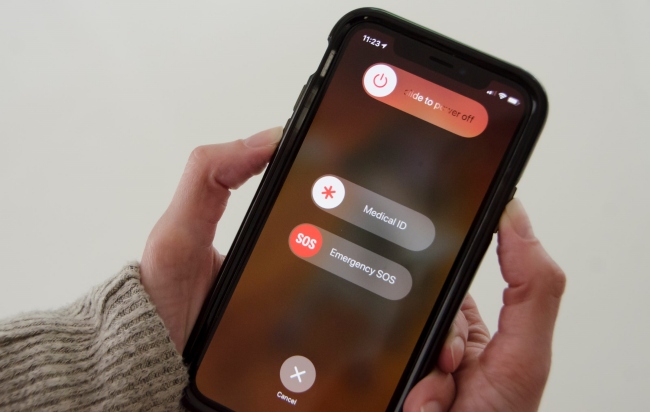
If a simple reboot doesn't fix the iPhone camera turning on by itself, you can try a forced reboot. You can press and quickly release the Volume up button, and do the same for the volume down button. Then keep holding the Side/Power button until the Apple logo appears on the screen, which can take 10-20 seconds.
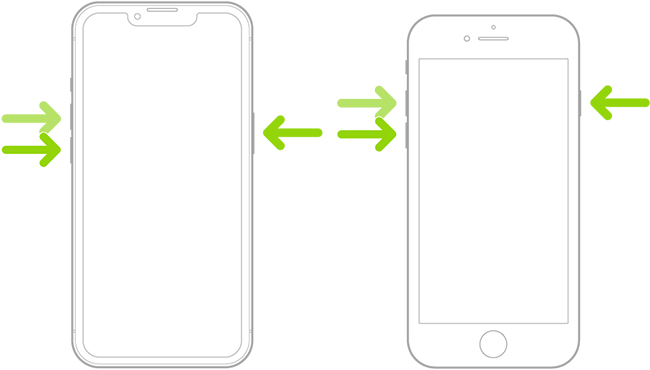
Way 3. Change 3D or Haptic Touch sensitivity
If your iPhone camera keeps turning on spontaneously, then it is possible that something is wrong with the haptic sensitivity and you can adjust it to a bit light level, here are the steps.
Step 1: Run Settings app on your iPhone, then select Accessibility.
Step 2: Choose Touch, then tap on 3D & Haptic Touch. Note: Depending on your device, you may only see 3D Touch or Haptic Touch.
Step 3: Activate this feature, then adjust the sensitivity level using the slider.
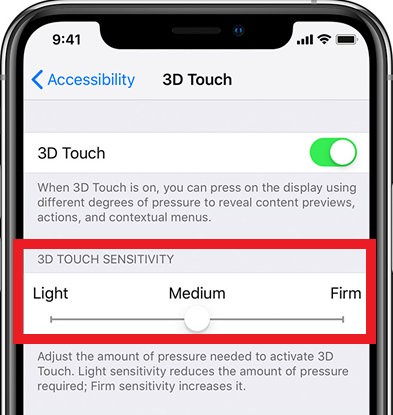
Way 4. Upgrade your iOS version
The iPhone releases available iOS version updates from time to time, the new version fixes known system bugs and errors and sometimes adds useful features, so you can finish updating your iOS with enough power and phone storage, here is how to check the available system updates.
Open Settings app on your iPhone, then tap General > Software Update, your iPhone will automatically check for available updates, and if there are any, click the Update Now button. Updating to the latest iOS version can often fix software bugs causing camera issues.

Way 5. Reset All Settings
Reset All Settings will restore all of your iPhone's settings to their default state, including Wi-Fi passwords, Bluetooth connections, Location services settings, Keyboard settings, Home screen layout, privacy settings, and more. You can try this method to see if it fixes the iPhone camera opening on its own.
Step 1: Go to Settings on your iPhone. Tap on General.
Step 2: Scroll down and tap on Transfer or Reset iPhone.
Step 3: Tap Reset, and in the pop-up dialog box, tap Reset All Settings.
This action will not delete any of your personal data, apps, or media files. It will just reset the device's settings to their original state.
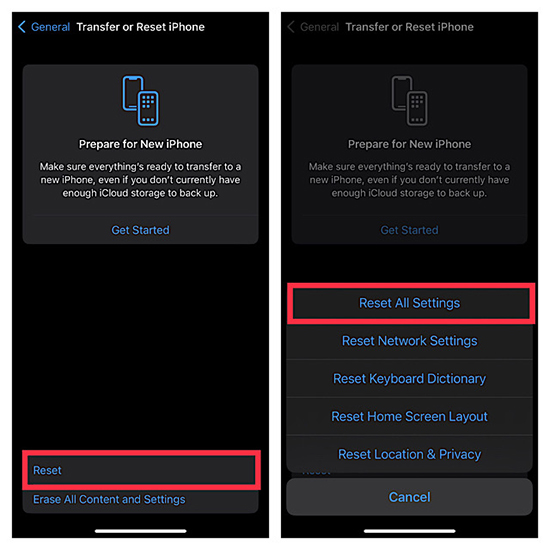
Way 6. Perform a factory reset
If none of the above methods can solve your problem, you can consider performing a factory reset, it's worth noting that this operation will erase all the data on your phone, so if you have important information, please back up first before performing this operation. Here's how:
Step 1: Go to Settings > General > Transfer or Reset iPhone.
Step 2: Select Erase All Content and Settings. Then tap the Continue button, and in the pop-up box, tap Erase iPhone again.
Step 3: Enter the passcode used to unlock this iPhone to confirm.
After erasing iPhone, you can set up your iPhone as new to see if the iPhone camera turns on automatically.
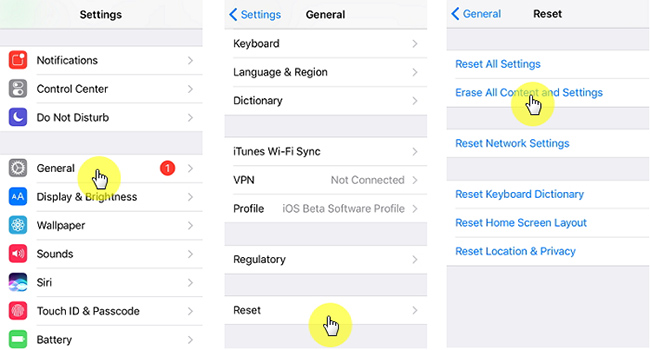
Way 7. Ask Apple Support for assistance
Hardware-related issue can also lead to iPhone camera turning on by itself. In that case, you should contact Apple Support for assistance. If the problem is serious and your device is still under warranty, you can also request a free replacement from Apple. Their support team can provide solutions and help resolve the issue you're facing with your device.

Part 3. Conclusion
Here comes our closing part, this article covers the top ways to address the issue of the iPhone camera turning on by itself. You can try these solutions one by one until the problem is solved. If you are experiencing other iOS errors on your iPhone, TunesKit iOS System Recovery is your best bet. Download it now to enjoy the benefits it brings you!
