iPhone Call Forwarding Not Working? 10 Solutions Here!
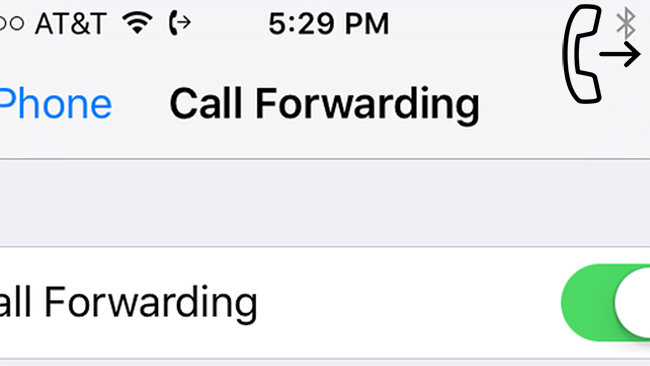
Call forwarding is a convenient feature that enables users to forward the incoming calls on iPhone to another number they set. When users don't want to be disturbed by others, they can use this feature to avoid being interrupted. However, some users complain that the call forwarding on their iPhones doesn't work, and that they don't know how to deal with it. If you are facing a similar problem as iPhone call forwarding not working, don't panic. In this article, we'll tell you 10 efficient methods to solve this problem.
- Part 1: Why is My Call Forwarding Not Working on iPhone?
- Part 2: Top 5 Fixes for Call Forwarding Not Working iPhone
- Method 1: Check iPhone Call Forwarding Settings
- Method 2: Turn off Enable LTE
- Method 3: Toggle Airplane Mode to Reset Network
- Method 4: Update Carrier Settings
- Method 5: Restart Your iPhone
- Method 6: Use TunesKit iOS System Recovery HOT
- Method 7: Reset Network Settings
- Method 8: Contact Your Carrier
- Method 9: Update iOS to the Latest Version
- Method 10: Contact Apple Support
- Part 3: Hot Questions about Call Forwarding
- Part 4: Conclusion
Part 1: Why is My Call Forwarding Not Working on iPhone?
As for the reasons why your call forwarding is not working on iPhone, the common reasons are wrong settings and system errors. You might accidentally disable call forwarding settings on your iPhone, or there is something wrong with the iOS system that interfering with the function of your iPhone.
Part 2: Top 5 Fixes for Call Forwarding Not Working iPhone
Method 1: Check iPhone Call Forwarding Settings
If the problem of call forwarding iPhone not working issue is caused by setting errors, you can try to fix it by turning off and on the Call Forwarding issue. This method will refresh the call forwarding feature and make it work properly again. Here are the steps you can take to check Call Forwarding settings on your iPhone.
Step 1. Run the Settings app on your device and scroll down to choose the Phone option.
Step 2. Click on Call Forwarding and then tap on the switch next to it to turn it off.
Step 3. Turn on the switch again to allow Call Forwarding.
Step 4. Click on Forward to, and type the number you want to forward calls to.
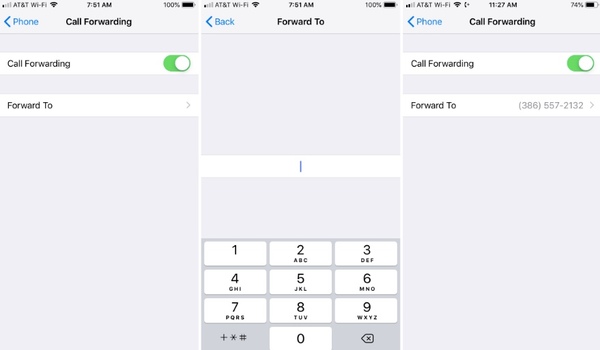
Method 2: Turn off Enable LTE
LTE is a feature that is often used to load faster data and improve voice quality. However, when there is something wrong with the LTE service, the call forwarding feature on iPhone may also be affected. In this case, you will see the spinning wheel of iPhone call forwarding keeps rotating on your screen. You can try to fix it by turning off Enable LTE with the steps beneath.
Step 1. Run the Settings app, and then head to Cellular.
Step 2. Tap on Cellular Data Options to proceed.
Step 3. Select the Enable LTE options and choose Off.
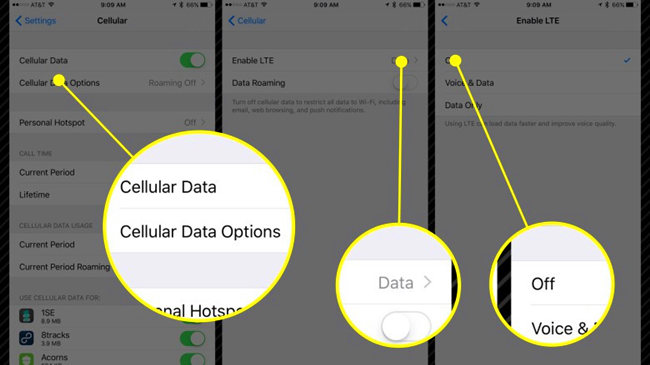
Method 3: Toggle Airplane Mode to Reset Network
Go to Settings > Airplane Mode, turn it on for 10–15 seconds, then turn it back off. This action will refresh your network connections and can sometimes fix call forwarding issues.
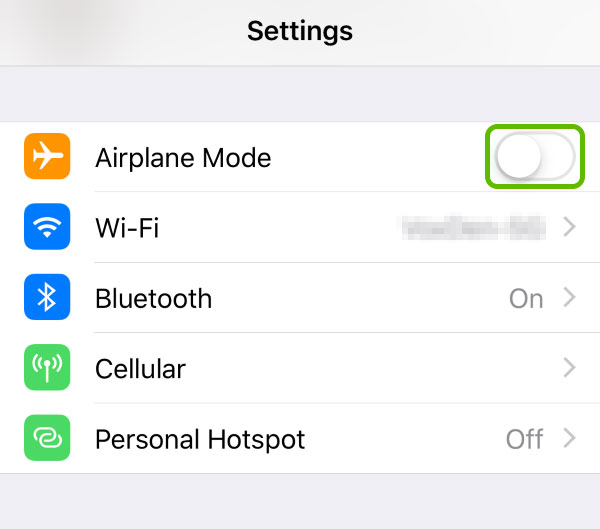
Method 4: Update Carrier Settings
Carrier updates can improve compatibility with network features like call forwarding. You can check for updates by going to Settings > General > About. If an update is available, you’ll be prompted to install it. This usually takes just a few seconds.
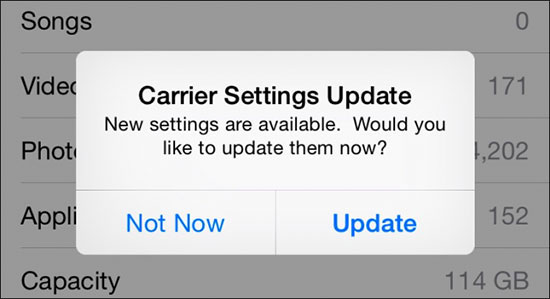
Method 5: Restart Your iPhone
In some cases, restarting your iPhone is an optional way for you to fix call forwarding not working iPhone. This method is rather simple yet effective. You can follow the steps below to restart your iPhone according to its model.
For iPhone 8 or earlier: Keep holding the Side button until you see the slide to power off emerges on the screen. Next, drag the slider on the top of your screen to the right, and wait for the iPhone to shut down. After that, turn it on again by holding down the Side button, and your iPhone will get restarted.
For iPhone X or later: Please hold down the Volume Up or Volume Down button, and then drag the slide to power off on the screen when it shows. After the iPhone is turned off, keep holding the Side button to get it restarted.

Method 6: Use TunesKit iOS System Recovery
Here comes the most convenient way for you to fix iPhone call forwarding not working, that is, TunesKit iOS System Recovery. Generally, this issue is caused by system glitc hes, and TunesKit iOS System Recovery is absolutely what you're looking for to help you out. As a professional system repair tool for iPhone/iPad/iPod, it can help you fix more than 150 system problems, including iPhone call forwarding not working, iPhone call failed, iPhone frozen screen, etc. Even though your iPhone is on the latest version, iOS 18, this tool can fix it too. Therefore, there is no need for you to worry about encountering system errors when you use iOS devices.
Main Functions of TunesKit iOS System Recovery
- Repair iPhone Call Forwarding not working without data loss.
- Support most iOS devices such as iPhone/iPad/iPod.
- Compatible with all iOS versions including the latest iOS 18.
- One click to enter or exit Recovery mode.
- Supports the latest iPhone 16 models
Now, let's see how to deal with the problem of call forwarding iPhone not working by using TunesKit iOS System Recovery.
Step 1: Run TunesKit iOS System Recovery on your computer, and then plug your iPhone into it with a fitted USB cable. Choose the iOS System Repair option and the Start button to start.

Step 2: Choose a repair mode from Standard Repair or Deep Repair according to your own condition. To avoid data loss, we advise you to choose Standard Mode first.

Step 3: Now, you need to check the device information given by the software. If there is something incorrect, you need to change it manually before you click on the Download button.

Step 4: Hit on the Repair button after the firmware is downloaded, and TunesKit iOS System Recovery will begin to fix call forwarding not working iPhone.

Method 7: Reset Network Settings
This will clear out your current network settings, including Wi-Fi networks, Bluetooth connections, VPNs, and cellular settings, but it often fixes issues with features like call forwarding.
Step 1. To reset, go to Settings > General > Transfer or Reset iPhone > Reset > Reset Network Settings. Enter your passcode if prompted, and confirm.
Step 2. Your iPhone will restart automatically, and you can test call forwarding again once it reconnects to the network.
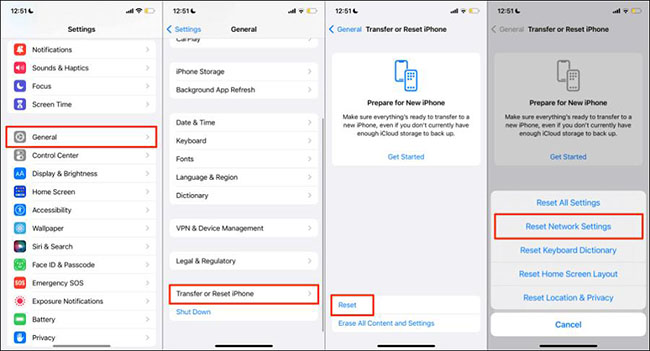
Method 8: Contact Your Carrier
Some carriers have specific call forwarding settings or restrictions. Contact your carrier’s customer support to confirm that:
1. Your plan includes call forwarding.
2. Call forwarding is enabled on your account.
3. There are no blocks or limitations affecting call forwarding for your number.
Method 9: Update iOS to the Latest Version
Software updates often contain fixes for network and carrier-related issues. You can check for updates: Go to Settings > General > Software Update. If an update is available, download and install it.
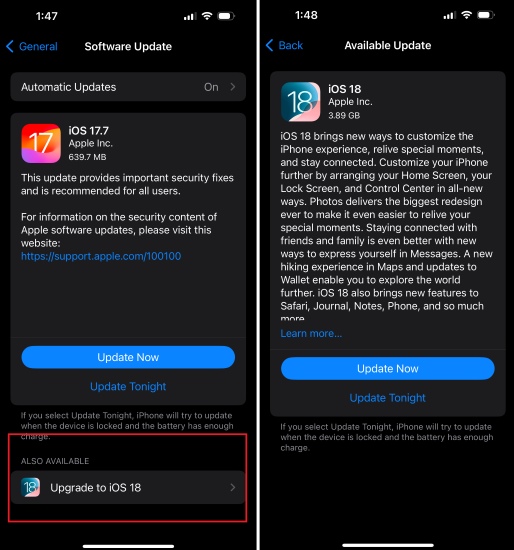
Method 10: Contact Apple Support
If all the previous methods don't work, you may encounter a hardware issue which is hard for you to fix it yourself. If you want to fix it yourself, you may ruin the iPhone and make it worse. Therefore, we recommend you ask for help from Apple Support to fix your iPhone.

Part 3: Hot Questions about Call Forwarding
Q1: How to set up call forwarding on iPhone?
It's not complicated to set up call forwarding on your iPhone, you just need to go to Settings > Phone > Call Forwarding. Then, turn on the switch near the Call Forwarding option, and click on Forward to. You will be asked to enter the phone number you want to forward calls to.
Q2: Can I set up call forwarding on my iPhone that is not reachable?
No, you can't set up call forwarding if your iPhone is not reachable. And some carries may not support you using the call forwarding function on your iPhone, so you need to check your carrier to see if you can use the call forwarding feature.
Part 4: Conclusion
We hope this post can be helpful to you when you meet the issue of iPhone call forwarding not working. You can choose one solution above according to your needs and conditions. If you want to solve your problem instantly without complex operations, we recommend TunesKit iOS System Recovery as your first choice. Let us know if you can deal with this issue with these methods in the comments section below.
