Your iPhone Screen Is Blank? No Worries
Apple's iPhone embraces elegant features which lure most consumers. But for some users, it is not a new thing that the iPhone makes mishaps sometimes. It is just a handset, after all. The most frequent problems users have suffered consist of black screen of death, green screen or the Apple logo stuck. There are other issues to be solved, one of which is the iPhone blank screen error. Perturbed by it, some of you may search for the solution hither and thither. Well. That is what we are going to focus on in this tutorial. From the tutorial, you will get the real fixes to help you eradicate the blank screen problem.

Way 1: Reboot Your iPhone
On the assumption that you are asking that my iPhone screen is blank, the first method proven proper is restarting your iPhone. Performing a reboot means a soft reset which will not erase any important data. To reboot the iPhone, the complete guide is shown in the next part.
Step 1: If you are using iPhone X or later models, hold down either Volume button and Power button (also the Top or Sleep/Wake button) simultaneously. But for other models, you only need to press and hold the Power button. When a power off slider occurs, release these buttons.
Step 2: Drag to slider to the right. And then the device will be off.
Step 3: To turn on the device again, press the Power button until the Apple logo appears.

Additional option: You can also turn off the iPhone from the Settings app. Just tap Settings > General > Shut Down. When the power off slider occurs, drag the slider. To turn on the device, just keep holding the Power button before the Apple logo occurs.
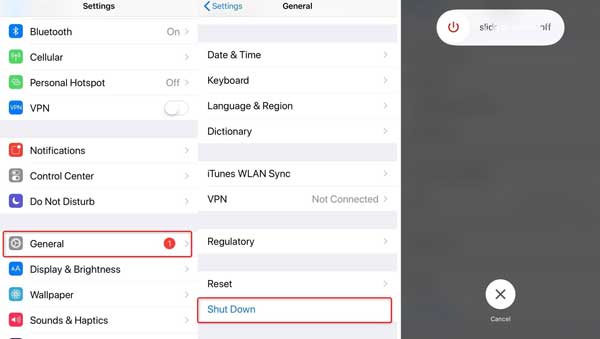
Way 2: Close Specific App
It is possible that even if someone restarts the device, the iPhone screen is blank but on. If so, you'd better check if the iPhone blank screen problem arises when the device is running a specific app. After making a confirmation, attempt to force quit some specific apps.
Step 1: To close the app installed on your iPhone, the first thing you need to do is opening the app switcher. How to open it? For the iPhone X or later, swipe up from the bottom of the Home screen, while for other iPhones, double-press the Home button to launch the app switcher.
Step 2: Preview these app carders by waggling right or left. Last, choose and switch up one or all of the app carders shown.
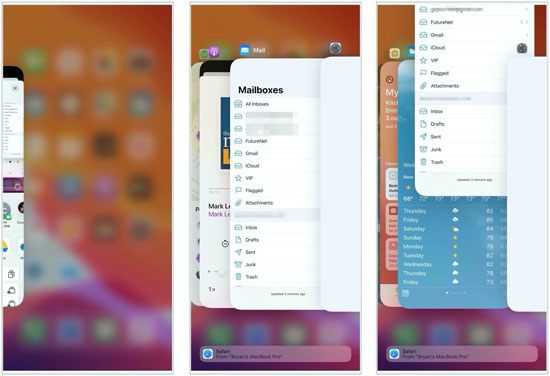
Way 3: Fix iPhone via iOS Repair Tool
Provided that the first two methods will not be a fix, it may indicate that the iPhone falls into system glitches causing the iPhone blank screen issue. In this case, an iOS system recovery program delivers good results in repairing any screen issue, if it is not badly broken.
TunesKit iOS System Recovery works here. It is a professional desktop program which fixes over 50 iPhone/iPad/iPod/Apple TV issues such as iPhone stuck in recovery mode, frozen screen, yellow screen, etc. Without erasing any data, TunesKit will present a roughly new iPhone turning normal again. Not just a repair tool, it can also downgrade iOS or enter/exit recovery mode with one click. Don't fret that TunesKit cannot fix the iPhone. It promises 100% repairing rate and a high speed of repairing.
Characteristics of TunesKit iOS System Recovery:
- Fix the issue that iPhone screen is blank without data loss
- Repair different tvOS/iOS issues by yourself
- Provide Standard Mode and Advanced Mode
- Easy to use with friendly interface
Here are the detailed steps to use TunesKit to fix the blank screen issue.
Step 1: Download a suitable version of TunesKit (Mac or Windows) and then launch the program on your computer. Through a USB cable, connect the iPhone to the computer rightly. TunesKit will detect your device after seconds. After this, click the Start button.

Step 2: On the pop-up window, you will need a repair mode. It is better for you to choose the Standard Mode for keeping the data intact. After choosing, click Next.

Step 3: To fix the iPhone, the firmware package is needed. After checking the device info, you can click the Download to start the downloading process. After this, click Repair to get rid of the iPhone screen blank.

Way 4: Restore iPhone in Recovery Mode
On the premise that you do not need to go outside, another resort is iTunes on your computer. With its help, you can restore your iPhone. For more effective results, you can put the iPhone into recovery mode, and then use iTunes to fix the iPhone blank screen issue. But make sure you do a recent backup for your iPhone.
Step 1: Launch the latest version of iTunes on your computer. Then, ensure your device is connected to the computer.
Step 2: Then, let us see how to enter recovery mode for all iPhone models manually.
For iPhone 8 or later: Quickly hold and release the Volume up button and repeat the action for the Volume down button. Then, hold down the Power button until you see the recovery mode screen.
For iPhone 7/7 Plus: Keep pressing and holding down the Power and Volume down buttons together until the recovery mode screen occurs.
For iPhone 6s or earlier: Press and hold the Home and Power buttons together until recovery mode screen occurs.
Step 3: You will see a page saying iTunes detects a device in recovery mode. Then, tap OK > Restore and follow the instruction of iTunes.
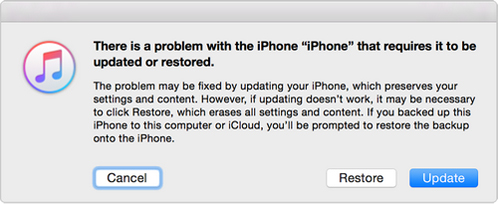
Way 5: Check Update for iPhone
When you are encountering iPhone screen blank, try updating your iPhone. It is common wisdom that the updated system version is partly used for fixing the existing device or system bugs. So why not try it. To do this, just go to Settings > Software Update. If an update is available, just install it.
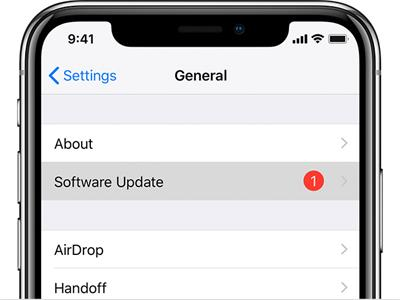
Way 6: Ask for Help from Apple
When iTunes cannot help you get out of the iPhone screen blank issue, we recommend you go to the near Apple store to repair your iPhone. Or you can call them for additional help.
Final Words
Whenever the iPhone screen becomes blank, it is always disturbing. Well, with the 6 ways described, the iPhone blank screen can be avoided and fixed for good. In any event, TunesKit iOS System Recovery provides a one-stop solution at any time.
