Top 9 Ways to Fix iPhone Battery Percentage Stuck
Q: Hi! I need help. This morning I found that my iPhone 6 battery percentage stuck. I was charging it at that time. My iPhone 6 just got this problem all of a sudden. Why is my phone staying on the same battery percentage while charging? What can I do to resolve this annoying problem?
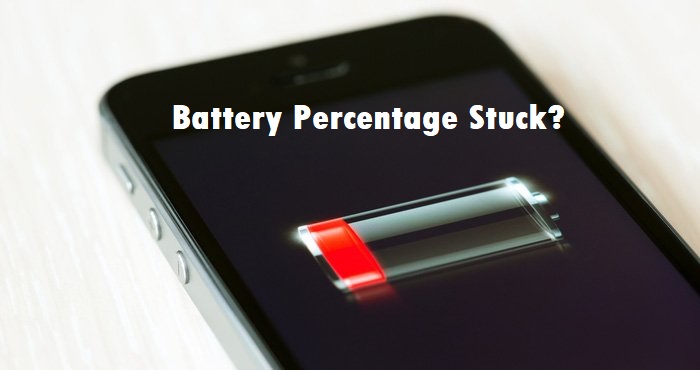
Is your iPhone battery percentage stuck on a certain number when you are charging it or after you update iOS? Do you find the battery indicator of the iPhone never changes however you charge it or use it? Even though the iPhone features an extraordinary battery life, some battery problems like iPhone battery percentage stuck or iPhone battery draining fast arise from time to time. If you get this battery indicator issue, never miss this post that tells the best 9 methods to fix this problem. Whichever iPhone model or iOS you use, you can try these solutions.
- Part 1. Why is My iPhone Staying on the Same Battery Percentage While Charging?
- Part 2. Video Tutorial: How to Fix iPhone Battery Percentage Stuck
- Part 3. Top 9 Methods to Fix iPhone Battery Percentage Stuck
- Way 1. Clean the Charging Port
- Way 2. Disable Optimized Battery Charging
- Way 3. Hard Reboot iPhone
- Way 4. Fix iOS System Problems on iPhone via TunesKit HOT
- Way 5. Check the Battery Percentage Feature
- Way 6. Reset Date & Time Feature
- Way 7. Run out of the Battery
- Way 8. Check Battery Health and Replace a New One
- Way 9. Contact Apple to Fix iPhone Battery Indicator Stuck
- Part 4. FAQs about iPhone Battery
- Conclusion
Part 1. Why is My iPhone Staying on the Same Battery Percentage While Charging?
Some iPhone users would ask why is my iPhone stuck at 1 percent? In fact, there are many reasons that may cause this problem. Before get to the detailed solutions, you can check the following causes first.
• Charging Port Issue: Your iPhone charging cable or port is not clean or even damaged, which would cause your battery percentage not working.
• iOS Settings: The default settings or preference of your iOS device will also lead to such issue.
• iOS System Issues: Your iOS system has some bugs or other issues. Sometimes, the iOS software can encounter a temporary glitch that causes the battery percentage to get stuck. This may happen after an iOS update or if your iPhone has been running for a long time without a restart.
• Battery Issue: There is something wrong with the battery itself, or your battery is damaged. This would cause the percentage not working properly.
• Outdated Battery: As an iPhone's battery ages and degrades over time, the percentage display may not accurately reflect the true remaining charge. Older batteries tend to have this issue.
• Background App Running: A problematic app or background process running on the iPhone could disrupt the normal battery percentage reporting.
Part 2. Video Tutorial: How to Fix iPhone Battery Percentage Stuck
You can first watch the following short video guide to check some quick methods to fix batery percentage stuck issue on iPhone.
Part 3. Top 9 Methods to Fix iPhone Battery Percentage Stuck
In this part, let's explore the effective ways to help you get out of this trouble.
Way 1. Clean the Charging Port
The first method you can try is to clean your charging port and charge cable. This would be a simple way to fix the iPhone battery percentage stuck issue. Check your charging cable and port to see if there are any dirt or liquid on it. If yes, just use a dry stick or cloth to clean it. After that, test your device to see if the issue is resolved.

Way 2. Disable Optimized Battery Charging
Navigate to Settings > Battery > Battery Health & Charging, then toggle off the "Optimized Battery Charging". To optimize battery health, this feature will delay charging from charging over 80% until you're about to use it.
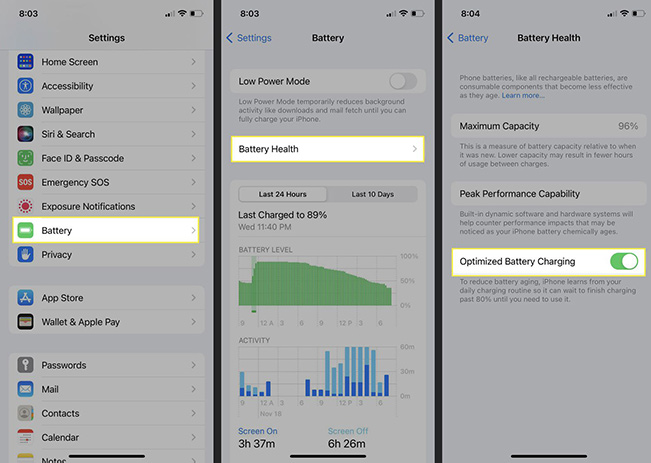
Way 3. Hard Reboot iPhone
You might have tried restarting iPhone to resolve iPhone battery percentage not updating. There is an upgrading solution of restarting iPhone – hard reboot iPhone. It will give iPhone a deeper and more advanced repair. Let's see how to hard restart various models of iPhone.
For iPhone 6 or older models: Press the Home button and the Sleep/Wake button until you see the Apple logo on the screen.
For iPhone 7 series: Press and hold the Volume Down button and the Sleep/Wake button until you see the white Apple logo on the screen.
For iPhone 8, X, 11, 12 or later models: Press the Volume Up button quickly, and then the Volume Down button. Hold the Side button. Release it as soon as you see the Apple logo on the screen.

Way 4. Fix iOS System Problems on iPhone via TunesKit iOS System Recovery
When some iOS system problems show up on your iPhone, the iPhone battery indicator usually malfunctions. To remove these iOS system problems like iPhone stuck at 1 percent or other numbers, the simple checks are not enough. You need to use an iOS system repair tool.
You are suggested using TunesKit iOS System Recovery, a famous and professional repairer which gets tens of thousands of users for iPhone, iPad, and iPod touch out of their problems. TunesKit iOS System Recovery can fix 150+ iOS system issues, including iPhone stuck on charging screen, black screen, disabled screen, iOS update failure, and more. TunesKit suggests using its Standard repair, which will not cause any data loss, to fix common issues like iphone battery indicator stuck issue. But while users have some serious issues like a locked iPhone, they are highly recommended using the Deep Repair.
Key Functions of TunesKit iOS System Recovery
- Fix iPhone battery percentage stuck without data loss
- Provides two reset modes for you to reset your iDevices
- One-click to enter or exit recovery mode
- Upgrade or downgrade iOS without jailbreaking
- Simple interface & Easy to use
- High success rate & Unlimited usage within validity period.
- Compatible with the latest iOS 18
If you want to know whether it can fix your problem, the best solution is to download it for free and try it by yourself, following the 4-step guide below.
Step 1Connect Your Device
Connect the iPhone with your PC. Turn on TunesKit iOS System Recovery, choose iOS System Repair and click on the Start button.

Step 2Select a Repair Mode
To fix iPhone battery percentage issue without data loss, you need to choose the Standard Repair. Most issues can be solved by Standard Repair. Only when the standard mode fails to repair, the latter will be selected because it will erase your iPhone.

Step 3Download the suitable firmware package
TunesKit will automatically indentify your device. Make sure your device information is correct, then select the appropriate firmware version and click the Download button.
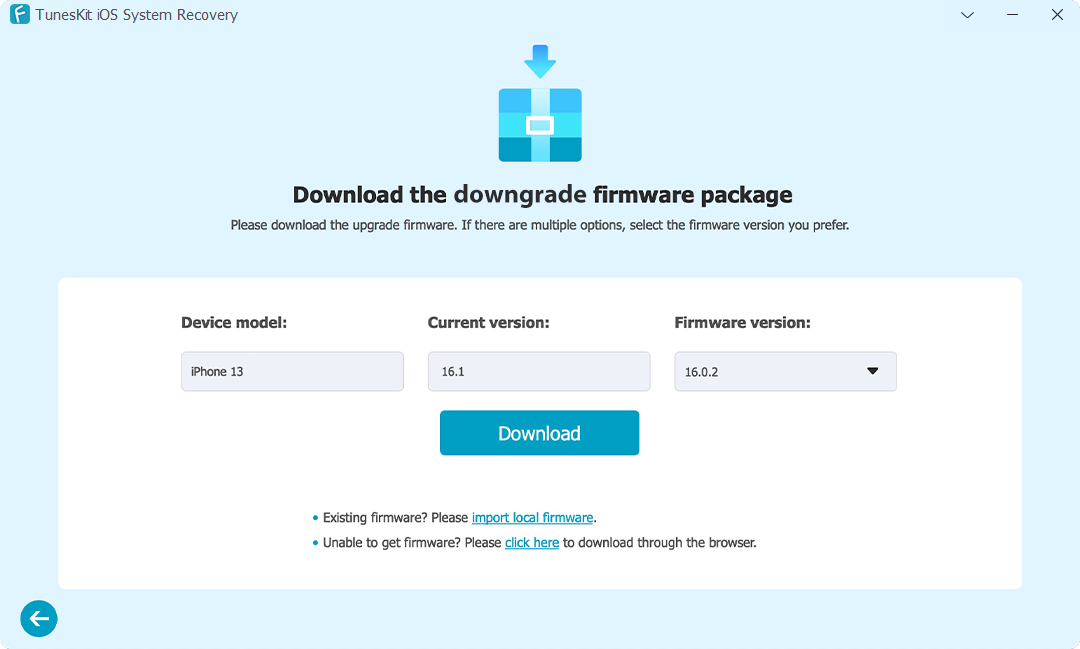
Step 4Repair iPhone Battery Percentage Stuck
After successfully downloading the firmware package, tap on the Repair button and wait for the fixing of the iPhone battery percentage stuck.

Way 5. Check the Battery Percentage Feature
You may not know that the Battery Percentage feature can be turned off in the Settings app. You can turn off this feature and turn it on to retrieve it after a while to fix iPhone battery percentage stuck. Just follow this guide:
Step 1. Open the Settings app on your iPhone and find the Battery option.
Step 2. Get to the Battery Percentage and toggle it to turn it off.
Step 3. Wait for a while, and turn on this feature.
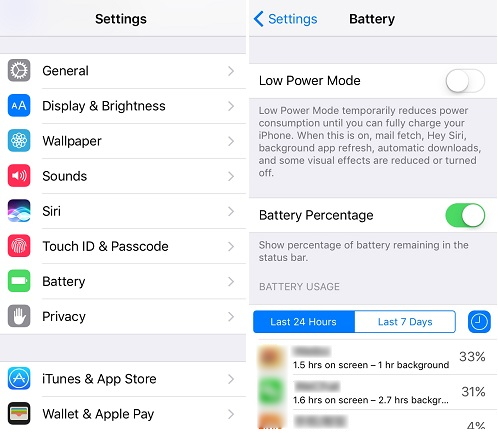
Way 6. Reset Date & Time Feature
Some have reported this problem to Apple. Apple replied that this problem might be caused by the manual change of time on iPhone. Users who meet this problem are suggested checking the Date & Time setting and make sure the Set Automatically switch is on.
You can go Settings > General > Date & Time > Set Automatically.
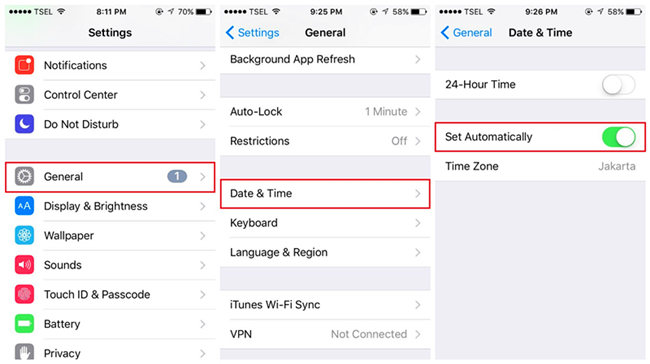
Way 7. Run out of the Battery
When the iPhone battery indicator doesn't give the correct battery percentage, you cannot know the actual battery of iPhone. You cannot charge it in time to prevent iPhone from shutting down for out of battery. But, why not run out of the battery instead of worrying about the battery all the time. After using up the battery, charge it to 100% and see whether the iPhone battery percentage not changing problem appears again.

Way 8. Check Battery Health and Replace a New One
If you are still encountering the iPhone 11 battery percentage stuck while charging, please check your battery health and replace a new one if necessary. You can check the battery health via Settings > Battery > Battery Health. It would be a better choice for you to do a battery replacement if the battery health is lower than 80%.
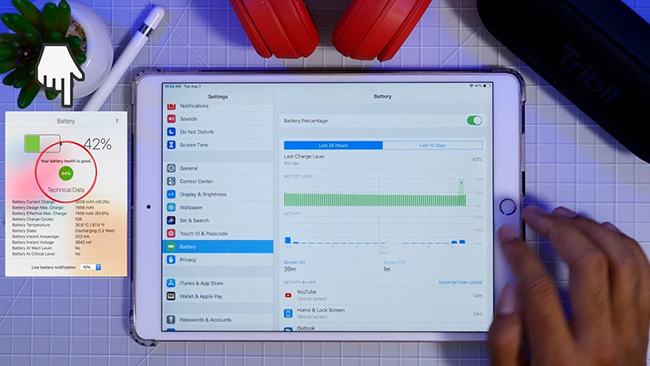
Way 9. Contact Apple to Fix iPhone Battery Indicator Stuck
There is a chance that your battery is broken, especially when you have used this battery for a long time, if you find all of the solutions above cannot work. You can take it to an Apple Center for a test to figure out the reason and fix iPhone.

Part 4. FAQs about iPhone Battery
Q1. How long does it take for a dead battery to charge iPhone?
It takes a few hours to fully charge the drained iPhone, about 3 hours generally. If the iPhone doesn't turn on even after charging overnight, the battery could be physically damaged or at the end of its lifespan.
Q2. How long should battery last in iPhone?
A new iPhone battery (100%-80% capacity) can last 8-20 hours depending on usage. Battery performance typically starts declining after two years. With good care, an iPhone battery can last up to five years, while heavy use may require earlier replacement.
Q3. How to check or display battery level percentage on iPhone?
Here are the steps to check or show the battery percentage on an iPhone:
1. Go to the Settings app on your iPhone.
2. Tap on "Battery."
3. Enable the "Battery Percentage" toggle. This will display the battery percentage in the top right corner of your iPhone's screen.
Alternatively, you can also:
1. Swipe down from the top right corner of your screen to open the Control Center.
2. The battery percentage will be displayed next to the battery icon.
Q4. How to add a battery widget to the iPhone Home screen?
The steps are simple. You can press and hold on an empty area of your iPhone home screen or lock screen to enter "Jiggle" mode, tap the "+" icon in the top-left corner to open the widgets menu, scroll down to search for the "Battery" widget, tap "Add Widget" button, then drag and drop the battery widget to the desired location on your home screen. Once placed, the battery widget will start displaying the current battery percentage. Tap "Done" in the top-right corner to finalize the widget placement.
Conclusion
To summarize, you can fix iPhone battery percentage stuck by running out of battery, checking Battery Percentage and Date & Time features, using TunesKit iOS System Recovery, and trying the other methods. You can try them one by one. But if you want to fix this problem as soon as possible, you can use TunesKit to save your iPhone at once.
