Fix Apple Handoff Not Working on iPhone/iPad (iOS 17 Supported)
Many users have asked how to fix the Apple Handoff not working issue between their iPhone and iPad devices running iOS 17. Handoff is designed to allow you to start an activity on one device and flawlessly continue it on another, but sometimes the connection fails.
This article aims to provide solutions for troubleshooting and fixing Handoff between an iPhone and iPad on the latest iOS 17 operating system when it is not functioning as expected. We will outline several steps users can take to resolve the Apple Handoff not working problem and restore proper device integration.
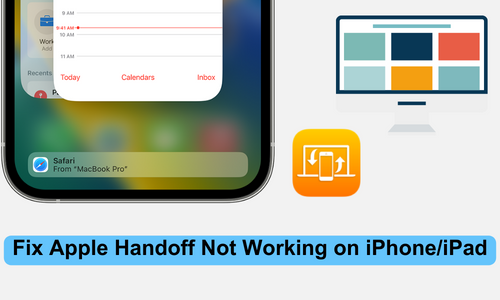
Part 1. What is Apple Handoff Feature?
Apple Handoff is a continuity feature that enables you to start a task on one Apple device and instantly pick it up on another Apple device. For example, you can begin composing a note on your iPad and continue composing it seamlessly on your Mac. The Handoff feature works between Apple devices signed into the same iCloud account, including iPhone, iPad, iPod touch, and Mac. It uses Bluetooth LE and WiFi to establish a peer-to-peer connection between nearby devices.
When Handoff is enabled, an activity icon appears in the bottom left corner of your device's lock screen whenever an activity can be handed off from another device. Tapping this icon instantly opens the activity so you can continue where you left off. Handoff allows for seamless transitions between Apple devices so you can pick up on one device right where you stopped on another.
Part 2. One-click to Solve Apple Handoff not working via TunesKit iOS System Recovery
One of the most common problems iPhone and iPad users face is Apple handoff not working properly between devices. When Apple's continuity feature fails, seamlessly transitioning tasks and activities between your iOS devices can be frustrating.
Fortunately, an all-in-one tool called TunesKit iOS System Recovery can help fix over 150 iOS problems, including issues with Handoff. TunesKit is designed to dig deep into the iOS system files and settings to troubleshoot problems that can't be resolved through basic troubleshooting. By getting to the core of the iOS system, TunesKit System Recovery provides a reliable solution for restoring seamless Handoff functionality between your iPhone and iPad when it's not working properly.
Key Functions of TunesKit iOS System Recovery
- Fix 150+ iOS issues on iPhone, iPad, iPod touch
- Simple interface & Easy to use
- High success rate & Unlimited usage within validity period.
- Compatible with the latest iOS 17
Steps to Resolve Apple Handoff Not Working Issue Using TunesKit iOS System Recovery:
Step 1Connect Your Device
Download and install TunesKit iOS System Recovery on your computer. Connect the iPhone or iPad to the PC with a USB cable. Select "iOS System Recovery" and click "Start". It will detect your connected iOS device.

Step 2Select a Repair Mode
Select the Standard Repair as your repair mode option. It can fix common issues without any data loss.

Step 3Put Your Device into DFU Mode or Recovery Mode
Put your iPhone or iPad into DFU Mode or Recovery Mode. If you encounter any difficulties during this process, you can simply tap on the Enter/Exit Recovery Mode option. The program will enter recovery mode, analyze your device's firmware, and repair the core system issues causing Handoff problems.
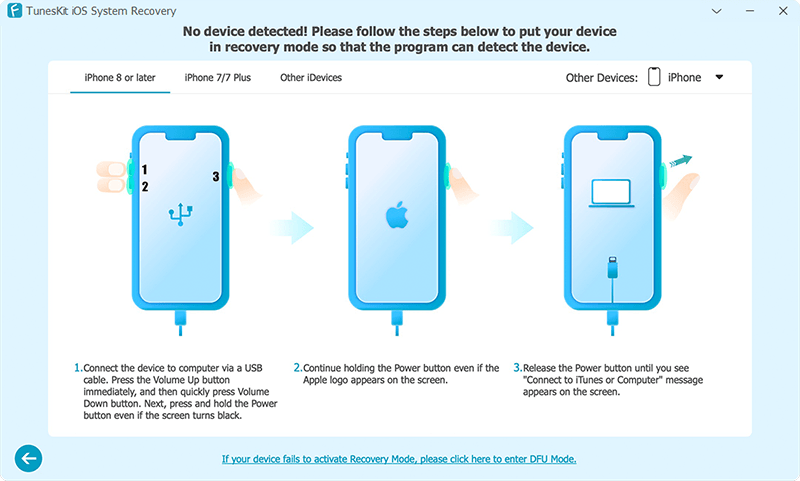
Step 4Fix Handoff Not Working on iPhone or iPad
When complete, your device will reboot with Handoff functions fixed. You can now transfer activities seamlessly between your iPhone, iPad, and Mac.
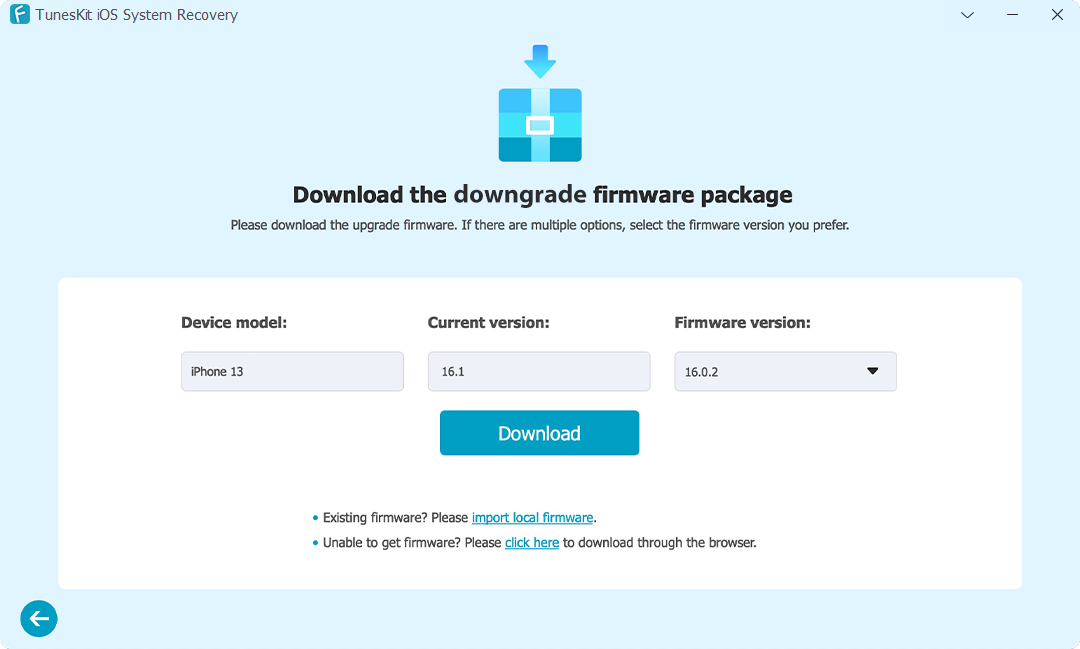
Part 3. Other Common Solutions to Handoff Not Working
1) Make Sure the Apps are Compatible
Handoff only works between Apple apps designed with Handoff capabilities. Check that the apps you are trying to use support Handoff. Check the app you are trying to Handoff supports the feature. For example, Safari, Mail, Maps, etc. Allowed apps will show their icon in the bottom left corner of your lock screen when available to Handoff. If the app does not support Handoff, you cannot seamlessly transition activities from that app between devices. Stick to Handoff-compatible Apple apps.
2) Make Sure All Apple Devices Are on the Same Network
For Handoff to work, all devices must be signed into the same iCloud account and connected to the same WiFi network or in close Bluetooth range.
1. Go to Settings > WiFi and confirm your iPhone and iPad are linked to the same WiFi.
2. If on cellular data, enable Bluetooth on both devices and keep them in close proximity.
3. Handoff requires devices to be on the same local network to communicate.
3) Turn On/Off Handoff on All Devices
1. Go to Settings > General > Handoff and toggle the setting off.
2. Restart both the iPhone and iPad.
3. Once restarted, go back and enable Handoff on both devices.
4. This refreshes the Handoff connections between devices.
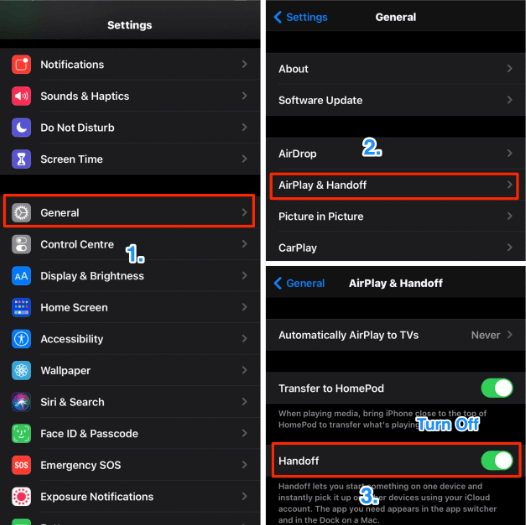
4) Sign Out and Sign In to iCloud
1. Go to Settings > Sign Out of your Apple ID at the top on both iPhone and iPad.
2. Once signed out of iCloud on both devices, restart them.
3. Sign back into the same iCloud account on both iPhone and iPad.
4. This will re-establish the logged-in devices associated with your iCloud account.
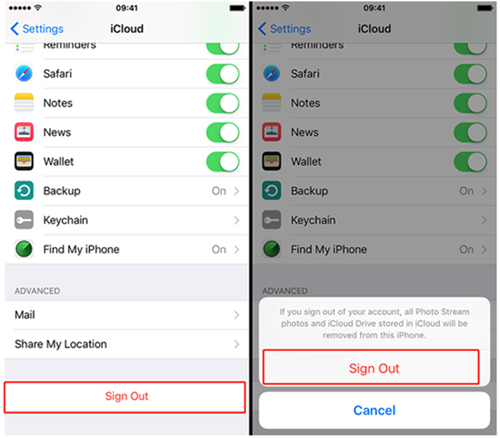
5) Reset Network Settings
1. Go to Settings > General > Reset.
2. Tap "Reset Network Settings" to reset connectivity issues.
3. This will wipe out all network settings, so you'll have to rejoin WiFi networks.
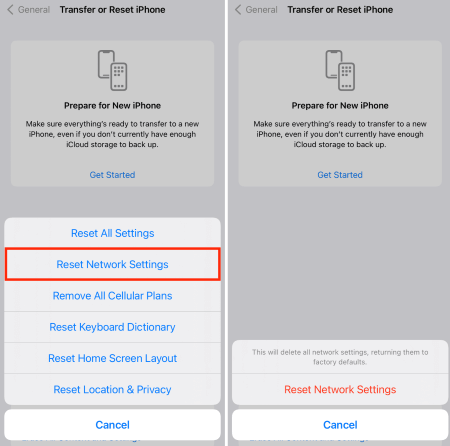
6) Check for Software Updates
Ensure all your devices are updated to the latest OS version to prevent software bugs from affecting Handoff. Go to Settings > General > Software Update and install any available updates. Software updates often contain bug fixes for Handoff connectivity issues. Thus, keep both iPhone and iPad updated to the latest iOS version.
7) Erase Apple Watch and Repair
For Apple Watch issues, unpair it, erase all content and settings, and then repair it with your iPhone to refresh Handoff connections.
1. Open the Apple Watch app on iPhone > tap your watch > Unpair Apple Watch.
2. On Apple Watch, go to Settings > General > Reset > Erase All Content and Settings.
3. Once wiped, repair Apple Watch to iPhone to refresh Handoff connections.
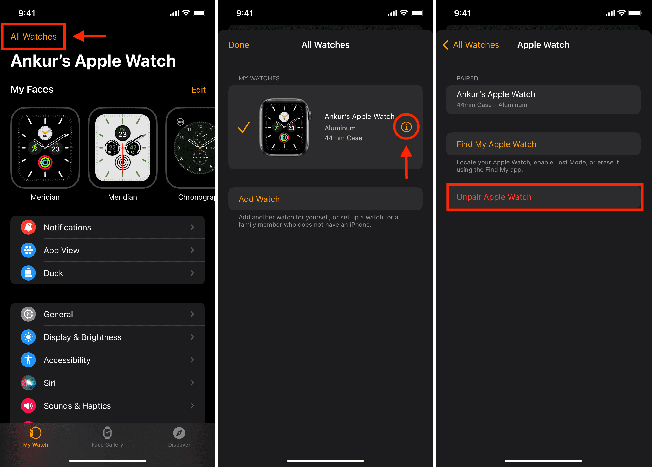
Conclusion
Apple's Handoff feature provides seamless continuity between your iPhone, iPad, and other devices when working properly. However, many users are frustrated by Apple Handoff not working and cannot transition activities between devices. If you are struggling with Apple Handoff not working between your iOS devices, following the troubleshooting tips outlined in this article can help resolve many connectivity issues. When the common methods don't work, you can use TunesKit iOS System Recovery to get Handoff working again.

