iPhone App Store Opens Blank? Fix It Now!
"Help! My App Store is blank when I open it to download a new app. Why is my App Store blank? What can I do to fix my App Store on iPhone?"
For iOS users, App Store is a safe and trusted place to discover and download apps. This platform has made it easier and more convenient for users to install or update varied applications. However, some errors may also occur when people use App Store, such as App Store not loading or opening blank. This prevents users from using it and brings a lot of inconvenience. In today's post, we'll focus on the reasons behind this issue, and give you some viable solutions to fix iPhone App Store opens blank.
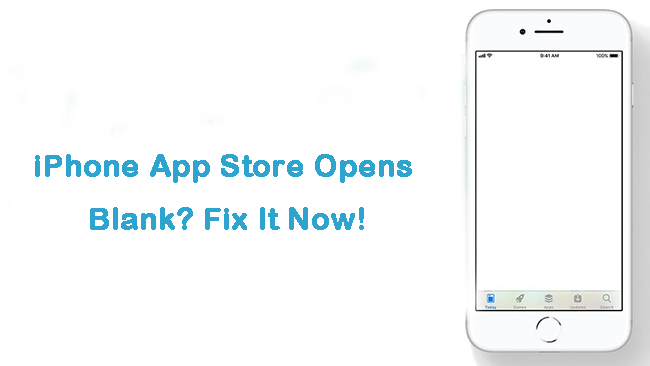
Part 1: Why Is My App Store Blank?
When you meet this issue, you may wonder about the causes behind it. Actually, your blank App Store can result from different kinds of reasons. Here are some possible causes of this App Store error for you to refer to.
1. There can be some minor glitches with your App Store, which prevent you from accessing it.
2. The internet connection of your iPhone is weak or disabled. App Store can't open if your network is slow.
3. There could be some system glitches on your iPhone. They may also cause the iPhone App Store opening blank issue.
Part 2: Simple Checks Before the Fixing
Prior to seeking for deeper solutions, you can conduct some simple checks.
1. Check Apple System Status. If your Apple Store is blank when you open it, there may be something wrong with the Apple's servers. It may disrupt the working of Apple store. If the icon next to App Store is red, you need to wait for Apple to fix it.
2. Check Internet connections. As mentioned above, if your iPhone doesn't have a strong internet, you may fail to access App Store on your iPhone.
3. Check iPhone date and time settings. The App Store opens blank issue can be caused by wrong date and time settings on your iPhone. Head to Settings > General > Date & Time, and then turn on the toggle of Set Automatically.
Part 3: Useful Fixes for iPhone App Store Opens Blank
Fix 1: Use TunesKit iOS System Recovery
As this App Store issue is mostly caused by system glitches on your iPhone, we want to recommend you to use TunesKit iOS System Recovery to help you. This is an advanced and one-stop fixing tool that enables you to fix different kinds of iOS related issues, such as iPhone App Store opens blank, iPhone cannot connect to App Store, iPhone stuck on Apple logo, and more. With this program, you don't need to seek assistance from other technical experts, because the whole repairing process is really simple and straight. More importantly, if you want to reset your iPhone, update iOS version or enter/exit the recovery mode, this tool can also meet your needs.
Key Features of TunesKit iOS System Repair
- Fix 150+ iOS problems like iPhone App Store opens blank efficiently.
- One-click to enter or exit recovery mode for free.
- Supports all iOS device models including iPhone, iPad and iPod touch.
- Compatible with all iOS versions including the latest iOS 16.
- Available for both Mac and Windows computers.
Step 1: Connect iPhone to PC

Make your iPhone connected to PC, and then start TunesKit iOS System Recovery. After that, you can hit on the iOS System Repair button to move to the next step.
Step 2: Download firmware package

Now, you are allowed to choose from Standard Repair and Deep Repair provided by this software. Standard Repair can help you solve almost all common system problems you meet without removing your data, so you are more suggested to choose this mode. Next, check the device information on the screen and choose Download to download the firmware package.
Step 3: Fix iPhone App Store opens blank

After downloading the firmware package, you can now hit on the Repair button to fix this App Store error on your iPhone. When the repairing process is over, you can try to open App Store again and check if it can work now.
Fix 2: Restart the App Store
When there is something wrong with the App Store on your iPhone, this issue may occur. Therefore, you can try to fix this by quitting App Store and restarting it. Here are the detailed steps for you to restart the App Store.
Step 1: Hit on the Home button twice, or swipe from down to the center of your screen to open the App Switcher.
Step 2: Swipe to find App Store and then swipe it upwards to close it.
Step 3: Go back to the Home screen and restart the App Store.
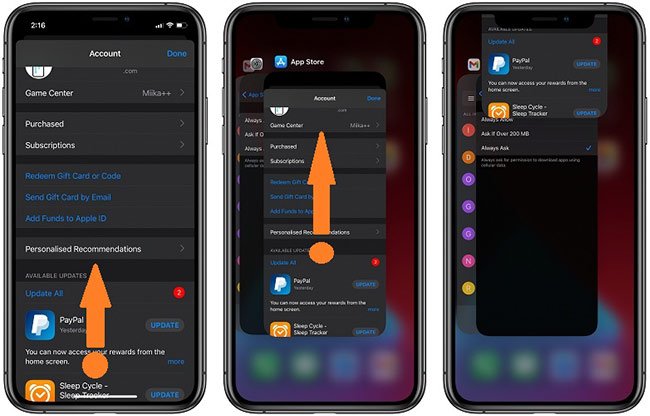
Fix 3: Clear the App Store Cache
Clearing the cache of App Store can also help to resolve this issue. When you run App Store, it may store cache on your iPhone that prevents it from working properly. To fix this, just tap on an icon on the bottom of your App Store for ten times. Then App Store will reload automatically and work smoothly.
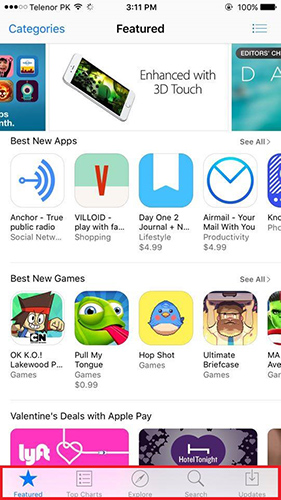
Fix 4: Sign in App Store Again
Another method to fix App Store opens blank is to sign out the App Store and sign in again. Scroll down to your iPhone's Settings app, and tap on your name. Then, scroll down to the button and choose Sign Out. Then, hit on the Sign In button to re-enter your Apple ID again.
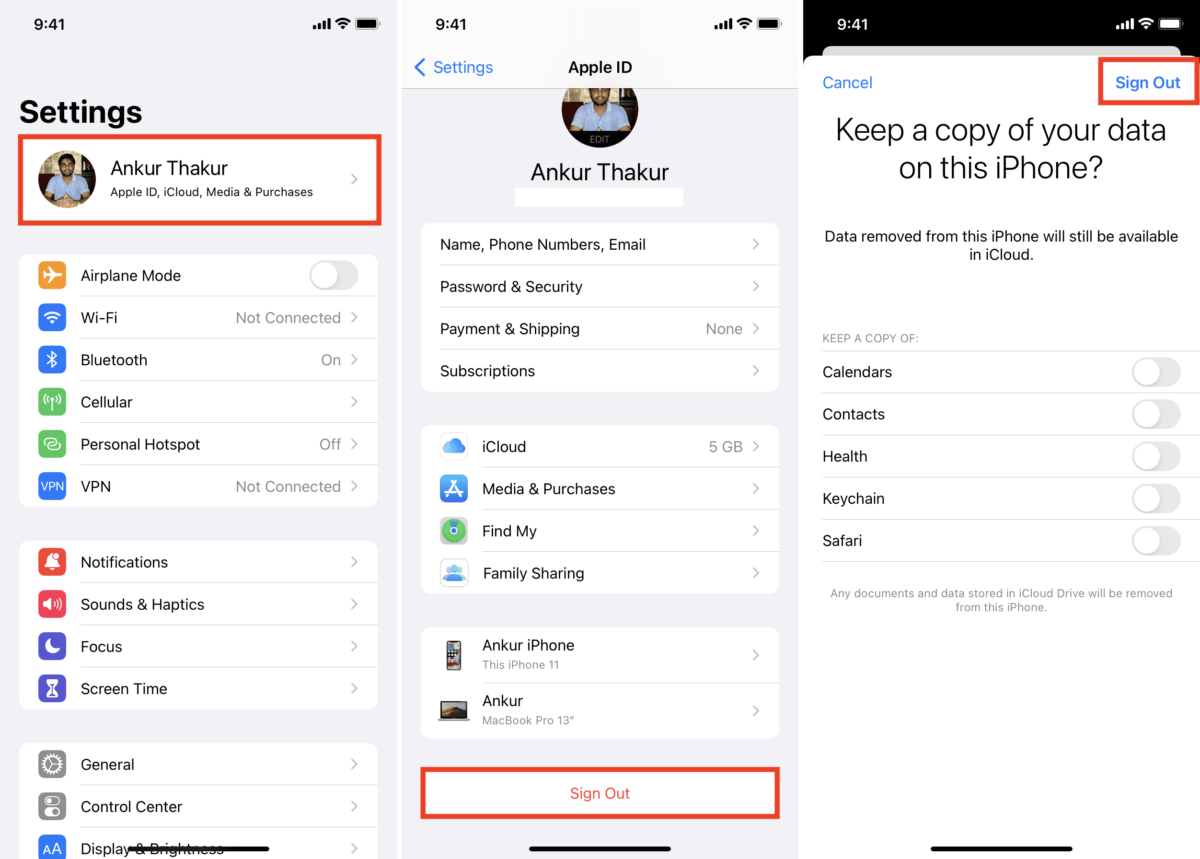
Fix 5: Reset Network Settings
You can also try to reset network settings when your App Store is blank. This can help you reset network settings and refresh your networks. You can go to the Settings menu, and then choose General > Transfer or Reset iPhone. Then, go to Reset and choose Reset Network Settings.

Part 4: The Closing Words
That's all for what you can do when your App Store opens blank. As these methods are proven and efficient, you are suggested to try one or more of them to help you fix your App Store. If you want a safer and more powerful tool, TunesKit iOS System Recovery is the best choice for you. Tap on the button below and try to fix your iPhone with system glitches now!
