iPhone 7 Won't Turn on? Solved Here!
Nowadays, mobile phones have become more and more indispensable in our lives. But many users complain that their iPhone 7 suddenly won't open, causing great trouble in their lives. What causes iPhone 7 won't turn on issue? How to fix your iPhone 7 that won't turn on? Don't panic! In this post, we'll show you the normal causes of iPhone 7 not turning on as well as how to fix it. If you can finish reading this article, you will surely learn something.

Part 1: Three Reasons for iPhone 7 Won't Turn on
Generally, there are three common reasons for this problem.
The first one is software glitches. It's normal to have system problems on your iPhone 7 when you install apps, or update the system on it. Generally, software errors are not so complex, which can be solved by users themselves.
The second reason is hardware problems. If your iPhone 7 was dropped on the hard surface or in the water before, a short circuit between device components will lead to iPhone 7 not turning on.
The last common reason is related to battery. The battery may be broken if you haven't used your iPhone 7 for a long time. You need to contact Apple Support to replace a new battery.
Part 2: How to Fix an iPhone 7 That Won't Turn On
Fix 1: Charge Your iPhone 7
You might think that this method is too stupid and simplistic. But in practice, this is a useful method, because your iPhone may be unable to turn on because of the battery running out of power. However, many people may overlook this simple reason, and fail to solve the problem of how to turn on iPhone 7 that won't turn on. To perform this matter, the only thing you need to do is plugging a charger in with an original lightning cable. Then, wait for about 40 minutes and try to turn it on again.
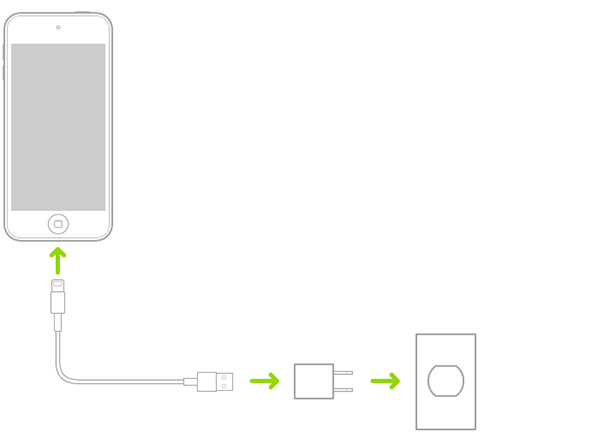
Fix 2: Force Restart Your iPhone 7
It's also a common way for you to force restart your device when iPhone 7 won't turn on. As a force restart can help you with simple system errors, if your issue is just caused by a software crash, you can easily fix it through force restarting. Follow the steps below to deal with iPhone 7 won't turn on issue by force restarting it.
To force restart iPhone 7, you need to hold down the Power button together with the Volume Down button for more than 10 seconds. Then, when you see the Apple logo, release both of them and finish the process of force restart.
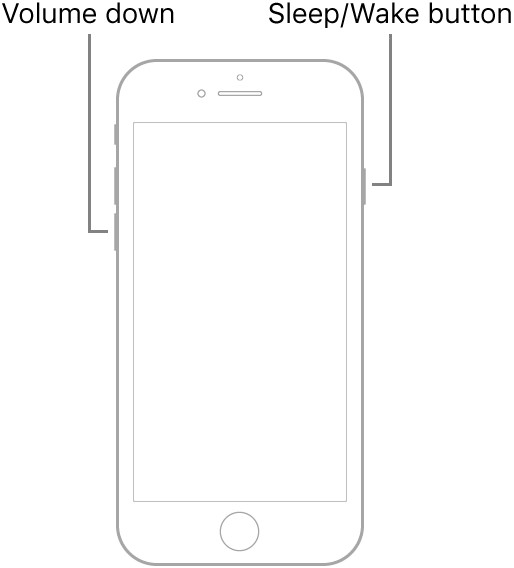
Fix 3: Fix Your iPhone 7 with Recovery Mode
Another good method for you is to fix your disabled iPhone 7 with Recovery mode, which can assist you rule out the software issue on your device. This method is a little more complicated than the previous two, and it's important to note that if you haven't backed them up in advance, you will lose all the data with your iPhone 7 wiped clean. All you need to do is take the steps in the following.
Step 1. Install and launch the latest iTunes on your PC and then connect your iPhone 7 to it.
Step 2. Set your device into Recovery mode: First, hold down the Top/Side as well as the Volume Down keys in the meanwhile. Then, keep holding these two keys and release them when the Recovery mode screen comes out.
Step 3. Tap the icon of your iPhone 7 when detected and then go to Summary.
Step 4. Click on the Restore iPhone tab and then Restore to go on. Wait for the process of restoring to finish and you don't need to worry about how to fix an iPhone 7 that won't turn on.

Fix 4: Fix Your iPhone 7 Without Data Loss
Want to fix your iPhone 7 without data loss? TunesKit iOS System Recovery is your best choice for how to turn on iPhone 7 that won't turn on. As a professional yet simple-to-use software for Windows and Mac, TunesKit iOS System Recovery is able to assist users to fix iPhone/iPad/iPod/Apple Watch won't turn on with simple steps.
Besides, if you have trouble with the issues like iPhone/iPad/iPod white/green/blue screen, disabled/unresponsive screen, white dots/lines, or dropped iPhone won't turn on, you can also repair your device by virtue of TunesKit iOS System Recovery. As it's applicable to all iOS versions, you don't need to worry about it not working on your device.
Why Choose TunesKit iOS System Recovery?
- Fix iPhone won't turn on issue without data loss
- Fix various iOS problems instantly
- Two repair modes are provided
- Fix problems on iPhone, iPad, iPod, Apple TV
- Clear interface and the steps are simple
Now, let's see how to repair iPhone 7 won't turn on with TunesKit iOS System Recovery.
Step 1Run TunesKit iOS System Recovery and connect iPhone 7 to PC
First of all, run TunesKit iOS System Recovery on your PC, and connect your disabled iPhone 7 to it. Then, hit on the Start tab to go to the next step.

Step 2Select a mode for fixing iPhone 7 not turning on
In this step, select either Standard Mode or Advanced Mode that is suitable for you. Then, get your iPhone 7 into DFU mode with the guidance on the interface. Once finished, your device will be detected by the software.

Step 3Download matched iOS firmware package
Once finished, your device will be detected by the software. Next, check the device info and tap on the Download button to enable the software to download matched firmware.

Step 4Begin to fix iPhone 7 not turning on
In the end, when you finish downloading the firmware, press the Repair button to allow TunesKit iOS System Recovery to fix iPhone 7 not turning on problem.

Part 3: Conclusion
Here is the end of what you can do when iPhone 7 won't turn on. I think you must know more about the causes and methods of this issue. In my opinion, using TunesKit iOS System Recovery to fix your iPhone 7 will be better than other ways for you with its user-friendly interface and simple operations. Hope this post can help you out of your trouble.
