How to Fix iPhone 13 Won't Connect to Wi-Fi? Top Methods You May Need
Can anyone help me? I have an iPhone 13 Pro and it has been used for a long time. But recently, my iPhone 13 Pro won't connect to Wi-Fi. No matter what methods I try to use to fix it, the Wi-Fi feature is still disabled. What can I do to make my iPhone 13 connect to Wi-Fi again?
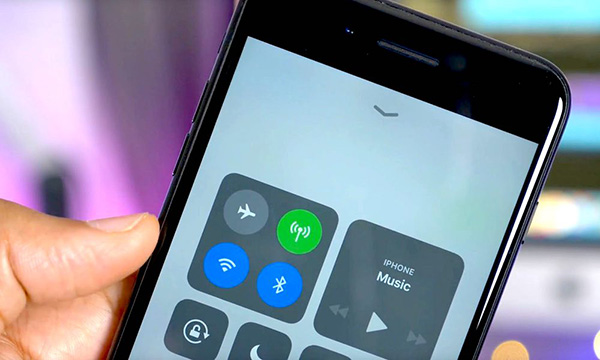
While using an iPhone, a stable Wi-Fi connection is important to improve the user experience. Once the Wi-Fi is disabled, it would make us frustrated. Some users report that the Wi-Fi function on their iPhone 13/Pro/Max is disabled after updating their iOS version to the latest. If your iPhone 13 is not suffering the same issue, you are in the right place. In this post, you will learn the best solutions to fix iPhone 13 not connecting to Wi-Fi. Here we go!
Part 1. Causes of iPhone 13 Won't Connect to Wi-Fi
Router fault - If the router is not working properly, your iPhone 13 or the other device will not be able to connect to the router. Therefore, please ensure that the router is set successfully, and the wires should be connected properly.
Software glitches - Sometimes, your iOS system will meet some bugs that will stop your iPhone 13 from connecting to the Wi-Fi. Ensure that your iOS version is up to date. Keep updating your iOS version can reduce bugs and minor issues.
Using a VPN - Using a VPN or fault VPN settings will also cause the iPhone 13 won't connect to iPhone issue. You can disable the VPN on your iPhone and try connecting to Wi-Fi again.
Part 2. Top 6 Solutions to Fix iPhone 13 Won't Connect to Wi-Fi
Solution 1. Check if the Wi-Fi is enabled
The first thing you need to do is to check if the Wi-Fi feature is enabled on your iPhone 13 properly. Sometimes, the iPhone 13 won't connect to Wi-Fi may appear after updating the iOS version as the Wi-Fi feature is disabled automatically. You can check it via the following steps:
Step 1. Launch the Settings app on your iPhone. Then, click on the Wi-Fi option.
Step 2. Check if the Wi-Fi feature is enabled on your iPhone. If not, you can toggle the switch to on.
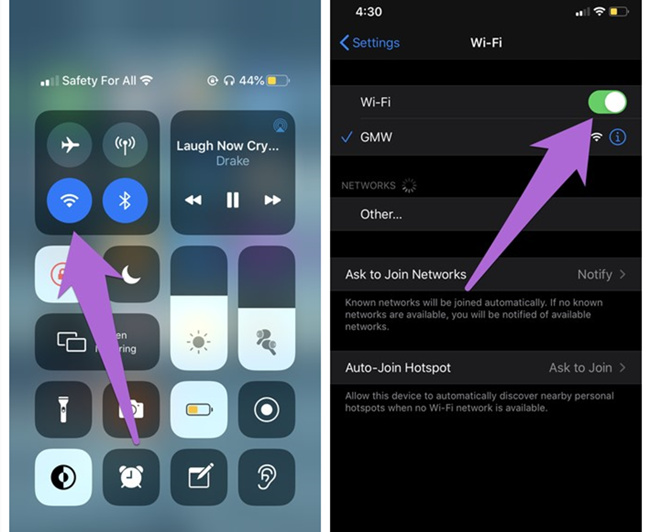
Solution 2. Ensure that the Router is Working Properly
If the Wi-Fi function is enabled on your iPhone, you can go and check if the router is working well. Besides, your iPhone should be in the range to get the Wi-Fi signal.
Solution 3. Check the Cable Connection
If your iPhone 13 still cannot connect to the internet via Wi-Fi, you should now check the cable connection between the router and modem. You can plug out the cable and plug in. Then, restart the router and try if your iPhone 13 can use the Wi-Fi to connect to the internet.

Solution 4. Reset Network Settings
Another solution for you to fix iPhone 13 won't connect to Wi-Fi is to reset network settings. By doing so, all the network settings on your iPhone 13 will be set to the default setting, which will help you remove the corrupted files from your iPhone 13. You can follow these steps to factory reset network settings on your iPhone 13.
Step 1. Launch the Settings app on your iPhone.
Step 2. Scroll down until you can find the Reset option. Then, click on the Reset Network Settings.
Step 3. Enter your iPhone passcode to reset the network settings. After resetting the network settings, your iPhone 13 will restart.
When your iPhone 13 restart again, connect your iPhone 13 to the Wi-Fi and see if it can work properly.

Solution 5. Force Restart Your iPhone 13
Force restart your iPhone 13 is the easiest way to fix minor iPhone glitches including not connecting to Wi-Fi. To force restart your iPhone 13 as follows:
Press and release the Volume Up button quickly. Then, do the same to the Volume Down button. Finally, keep holding the Side button until you can see the Apple logo.
When you restart your iPhone successfully, connect it to Wi-Fi and check if the network connection can work properly.
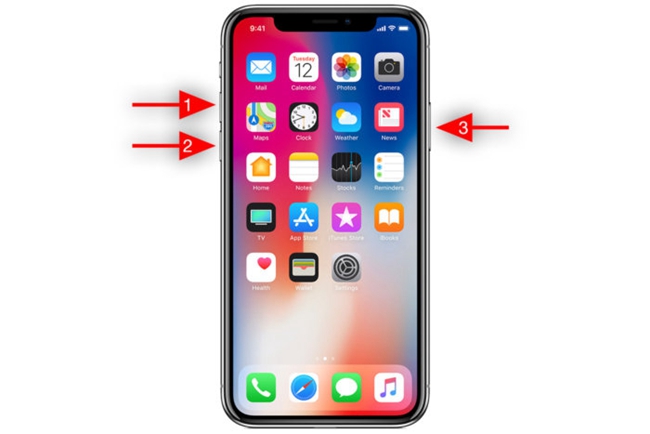
Solution 6. Use an iOS Fixing Tool [Optimum]
Taking the help of a professional iOS fingxing is also a wonderful choice for users to fix the iPhone 13 not connecting to Wi-Fi issue. Here, I will recommend TunesKit iOS System Recovery to you. TunesKit iOS System Recovery is a multifunctional and powerful iOS fixing tool that helps unlock more than 150 iOS issues like iPhone not connecting to Wi-Fi, iPhone black screen spinning wheel, iPhone not turning on, etc.
What's more, using this almighty tool to fix your iOS device like iPhone, iPad, iPod touch will not cause any data loss from your device. With the concise and intuitive user interface, you will not encounter any hassle while using TunesKit iOS System Recovery to fix your device.
Characteristics of TunesKit iOS System Recovery:
- Fix iPhone 13 not connecting to Wi-Fi without data loss
- Repair different tvOS/iOS issues by yourself
- Provide Standard Mode and Advanced Mode
- Easy to use with a friendly interface
Here, you will see detailed solutions about how to use TunesKit iOS System Recovery to fix the iPhone 13 won't connect to Wi-Fi issue.
Step 1Connect your iPhone to Computer
To begin with, please download and launch TunesKit iOS System Recovery on your computer. Then, connect your iPhone to the computer. When your iPhone is detected, click on the Enter Recovery Mode button and then the Start button.

Step 2Select a Mode to Fix iPhone 13 Not Connecting to Wi-Fi
Here, you will need to select a mode to fix your iPhone. Click on the Standard Mode option to ensure that you will not lose any data after fixing your iPhone. If you don't mind data loss, or the Standard Mode is not working, please choose the Advanced Mode.

Step 3Download Firmware Package
Here, you will need to check if the on-screen instruction is corresponding to your iPhone 13. If not, please correct it manually. If there is nothing wrong, click on the Download button to start the downloading process.

Step 4Fix iPhone 13 Won't Connect to Wi-Fi
Once the downloading process is done, TunesKit iOS System Recovery will start to fix the iPhone 13 won't connect to Wi-Fi issue. And your iPhone 13 will be able to connect to Wi-Fi again.

Part 3. Final Words
That's it! In this post, you will learn the best solutions to fix the iPhone 13 won't connect to Wi-Fi issues. If your iPhone 13 still cannot connect to Wi-Fi, please try using the Advanced Mode of TunesKit iOS System Recovery. Please feel free to leave us a comment below if you have other quest ions.
