Solved! How to Fix iPhone 13 No Service
"I bought a new iPhone 13 Pro Max. However, while using the iPhone 13, it frequently said No Service, which means that I cannot contact the Cellular data or phone signal. This issue stops me from connecting to the internet or sending messages. How can I get rid of the iPhone 13 Pro Max no service issue?"
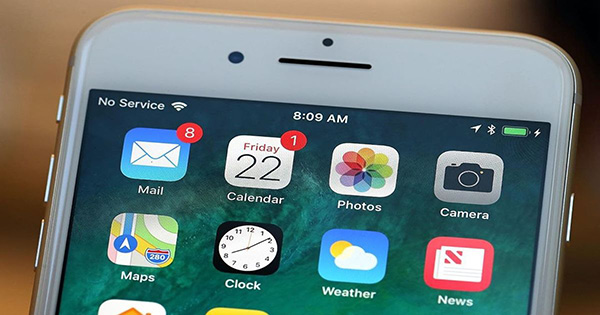
Though no service on iPhone 13 issue is annoying, it is still solvable. According to Apple officials and iPhone technicians, there are still many effective solutions to fix it. If you are now encountering the same iPhone service issue, this post will be the right place where you can find the best tricks to help you out. Read it on.
Part 1. What Causes iPhone 13 No Service issue?
Software glitch - Sometime the software issue will make your iPhone 13 no service. You can try updating your iPhone 13 to the latest version to fix this issue.
Hardware damaged - If your iPhone 13 is dropped or water damaged, you may encounter various iPhone 13 issues including the no-service problem.
iPhone weak signal - Not every place provides a stable phone signal. You can go somewhere open and empty to help your iPhone get phone signal.
Part 2. Common Trick to Fix iPhone 13 No Service Issue
When your iPhone 13 suffers iPhone issues like iPhone 13 no service, using a professional iOS fixing tool like TunesKit iOS System Recovery is always the smartest move. TunesKit iOS System Recovery is an easy-to-use and multifunctional iOS fixing program that can fix more than 150 iOS problems like iPhone no service, iPhone cannot connect to the internet, iPhone cellular data not working, etc. By using TunesKit iOS System Recovery, your iPhone will not lose any data after fixing the device. This tool is now fully compatible with the latest iOS version including iOS 16, and the latest iPhone 13 series.
Key Features of TunesKit iOS System Repair
- Solve the most iOS and tvOS system issues with a 100% success rate.
- Supports all iOS devices including iPhone, iPad, iPod touch, etc.
- Compatible with all iOS versions like the iOS 16.
- Widely popular among many iPhone customers.
- Fix more than 150 iOS problems without any data loss
Here, we will show you how to fix iPhone 13 no service by using TunesKit iOS System Recovery within 4 simple steps.
Step 1Connect iPhone 13 to Computer
To begin with, please connect your iPhone to the computer. Then, launch TunesKit iOS System Recovery. When your iPhone 13 is connected successfully, click on the Enter Recovery Mode to put your iPhone into Recovery mode. Then, select the Start button.

Step 2Select a Mode to Fix iPhone 13 Pro Max No Service
There are two iOS fixing modes for iPhone users to choose from. To fix your iPhone 13, the Standard Mode is powerful enough. Using Standard Mode to fix your iPhone will not cause any data loss. If you need to use the Advanced Mode, backing up your iPhone 13 is a good choice.

Step 3Download Firmware Package
In this phase, you will be prompted to download the firmware package to fix the iPhone 13 no service issue. Ensure that all the information on the TunesKit iOS System Recovery interface is nothing wrong. Click on the Download button to start the downloading process.

Step 4Fix iPhone 13 No Service
TunesKit iOS System Recovery will start to fix your iPhone 13 when the firmware package is downloaded. Your iPhone 13 will be able to connect to the internet, and send or receive messages in a while.

Part 3. Top Solutions to Fix iPhone 13 No Service
Solution 1. Turn Off Cellular Data and On Again
If your iPhone 13 can receive the phone signal but has no internet connection. Turning off and on the Cellular Data is a feasible solution to fix this issue. By doing so, you will be able to refresh the cellular data on your iPhone. You can do it by following the below content.
Step 1. Launch the Settings app on your iPhone.
Step 2. Tap the Cellular option and toggle the Cellular Data option off and on.
After that, try to connect your iPhone 13 to the interface and see if the internet connection is working properly.
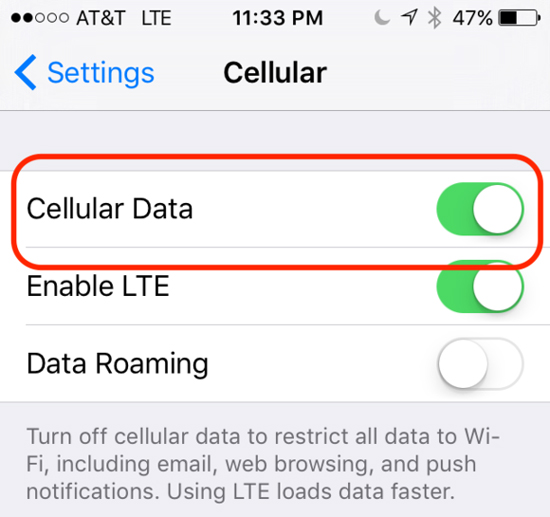
Solution 2. Check Airplane Mode
If you had put your iPhone into Airplane mode, your iPhone 13 will not be able to get any phone signal, and you will encounter the iPhone 13 no service issue. You just need to turn off the Airplane mode to fix the no-service problem. You can just swipe up from your iPhone button, and click on the Airplane button.
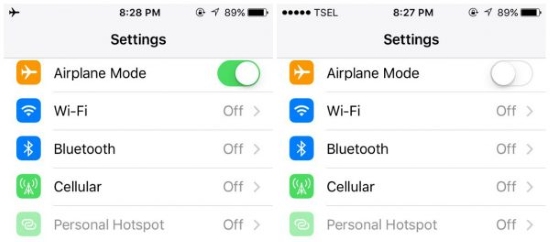
Solution 3. Reboot Your iPhone 13
You can also restart your iPhone 13 to refresh the phone cache and stop the program or settings that may cause the iPhone 13 no service problem. Though this method sounds simple and easy, it does work in most situations.
You can restart your iPhone 13 from the Settings directly. Here is the how-to:
Click on the Settings app on your iPhone, and tap on the General option. Scroll down to the end and click on the Shut Down button to turn off your iPhone 13. When your iPhone is off, wait for 30 seconds and then hold the Side button to turn on your iPhone.
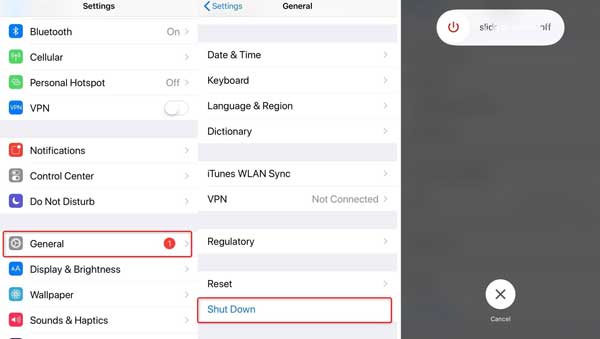
Solution 4. Update Carrier Settings
Update the carrier settings to the latest will also be able to fix the iPhone 13 no service issue. Using the new Carrier settings will allows you to use the proper settings to get the phone signals for network connection. Usually, this carrier setting will update automatically. You can update it manually as well. If the carrier setting is up to date, you will not be prompted while entering this interface. If you don’t know how to do it, you can read the following content.
Step 1. Click on the Settings on your Home page, and go to the General option.
Step 2. Tap on the About option, and scroll down to the SIM option.
Step 3. Click on the Network Provider option a few times, and you will see a pop-up notification to ask you to update carrier settings.
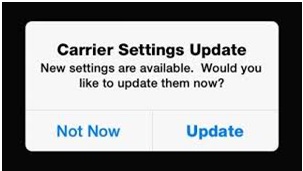
Solution 5. Re-insert the SIM Card
You will encounter the iPhone 13 no service when the SIM card is not installed properly. When the SIM card tray is loose, or the SIM card is damaged, your iPhone 13 will not be able to connect to the internet, receive or make calls, or send messages. You can eject the SIM card tray, remove the SIM card and see if it is damaged. If your SIM card looks well, insert it into your iPhone 13 again to get rid of the iPhone 13 no service issue.
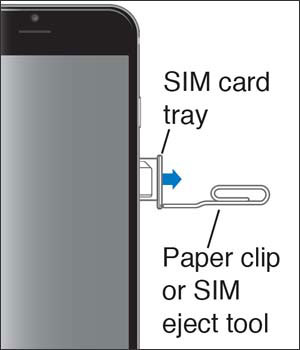
Solution 6. Reset Network Settings
Sometimes, the fault network settings will also cause various iOS internet issues including iPhone 13 no service. If you cannot find out the true suspector who makes your iPhone 13 cannot connect to the internet, resetting the network settings will be helpful. You can reset network settings by doing the following steps:
Step 1. Go to Settings, and choose General.
Step 2. Scroll down and select the Reset option, then tap on the Reset Network Settings.
After resetting the network settings, your iPhone 13 will restart automatically. Check if the iPhone 13 no service issue is fixed after restarting your iPhone 13.

Part 4. Conclusion
The iPhone 13 no service issue will be overcome easily after reading this post. The above 7 solutions are effective and effortless, which will help you fix this knotty problem without encountering any hassle. No matter what issues you are facing, using an iOS fixing tool like TunesKit iOS System Recovery is always the optimal move.
