iPhone 12 Won't Turn On? 6 Solutions Here!
I found an old iPhone 12 Pro Max at home, which hasn't been used for a very long time since I changed to a new iPhone 13. When I was trying to turn it on, I failed. This iPhone 12 makes no response no matter how I try pressing the Side button. Does anyone know how to overcome the iPhone 12 Pro Max dying?

Though iPhone always makes things perfect, there are still some annoying problems while users using iPhone. According to iPhone 12 users, many of them encountered the iPhone 12 won't turn on problem. It is not a frequently-happened issue, but it is really annoying when we face the iPhone 12 black screen as we cannot turn it on. Fortunately, we still have useful solutions to fix it. If you are encountering a dying screen on iPhone 12/Pro/Pro Max, this post will help you.
Part 1. Why won't My iPhone 12 Turn On?
Battery Problem
When your iPhone 12 can't turn on, the first thing you need to do is to check if the battery is working well. Ensure that your iPhone battery can charge properly and has no damage.
Software Glitch
If there is something wrong with your iPhone 12 iOS system, you will face the issues like iPhone 12 battery not working. In case of this, you may need to use a professional iOS fixing tool to fix your iPhone 12. An outdated system or failed update can also be the reason behind this issue.
Hardware Damage
My iPhone 12 won't turn on after being dropped or water damaged. What can I do? A small hardware problem will make your iPhone dead from turning on. You would better send it to an Apple Store.
Part 2. Recommended Solutions to Fix iPhone 12 Won't Turn On
Solution 1. Charge Your iPhone 12
Ensure that your iPhone 12 has enough power to turn it on. You can long press the Side button and see whether a charging icon appears. If the charging icon appears, it means that your iPhone 12 has run out of battery and needs to charge until it has enough power to turn on. If your iPhone 12 still not turning on even keeps charging for a long time, you may need a further repair and read the following content.
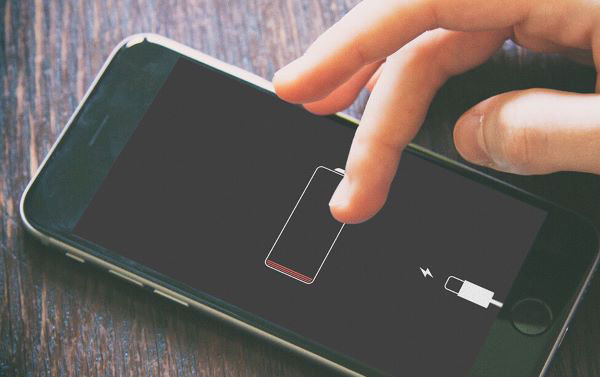
Solution 2. Clean the Charging Port
If the charging port of your iPhone 12 is jammed or blocked up with dust, charging your iPhone 12 will be a tough job so you cannot turn on your iPhone 12 successfully, and you will meet the iPhone 12 or iPhone 12 Pro Max won't turn on issue frequently. You can use a soft and clean brush to clean your iPhone 12 charging port.

Solution 3. Force Restart Your iPhone
Applying a hard restart to your iPhone can be a feasible solution to fix the issue quickly and efficiently. Force restarting your iPhone can also fix many other common iOS problems. You can easily restart your iPhone 12 by following the below steps.
Step 1. Press the Volume Up button and release it quickly.
Step 2. Press the Volume Down button and release it quickly.
Step 3. Keep holding the Power button until your iPhone 12 turns on.
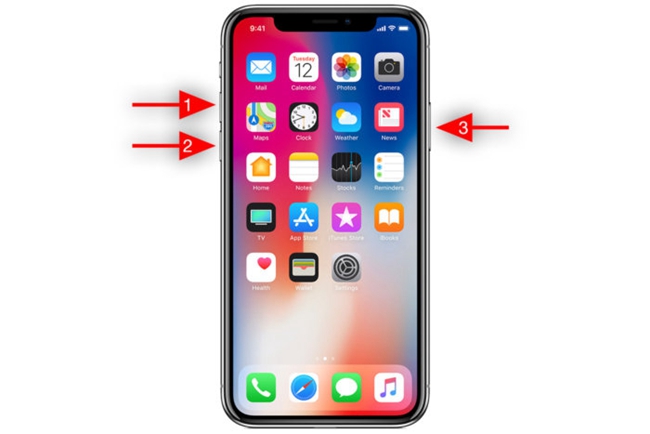
Solution 4. Fix iPhone 12 Not Turning On with TunesKit iOS System Recovery [No Data Loss]
TunesKit iOS System Recovery is a professional iOS fixing program that helps fix more than 150 common iOS issues like iPhone won't turn on after dying, iPhone won't turn off, iPhone stuck on Apple logo, iPhone reboot loop, etc. It is now fully compatible with most iOS versions including the latest iOS 17. Besides, it has a concise user interface that helps users to fix their iPhone, iPad, or iPod touch with several simple clicks. No matter what issues you are now encountering, TunesKit iOS System Recovery can always be the best assistance to you.
Key Features of TunesKit iOS System Recovery:
- Fix 150+ iOS issues without losing any data
- Supports other devices including iPhone, iPad and iPod
- Compatible with all iOS versions including the iOS 18
- One-click to enter or exit Recovery mode
- High success rate & easy-to-use interface
Let's see how to fix iPhone 12 not turning on by using TunesKit iOS System Recovery.
Step 1Connect iPhone to Computer
Download and launch TunesKit iOS System Recovery on your computer. Then, connect your iPhone to the computer. When your iPhone is connected, click on the Enter Recovery Mode button to put your iPhone into Recovery mode. Then, click on the Start button for the next step.

Step 2Select a Repair Mode
TunesKit iOS System offers two different iOS fixing modes, Standard Mode and Advanced Mode. Click on the Standard Mode option to fix your iPhone 12, which will not cause any data loss from your iPhone. If you are trying to use Advanced Mode, don't forget to back up your iPhone before fixing it since it will erase all the data and content.

Step 3Put Your Device into DFU Mode or Recovery Mode
Put your iPhone or iPad into DFU Mode or Recovery Mode. You can click the option Enter/Exit Recovery Mode on the main interface to finish it within one click.
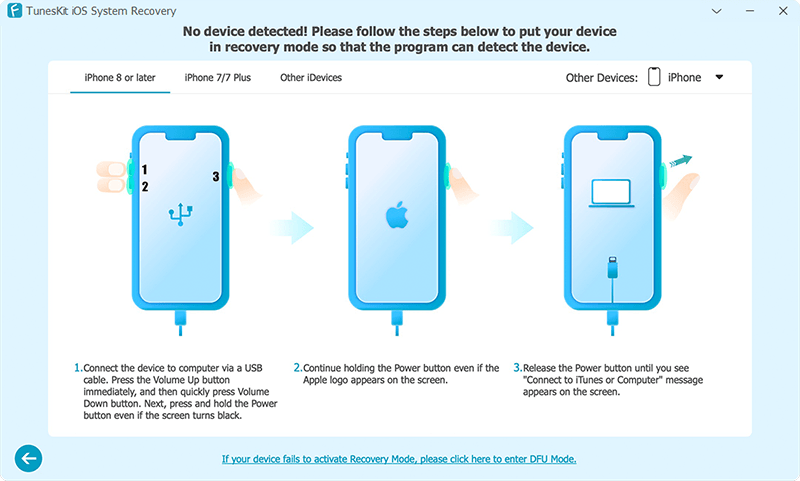
Step 4Start to fix the iPhone 12 Won't Turn On Issue
Check the firmware package info and hit the Download button. Once the firmware package is downloaded, tap on the Repair button. TunesKit iOS System Recovery will start to fix the iPhone 12 won't turn on issue

Solution 5. Restore iPhone via iTunes
When your iPhone suddenly die, iTunes is another useful way to fix the software glitches on your iPhone. To fix your iPhone 12, you should connect it to your computer using a USB cable and follow the steps below.
Step 1. Launch iTunes.
Step 2. Click your iPhone and find Summary.
Step 3. Click Restore iPhone.
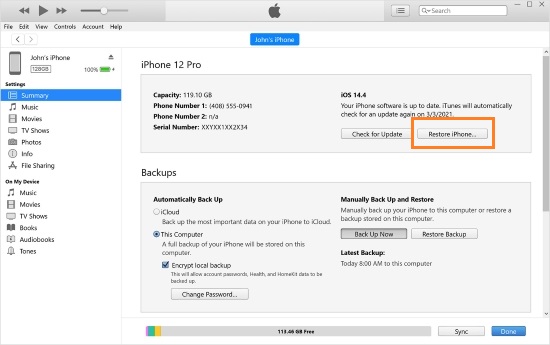
Solution 6. Contact Apple Support
You should contact Apple Support for a professional repair if the above methods failed to fix your suddenly dying iPhone 12. You can send your iPhone to the Genius Bar, and the Apple technician will help you check your iPhone 12 and fix the hardware issue. If your iPhone 12 is still under warranty, the repair will be totally free.
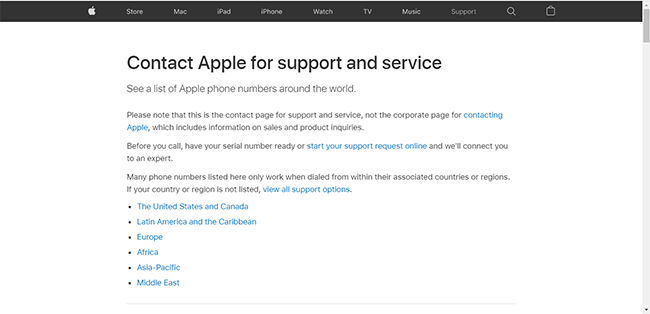
Part 3. How to Prevent iPhone Screen Won't Turn On Issue
1. Update your iPhone to prevent some bugs which cause iPhone 12 won't turn on or other screen issues. To avoid a failed update, it is recommended to have a fully charged battery and a stable internet connection.
2. To check the battery health of your iPhone, navigate to Settings > Battery > Battery Health & Charging. Once it is lower than 80%, consider replacing the battery via the service from Apple.
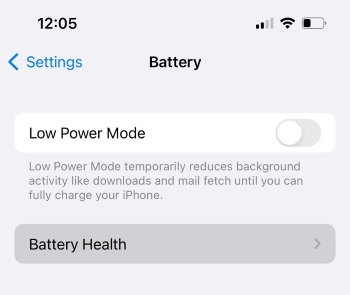
FAQs about iPhone 12 won't Turn On
1. Why won't my iPhone 12 turn on?
There could be various reasons, including a dead battery, a software crash, a faulty charging cable, or even hardware issues. Start by troubleshooting with the basics, like charging the phone or performing a force restart.
2. What if my iPhone shows the Apple logo but won’t fully boot?
If your phone is stuck on the Apple logo or in a boot loop, it may have a software issue. You may need to put it into Recovery Mode and restore it using a computer.
3. What if Recovery Mode doesn’t work?
If Recovery Mode fails to fix the issue, try DFU Mode (Device Firmware Update), a deeper restore method. This can sometimes help with persistent software or firmware problems.
Conclusion
Hope that you can get rid of iPhone 12 won't turn on after reading this post. Obviously, by using TunesKit iOS System Recovery, things will get much easier. If you have other iOS questions, please feel free to leave us a comment below, and we will be glad to help you.
