iPhone 11 Frozen Won't Turn Off? Fix it Here!
I bought a used iPhone 11. It worked well in the first two weeks, However, since yesterday, this phone keeps crashing and freezing, which is annoying and maddening. Does anyone know how to fix a frozen iPhone 11?
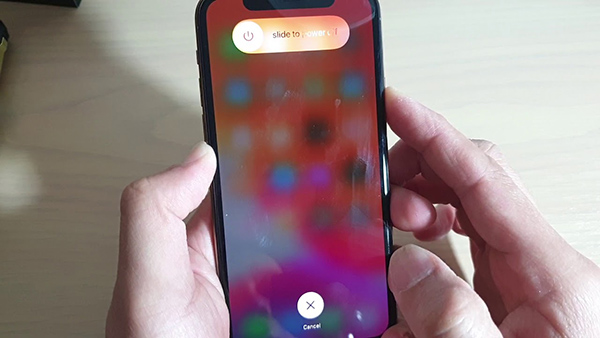
"My iPhone 11 is frozen" is now a hot question among iPhone 11 users. When you are watching YouTube or playing games on your iPhone 11, it died all of a sudden. No matter how you swipe or press the Side button, it makes no response. If you are now encountering the same issue, and finding the best solutions to fix the frozen iPhone 11, here will be the page for you. In this post, we will show you hassle-free methods to help you out.
Part 1: The Best Way to Fix iPhone 11 Frozen Without Data Loss
Using professional iOS fixing software is always the best solution for users. TunesKit iOS System Recovery is the top-rank iOS utility that helps fix more than 150 iOS problems with ease. Like iPhone frozen, iPhone stuck on Apple logo, iPhone boot loop, etc., TunesKit iOS System Recovery can always get rid of them within several simple clicks without causing any data loss. With the concise and intuitive user interface, you will not need to handle any expert skills to fix your frozen iPhone 11.
Highlights of TunesKit iOS System Recovery
- Fix 150+ iOS issues on any iOS devices like iPhone 11 frozen
- Only one-click to enter or exit recovery mode for free
- Supports downgrading iOS 16 to iOS 15
- With easy steps to solve problems under Standard and Advanced modes
- Supports the latest iOS version including iOS 16
The following will show you steps about how to fix the iPhone 11 screen frozen can't turn off problem by using TunesKit iOS System Recovery.
Step 1Connect iPhone 11 to the computer
You should first download and install TunesKit iOS System Recovery on your computer. Then, connect your iPhone to the computer. When TunesKit iOS System Recovery detects your iPhone, click on the Start button.

Step 2Select a Mode to Fix iPhone 11 Frozen Screen
TunesKit iOS System Recovery provides two different iOS fixing features, Standard Mode and Advanced Mode. Select the Standard Mode to fix your iPhone 11 since it won't cause any data loss. If you want to use Advanced Mode, all the content and data will be erased after fixing your iPhone 11.

Step 3Download firmware package
Download the correct firmware package to fix your iPhone 11 frozen. Ensure that all the on-screen information is corresponding to your iPhone. If not, you can correct it manually.

Step 4Fix iPhone 11 Screen Frozen Can't Turn Off
When downloaded the firmware package successfully, TunesKit iOS System Recovery will start to fix the iPhone 11 frozen problem. This powerful program will bring your iPhone back to its normal state soon.

Part 2: Common Solutions to Fix iPhone 11 Screen Frozen Can't Turn Off
Solution 1. Fix Frozen iPhone 11 by Force Restarting
The first solution you can try when you encounter various iOS issues is to force restart your iOS device. A force restart will force close all the apps or programs that may freeze your iPhone 11. Besides, a force restarting will also clean the iPhone 11 cache, which will also make your iPhone run smoother. You can force restart your iPhone 11 by doing the following steps.
Step 1: Press and quickly release the Volume Up button.
Step 2: Press and quickly release the Volume Down button.
Step 3: Keep holding the Side button until your iPhone shows the Apple logo on the screen.
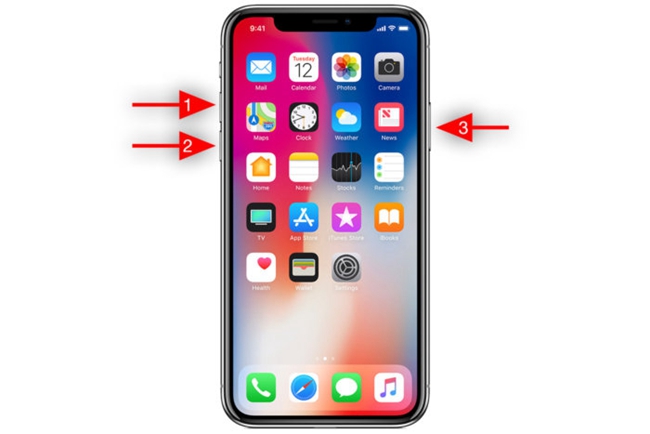
After a force restarting, the iPhone 11 frozen problem should be fixed.
Solution 2. Remove/Update the Frozen App
If the iPhone 11 frozen problem only appears when you open apps or programs, you can try to remove the app from your iPhone 11. After removing the problem app, your iPhone should get back to its normal state. Besides, you can update the app to the latest version as well, which will make it better compatible with your iOS system.
Solution 3. Update iOS Version to Fix iPhone 11 Frozen
It will be a wise choice for you to update your iOS system version if you are still using an outdated iOS version. You can update your iOS system from iTunes or your iPhone directly. The below steps will show you the how-to.
From iTunes:
Step 1: Launch iTunes on your computer, and connect your iPhone 11 to the computer.
Step 2: Click on the little device icon, and select the Summary option.
Step 3: Click on the Update iPhone option to update your iPhone.
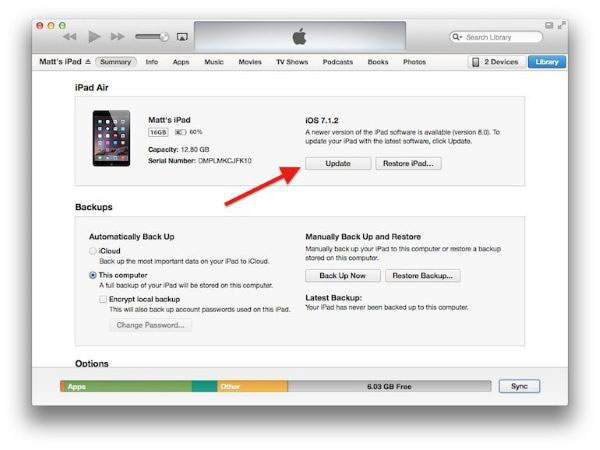
From iPhone:
Step 1: Navigate to the Settings app.
Step 2: Click on the General, and select the Update Software option.
Step 3: Click on the Download and Install option to update your iPhone 11 system version.
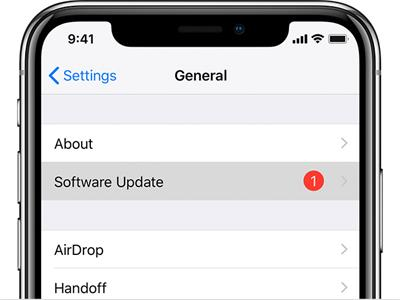
Solution 4: Reset All Settings on iPhone 11
The default settings on your iPhone are also possible causes behind the iPhone 11 frozen problem. It is not a possible mission for us to find out which wrong setting lead to this annoying problem, but we can still bring your iPhone to its default settings without losing data. You can reset all settings from your iPhone via the following steps.
Step 1: Navigate to the Settings app, and click on the General option.
Step 2: Select the Reset option from the bottom, and hit on the Reset All Settings option to fix your frozen iPhone 11.

Solution 5: Restore iPhone 11 via iTunes
If the above methods are not able to fix the iPhone 11 screen frozen can't turn off issue, you may need to restore your iPhone 11 via iTunes. You can restore your iPhone via iTunes. It is worth noting that restoring your iPhone 11 will erase all the data and content from your device. If there is something important on your iPhone, making a backup will be a wise choice. Here is the how-to.
Step 1: Launch iTunes and connect your iPhone 11 to the computer.
Step 2: When your iPhone 11 is detected, you will see a little iPhone icon appears in the top-left corner. Click on the iPhone icon.
Step 3: Select the Summary on the left menu, and click on the Restore iPhone option to restore your iPhone 11.

Part 3: FAQs About iPhone 11 Frozen
What Will Cause iPhone 11 Frozen?
There are various reasons behind the iPhone 11 frozen issue. The software glitch, fault settings, or unauthorized apps will lead your iPhone 11 to freeze randomly. Besides, damaged hardware will also make your iPhone 11 die all of a sudden.
What Will Happen If iPhone 11 Is Frozen?
Your iPhone 11 will freeze randomly when you are using this mobile device, though it is a rare case that most users will not encounter. When your iPhone 11 is freezing, you will not be able to do anything including shutting down, going back to the Home screen, or waking up Siri. It will just be like a brick.
What Can I Do If Not a Solution Can Fix It?
If you have used all the above-mentioned methods, but your iPhone 11 is still frozen, you should bring or send it to a Genius Bar and get it repaired. Also, you can book an Apple Store appointment and check your iPhone 11 offline.
Part 4: Conclusion
That's it! Hope that you can fix your frozen iPhone 11 successfully after reading this post. If you are still encountering iOS problems, you can try using TunesKit iOS System Recovery to fix your iPhone or leave us a comment below.
