Specific Guide to Fix Split Screen or Multitasking Not Working on iPad

iPad indeed comes with many powerful functions including slide over and split view. The two instances are the multitasking features of iPad, which allow customers to simultaneously perform two apps on the screen. With two programs running side by side, you can use your iPad in a more interesting and convenient manner. However, recently it has been found that the split screen not working on iPad, in other words, iPad multitasking broken. In this case, chances are that wrong settings, software and iPadOS bugs are the main culprits. Don’t worry, let’s go along with this article to find out the answers to iPad not splitting screen question. 6 useful tips are presented in the following part to fix this issue.
How to Fix iPad Not Splitting Screen
Method 1: Check Multitasking Settings
First of all, when you are unable to operate multitasking on iPad, you have to check whether you turn on the multitasking feature. If you have done that already, you can still switch it off and on to fix your iPad multitasking broken. Otherwise, please follow the instructions below.
Step 1: Open Settings on your iPad and go to General tab.
Step 2: Find Multitasking & Dock option.
Step 3: Toggle on Allow Multiple Apps.
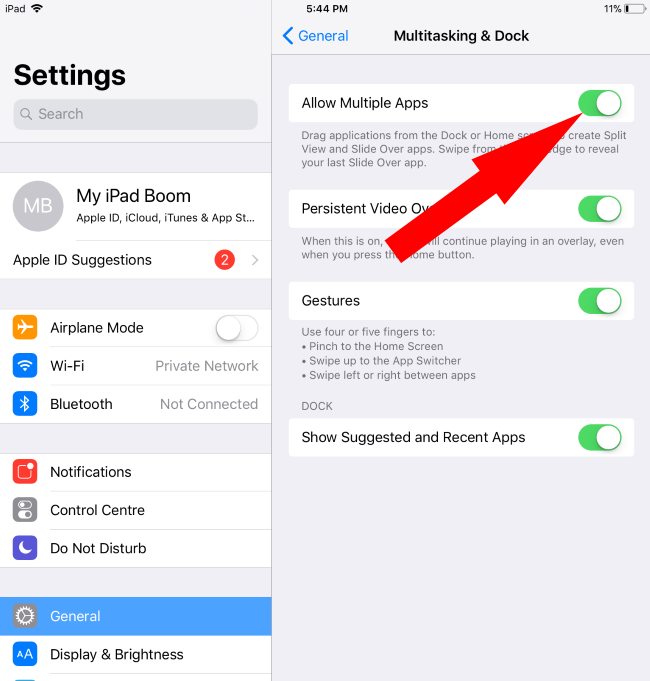
Method 2: Turn on Auto Rotate Screen Mode
Turning on Auto Rotate Screen mode may be also possible in dealing with split screen on iPad not working. To do that, simply launch control center on your device by swiping up from the bottom of screen, tap on Rotation Lock button displayed like a padlock surrounded by a rotating arrow and situated on the right corner.
Also See: How to Fix iPad Screen Can't Rotate
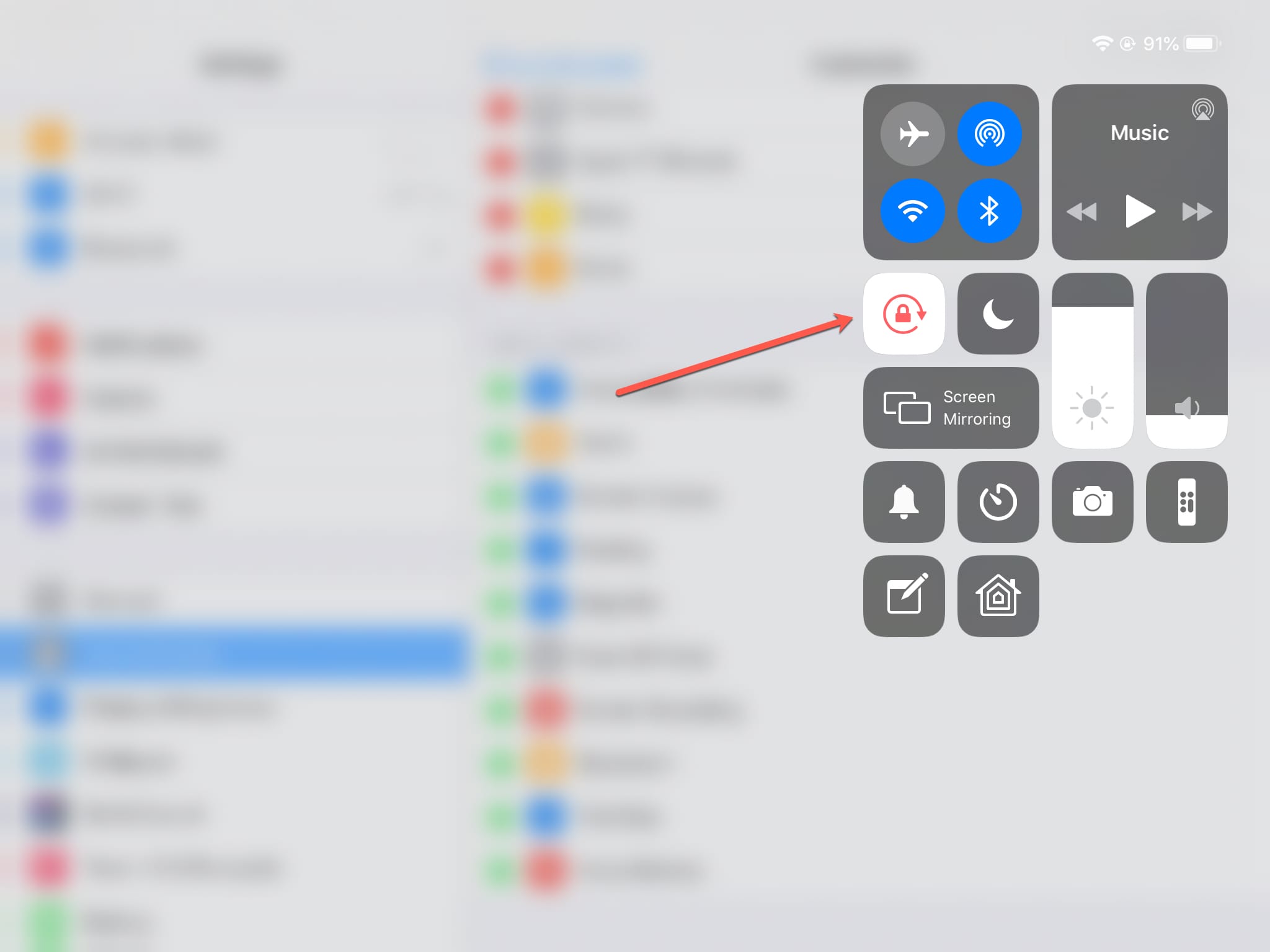
Method 3: Update iPadOS
Have you updated your iPad to the latest system? If not, then you need to complete that process, as an older iPadOS version might give rise to some errors, iPad split view not working included. To avoid it, you can head to Settings > General > Software Update, and click on Download and Install if it is available.
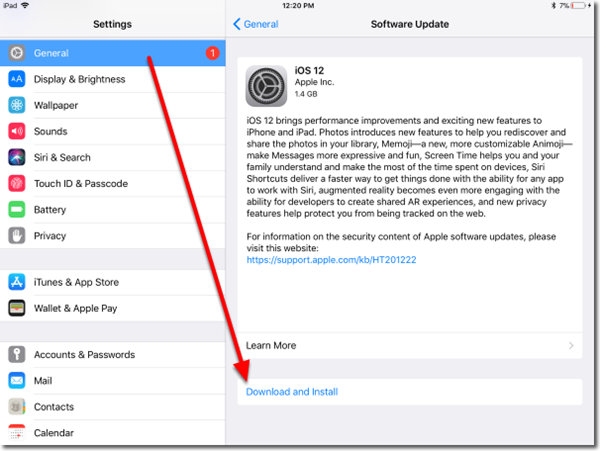
Method 4: Force Restart iPad
Hard rebooting iPad is worthwhile being tried to get iPad not splitting screen problem resolved. Please do the procedures according to your iPad model.
To force restart iPad with Home button, press down the Home button and Power button at the same time until the Apple logo appears on the screen.
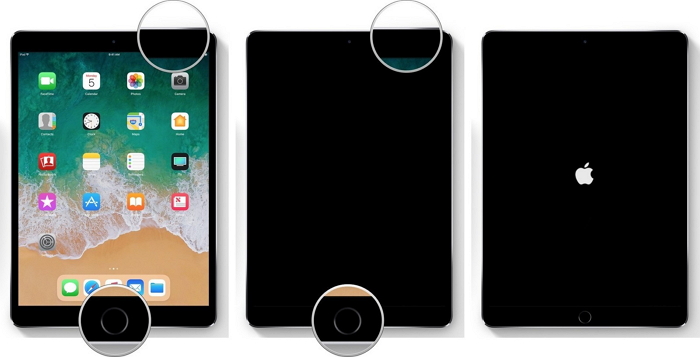
To force reboot other iPad models, quickly and respectively hold and release Volume Up button and Volume Down button, then long press the Top button until the Apple logo pops up on the screen.

Method 5: Apply iPad Repair Software
Beside the above ways, you can directly try out this effective and quick fix – using TunesKit iPad System Recovery and other iOS repair tools to resolve split screen on iPad not working. This powerful third-party program can definitely bring the trouble to end while causing no data loss under the Standard Mode.
With easy-to-operate steps and user-friendly interface, how this software works in terms of making your iPad multitasking be normal? Simple steps are shown here.
Key Functions of TunesKit iOS System Recovery
- Fix 50+ iOS and Apple TV issues without data loss
- Enter/exit recovery mode with only 1 click and free of charge
- Compatible with all iOS versions
- Available for both Windows and Mac computer
- Support downgrading iOS versions
Step 1 Launch TunesKit and Connect iPad
At first, connect your iPad to your computer. Now you should download and run TunesKit iOS System Recovery. Click the Start button.

Select the Standard Mode to fix iPad not splitting screen without any data loss. Then tap on Next button.

Step 2Download Firmware Package
Make sure the information related to your iPad displayed is right. After that, click Download button to get matched firmware packaged downloaded and verified.

Step 3 Fix Split Screen on iPad Not Working
At the last step, press down Repair button to unzip the firmware package and wait the software to fix your iPad. When it's done, your iPad can perform multitasking normally.

Method 6: Restore iPad Through iTunes
Finally, you can still choose the alternative – restoring your iPad via iTunes to solve iPad not splitting screen. But this solution is often not recommendable unless you have a backup of data on your iOS device. Because the following steps will bring your iPad to factory settings, namely, all data removed.
Step 1: Run latest iTunes app on your computer and connect your iPad to PC.
Step 2: Once the app detects your device, go to Summary tab.
Step 3: Click Restore iPad button.
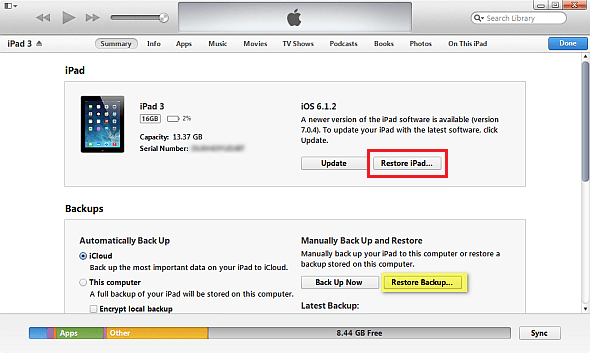
Bottom Line: How to Perform iPad Multitasking Correctly
The 6 solutions are proven workable to fix split screen/view on iPad not working. In the end, we are gonna show you the correct ways to perform multitasking on iPad.
To view multiple apps, swipe up iPad’s main screen and keep sliding up until the dock is shown, then recently used programs will be in the multitasking view.
To use two app meanwhile, invoke the dock when an app is running, drag another app to the split view mode.
