iPad Not Charging When Plugged into Computer? 7 Fixes Here!
iPad is an advanced and versatile device developed by Apple. It's widely used among young people for its easy operations and multiple functions. During daily use, some users usually meet a case where they are not near a charging port and have to charge their devices by plugging them into the computer. However, some people complained that their iPads failed to charge when they were plugged in. Do you have the same issue with them? Take it easy. In this post, we'll show you 7 fixes for how to fix iPad not charging when plugged into computer.

Part 1: Why Won't My iPad Charge When Plugged into Computer?
Prior to going to the further solutions for how to fix iPad won't charge when connected to computer, you had better know some possible reasons for this issue. You can go through the provided possibilities below and find out what causes this problem first.
• There might be some problems with the charging port of your iPad or computer. If the ports are not clean or malfunctioning, your iPad may fail to charge.
• The software issues of your iPad are likely to prevent your iPad from charging.
• Your computer doesn't meet the requirements to charge your iPad.
Part 2: How to Fix iPad Not Charging When Plugged into Computer
Fix 1: Clean the Charging Port
When you meet the issue that iPad not charging plugged into computer, the first thing you need to check is the charging port of your iPad. If there is any dirt, dust or debris in the charging port, you need to pull them out softly to clean it. To clean the charging port, you need to turn off your iPad first. Then, use a brush or a toothpick to move out the dirt or dust. Notice that not to use metallic objects, or your charging port will be broken or blocked.

Fix 2: Use Another Cable
If your issue isn't solved after you clean the charging port, there might be some problems with the cable you use. Check if there is anywhere broken on your charging cable. If you can't find anything wrong with naked eye, you can change another cable directly. If your iPad still fails to charge after changing the cable, you had better turn to other fixes.

Fix 3: Force Restart Your iPad
Force restarting your iPad is a useful way for you to fix your iPad not charging when plugged into computer. A force restart can help you restart all settings on your iPad, which can assist you to solve the charging problem. The following are the detailed steps that you can take to conduct a force restart.
For iPad with Home button, hold both the Home and Power buttons of your iPad at the same time, and then let them off as soon as the Apple logo appears on the screen.
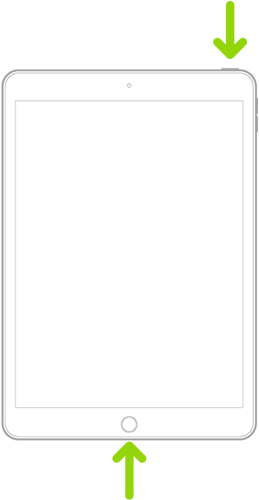
For iPad without Home button, tap on the Volume Up button and then the Volume Down button. Then, tap and hold the Power button for a while and your iPad will be force restarted successfully.
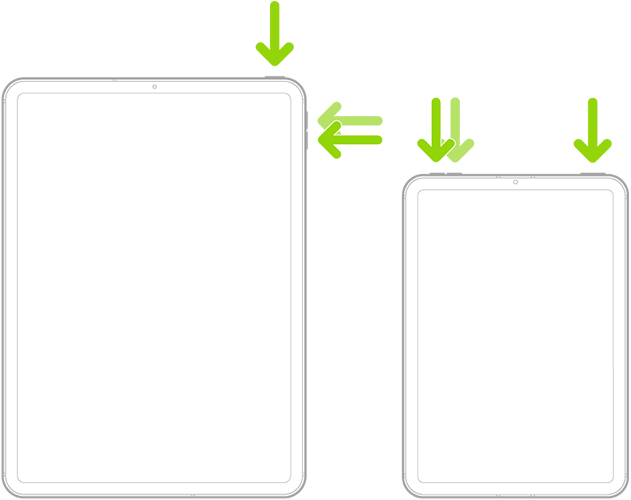
Fix 4: Update Your iPad
In some cases, if the iPadOS version you use is outdated, you may meet some iPad system issues. Thus, updating your iPad is a viable way for you if your iPad won't charge when connected to computer. You can launch the Settings on your iPad and choose General. Then, tap on Software Update to check for available updates in the next window. Next, tap Download and Install to download updated version and update your iPad.
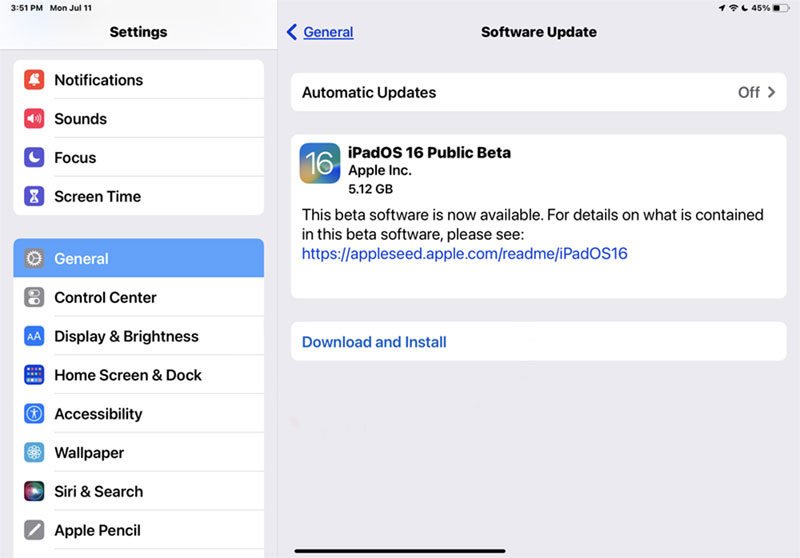
Fix 5: Reset All Settings
Generally, your problem can be resolved after you force restart your iPad. If not, you can also try to fix your iPad by resetting all settings. To reset your iPad, you need to head to Settings > General > Transfer or Reset iPad, and then choose Reset All Settings from the list. When the reset completes, you can check whether your iPad can charge properly now when you plug it into the PC.
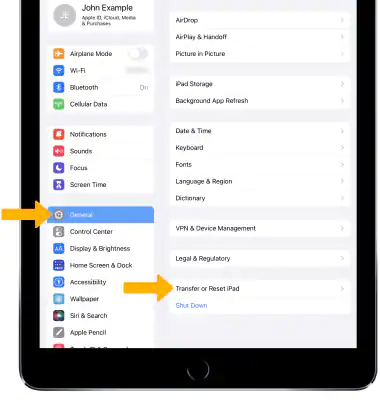
Fix 6: Use TunesKit iOS System Recovery
Try all the methods above but still can't fix your iPad? Don't worry, it's suggested that you use our most recommended repair tool – TunesKit iOS System Recovery. It's a practical tool specifically designed for iOS users. No matter if you use iPhone, iPad, iPod, or Apple TV, TunesKit can help you fix your device instantly without complex operations. TunesKit iOS System Recovery is able to fix more than 150 kinds of system issues in your daily use, including iPad not charging plugged into computer, iPad won't charge, iPad won't turn on, and more. When you meet such system issues, you only need to fix them in 4 simple steps with TunesKit iOS System Recovery.
Characteristics of TunesKit iOS System Recovery:
- Fix iPad not charging when plugged into computer
- Supports the latest iOS versions including iOS 16
- Provides four major sectors for users
- Easy-to-use and intuitive user interface
- Available on Windows and Mac computers
Now, let's see how to fix iPad not charging when plugged into computer with TunesKit iOS System Recovery.
Step 1: First, launch TunesKit iOS System Recovery on your PC after you download and install it. Then, get your iPad connected to the PC with a fitted cable. Next, hit on the iOS System Repair button on the window to go to the next step.

Step 2: On the next window, you can see two modes for you to choose from, including Standard Repair and Deep Repair. If you don't want to suffer data loss, you had better select Standard Repair first, because this mode will not affect the data on your iPhone. Besides, Standard Repair is able to help you fix most of the common issues you meet.

Step 3: Now, you can see the detailed device information of your iPad. Remember to check if the information is matched with your device before you download the firmware package. After the inspection, hit on the Download button to download the firmware package.

Step 4: After the downloading process completes, you can now hit on the Repair button to fix your disabled iPad. Once you finish the repair process, your iPad charging issue will be fixed instantly.

Fix 7: Change Another Computer
Sometimes, this problem may occur due to the issues of your computer itself. It's advised that you can change to another USB port to charge your iPad. If it still fails, you can try to use another computer for charging.
Part 3: The Bottom Line
That's all for how to fix iPad won't charge when connected to computer. We hope all these methods can be helpful to you. In case you want to fix your iPad with ease at home by yourself, TunesKit iOS System Recovery is the best choice for you. It's truly simple for you to solve the system problems you meet without seeking others' help. Try TunesKit iOS System Recovery by clicking on the Download button below!
