Why Is My iPad Home Button Not Working? Fix It Now

When your iPhone's home button stops working or becomes unresponsive, it can be a very frustrating and annoying experience, since it is the single button which performs many functions and is essential to the proper functioning of the device. Same as iPad. Many users grumbles that the Home button on the iPad doesn't work. A part from the screen, the iPad Home button is the most utilized element of the device, hence proper function is essential.
Most iPad users are worried about the physical Home button not working on iPad mini, iPad pro, or other iPad models. Is your iPad Home button lagging, sticking, or just plain unresponsive? Or does it stop being responsive to touch–any touch, gentle or even forceful?
I think the first thing you would try to find when you have a problem with your electronic device is some "do-it-yourself" solutions. So to help those whose iPad Home button is broken without any signs and look for DIY ways before sending it to the Apple store, I listed the following several fixes to iPad Home button not working issue.
- Part 1. Why Is My iPad Home Button Not Working?
- Part 2. How to Fix iPad Home Button Not Working?
- Fix 1. Restart the iPad
- Fix 2. Clean the Home Button
- Fix 3. Take off iPad Case
- Fix 4. Recalibrate the Home Button
- Fix 5. Switch Between Portrait and Landscape View
- Fix 6. Try the 5-Finger Gesture
- Fix 7. Turn on Assistive Touch
- Fix 8. Put Your iPad in DFU Mode
- Fix 9. Use Professional iOS System Repair Program [Loss-Free Repair]
- Fix 10. Get Help from Apple
- Part 3. The Bottom Line
Part 1. Why Is My iPad Home Button Not Working?
Home buttons on iPads may not work for a variety of reasons. Older iPad models have physical buttons, which can wear down with time. Plus, an iPad Home button problems cause the sensor does not to work after long enough heavy usage and time.
The replacement of the button is one solution, which requires you to disassemble the device. I would not recommend doing this yourself, especially if you haven't done it before and if your device is under warranty. Some other, simpler solutions are quite effective, and I'd like to share them with you. Check out these 10 fixes for an inoperable iPad Home button. Let's see how to resolve the problem on your own.
Part 2. How to Fix iPad Home Button Not Working?
Fix 1. Restart the iPad
Restarting the iOS devices is probably the easiest way to solve related problems like the iPad's unresponsive Home button, and it does work under any circumstances. Here are the steps.
Step 1: Hold the Power button until the slide to power off is shown on the screen.
Step 2: Let go of the Power button and press down the Home button.
Step 3: Keep pressing the Home button till the main screen appears.
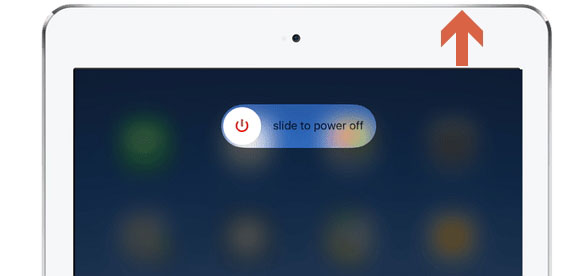
Fix 2. Clean the Home Button
Among all comments I viewed, it turns out that some people hold the point that the Home button not working on iPad may result from some dust and debris accumulated in it. Thus, to make it work, you should simply clean up the button. To try this method, you have to prepare the alcohol and cotton. Then pour a drop of alcohol on the cotton and clean the button especially around the corners.

Fix 3. Take off iPad Case
There is a possibility that the iPad Home button is not working because your case prevents you from pressing it down. To solve this, take off the iPad case and press the Home button again. If it still doesn't work, proceed to the next step!

Fix 4. Recalibrate the Home Button
This is another simple solution to fix the iPad home button not working, and it works for many. To recalibrate the Home button:
Step 1. Continue to hold the Power button.
Step 2. When you see "slide to power off" shown on the screen of your iPad, release the Power button and hold down the Home button.
Step 3. Hold the Home button until the Home screen appears.
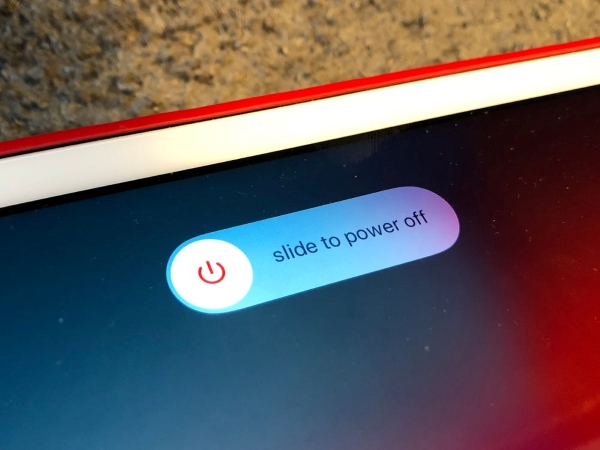
Fix 5. Switch Between Portrait and Landscape View
There are also other workable ways you could give it a try such as a portrait view. Follow the below procedures to fix iPad Home button stuck error.
Step 1: Press the Home button when the iPad is in portrait view.
Step 2: Stay pressing the Home button and switch the iPad to the landscape mode.
Step 3: Convert the device back to the portrait view.
Step 4: When iPad's screen is rotating, release the button.
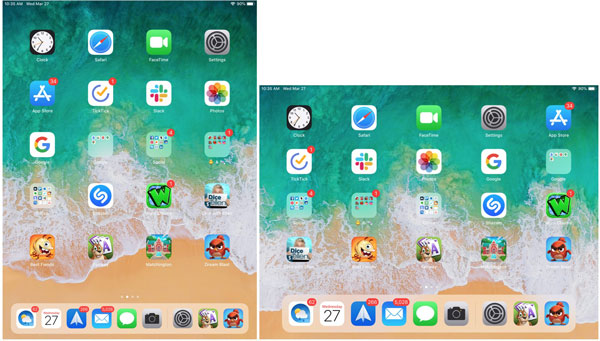
Fix 6. Try the 5-Finger Gesture
Another worth-trying way is the 5-finger gesture. To settle the iPad Home button won't work matter, just try this.
Step 1: Head to Settings on the iPad and turn on the Multitasking Gestures switch.
Step 2: Put five fingers on the Home screen.
Step 3: Pinch the fingers and grab them.
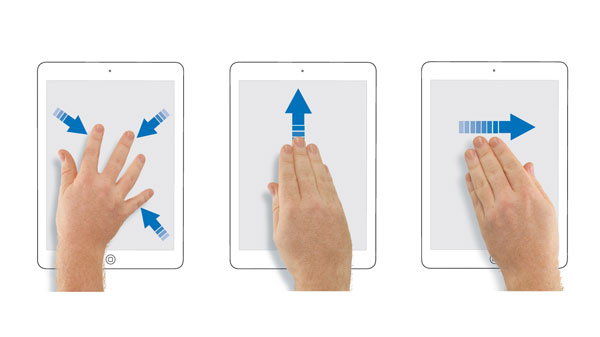
Fix 7. Turn on Assistive Touch
If you think the 5-finger gesture is a little confusing, then you could create a virtual button named Assistive touch. It is a temporary fix to your iPad Home button won't work.
To turn on the Assistive Touch,
Step 1. Open the Settings on iPad.
Step 2. Click Accessibility and Assistive Touch.
Step 3. Finally, switch it on and at this time you will see a small button on the screen.
But this button just makes your iPad locked and turn it off. To work out this problem completely, you need to continue to try other alternatives, for instance, the one I'll introduce to you in the last part.
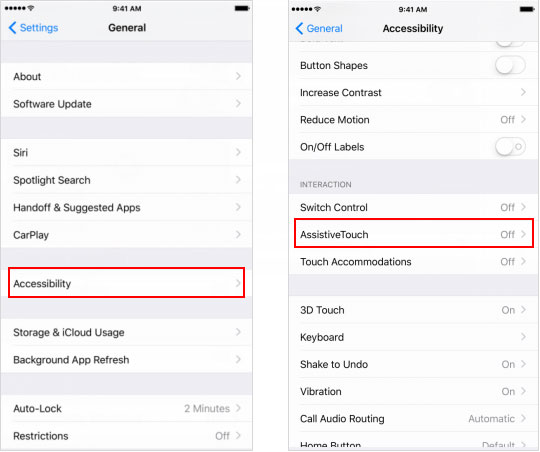
Fix 8. Put Your iPad in DFU Mode
Before moving on to restoring your iPad, I recommend that you back it up first. Or else you will lose all of your data. It's time to put your iPad into DFU mode and restore it after you back it up. Oops! There's only one problem — the Home button is broken! You can't restore your iPad conventionally without a working Home button. For this, performing the restore will require you to use special software. Read on to find — TunesKit iOS System Recovery.
Fix 9. Use Professional iOS System Repair Program
If you reached here, then it's most likely the iPad Home screen problem is attributed to the software errors. In this case, you can send it to the Apple store for help or just first use related iOS system repair tools, take TunesKit iOS System Recovery as an example, what makes this software stands out is that it can resolve more than 150 issues related to iOS and tvOS system without removing any data. With TunesKit iOS System Repair in hand, you can clear out other potential problems that lead to the iPad's Home button becoming unresponsive and completely managing the iOS system. The rest of the main features of it are as presented below.
TunesKit iOS System Recovery
- Supports all models of iPad, iPhone and other iOS devices.
- Full compatibility to the latest iOS 15, 14, 13, and other older systems.
- Fixes both simple and complicate issues under the Standard and Advanced Modes.
- Easy operations and user-friendly interface and more.
Step-by-step tutorial to employ TunesKit iOS System Recovery to fix iPad Home button stuck.
Step 1Connect iPad to the Computer
Open the program and hook up your iPad with the computer through a USB cable. After the device is detected, tap the Start button. Select the Standard Mode and tap on the Next button. Next, simply click the "Enter Recovery Mode" button in the main interface to put your device into recovery mode, which is necessary for the following steps.

Step 2Download the Corresponding iOS Firmware
It is suggested to confirm the device info and correct anything wrong before taking the following step. After that, you can press the Download button and the application will begin downloading the firmware package matched with the device.

Step 3Fix iPad Home Button Broken Issue
Once the program finishes downloading, hit the "Repair" button to let the recovery process start. Careful not to pull out the device during the process in case any unexpected errors occur, e.g. iPad gets bricked.

Fix 10. Get Help from Apple
There is a possibility that the iPad Home button is not working because your case prevents you from pressing it down. To solve this, take off the iPad case and press the Home button again. If it still doesn't work, proceed to the next step!
Part 3. The Bottom Line
When you meet with this issue of Home button stuck on iPad, try out the above methods one by one until the problem is solved. Or you can skip the former 6 uncertain fixes and directly use the TunesKit iOS System Recovery tool to settle the iPad Home button not working problem.
