[2025] How to Fix White Lines on iPad Screen
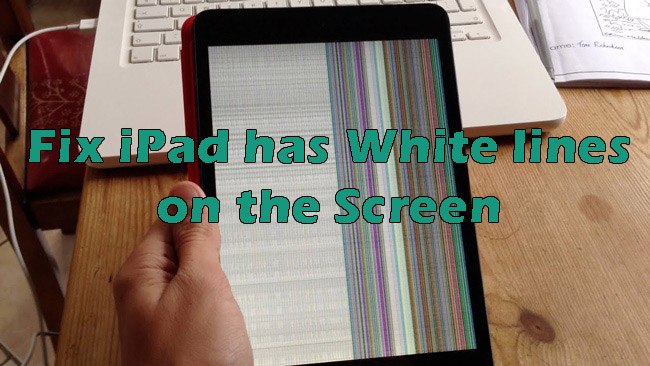
The users of iOS devices usually face the issue of having vertical or horizontal white lines. They complain about white lines on their iPad screen when they are watching some videos or using an application. Issues like iPad having white lines on the Screen have reasons and causes such as software glitches and hardware damages. But do not worry about it; there are possible solutions to fix this issue.
In this article, we will provide reasons why the white lines on iPad Screen appear and six useful methods for fixing this issue. Moreover, we will introduce you to the best iOS Fixing Program, the TunesKit iOS System Recovery tool. Go through the article and follow all details to solve iPad screen-related issues.
Part 1: Why Does My iPad have White Lines on Screen?
iPad users face the issue of white lines or a fully white screen appearing on the iPad display. The annoying white lines can cause your iPad screen to freeze, stop all processing, and more. But don't worry, let's first understand why this problem occurs so that we can fix it better.
Software glitches: Software issues or bugs in the iPad's operating system can sometimes cause graphical anomalies like white lines to appear on the display.
Loose connection: If there is a loose connection between the display and the internal components of the iPad, it can result in white lines appearing on the screen.
Display problems: The white lines may also be indicative of an issue with the iPad's display itself, such as a malfunctioning display panel or other internal display-related components.
Water damage: If the iPad has been exposed to water or other liquids, it can lead to display abnormalities like white lines.
Hardware damage: The white lines could be caused by physical damage to the iPad's screen, such as from drops, impacts, or other physical trauma.
Part 2: The Best iOS Fixing Program –TunesKit iOS System Recovery
To fix the issues that are probably caused by the glitches after the iOS update, using a third-party tool is highly recommended. We present you with the best iOS fixing program, the TunesKit iOS System Recovery. This software will enable you to get your iPad out of white screen lines.
The process for using TunesKit iOS System Recovery is very easy. TunesKit iOS System Recovery tool works with all iOS devices and on both Windows and Mac devices. It solves many problems, including the iPad won't turn on, white, black, and blue screen on iPad and iPhone. The software provides lossless processing, so you don't have to worry about data loss.
Characteristics of TunesKit iOS System Recovery
- Fix iPad has white lines on screen in minutes and without data loss
- It enables you to get rid of 150+ iOS issues with ease
- Factory reset iDevices without passcode
- Supports the latest iOS versions including iOS 18
- Downgrade iOS 18 to iOS 17 without jailbreak during validation period
- Enter or exit recovery mode for free
You can follow the steps to fix white lines on iPad screen via TunesKit iOS System Recovery.
Step 1Launch TunesKit iOS System Recovery
Install and launch TunesKit on your PC or Mac device. Connect the iPad to your computer by using a USB cable. Then select iOS System Repair on the main interface. On the next page, some system problems are listed on the screen. Don't worry if you can't find your problems, simply click Start button to continue.

Step 2Select Repair Mode
There are two repair modes for you to choose from, Standard Repair can repair your iOS system and keep your data intact, Deep Repair can fix more complex iOS issues but erases all data. You can select the 'Standard Repair' to avoid data loss.

Step 3Download Firmware Package
Once the repair mode is selected, you need to download the firmware package for your device. Check if all information about your iPad is correct, and click on the 'Download' button to start downloading and verifying the firmware package.

Step 4Fix iPad White Lines on iPad Screen
After completing the download process, click on the 'Repair' button to fix your iPad white lines issue. Once the process is complete, your iPad's white line issue should now be resolved.

Part 3: Common Methods to Fix White Lines on iPad Screen
This section will lead you to follow some useful and effective methods for iPad screens having white lines.
Fix 1. Check iPad Brightness
The first thing you should check in the Settings app when your iPad has white lines on the Screen is the brightness level of your iPad. Usually, brightness affects the speed and processing of iOS devices. So the brightness of your iPad can cause white lines on the Screen. The process of checking the brightness is very easy.
Step 1. Open the "Settings" folder on your iPad.
Step 2. Head towards the "Display & Brightness" option.
Step 3. You'll see a slider that can adjust the brightness of your iPad. Move the slider to reduce or increase the brightness.
Step 4. This step is optional, but you can turn off the "Auto-Brightness" feature to help your iPad function properly.
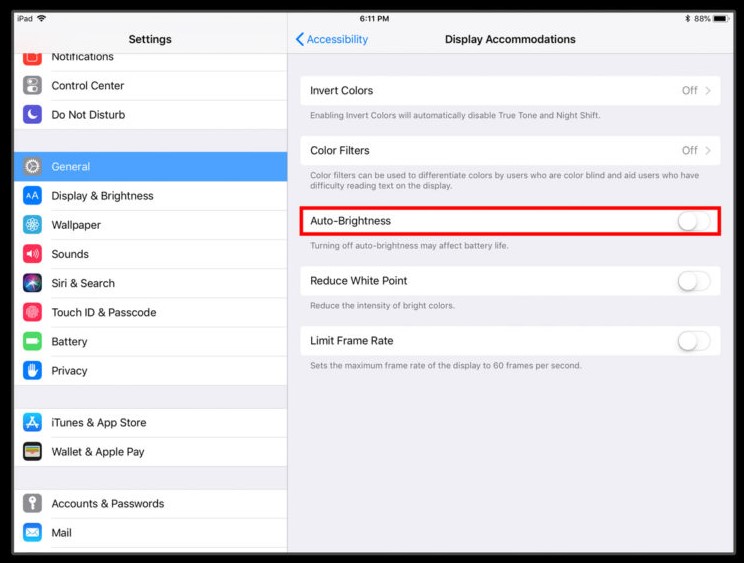
Fix 2. Reduce Motion and Transparency
If you have reduced the brightness and turned off the Auto-Brightness but still face the iPad has white lines on screen, you have to turn off the 'Motion and Transparency' feature. This feature helps to maintain the iPad's performance, but now for the white screen issue, you have disabled it.
Follow the given steps to disable the Motion and Transparency feature.
Step 1. Open the 'Settings' from your iPad and tap on the 'General' option.
Step 2. Tap on 'Accessibility'.
Step 3. Click "Increase Contrast" and enable the 'Reduce Transparency' feature.
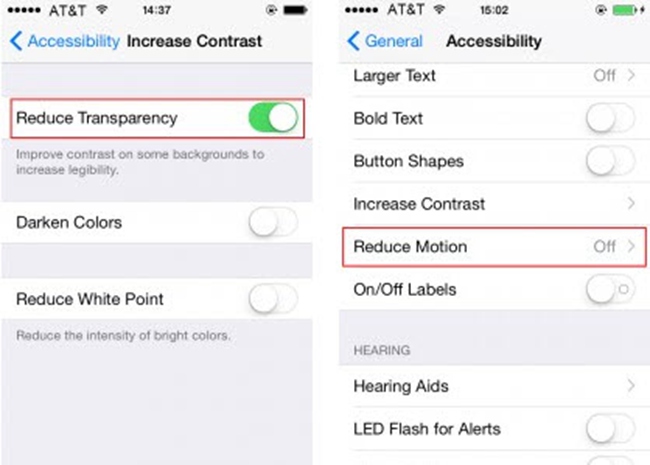
Step 4. Go back to Accessibility and enable the 'Reduce Motion' feature.
Fix 3. Reboot iPad to Fix White Lines on iPad Screen
Rebooting the device is an effective method for iPad white lines on screen issue. Restarting gives the device a refreshing time to boost all working applications to work fast and smoothly. Restarting your iPad is very easy - follow the instructions below.
Press and hold the Power key and Home key one after another for seconds until you see an Apple logo.
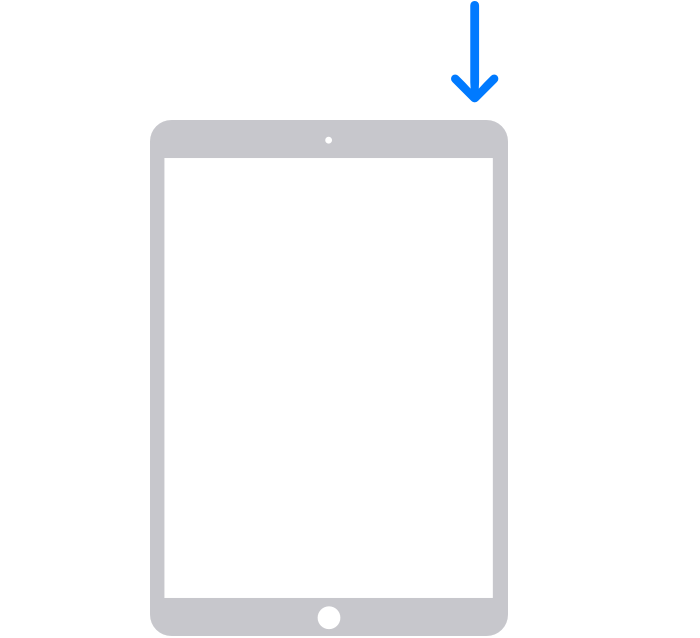
Fix 4. Software Update
Outdated system may cause white lines on iPad screen. You can check if you are now using an outdated iOS version, or if there are wrong iOS settings. Go to Settings on your iPad, tap on General > Software Update. Click Download and Install if there is any update available.
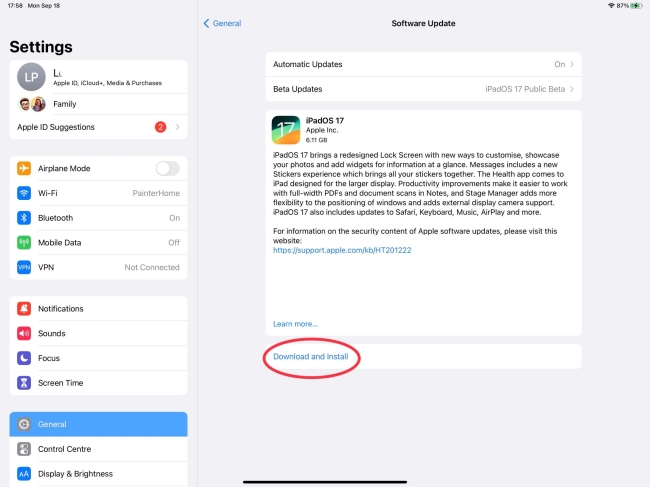
Fix 5. Restore iPad via iTunes
Another possible solution for fixing iPad white lines on screen is restoring via iTunes. Restoring the iPad via Recovery mode solves many software crashes and minor glitches. The process is easy; follow the given steps to solve the issue.
Step 1. Update iTunes to their latest version and connect your iPad to the computer using a USB cable. (iTunes automatically detect that your device is in recovery mode. It would be best if you had to put your iPad on recovery mode.) But iPad with white lines cannot be detected by iTunes.
Step 2. Press the Power and Home keys and hold them for about 10 seconds. Release the Power key and hold the Home key for some seconds or until you see the Apple logo appear on the Screen. Wait for the 'Connect to iTunes' option.

Step 3. Once complete, click on the 'Restore iPad' option. After the restoration, your device will be new as you will use it for the first time.
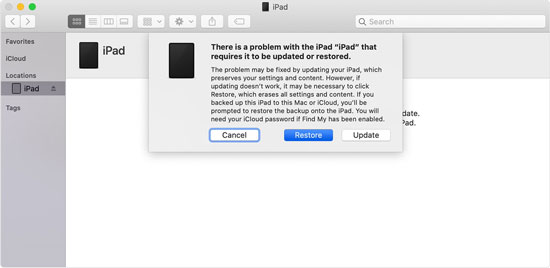
Fix 6. Replace iPad Screen
If your iPad does not have any software issue, there must be any hardware problem causing the white lines on iPad Screen. Your iPad contracted with any hard surface, or you may have used it with wet hands or liquids. For this reason, you need to replace your iPad screen by contacting Apple Support or technicians who are professionals in solving hardware-related issues of iOS devices.

Part 4: FAQs about White Lines on iPad Screen
-
1. How can I tell if the white lines are due to hardware damage?
If your iPad has recently been dropped, exposed to water, or the lines appear even during startup (before the iPad fully loads), it's likely a hardware issue. You may need a professional diagnosis.
-
2. Can white lines spread or get worse over time?
Yes. If the issue is due to a hardware problem like a damaged screen or failing display connector, the white lines may worsen or spread, especially with continued use or additional physical impact.
-
3. How do I contact Apple for a screen issue?
You can contact Apple Support through:
The Apple Support app (available on the App Store).
Apple's website: support.apple.com
Visit an Apple Store or authorized service provider for an in-person diagnosis.
Part 5: Conclusion
With advancements, every problem has its solution. Previous iOS systems were hard to detect, but now, easy methods have been introduced to solve software-related issues of iOS devices. iPad users will likely see white lines on their iPads and search for ways to solve this issue.
This article has provided some common solutions like rebooting and reducing brightness options for the issue of how to fix the white lines on iPad screen issue. Moreover, we introduced the TunesKit iOS System Recovery Tool, a great option for getting the iPad out of the white lines Screen. Follow the given guide and solve the issues related to your iPad's screen.
