[iPadOS 16 Supported] 6 Fixes for iPad Air Not Charging
"Help! My iPad Air 4 won't charge suddenly when it's plugged in. Why does this charging issue happen on my device? What can I do to fix my iPad Air 4?"
Recently, many iPad Air users report that their devices do not charge when they are plugged in. Actually, it's a commonly seen issue for users of digital devices. Although Apple is known for its advanced technology, there is no exception. For many users, when they meet this issue, the first thing they do may be taking the device to the Apple Store. But this is a time-consuming and troublesome way. Before you do this, you can try to fix it by yourself at home first. In this post, we'll show you 6 methods you can take to fix iPad Air not charging before you contact Apple Support.

Part 1: Why Is My iPad Air Not Charging?
Prior to fixing your iPad Air, you need to diagnose the reasons why your iPad Air fails to charge. Here are some possible causes of this charging issue on iPad Air.
• The charging port is dirty and filled with debris or lint.
• The accessories you are using, such as the lighting cable, USB charger, or AC adapter, are likely to be faulty.
• There is a glitch with the operation system of your iPad Air.
Part 2: What to Do If iPad Air Is Not Charging
Way 1: Wait Longer for Your iPad Air to Charge
When you meet this issue, you can first try to charge your iPad Air longer to check if it can charge properly then. Generally, a one-hour charging can revive your dead iPad and you can see the charging screen. During the charging, make sure that you've made a firm connection between your iPad Air and the outlet with an original cable and charger. If your iPad shows battery with red lines but not charging, you need to turn to other methods.
Way 2: Clean the Charging Port of Your iPad Air
The charging port of your iPad Air functions as a docking station to link your device to the charging cable and route the power into it. If there is any corrosion or damage inside the charging port, your iPad Air may fail to charge. When you use your iPad for a long time without cleaning the charging port, lint and other dirt may obstruct the port and disturb the charging. Therefore, you need to fix your device by checking and cleaning its charging port with a tooth pick or a brush. If no avail, try the next method.

Way 3: Check Your Charging Accessories
If the charging accessories you are using are faulty, you may meet iPad Air 4 won't charge issue. You need to check whether there is something wrong with your lighting cable and USB charger. If you can't find anywhere broken on your accessories, you can check them by changing to another accessory. Besides, uncertified accessories may be unable to charge your iPad, so you are suggested to charge your iPad Air with original accessories.

Way 4: Force Restart Your iPad Air
Force restarting your iPad Air can be helpful to you when your iPad Air is not charging.
To force restart iPad Air 3 or earlier models: Press and hold the Top/Side button as well as the Home button until the Apple logo is seen on the screen.
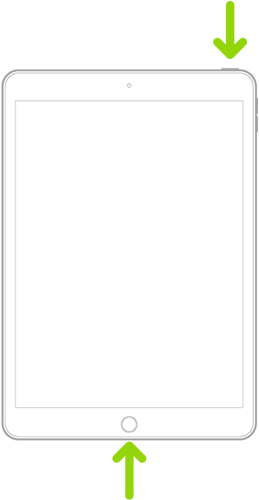
To force restart iPad Air 4 or later models: Press and swiftly let off the Volume button closest to the Top button, and then do the same for the Volume button farthest from the Top button. After that, hold down the Top button until your iPad Air restarts.
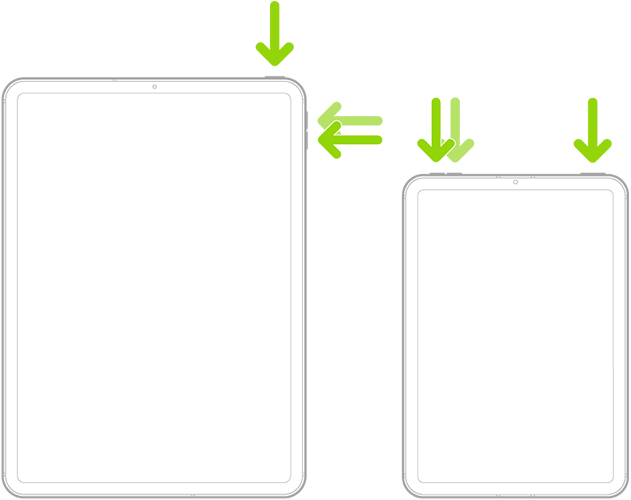
Way 5: Factory Reset Your iPad Air
Another solution to fix iPad Air not charging is factory resetting it. A factory reset can help you solve a lot of common system errors, but it will delete all the data on your iPad. Therefore, you must save your important data on other places first. To factory reset your iPad, you can head to Settings > General > Transfer or Reset iPad, and then select the Erase All Content and Settings option. Then, you can enter your passcode to confirm and verify the reset.
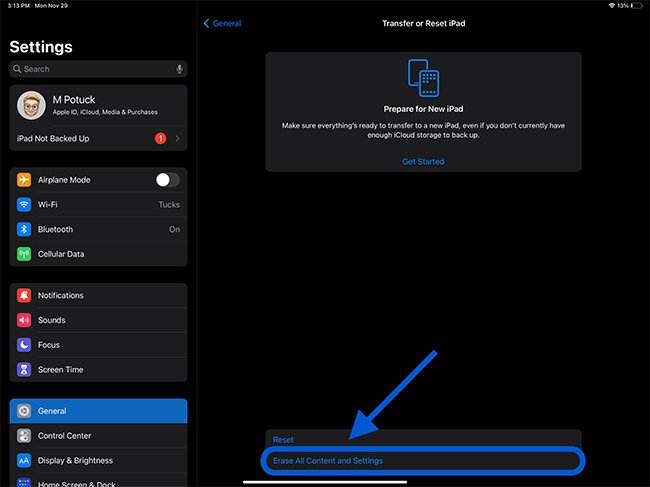
Way 6: Use TunesKit iOS System Recovery
Still can't fix your disabled iPad Air? Don't panic. Here we will recommend you a professional third-party iOS repair tool – TunesKit iOS System Recovery – to fix this issue. This program can perform well in fixing more than 150 system issues on your iOS devices, like iPad won't charge, iPad charging slow, iPad stuck on Apple logo/Hello screen, and more. With TunesKit iOS System Recovery, you don't need to worry about suffering from data loss during the fixing. What's more, it can also meet your need to enter/exit Recovery mode and upgrade/downgrade iOS versions in one click.
Characteristics of TunesKit iOS System Recovery:
- Fix iPad Air not charging without data loss
- Supports the latest iOS versions including iOS 16
- Provides four major sectors for users
- Easy-to-use and intuitive user interface
- Available on Windows and Mac computers
After knowing the basic functions of this program, let's see how to fix your iPad Air 4 won't charge with TunesKit iOS System Recovery.
Step 1: At the beginning, launch the program on your PC after you download and install it. Then, use an original cable to connect your iPad Air to the PC. When it's detected by the program, hit on the iOS System Recovery option to get started.

Step 2: Now, you can see the window showing two repair modes for you. You are supposed to choose the Standard Repair if you don't want to lose the data on your iPad Air. Then, hit on the Next icon to the next step.

Step 3: In this section, the device info of your iPad Air will be displayed on the screen. You need to check the information first, and hit on the Download button if it's completely matched with your iPad Air.

Step 4: At last, you can click on the Repair button when you finish downloading the firmware package for your iPad. After the repairing process, your iPad Air will be fixed and able to charge normally now.

Part 3: Conclusion
In a word, this tutorial talks about what to do if your iPad Air is not charging before you go to the Apple Store. Among them, TunesKit iOS System Recovery could be your best choice to fix your iPad Air. If all these can't work, you are supposed to contact Apple Support and seek help from the professionals.
