Best 5 Solutions to Fix iOS 17 Widgets Not Working
Apple has enhanced the interactive widgets on the latest iOS 17 version, more handy than previous widgets. However, those who have already installed the iOS 17 complaint that the top widgets are not working on their iPhone. It runs with various problems, like widgets not loading, not displaying the correct information, app crashing, and even missing on the home screen, totally a useless empty box for many users.
If you also face such a problem, this post can clearly show you how to fix the iOS 17 widgets not working issue on your iPhone.
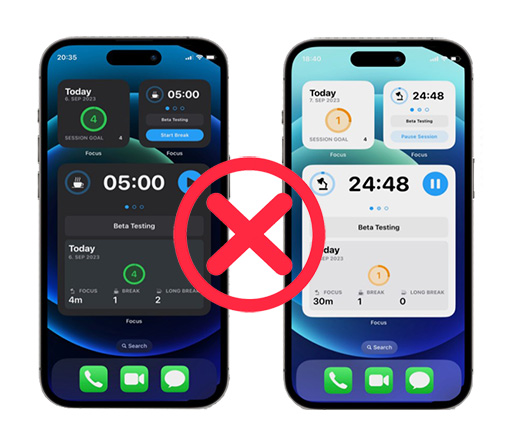
Part 1: Why are widgets not working on iOS 17?
The outdated application, iOS 17 bugs, poor network, and system issues are the main causes to iOS 17 widgets not working.
If haven't updated the app for a long time, the outdated application may not support the iOS 17 widgets. Data update in the widgets depends on a stable network, so it won't sync and display the correct info when your network is too poor. In addition, iOS 17 bugs and system issues can also be causes of the issue.
Part 2: Best 5 Solutions for iOS 17 widgets not working
Solution 1: Restart iPhone
Most of the time apps glitching, not working, or crashing can be fixed by restarting iPhone. The burden iOS system can cause a wide range of issues on your iPhone, like top widgets not working iOS 17. So, you need to restart your iPhone to give the iOS system a simple refresh. To restart your iPhone, you can go to Settings>General>Shut Down, or simply press either volume button and the power button.
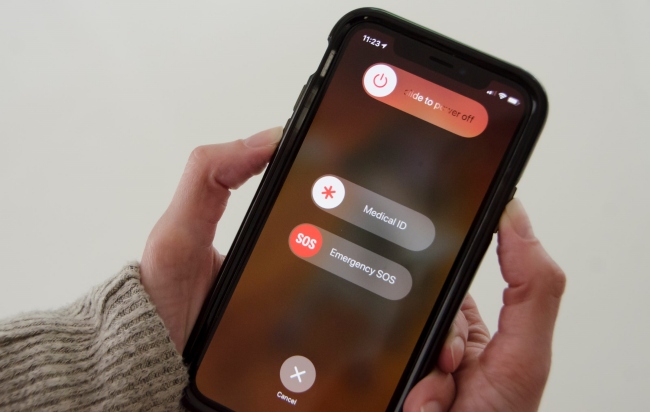
Solution 2: Update the application
If the application you tried to edit to the widget is outdated, it will have compatibility issues with the latest iOS 17 system. You need to update the app to the latest one to ensure that it can successfully work in the widget.
Step 1: Go to the App Store.
Step 2: Search the apps on the search bar. Then you can see UPDATE. Tap on it.
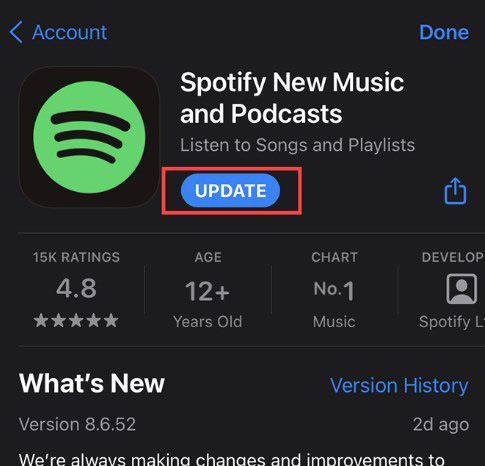
Solution 3: Upgrade iOS
Normally, there are lots of iOS bugs when a new iOS version comes out, especially the beta version. So if you're using iOS 17 beta, you can get rid of most iOS bugs and to fix iOS 17 widgets not showing/working by upgrading to the latest iOS 17 version. But if you've already upgraded to the latest iOS 17, you have to wait for Apple to fix these bugs on the next iOS upgrade. What if you don't want to wait for it, you can try solution 5 to fix your iPhone.
Step 1: Go to Settings.
Step 2: Tap on General. Select Software Update.
Step 3: You can see the latest iOS 17. Tap on Update Now.
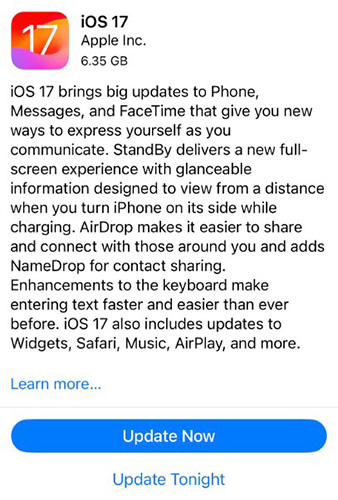
Solution 4: Edit your widget stack
Widget stack allows you to display various info from different apps in the same widget. With the Smart Rotate enabled, the relevant data and info will be shown throughout the day. So, it sometimes may look like iOS 17 widgets not loading. If you want the widget just displaying info from a certain app, you need to customize your widget stack with the following steps.
Step 1: Press and hold the widget.
Step 2: Tap on Edit Stack.
Step 3: Then you can see "-" or "+" on the top left or right corner. Tap on them to customize.
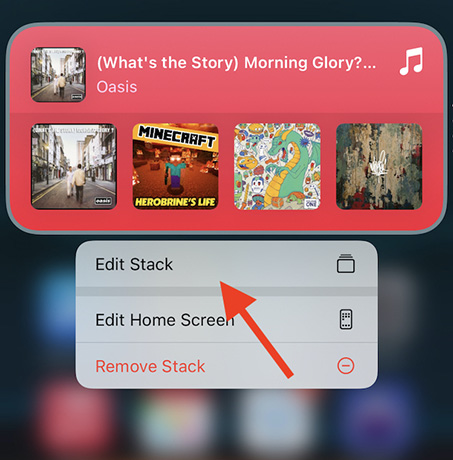
Solution 5: Fix unknown iOS system issues via TunesKit iOS System Recovery
In addition to updating iOS version, you can also use the third-party system repair tool to fix the problems on your system.
TunesKit iOS System Recovery is thought to be one of the effective and reliable system repair tools on the market. Only with a few clicks, users are able to fix those tricky system issues to restore their iPhone by themselves, like iOS 17 widgets not working, iPhone stuck on Apple logo after iOS 17 update, iPhone green screen, apps crashing, etc.
This amazing tool supports Mac and Windows, and all iPhone models. If you're not satisfied with the iOS 17, you can also use TunesKit iOS System Recovery to go back to iOS 16 with only one click.
Key Functions of TunesKit iOS System Recovery
- Fix 150+ iOS issues on iPhone, iPad, iPod touch
- Simple interface & Easy to use
- High success rate & Unlimited usage within validity period.
- Compatible with the latest iOS 17
Let me show you how to use this incredible tool to fix iPhone widgets not working on iOS 17.
Step 1 Connect iPhone
Using a USB cable to connect your iPhone to the computer is the key step among the whole procedure. Next, click on iOS System Repair. Hit Start to continue.

Step 2 Select a repair mode
Please select Standard Repair before going to Deep Repair, because the standard mode will not erase data on your iPhone. If the problem still exists, you should back up your iPhone data and go to deep repair, which is able to fix the more complicated iOS system issues.

Step 3 Start to repair
When you finish checking the device's info on the interface, go to hit the Download button to get the firmware package. Then, click on the Repair button after the verification is done.

Part 3: Conclusion
To help you fix iOS 17 widgets not working, this post has provided you with 5 troubleshooting solutions. TunesKit iOS System Recovery is the optimal one to fix the system issues. You can give it a go if you don't want to wait for Apple to release the next iOS upgrade.
