iOS 17 Wallpaper Not Working: Top 5 Solutions
Recently, there are lots of folks complaining that their wallpaper is not showing up and looks completely black on their iPhone after the iOS 17 upgrade. Moreover, many of them were not even able to create a new wallpaper, as the screen has no response or freezes every time they try to set up.
This post is gonna tell you why this happens and how to fix iOS 17 wallpaper not working via 5 useful solutions.

Part 1: Why is iOS 17 wallpaper not working?
iOS 17 wallpaper not working is probably caused by the iOS software bugs. Almost every iOS version gets bugs at launch, and Apple will upgrade plug-ins to fix those bugs on the following iOS version update. In addition, unknown system issues caused by the iOS update can also make your wallpaper missing on lock screen or home screen.
Part 2: How to fix 17 iOS wallpaper not showing?
Solution 1: Restart iPhone
Restarting iPhone is the quickest way to fix common bugs on iPhone, because it can clear up some bugs on your iOS system and give it a refresh. If you haven't rebooted your iPhone for a long time, you can press and hold either volume button and power button to shut down your iPhone and press the same button to reboot it again.
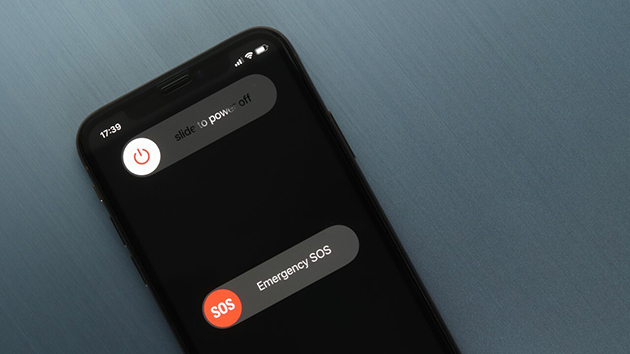
Solution 2: Change your region
This solution is widely used to fix iOS 17 wallpaper not showing issue on many forums. By switching the region and changing it back, the wallpaper will be back on your iPhone. No one knows how it works, but most users have got rid of the annoying black wallpaper with this solution. So, you can follow these steps here to give it a go.
Step 1: Navigate to Settings.
Step 2: Select General option, and go to the Language & Region.
Step 3: Tap on Region to select another region. Save your change.
Step 4: Tap on Region again, and select the previous region you used.
Step 5: Go back to Wallpaper, and tap on Add New Wallpaper. When it's finished, you can see the wallpaper is showing on your iPhone.
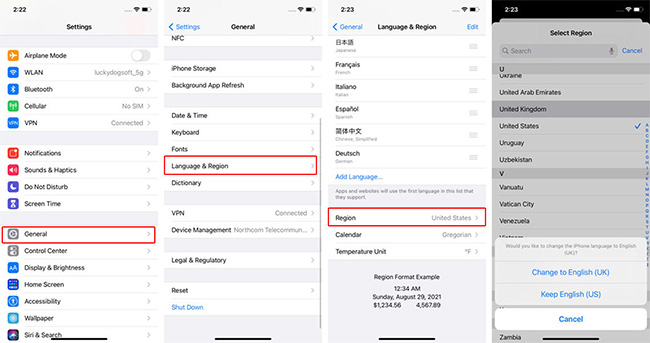
Solution 3: Add a new wallpaper
According to Apple reports, iPhone users can create a new wallpaper in 3 ways. If you fail to customize your wallpaper with one of them due to the iOS 17 black wallpaper bug, you can try another two ways. Here, I summarized 3 ways to create a new wallpaper on your iPhone.
# Via Settings: Go to Settings> Wallpaper > Add New Wallpaper
# Via Lock Screen: Unlock iPhone with Face ID> Press and hold lock screen> Customize > Tap on album icon
# Via Photos App: Navigate to Photos app> Open the photo you wanna set for> Tap on the bottom left icon> Scroll down to tap on Use as Wallpaper
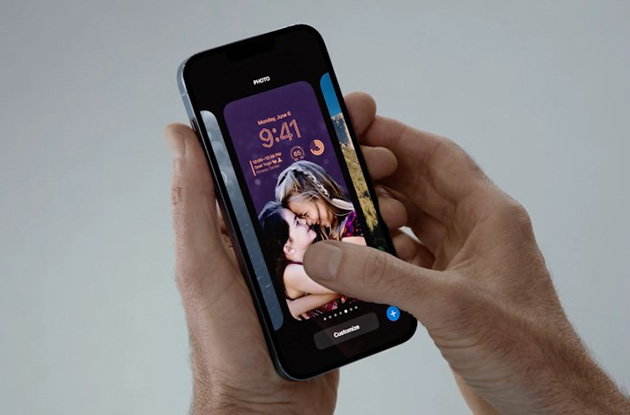
Solution 4: Fix unknown bugs with TunesKit iOS System Recovery
TunesKit iOS System Recovery is a professional iOS system recovery tool, making more than 150 system issues away from your iPhone, including unknown system issues causing iPhone wallpaper not showing, app icon missing, iPhone stuck on white and black screens, etc.
With the Standard Repair, you're allowed to fix those system issues without any data loss. It's super easy to use, not any hard words and operations. Supports the latest iPhone models and iOS version. Mac and Windows are available.
In addition, TunesKit iOS System Recovery also supports downgrading to the previous version with only a few easy steps.
Key Functions of TunesKit iOS System Recovery
- Fix 150+ iOS issues on iPhone, iPad, iPod touch
- Simple interface & Easy to use
- High success rate & Unlimited usage within validity period.
- Compatible with the latest iOS 17 Beta
Next, let's take a look at how to use TunesKit iOS System Recovery to get rid of unknown iOS 17 system bugs, leading to iOS 17 wallpaper not showing on your iPhone.
Step 1 Connect iPhone
Before everything gets started, you're required to use a USB cable to connect your iPhone to the computer, and make sure to keep well connected throughout the whole process. Click iOS System Repair. Click on Start to move on.

Step 2 Select repair mode
Select Standard Repair, which is able to fix most common system issues without erasing any iPhone data. If this one does not work, please back up your iPhone and select Deep Repair. It is designed to tackle the tricky system issues that the standard one cannot deal with.

Step 3 Start to repair
Check your info. And hit the Download button. The firmware package will be automatically installed and verified. Once the firmware package gets ready, you can click on the Repair button to begin fixing your iOS System.

Solution 5: Update iOS version
Many bugs, like iOS 17 black wallpaper bug, may be fixed by Apple in the following iOS update. So, if the iOS 17 beat version you are using is not the latest one, you can update to the latest one. Apple may fix the wallpaper bugs in the latest iOS 17 version.
Step 1: Go to Settings.
Step 2: Tap General. Select Software Update. Hit Download and Install.
Note: If you can't see the latest iOS 17 beta version update, you can go to Settings> VPN & Device Management> Remove Profile, and get the latest iOS 17 beta version from Apple Developer.
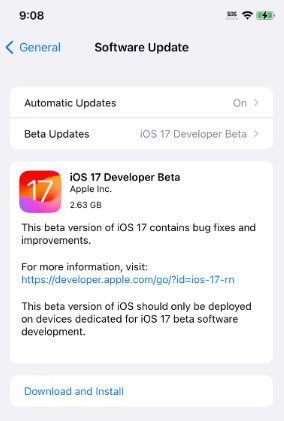
Part 3: Conclusion
I believe you've got the answer to why iOS 17 wallpaper not working and how to fix it. If you don't spend so much time waiting for Apple to fix these bugs, you can give TunesKit iOS System Recovery a try. Hope this post could give you a little help on fixing the iOS 17 wallpaper bugs. Feel free to contact us if you have trouble when using the tool to handle the problem!
