Learn Something about iOS 17 Video Scrubbing Removed
Prior to updating to iOS 17, iPhone users were able to quickly scrub through a video by sliding finger across the screen, which allowed them to jump ahead or go back by several seconds or minutes. This convenient feature eliminated the need to locate and precisely drag the playback marker on the timeline bar.
Additionally, in earlier versions, there was an option to adjust the scrubbing speed by dragging the marker on the timeline bar vertically for finer control. However, both of these functionalities seem to have been removed in the latest iOS 17 update. Is there a way to restore these video scrubbing features, or have they been permanently discontinued in the new iOS 17 version?
In this article, let’s explore why iOS 17 video scrubbing removed and the salient points you should know.
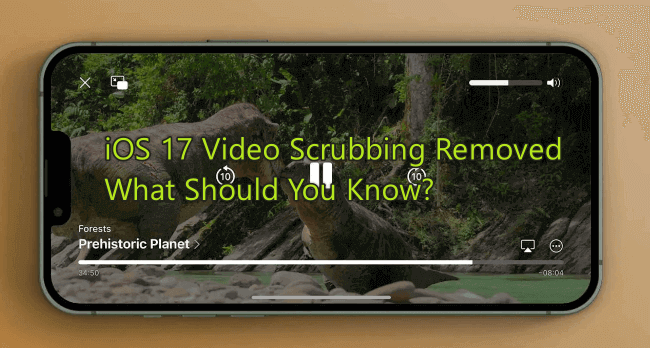
Part 1: What is Video Scrubbing in iOS?
Video scrubbing means swiping left or right anywhere on the screen to effortlessly fast-forward or rewind.
On iOS devices, video scrubbing is typically done by touching and holding the playhead on the video progress bar and then sliding your finger left or right. iOS also offers a feature called "high-speed scrubbing" which allows users to adjust the speed of the scrubbing by moving their finger down while scrubbing. The further down you move your finger (away from the progress bar), the faster the scrubbing speed becomes, allowing you to quickly navigate through longer videos. Moving your finger up towards the progress bar will slow down the scrubbing speed for more fine-tuned control.
This feature is particularly useful when you're trying to find a specific scene or moment in a video, you can tap the forward and back buttons without having to watch the entire content or repeatedly. Video scrubbing can be found in a lot of iOS apps, such as the native Videos app, Photos app, and third-party apps like YouTube and Netflix.
Part 2: Why iOS 17 Can’t Scrub through Video?
In iOS 16, users could scrub through videos forward or backward by swiping their finger on the screen. However, this feature was removed in the latest iOS update. The video scrubbing feature in iOS 17 is limited to the progress bar, and users want to know why.
Is it a bug or an intentional change?
Current indications show this may have been unintentional. This unexpected behavior is likely not part of Apple's plan and could be an unintended consequence of the development process.
While users are adapting to this change, they also hope to get a solution as soon as possible. The issue of being unable to use full-screen video scrubbing in iOS 17 is expected to be temporarily resolved in the stable release. Users are understandably frustrated, as this change disrupts a once-smooth video playback experience.
Why did Apple remove such a great feature? We can't say for certain what Apple's reasoning was. However, one possibility is that Apple wanted to prevent users from accidentally scrubbing through videos, so they restricted it to the progress bar.
Part 3: Alternatives for Video Scrubbing in iOS 17 | 5 Tricks
With the removal of video scrubbing from iOS 17, users seeking this functionality must look elsewhere. For those who have updated to the latest iOS but need the video scrubbing feature, we have compiled five effective tricks to help you scrub through your videos with ease. Implement these solutions to regain control over your video playback experience.
Trick 1: Upgrade your iPhone to the latest iOS 17 iteration
Apple frequently rolls out updates for its iOS software, addressing various bugs and glitches. The company has introduced iOS 17.1.2 and iOS 17.2beta4 to rectify certain issues. To maintain optimal performance and security, it's salient to update your iPhone to the latest iOS 17.
Navigate to Settings > General > Software Update to check for the most recent version. Keeping your iPhone's up-to-date helps resolve bugs and improve overall functionality.

Trick 2: Utilize Siri for video control
You can take advantage of Siri's capabilities to manage video playback hands-free. Simply activate Siri and command, "Hey Siri, skip forward 30 seconds in the video" or "Hey Siri, go back 10 minutes in the video." Siri will handle the time adjustment for you.
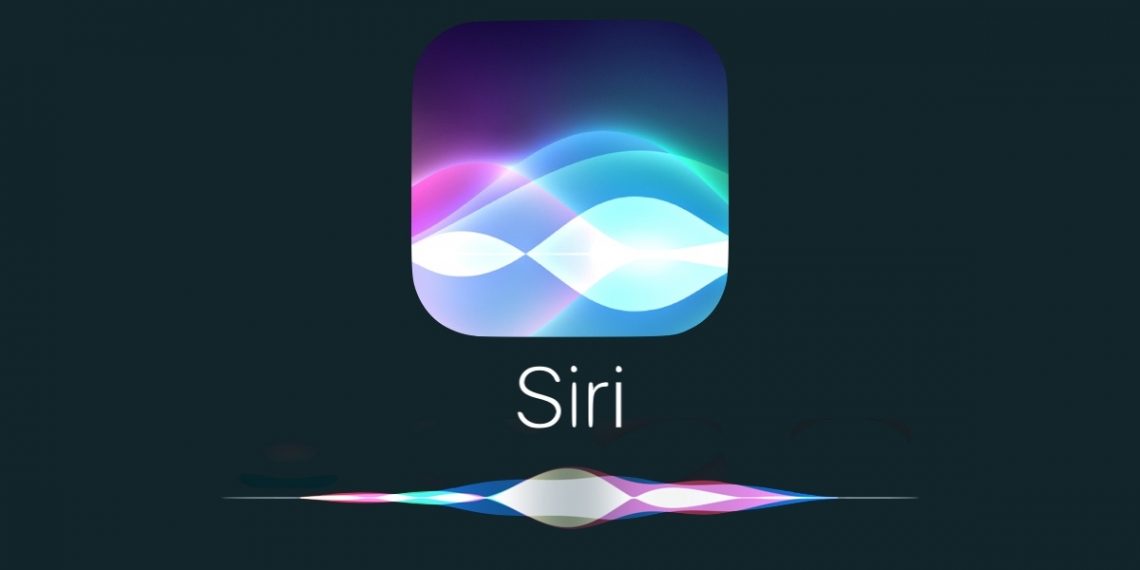
Trick 3: Link your iPhone to TV
If you're enjoying a video on your iPhone and wish to fast-forward or rewind more easily, consider linking your iPhone with your television. This allows for more precise control of video playback using the TV remote. To establish this connection, you can opt for a wired connection using an appropriate cable or go wireless.
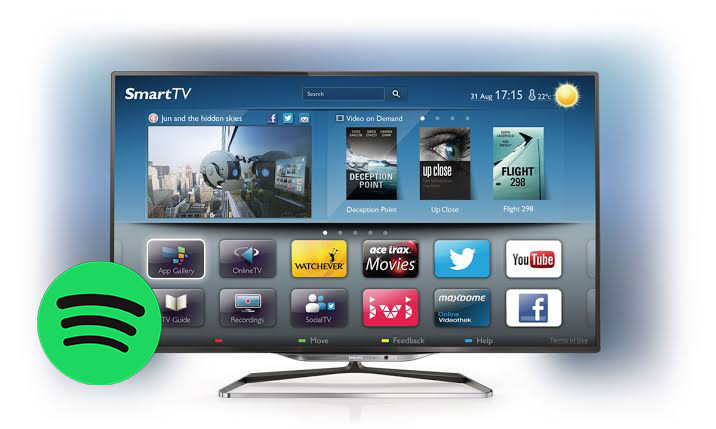
Trick 4: Try alternative video players
Several alternative video players available on the App Store provide an immersive full-screen video scrubbing experience akin to that of iOS 16. Players such as Coach’s Eye and Infuse closely mimic the functionality of iOS 16's native video player.
These external players are so impressive that you might find yourself preferring them over the default iOS video player. These apps provide precise control, they enable you to scrub through videos frame by frame according to your preferences.
You can easily find and install these third-party video players from the App Store in just a few moments.
Trick 5: Await the next iOS update
The removal of the video scrubbing feature in iOS 17 has sparked considerable discussion among iPhone users. It's reasonable to anticipate that Apple will respond to user feedback in upcoming software releases. It's likely that an update to iOS 17 will reintroduce this functionality.
While the previously mentioned solutions are effective, some users may prefer to use the native iOS 17 video player with the ability to scrub through videos. It's advisable to be patient for a forthcoming iOS update that may address this issue. In the meantime, it's recommended to utilize the above alternative methods available.
Extra Tip: How to fix iOS 17 bugs and glitches apace? [Hot]
Although iOS 17 brings a lot of new features, and it makes users a good experience with new features, at the same time it also has bugs and glitches. For instance, iOS 17 text tone not working, iOS 17 stuck on preparing update, iOS 17 check-in feature not working, and so on. Given these iOS system errors, you should try TunesKit iOS System Recovery to fix such iOS glitches.
It is an all-in-one iOS system repair tool that can quickly fix up to 150 iOS system problems without losing data. In addition to that, it offers a free feature that enables your iOS device enter or exit recovery mode with a single click. It can downgrade iOS without jailbreaking during the validation period, and it can also factory reset your device in one click. Sounds good, right? Then download it now to enjoy its powerful features.
Highlights of TunesKit iOS System Recovery
- You can fix 150+ iPhone issues to normal at home with no data loss
- Support all kinds of iOS devices including iPhone/iPad/iPod touch(iOS 17 included)
- One click to enter/exit recovery mode on iPhone/iPad/iPod touch
- Upgrade or downgrade iOS without jailbreak
- Works on Windows and Mac computers
Here are the exact steps to fix iOS 17 bugs and glitches apace using TunesKit iOS System Recovery.
Step 1 Connect iPhone to PC
Get this tool on your PC, then launch it. Link your iPhone to PC using the USB data cable. Click on the iOS System Repair in the main screen of the software. On the next screen, simply click Start to continue.

Step 2 Choose Standard Repair
There are two modes to choose from here, Standard Repair can fix any iOS 17 glitches without losing data, Deep Repair will erase all data after fixing the iOS bugs, if you haven't backed up your iPhone, I would recommend you to choose Standard Repair.

Step 3 Download firmware packgage
Choose the firmware that matches your iPhone, then click the Download button to start downloading the firmware package.
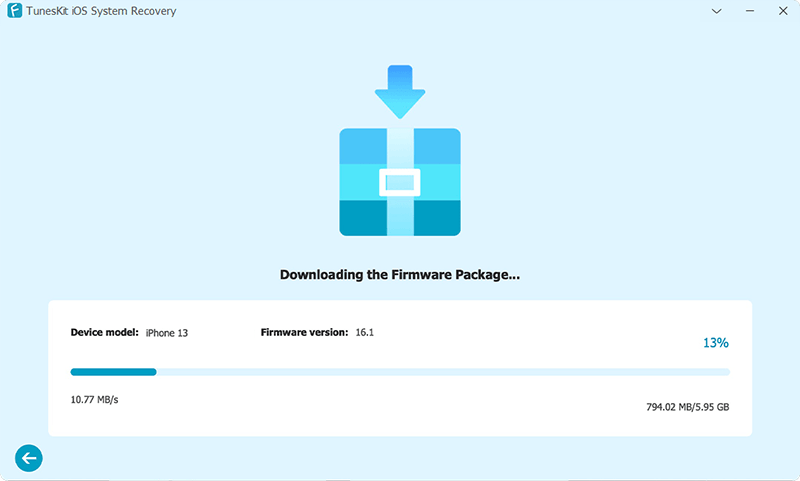
Step 4 Fix iOS 17 bugs and glitches apace
After the firmware package has been successfully downloaded, click the Repair button. TunesKit will quickly fix all the bugs and glitches on iOS 17. After the repair is complete, your iPhone will restart, don't worry, this process won't lose any data.

Conclusion
These are the best tips we've summarized for you to scrub through videos on iOS 17. Please experiment with these strategies to find what works best for you. And you can provide feedback to Apple to enhance the user experience.
Should you encounter any problems with your iPhone, remember that TunesKit iOS System Recovery is your best assistant. It can fix various iOS glitches and bugs, you can take full advantage of this tool.
