Fix iOS 17 Stuck on Hello Screen - Best 4 Solutions
Recently, many folks have installed the iOS 17 Beta version to enjoy the new features on their iPhone. Some of them reset their iPhone after iOS 17 update. When they try to set up their iPhone, it just keeps showing the hello screen and won't go to the next page. No matter how many times they restart their iPhone, the hello screen keeps displaying.
In this full guide, you can learn what causes the iOS 17 stuck on hello screen as well as 4 effective solutions to get rid of this issue.
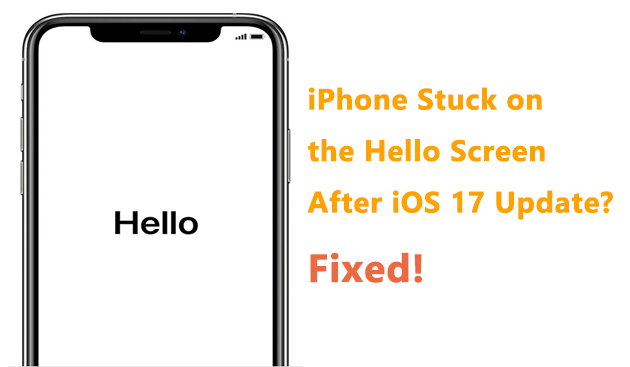
Part 1: Why iPhone stuck on hello screen after iOS 17 update?
It is mostly caused by the bugs of iOS 17 software. iOS bugs brought by the iOS 17 software can make the situation happen - my iOS 17 is stuck on hello screen. In addition, the unknown system issues which may be caused by the apps and firmware are able to trigger this issue showing up on your iPhone. Also, if your iPhone got damaged not long ago, like a strong hit, the damaged hardware may not allow your device to run as you wish.
Part 2: How to fix iOS 17 stuck on hello screen?
Solution 1: Force restart iPhone
Force restart iPhone is a free and useful way to fix iPhone screen issues. By pressing the buttons to force restart iPhone, the system can shut down all the running programs and have a brief refreshing. Here, ways of different iPhone models are summarized as below.
iPhone 8 and later:
- Step 1: Press the Volume Up. Release it.
- Step 2: Press the Volume Down. Release it.
- Step 3: Keep pressing and holding the Side button.
- Step 4: Release the button when the Apple logo shows up.
iPhone 7 (Plus):
- Step 1: Keep pressing and holding the Volume Down and the Sleep/Wake button.
- Step 2: Release them once the Apple logo appears on your iPhone screen.
iPhone 6s and earlier:
- Step 1: Keep pressing and holding the Sleep/Wake button and Home button.
- Step 2: Release them after the Apple logo shows up on your iPhone.
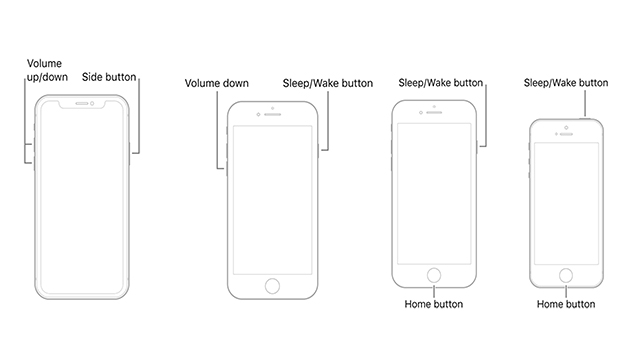
Solution 2: Get rid of iPhone hello screen without data loss - TunesKit iOS System Recovery
The third-party system repair tool is regarded as one of the effective ways to fix unknown system issues. TunesKit iOS System Recovery is an absolutely reliable tool, offering online iOS System Repair service, which allows users to fix more than 150 system issues by themselves. With a few clicks, you can get rid of the issues like iOS 17 keeps showing hello screen, black screen, restarting loop, etc. In addition, with the help of TunesKit iOS System Recovery, you can also downgrade iOS 17 to the previous iOS version.
No hard words and steps to understand. With the step-by-step guide from TunesKit, you're able to easily tackle the issue within a few minutes.
Key Functions of TunesKit iOS System Recovery
- Fix 150+ iOS issues on iPhone, iPad, iPod touch
- Simple interface & Easy to use
- High success rate & Unlimited usage within validity period.
- Compatible with the latest iOS 17 Beta
Next, you can see how to use TunesKit iOS System Recovery to make your iPhone away from being stuck on the hello screen.
Step 1: Connect iPhone
Connecting your iPhone to your computer is the essential part of the process to tackle the iPhone stuck on hello screen issue. Next, click on iOS System Repair. Select "Screen Stuck". And click the Start button.

Step 2: Select repair mode
Select Standard Repair, which can solve common iPhone problems without causing data loss. If your the iOS 17 stuck on hello screen issue remains after fixing with the standard repair, you can use the Deep Repair, which is set for handling more tricky problems on the iOS system. But all the data will be removed once you get into this repair mode, so back up your data before using the Deep Repair.

Step 3: Start to repair your iOS system
The next step is that you should check your device's info and click on the Download button to get the firmware package. When its download and verification are done, you can click on the Repair button to fix the hello screen. It will take you a few minutes on this process.

Solution 3: Restore iPhone via iTunes
When iPhone are stuck with screen issues or other unknown bugs, restoring iPhone via iPhone is a popular solution. Next, you can see how to use iTunes to fix iPhone stuck on hello screen after iOS 17 update.
Step 1: Connect iPhone to the computer. Launch the latest iTunes.
Step 2: Click the small iPhone icon. And select Summary.
Step 3: Click on Restore iPhone.
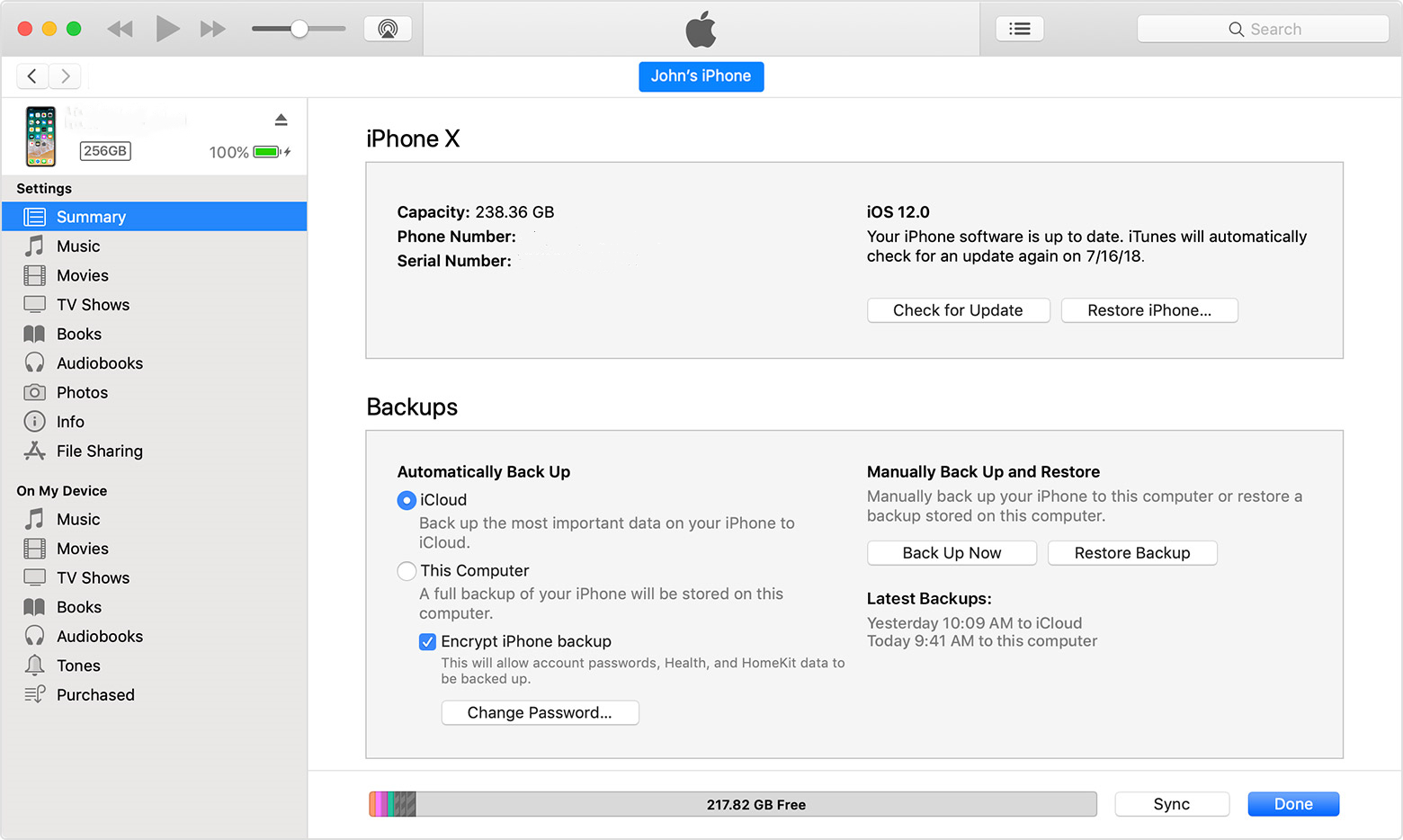
Solution 4: Restore iPhone via DFU Mode
Putting iPhone into the DFU Mode and restoring it via iTunes can fix most of the iPhone screen issues, which is an official solution used by many users to fix their iPhone. The detailed steps to put iPhone into DFU Mode to restore iPhone are already listed below.
Step 1: Connect iPhone to the computer. Launch the iTunes.
Step 2: In this solution, you should put your iPhone into DFU Mode, which is the essential process to make your iPhone be successfully detected by iTunes.
iPhone 6 and earlier
- Step 1: Press the Home and Power buttons for about 10s.
- Step 2: Release the Power button. And keep holding the Home button.
- Step 3: Release the Home button once the screen turns black and a pop-up appears on iTunes.
iPhone 7 Series
- Step 1: Press and hold the Power and Volume Down for 10s.
- Step 2: Release the Power button, and keep holding Volume Down.
- Step 3: When the screen turns black, release the Volume Down, then you can see a pop-up on iTunes.
iPhone 8 and later
- Step 1: Press and release Volume Up.
- Step 2: Press and release Volume Down.
- Step 3: Keep holding the Power button until the screen turns black.
- Step 4: Keep pressing and holding the Volume Down and Power button for 5s.
- Step 5: Release the Power button and keep pressing the Volume Down for 10s.
Step 3: Click on Restore iPhone.
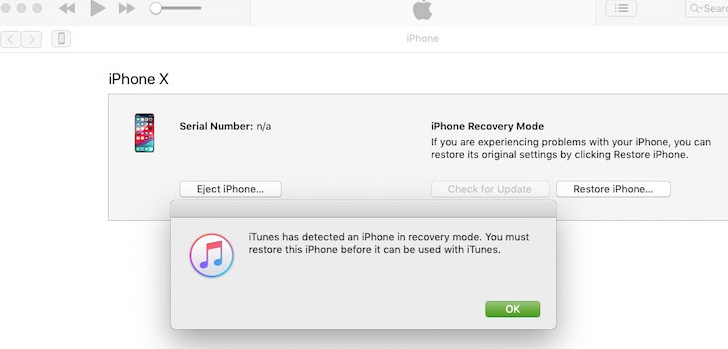
Part 3: Conclusion
Being stuck on the iPhone screen seems to be an average issue on iPhone devices, like iOS 17 stuck on hello screen or black screen. To fix those screen issues, you can force restart iPhone or restore iPhone via iTunes. But, the most effective and time-saving way is to use the system repair tool - TunesKit iOS System Recovery . Hope you can get rid of the hello screen with the help of this post. Have a nice day!
