[Top 5] iOS 17 Personal Voice Not Showing: Fixed!
Personal Voice is a feature that applies machine learning to synthesize your voice by audio sample you record. It can convert text into audio with the accessibility feature - Live Speech.
Recently, people getting to iOS 17 claim that the iOS 17 Personal Voice not showing on the list of Live Speech happens on their iPhone. What's more, some even cannot see the Personal Voice option in their iOS 17. If you're struggling with the bugs of the Personal Voice in iOS 17, this post will give you a comprehensive guide on how to deal with it.
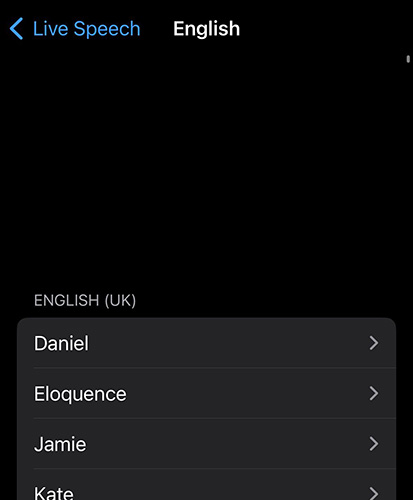
Part 1: Why is my iOS 17 Personal Voice not showing?
iOS 17 software bugs, restricted region and language, corrupted voice sample, and unknown system issues will lead to iOS 17 Personal Voice not showing.
The bugs brought by the iOS 17 software may be the main cause for this phenomenon. And some regions and languages are not totally supported yet, so you cannot see it on the Live Speech. In addition, if your iPhone is not charging or in locked mode when the voice data is processing, you will also be unable to use that voice in Live Speech. Last, unknown system issues can also lead your iPhone to some unexpected things.
Part 2: How to fix iOS 17 Personal Voice not showing?
Method 1: Restart iPhone
Restarting iPhone is a proven way to fix various iPhone issues, because it can simply refresh your iOS system. Some said it works after restarting iPhone several times. You can press and hold the volume button and power button to deal with iOS 17 Personal Voice not showing.
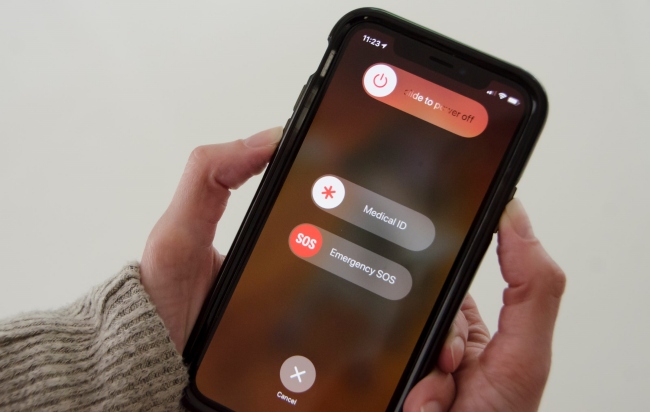
Method 2: Create a new voice
If the restart iPhone itself does nothing about this problem, you can try this one.
Step 1: Go to Settings> Accessibility > Personal Voice, and create a new voice. Just record a few phrases and tap on Done in the upper-left corner to exit.
Step 2: Restart your iPhone again. You can see the Personal Voice option back to the list of Live Speech.
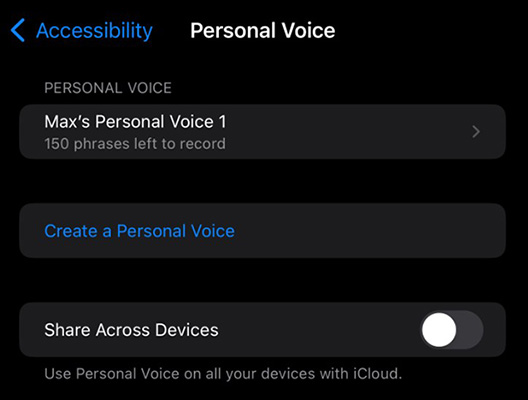
Method 3: Change iPhone region & language
Since iOS 17 has just been released, there may be some bugs with the iOS software that cause Personal Voice unable to work properly in some regions and languages. Try to replace your region and language with the United States and English to get rid of iOS 17 Personal Voice not working.
Step 1: Go to Settings.
Step 2: Tap General. Go to Language & Region. Change them by tapping on Add Language and Region.
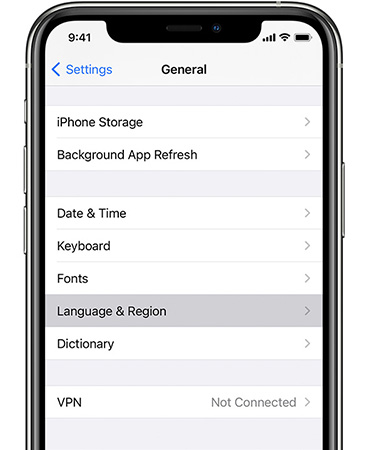
Method 4: Disable and enable Live Speech again
Some built-in features may run into errors sometimes. You could fix it by simply turning it off and enabling it again. Here's how.
Step 1: Go to Settings.
Step 2: Tap Accessibility. Scroll Down to tap Live Speech. Disable Live Speech. Turn it on again.
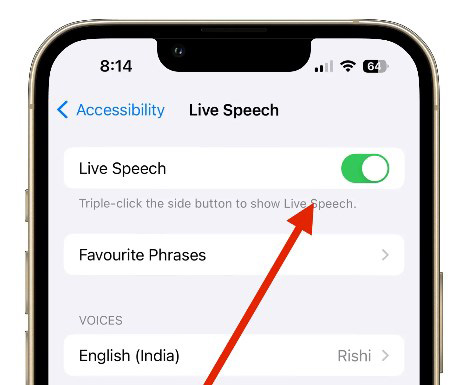
Method 5: Use TunesKit to fix unknown system bugs
If you feel like it's quite hard to wait for Apple to fix these bugs, you can give the third-party system repair tool a try.
TunesKit iOS System Recovery is regarded as one of the professional and reliable tools. With the standard repair provided, users can fix a wide range of system issues with a few clicks, no data loss caused.
Mac and Windows are supported. TunesKit iOS System Recovery can tackle those system bugs on your iPhone, which leads to broken features on your iPhone, like iOS 17 Personal Voice not showing, personal hotspot not working after iOS 17 update, iPhone stuck on Apple logo after iOS update, etc. All iPhone models are available.
Key Functions of TunesKit iOS System Recovery
- Fix 150+ iOS issues on iPhone, iPad, iPod touch
- Simple interface & Easy to use
- High success rate & Unlimited usage within validity period.
- Compatible with the latest iOS 17
Next, let me show you the steps to use TunesKit iOS System Recovery to deal with the broken Personal Voice on your iPhone.
Step 1 Connect iPhone
Ahead of beginning, use a USB cable to connect your iPhone to the computer and make sure it is well connected. Next, click iOS System Repair. Continue to hit Start.

Step 2 Select a repair mode
Standard Repair is recommended in priority, no data loss caused. If the standard repair fails to work to the issue, back up iPhone data and choose Deep Repair.

Step 3 Start to repair
Hit the Download button to get the firmware package downloaded and verified. Finally, click the Repair button. The tool will start its work to fix iOS 17 Personal Voice not available.

Part 3: Bonus Tip - How to use Personal Voice in iOS 17?
Step 1: Create your personal voice
Go to Settings > Accessibility > Create a Personal Voice, and follow the instructions to finish 150 phrases recording in a quiet place.
Step 2: Lock and charge iPhone to process the sounds
When your recording is done, tap on Continue. Then, charge and lock your iPhone. The machine learning will start its processing. You'll get a notification when its process is completed. It's better to set it before bed, as it will take you hours to do this process.
Step 3: Use Personal Voice
Go to Settings > Accessibility > Live Speech > Turn on Live Speech, then select the VOICES section. Now you can see your personal voice is listed on the top, tap it.
Now, you can activate the personal voice on your iPhone by triple-clicking the side button. Enter words in the text box, and it will automatically convert to audio. You can also use it when you're using FaceTime or on call.
Part 4: Conclusion
This post talks about how to fix iOS 17 Personal Voice not showing and why this happens. If you're lost to those damning system bugs for a long time, you can use TunesKit iOS System Recovery to get these bugs out of your iPhone. Leave your comments below if you wanna learn other iOS 17 problems fixes.
