[iOS 17] Fix Netflix Crashing on iPhone/iPad
"The Netflix keeps crashing on my iPhone after updating to iOS 17. Despite attempting to force quit and restart the app, I'm still unable to play any videos. Any help?"
You are not alone in experiencing difficulties while trying to watch videos on Netflix after an update. There can be various factors contributing to this issue. In this guide, we will provide you with helpful guidance on how to resolve the problem of Netflix keeps crashing on iPhone/iPad.
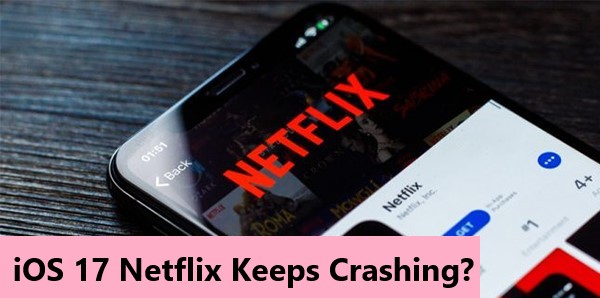
Part 1. Why Does Netflix Keep Crashing on My iPhone/iPad?
You may wonder why the Netflix on your iPhone/iPad keeps crashing or not working properly. Here are some common causes of this sort of issue:
1. An unstable network connection or misconfigured settings can make Netflix not work.
2. Excessive cached data of Netflix or insufficient storage on your device. Netflix requires enough storage space to operate smoothly.
3. If the Netflix app on your device is outdated, it may not be fully compatible with the latest system.
4. Outdated system versions or unknown software bugs can cause system glitches and disruption of the Netflix app.
Part 2. How to Fix Netflix Crashing/Not Working Issue
1. Restart Your iPhone/iPad
Restarting the iPhone or iPad is a basic troubleshooting step when encounter issues related to software problems. The simple steps are listed below, and if your device has home button, the volume button is not required in the process.
Step 1. Press and hold one of the volume buttons and the power button/top button.
Step 2. Drag the slider to turn it off.
Step 3. After 30 seconds, turn your device back on.
2. Check the Storage and Clear Netflix Cache
To address issues with Netflix on your iPhone or iPad, it's crucial to check the storage availability and clear the Netflix cache if needed. The steps may vary slightly depending on your device model.
Step 1. Go to the Settings > General.
Step 2. Tap on Storage & iCloud Usage > Caches & Clear History.
Step 3. Select the Netflix in the list of apps, then click Delete.
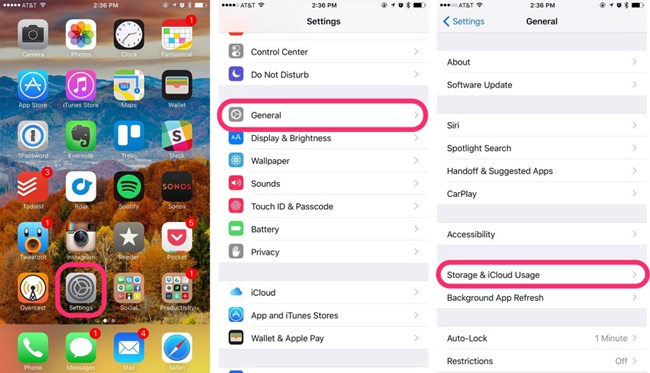
3. Uninstall and Reinstall the Netflix App
When the Netflix app on your device doesn't work well, it is advisable to uninstall and reinstall it to refresh the using. Also, it will update the Netflix to the latest version. Follow these steps to solve the problem:
Step 1. Go to Settings > General > iPhone/iPad Storage.
Step 2. Select Netflix and tap on Delete App.
Step 3. Open the Apple Store and reinstall Netflix to see if the crashing issue is solved.
4. Reset Network Settings
Unstable network or improper network configurations can have an impact on the performance of the Netflix app. To address this, it is recommended to start by checking your internet connection. If the issue persists, you can try resetting the network settings on your iPhone or iPad. This action will refresh the settings associated with networks, Bluetooth, and VPN without deleting any of your device's content. To do this, go to Settings > General > Transfer or Reset iPhone, then select "Reset Network Settings".
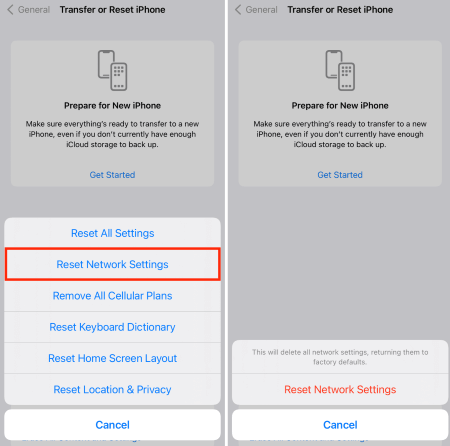
5. Check for Software Update
If your device is running on an outdated version of the iOS system, updating the software can potentially resolve the issue of Netflix crashing iOS 17. To check for software updates, tap on Settings > General > Software Update. If there is an "Install Now" option, click it to update your device.
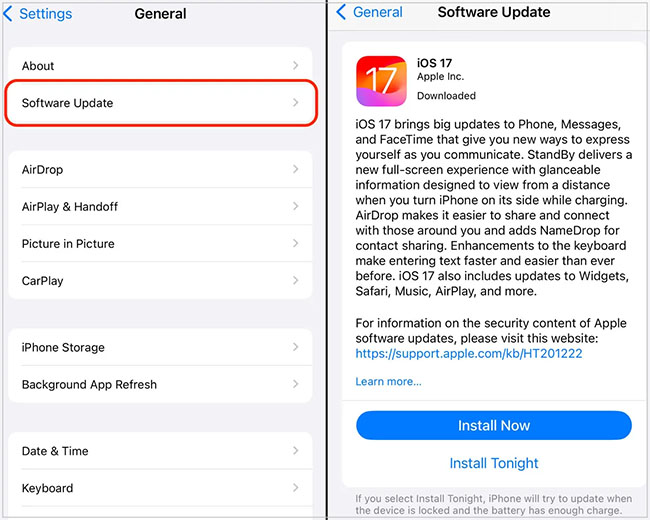
6. Fix Netflix Crashing via TunesKit iOS System Recovery
Don't worry if the troubleshoots above fail to resolve the recurring issue of Netflix keeps crashing. TunesKit iOS System Recovery is your best shot for repairing more than 150 iOS issues with its high success rate, and it is compatible with the latest version iOS 17.
TunesKit iOS System Recovery is an all-in-one repair tool for iOS systems, covering cover scenarios like the black screen, boot loop, being stuck in Recovery Mode, update failure, etc. With just a few clicks, you can use this program to fix a wide range of issues. Moreover, most common issues can be fixed without data loss.
Key Functions of TunesKit iOS System Recovery
- Fix 150+ iOS issues on iPhone, iPad, iPod touch
- Simple interface & Easy to use
- High success rate & Unlimited usage within validity period.
- Compatible with the latest iOS 17
Look into the steps provided as follows to fix Netflix keeps crashing:
Step 1Connect Your Device
Download and launch the TunesKit iOS System Recovery software on your computer. Connect the device to it. Then, select iOS System Repair and hit the Start button.

Step 2Select a Repair Mode
Select the Standard Repair as your repair mode option. It can fix common issues without any data loss. The Deep Repair, which will erase the data, can be a last resort when the former doesn't work.

Step 3Put Your Device into DFU Mode or Recovery Mode
Put your iPhone or iPad into DFU Mode or Recovery Mode. You can click the option Enter/Exit Recovery Mode on the main interface to finish it within one click.
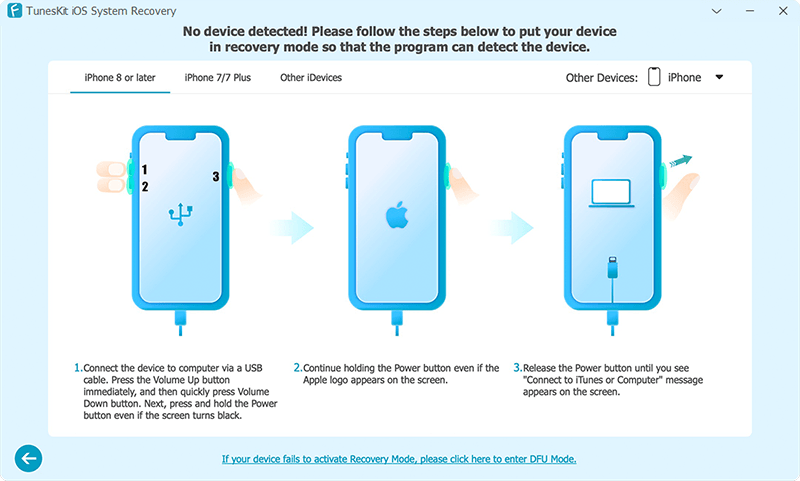
Step 4Start to Repair iOS 17 Netflix Crashing
Check the firmware package info and hit the Download button. Then, tap on the Repair button. The Netflix not working issue will be solved.
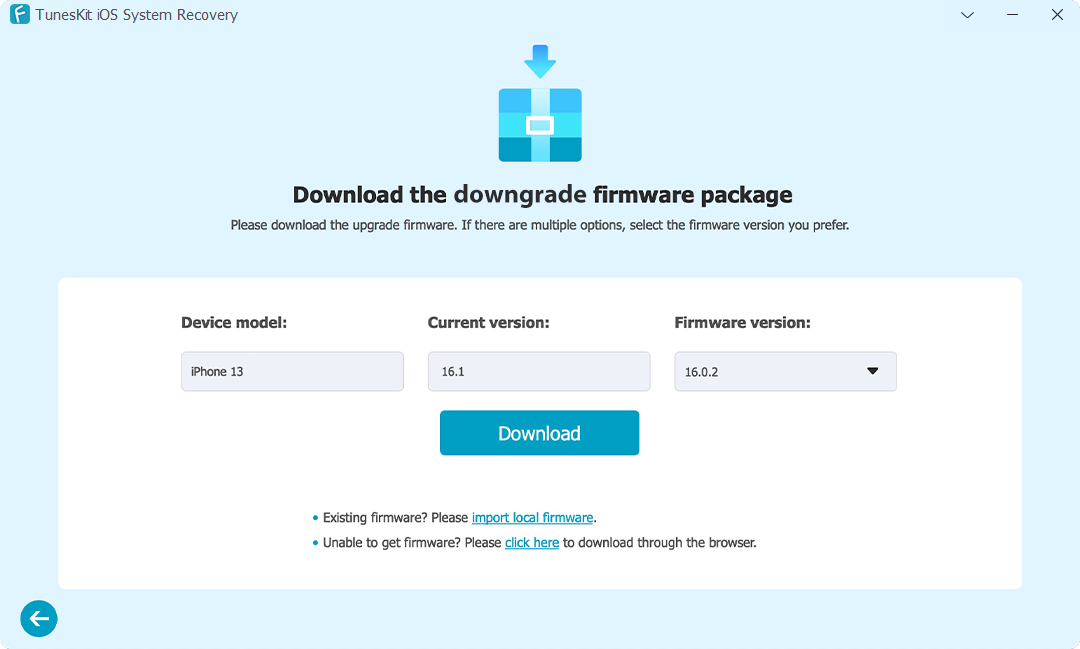
Conclusion
All possible solutions are mentioned to help you get out of this trouble; hope you can benefit from it. If you find any problem might be related to your iOS system, and it cannot be solved by common troubleshooting, don't hesitate to try TunesKit iOS System Recovery. this program is a secure and reliable solution.
