Fix iOS 17 Live Stickers Not Working
Apple has recently introduced a range of new features to its Messages app, to enhance creativity and enjoyment during communication among Apple users. For those utilizing iOS 17 on their iPhones, live photos can be shared with friends and family!
However, you may encounter some glitches or confusion while using Live Stickers. Don't worry! Here's the right page where you can learn the things about it. We will guide you on how to fix iOS 17 Live Stickers not working. Additionally, we will address some related questions you may have, ensuring a smooth experience for you.
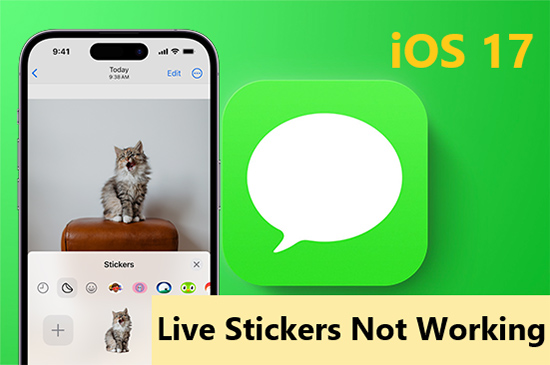
Part 1. How to Make Live Stickers on iPhone
Before introducing how to make live stickers on iPhone, let's take a closer look at the Live Sticker feature on iOS 17. offers the ability to transform a live photo into an animated sticker by lifting the subject from your photos. Then, it will be added to your keyboard. Moreover, you can use these stickers in any context where Markup and emojis are applicable—including some third-party apps. However, it's worth noting that the sticker drawer may not be immediately noticeable to users.
Here are two methods to make live stickers:
Create Live Stickers on the Photos App
1. Open the Photos app.
2. Tap a live picture and open it in full screen.
3. Tap and hold the subject of the live photo you want. Slide it up and release it.
4. Click the Add Sticker button.
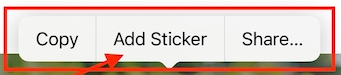
Create Live Stickers on the Messages App
1. Go to the Messages app and open a conversation.
2. Tap on the + icon, then select the Stickers.
3. Tap on the bigger + icon appears, then select the Live photo on your iPhone.
4. Hit the Add Sticker at the bottom-right of the screen.
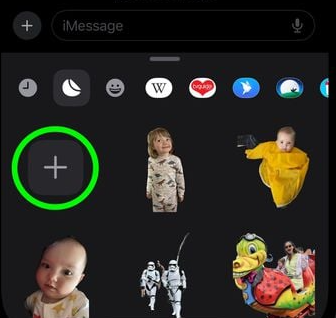
Part 2. How to Fix iOS 17 Live Stickers Not Working
There are some possible glitches when you are making or sharing live stickers on your iPhone. For instance, you may tap on the sticker you've added several times, but it cannot be sent for unknown reasons. In general, system glitches lead to the error iOS 17 Live Stickers not working. Here are 7 solutions for you:
1. Fix iOS 17 Live Stickers Not Working via TunesKit [Hot]
When the problem seems to be caused by system glitches, we highly recommend using an iOS system repair tool. TunesKit iOS System Recovery is a simple and more effective solution for you to fix Live Stickers not working on iOS 17.
TunesKit iOS System Recovery is a versatile repair tool for more than 150 iOS/iPadOS software issues. It performs well in cases like iPhone battery drains on iOS 17, Face ID not working, boot loop, etc. What's more, if you prefer the previous iOS version, it enables your iPhone to be downgraded without jailbreak. This professional program can run on both Mac and Windows.
Key Functions of TunesKit iOS System Recovery
- Fix 150+ iOS issues on iPhone, iPad, iPod touch
- Simple interface & Easy to use
- High success rate & Unlimited usage within validity period.
- Compatible with the latest iOS 17
See how to fix the Live Stickers not working issue:
Step 1Connect Your iPhone to Computer
Launch TunesKit iOS System Recovery on your computer. Then connect your iPhone to it. Click on the Start button after selecting iOS System Repair.

Step 2Choose a Repair Mode
Select Standard Repair which won't cause any data loss. Most issues can be solved by Standard Repair. Only when the standard mode fails to repair, the latter will be selected because it will erase your iPhone.

Step 3Put the iPhone into DFU Mode or Recovery Mode
You are required to put your iPhone into DFU or Recovery Mode, following the on-screen instructions. You can also turn back to the main interface, and tap on the Enter/Exit Recovery Mode to put it into Recovery Mode in one click.
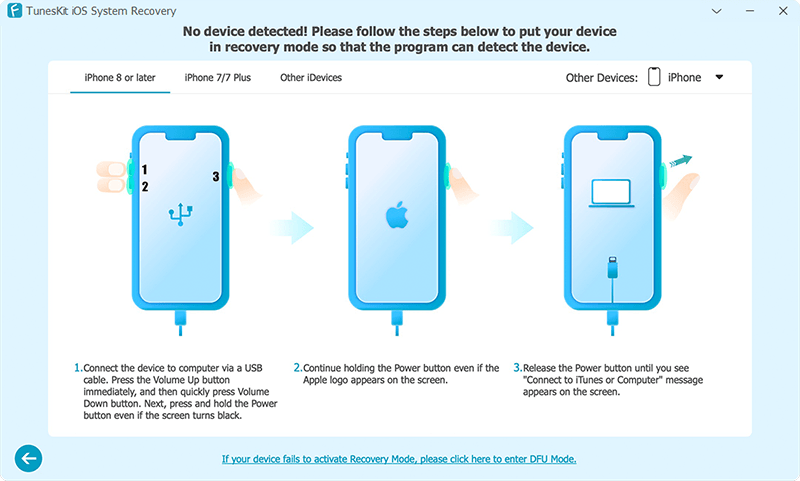
Step 4Fix Live Stickers Not Working on iOS 17
Confirm the device info and hit the Download button. After the firmware package is downloaded, click the Repair button, and the error Live Stickers not working on iOS 17 will be fixed.
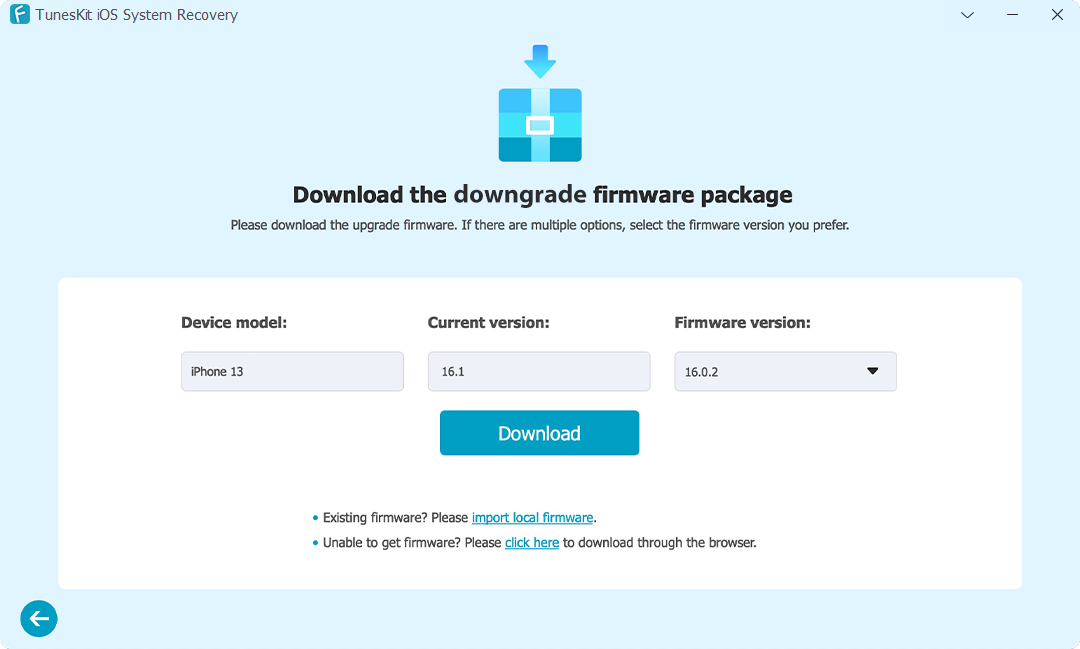
2. Restart Your iPhone
If the feature of Live Stickers on your iPhone is not working, you can attempt restarting your iPhone to eliminate possible software issues. Here are the steps for the iPhones running on Ios 17 to reboot:
Restart iPhone XS or later
1. Press and hold the volume down button & the side button until a power-off option slider appears.
2. Drag the slider and wait 30 seconds for it.
3. Press and hold the side button until the Apple logo appears.
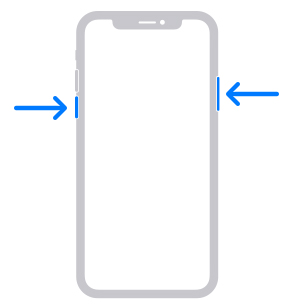
Restart iPhone SE (2nd or 3rd generation)
In a similar process with only the side button.
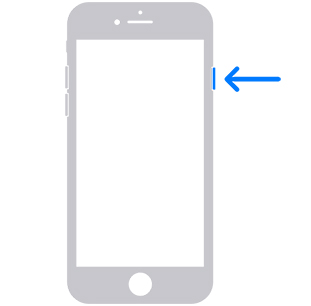
3. Update Software
As the Live Stickers feature is new, some bugs will be fixed successively. Go to General in Settings to see if there is any available Software Update button. It provides bug fixes, and makes the software compatible with the latest iOS 17 system to optimize the user experience.
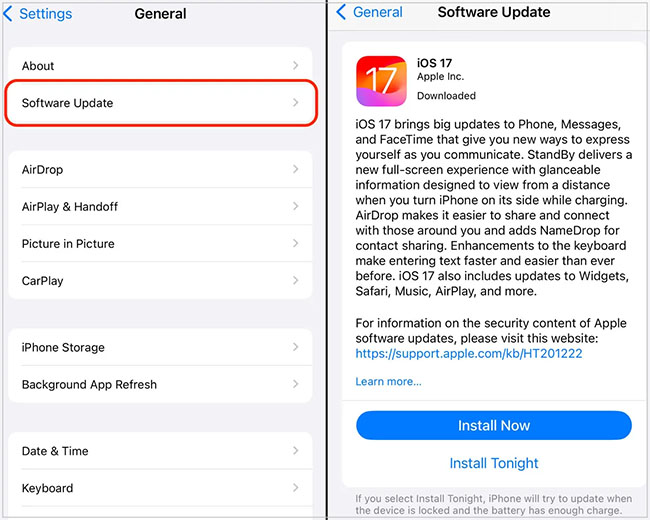
4. Make Sure the Recipient is Using iOS 17
Make sure the recipient is an iOS 17 user when you are sending a live sticker on the Messages app. If you share the live stickers with iPhone users running older iOS systems or Android users, they cannot see the live stickers you sent, or they will see a static regular image rather than an animated sticker.
5. Disable Low Power Mode
If your device is currently in Low Power Mode, certain functionalities like Live Stickers on iOS 17 may be restricted. We recommend checking for the Low Power Mode. Go to Settings and select Battery. If the Low Power Mode is on, disable it.
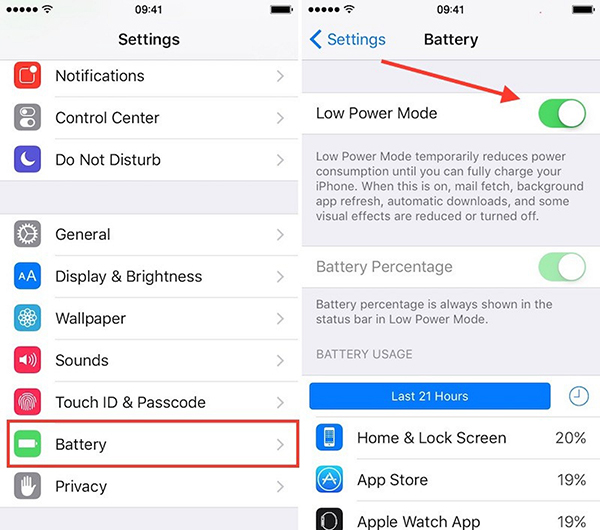
6. Reset All Settings
Resetting all settings on your iPhone can restore all customized settings to their defaults. It is a common way to fix software glitches, which will not erase the contents of an iPhone. Open Settings and click on General. Tap on Transefer or Reset iPhone > Reset All Settings to see if the Live Stickers issue gets solved.
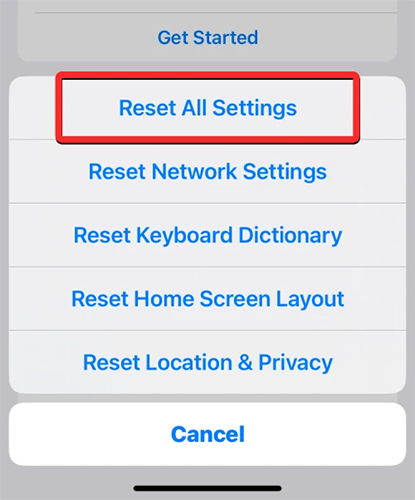
7. Free Up the Space of Messages
Consider deleting some old unnecessary text messages. When the Live Stickers not working, try clearing the space of the Messages or Photo app. You can also manage the attachments within the Messages app. These can help prevent any potential interference that may affect their proper functionality.
Part 3. FAQs About iOS 17 Live Stickers
Q1. How to delete live stickers on my iPhone?
It is easy to rearrange your live stickers on your iPhone. Open the sticker drawer in the steps you add the stickers, and long press on the sticker you want to remove. Then tap on Remove.
Q2. Can I add effects to my live stickers?
Apple claims that users can tap on Add Effect to apply a visual effect such as Outline, Comic, or Puffy. However, for unsolved bugs, the live photo will probably become a static sticker.
Q3. How to access live stickers in other apps?
You can manage and send live stickers anywhere you can use emojis. However, some of them will show the live stickers as regular images. Anyway, you can have a try. Click the emoji icon on your keyboard, then swipe right to find the sticker drawer icon.
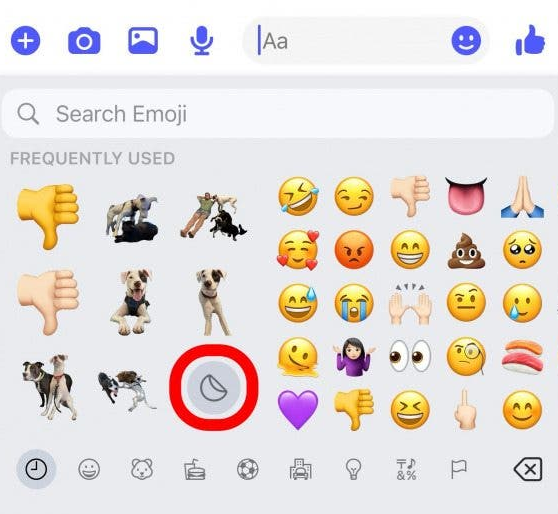
Conclusion
The iOS 17 Live Stickers not working issue is a killjoy. Fortunately, we've discussed 7 solutions to this and related tips for using the Live Stickers feature. Hope you enjoy this fun new feature. Additionally, if your device has other software problems, TunesKit iOS System Recovery is an unbeatable choice!
