FaceTime Photos Not Saving in iOS 17
"After I updated my iPhone to iOS 17, I can't find the FaceTime photos I took. Is anyone else experiencing this?"
While using FaceTime, users can capture live photos during their calls. However, if your iPhone has been updated to iOS 17, you may encounter the issue above. To help you resolve this problem, we have compiled a list of solutions and tips specifically for dealing with the FaceTime Photos Not Saving in iOS 17 issue.

Part 1. Why Aren't My FaceTime Photos Saving?
Before we dive into potential fixes, let's explore some common reasons why FaceTime photos may not be saving on iOS 17. By understanding these reasons, you can better identify the appropriate troubleshooting steps in the next section:
1. The FaceTime Live Photos feature is disabled accidentally.
2. Network issues like unstable connection.
3. The storage on your device is not enough to save photos.
4. System glitches can also be the cause of FaceTime photos missing.
Part 2. How to Fix FaceTime Live Photos Not Saving?
1. Check the Settings
First of all, make sure that the FaceTime Live Photos feature is on. To check it on iPhone, go to Settings > FaceTime > FaceTime Live Photos. If you are using a Mac, you can also navigate to "Preferences" in the FaceTime menu. One notable aspect to keep in mind is that if the one who on your call has turned off the option, you cannot capture live photos. Additionally, to make sure that the FaceTime and Camera is enabled, check privacy restrictions via Settings > Screen Time > Content & Privacy Restrictions > Allowed Apps.
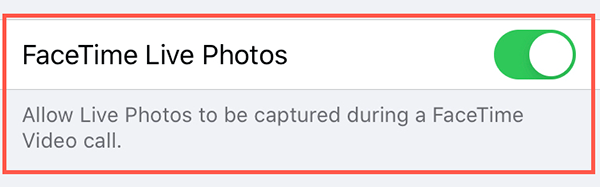
2. Check for the Storage Space
Go to Settings > General >iPhone/iPad Storage to check the storage space on your device. You can view the amount of space available and the space occupied by different apps and data. Sufficient free storage space is necessary for live photo saving. If needed, you should free up some storage space by offloading unused apps, deleting files, and clearing apps' cache.
3. Restart Your iPhone
Many software problems can be resolved with restarting the iPhone, including the FaceTime live photos not working. If your iPhone is running on iOS 17, you can follow the steps below to restart your iPhone.
Step 1. Press and hold the volume down button and the side button until you see a power-off option slider. If your iPhone is iPhone SE 2nd or 3rd, only the side button is required.
Step 2. Drag the slider and wait 30 seconds for it.
Step 3. Press and hold the side button until the Apple logo appears.
4. Check for Software Update
To solve the FaceTime photo not saving, it is recommended to check for any available software updates. The updates will resolve the glitches and maximize the performance. Launch Settings and click "General". Select "Software Update". If an update is available, tap "Install Now" to download and update.
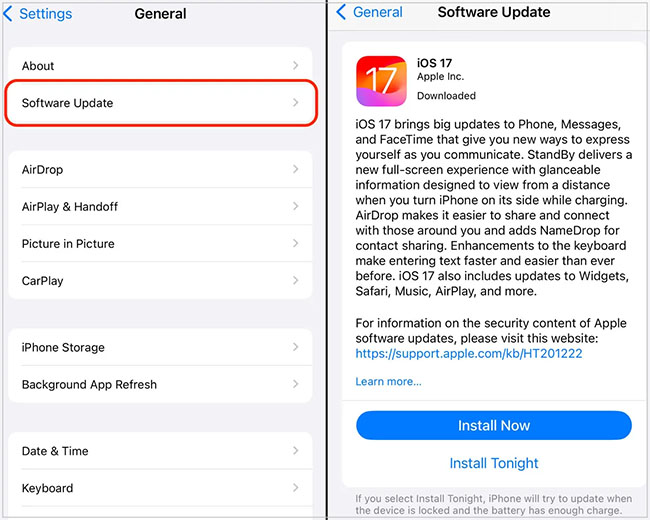
5. Fix iOS 17 FaceTime Photos Not Saving via TunesKit
If you are experiencing system glitches causing FaceTime photos not to save on iOS 17, using an iOS system repair tool like TunesKit iOS System Recovery is highly recommended. TunesKit iOS System Recovery is easy to install and even easier to use, allowing you to fix FaceTime photos not saving on iOS 17 in minutes.
TunesKit iOS System Recovery is a comprehensive repair tool that can resolve over 150 iOS software issues. It effectively addresses problems such as iPhone battery drain on iOS 17, update failure, and restart loops. No matter what your computer system is, Mac or Windows, you can handle the problems via TunesKit iOS System Recovery with a high success rate.
Key Functions of TunesKit iOS System Recovery
- Fix 150+ iOS issues on iPhone, iPad, iPod touch
- Simple interface & Easy to use
- High success rate & Unlimited usage within validity period.
- Compatible with the latest iOS 17
Follow these simple steps to fix the iOS 17 FaceTime photos not saving issue:
Step 1Connect Your Device
Launch TunesKit iOS System Recovery on your computer. Connect your iPhone to it and choose iOS System Repair. Then, click the Start button to begin.

Step 2Select a Repair Mode
You need to select Standard Repair to fix the problem without data loss. Most issues can be solved by Standard Repair. Only when the standard mode fails to repair, the latter will be selected because it will erase your iPhone.

Step 3Put Your Device into DFU Mode or Recovery Mode
You are required to put your iPhone into DFU or Recovery Mode, following the on-screen instructions. The Enter/Exit Recovery Mode on the main interface is available for you to put it into Recovery Mode in one click.
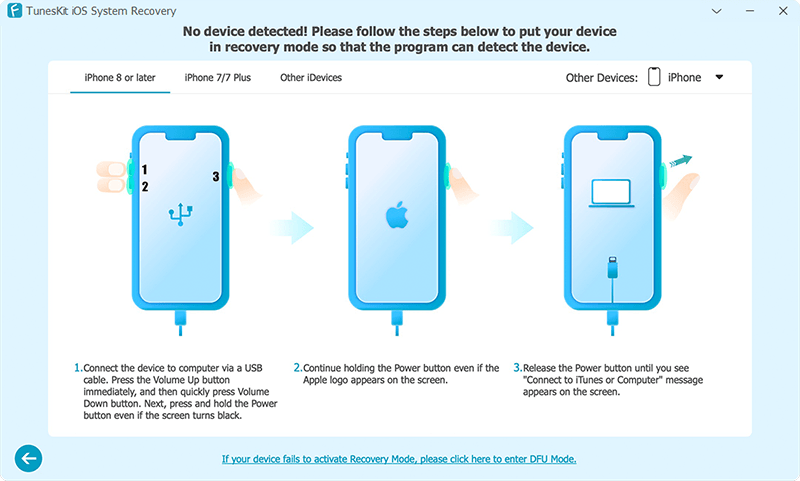
Step 4Fix FaceTime Live Photo not working on iOS 17
Tap on the Download button after confirming the device info. Once the firmware package is downloaded, click the Repair button, and the issue FaceTime Live Photo not saving will be fixed.
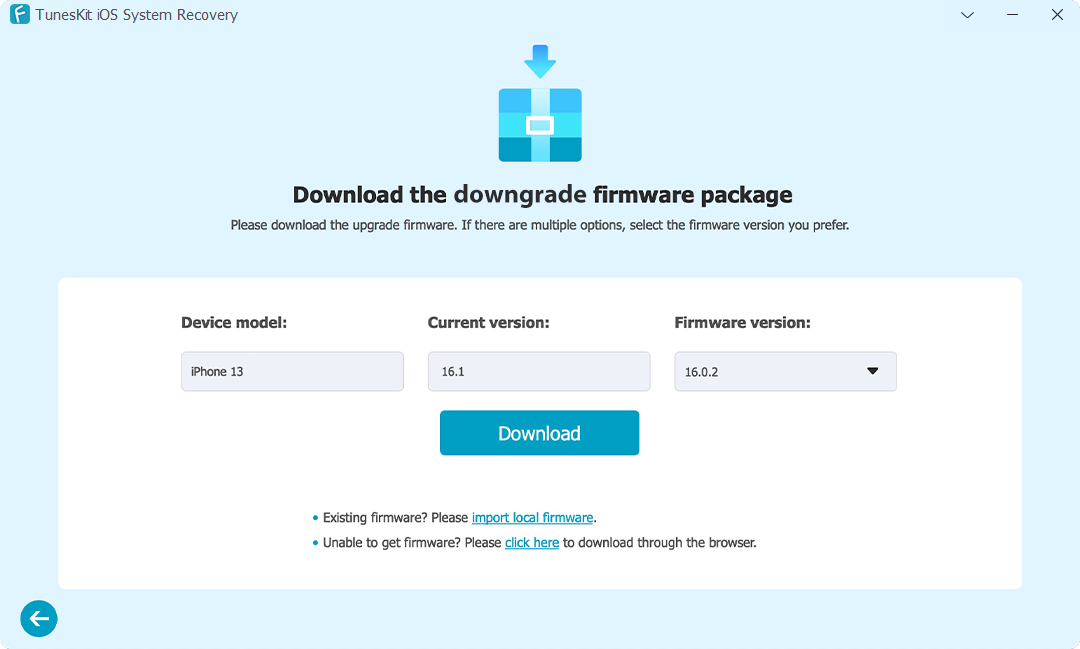
Part 3. FAQs about FaceTime Photos
Q1. Why can't I turn on FaceTime photos in Settings?
Make sure that your iOS systen and the FaceTime app is updated to the latest version. If you are using an old device, which may not support this feature. Also, it is notable that this feature is not available in all countries or regions.
Q2. How do I share the screen on FaceTime?
During the call, you can navigate to Share Content > Share My Screen. Before you stop sharing, the people whom you share with can see but cannot control the things on your screen.
Q3. Where did my FaceTime photos go?
By default, FaceTime photos are saved to the Live album in your Photos app on your iPhone. You can check All Photos in the Photos app, especially the "Library" tab and the "Recently Deleted" folder.
Summary
Now you know the various ways to troubleshoot the iOS 17 FaceTime photos not saving on your iPhone! If you cannot resolve this with simple troubleshooting methods, or you are facing other iOS issues, TunesKit iOS System Recovery is an effective approach. It provides a reliable way to fix a wide range of iOS problems and offers a user-friendly interface.
