Top 5 Ways to Fix iOS 14 Unable to Install Update
Will you update to the latest iOS system when your iPhone or iPad notifies you that there is a new update available? A brand new iOS system usually comes with new features, bug fixes, a new interface, and higher safety. However, some iOS users encounter that unable to install update an error occurred installing iOS 14. What is this and why it happens? In today's post, you will learn the best solutions to fix this intricate problem, all the methods are easy and workable.
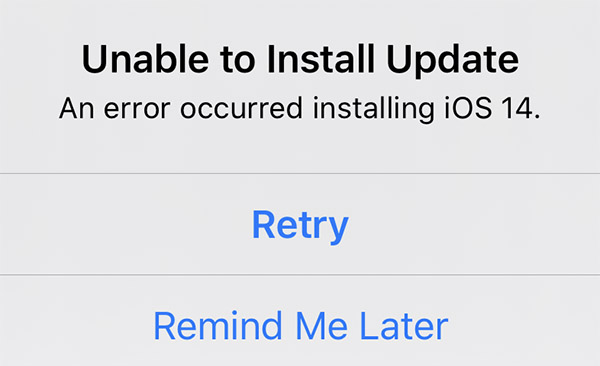
Part 1. Why is my iOS 14 unable to install update?
The reasons why iOS failed to install the update are diverse. Though Apple Inc. has not yet given out the official resolution, we can sort out some useful ways. While using a weak network connection, your iOS device may download a broken firmware package that can't install successfully. If your iOS device doesn't have enough storage, this issue will also occur. Most of the software issues can be fixed by ourselves. The hardware problem should ask Apple Support for help.
Part 2. Top 5 best methods to fix unable to install iOS 14 update.
Fix 1. Fix iPhone unable to install update iOS 14 using TunesKit iOS System Recovery
Here, I will recommend the 100% workable way - TunesKit iOS System Recovery - to you. It is a dedicated and professional iOS fixing tool, which can help you fix common iOS issues like FaceTime lag on iPhone, iPhone not receiving picture messages, or iTunes error 4037, within several minutes. If you are wondering which is the best way to fix iOS issues, I think TunesKit iOS System Recovery will always be the best choice for you.
Characteristics of TunesKit iOS System Recovery:
- Fix iOS 14 unable to install update
- Avaliable on Mac/Win and supports iOS 14
- Provide Standard Mode and Advanced Mode
- Easy-to-use and user-friendly interface
- Fix your iOS devices without data loss
Now, let's see how to fix the problems unable to install iOS 14 update.
Step 1Connect your iPhone to TunesKit iOS System Recovery

Please connect your iPhone to a computer via a working lightning cable. TunesKit iOS System Recovery will start to detect your iPhone; you can click the Start button to the next step. On the left side of the main interface, there is a button that can help you enter/exit recovery mode within one click.
Step 2Select a mode

In TunesKit iOS System Recovery, there are two modes for you to use. To fix iOS 14 unable to install update, the Standard Mode is suitable. The Advanced Mode can access the deeper fix but will erase all your iPhone data. If you are going to use it, please backup your iPhone data.
Step 3Download firmware package

Then, please download the firmware package when you finish choosing the mode. Please confirm that the given information is corresponding to yours. If not, you can correct it manually.
Step 4Fix iPhone unable to install update iOS 14

TunesKit iOS System Recovery will start to fix your iPhone as soon as the downloading process is finished. It takes several minutes, and your iPhone will get back to its normal state.
Fix 2. Force restart your iPhone

If your iPhone keeps working for a long time, restarting your iPhone is a nice method to fix the problem that unable to install update an error occurred iOS 14.
iPhone 6s or earlier:Hold the Side button and Home button at the same time. When the Apple logo appears, please release the two buttons.
iPhone 7/7 Plus:Hold the Volume Down button and the Power button concurrently. When the Apple logo shows, release the two buttons quickly.
iPhone 8 or later:Keep holding and release the Volume Up button quickly, and then hold and quickly release the Volume Down button, and then hold the Power button until the Apple logo appears.
Fix 3. Uninstall unused apps automatically
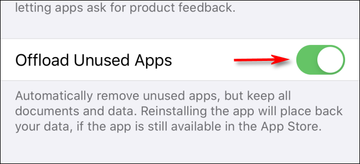
Install a new iOS system software requires enough phone storage. The problem that unable to install iOS 14 update will occur if your iPhone storage is almost full. The iOS system comes with a built-in feature called Offload Unused Apps. It is a useful feature that can help you release your iPhone storage.
Fix 4. Update your iPhone using iTunes
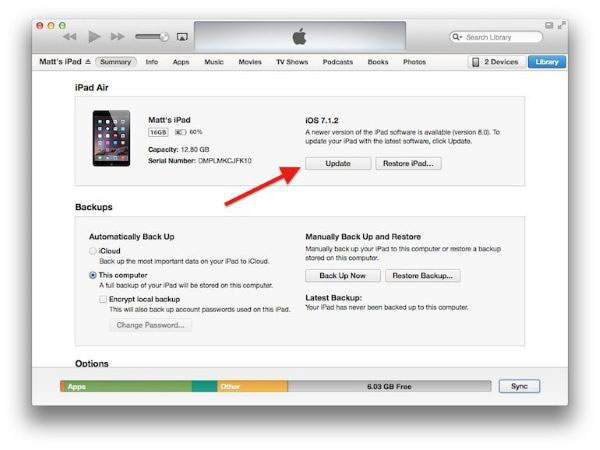
As Apple's official software, iTunes can help users update software, backup iOS device, and so on. When you meet iOS 14 unable to install update issue, you can try to update your iOS software via iTunes. Connect your iOS device to iTunes, wait until a small icon show on. Click it and choose the Update option.
Fix 5. Re-download the iOS update package again

The downloaded update package may be damaged if you download it in a weak network connection. You can delete the downloaded package from Settings > General > iPhone Storage. Find the update you had downloaded in the list, tap it and delete it. Download it again from Settings > General > Software Update.
Summary
I think TunesKit iOS System Recovery is the best one among the above 5 methods for the issue that iOS 14 unable to install update. As a professional iOS fixing tool, it can be the best and reliable assistant when you meet common iPhone issues like iTunes error 3503, iPhone setting frozen, or iPhone freezes while texting.
