How to Install IPSW without iTunes/with iTunes
"I wanted to download IPSW files on my iPhone to fix a couple of issues I'm currently facing. After watching a couple of YouTube videos, I still haven't got any clue how to install the IPSW files. Can someone please assist me with this?"
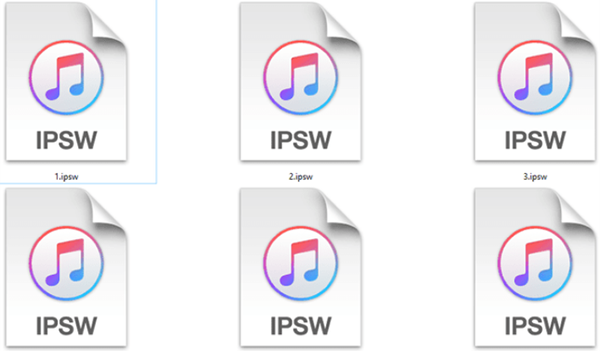
The use of IPSW files has been increasing as it helps you get rid of many iPhone issues. For any iOS device issue, all you need to do is restore IPSW files on your iPhone, and you'll be able to fix any issue. However, many users don't know the exact procedure to install IPSW files. Luckily, we're going to provide you with proper insight into how to install IPSW with or without iTunes. Let us begin it.
Part 1:What is the IPSW file?
IPSW file is nothing but an update file for Apple products. It acts like firmware on your iPhone, iPod touch, and iPad devices. This firmware plays a pretty important role in how iOS devices will work. You can't use your iPhone's source code as the iPhone device is certainly a closed source operating system.
However, you can open IPSW files and access their content with ease. You can easily install them on your iPhone devices. IPSW files help you restore the iOS device whenever you want. For instance, you can upgrade or downgrade the iOS version by using IPSW files.
Part 2: How to download IPSW file?
Downloading IPSW files is pretty easy as you'll only need to follow a couple of steps to get your job done. Here's how to download IPSW files.
Step 1: After visiting IPSW Downloads, you'll need to select your iPhone model to download IPSW files. Then you can choose the IPSW version that you would like to download.
Step 2: Click the Download button when you navigate to the next page by clicking the IPSW option. And the download process will begin.
Part 3: How to install IPSW without iTunes - TunesKit iOS System Recovery
You can install IPSW without iTunes using the TunesKite iOS System Recovery tool. It is a powerful third-party tool available for both macOS and Windows.
Apart from installing IPSW without iTunes, TunesKit iOS System can help you fix tons of iPhone issues like GIFs not working on iPhone, iPhone grey screen, iPhone silent switch not working with minimal effort.
Moreover, it holds the ability to restore IPSW files on all the iOS device models. Despite being a professional tool, TunesKit iOS System Recovery comes with a pretty easy user interface, and you don't need to do much to serve your purpose. Instead, a couple of steps can help you put things in order. Moreover, you also won't lose important information by using the Standard Repair option of TunesKit iOS System Recovery.
Why Choose TunesKit iOS System Recovery?
- Install IPSW without iTunes
- Repair over 150 iOS system issues successfully
- Trusted by numerous customers and famous media
- Work well on all iOS models and versions like iOS 15
- The program is simple to operate
Step 1Install TunesKit iOS System Recovery
First of all, you'll need to install the software after downloading it from the official website. Later, you'll need to connect your iOS device to your PC and proceed ahead.

Step 2Select Standard Repair
After hitting the Start option, you'll be able to see Advanced and Standard mode options in front of your screen. You can select the Standard Mode option to lose any data while restoring IPSW files. Later, you'll need to hit the Next option.

Note:
You can use the Advanced Mode for solving the complex iPhone issue. Unfortunately, it erases all your important data, so it is recommended to you that you must use the Standard Repair method if you think the iPhone issue you're having isn't too complex
Step 3Download IPSW firmware
Now, the software will scan your iPhone and probably show some device models on your screen. From there, you'll need to select the appropriate IPSW firmware package that matches your iPhone. Remember, you should be careful while downloading IPSW firmware, as if you select the wrong option, it can make all your efforts useless. After selecting it, you'll need to hit the Download button.
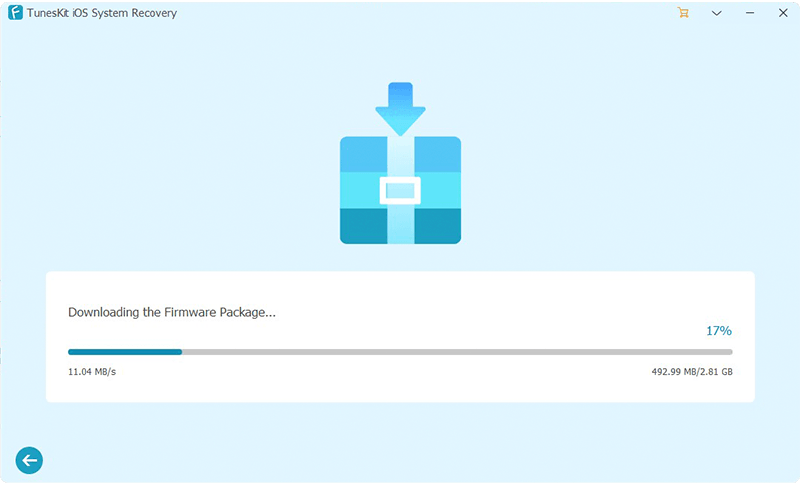
Step 4Install IPSW without iTunes
Now, you've successfully downloaded IPSW firmware, and you're ready to go. Next, you'll only need to hit the Repair option to restore the IPSW file on your iPhone after unzipping it.
It is most likely to take a few minutes before it gets completed. After some time, you'll need to disconnect the iOS device and see whether the IPSW files have been restored or not.

Part 4: How to install IPSW with iTunes?
Downloading an IPSW file is pretty easy, but the problem arises when installing the IPSW files on your iPhone. Luckily, you can install IPSW with iTunes, as it doesn't take a long time to get your job done. Instead, you'll only need to follow a couple of easy steps to install IPSW files.
Here's the quick guide to installing your IPSW files on your iPhone.
Step 1: After installing iTunes, you'll need to launch it. Later, you'll need to connect your iPad or iPhone to your PC via lightning cable.
Step 2: Navigate to the Summary tab after choosing your iPhone device in iTunes. After holding the Shift key, you'll need to hit the Restore iPhone option.
Step 3: Now, you'll need to choose IPSW files you're looking to install into your iPhone from your PC. iTunes will take a few seconds before installing IPSW files on your device.

Conclusion
By reading this article, you'll be able to install IPSW with iTunes without having to do much of your efforts. Moreover, if you want to install IPSW without iTunes, you can hire the services of TunesKit iOS System Recovery. It will not let you down when you face iOS issues as it will help you out without causing any data loss.
