The Best iMyFone Fixppo Review 2023
The thought of losing access to everything on your iOS device is terrifying, leading you to wonder whether there's any way to get everything back. Apple devotees understand the iOS operating system can act erratically at times. This might have shown as a blank white or black screen, an activation or iTunes problem, or even during startup. One program that can be useful is the iMyFone Fixppo, which we will cover in detail in this iMyFone Fixppo review!
This software allows you to restore your iOS device by wiping all its data and settings and installing the most recent copy of its contents from an iTunes backup. The iMyFone Fixppo software can successfully restore an iOS system without damaging your data, but it has certain limitations. The good news is that there is an alternative to iMyFone Fixppo available that can help you. Let's find out more!
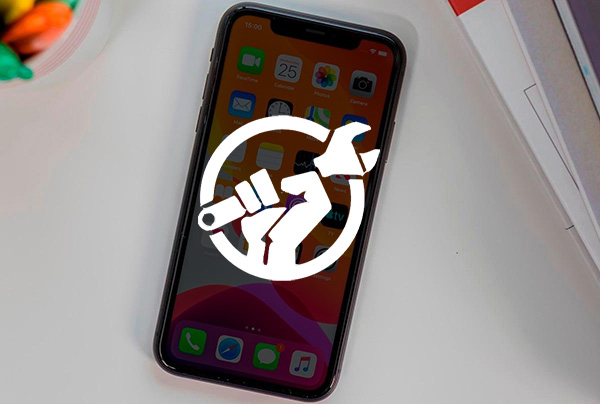
Part 1. Introduction to iMyFone Fixppo
When your iOS device is acting up, you need the specialized expertise of a tool like iMyFone Fixppo to fix it. If you're having difficulty with your iOS device, iMyFone Fixppo can assist.
Many common iOS problems can be resolved using this tool, including the dreaded "spinning wheel of death", a frozen iPhone, an unsuccessful restore or update, and more.
It won't be long until your iPhone or iPad functions normally again. Standard Mode, Advanced Mode, and Recovery Mode are the three options in iMyFone Fixppo.
How to Use iMyFone Fixppo
To repair your iOS device without losing information, take these simple steps in Standard Mode.
Step 1: Launch iMyFone Fixppo iOS System Recovery on your PC. The next step is to launch the app and choose the "Standard Mode" option from the main menu.
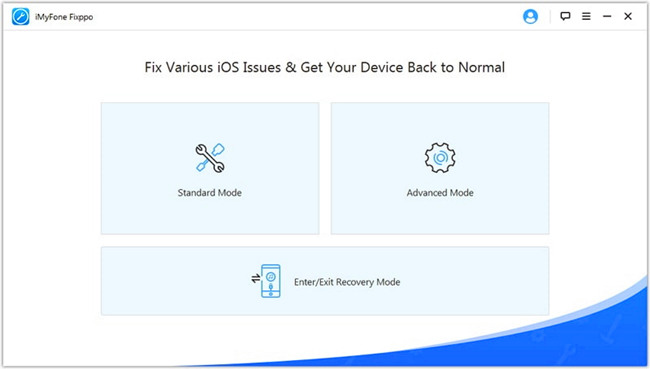
Step 2: Click "Next" after you've connected your iPhone to the computer via USB. Automatic device detection is implemented inside the software.
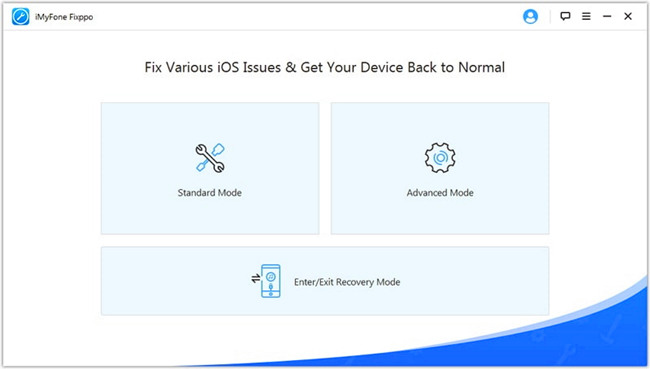
Step 3: The program will then show you the model information for your device and a list of all the available firmware updates in the next window. Select one, then hit the "Download" button.
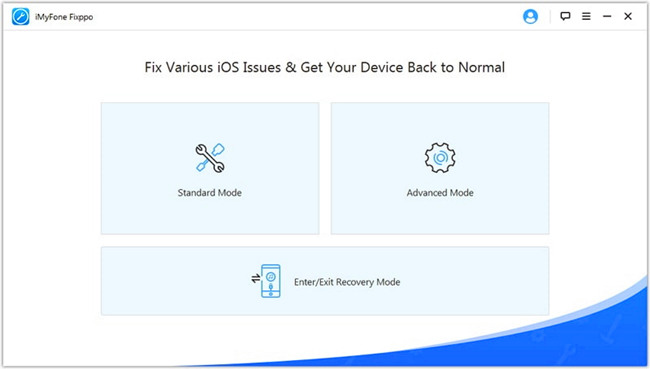
Step 4: After downloading the firmware update, you can begin fixing your system by clicking the "Start" button. If you can hold out until it's done, your device will restart normally.
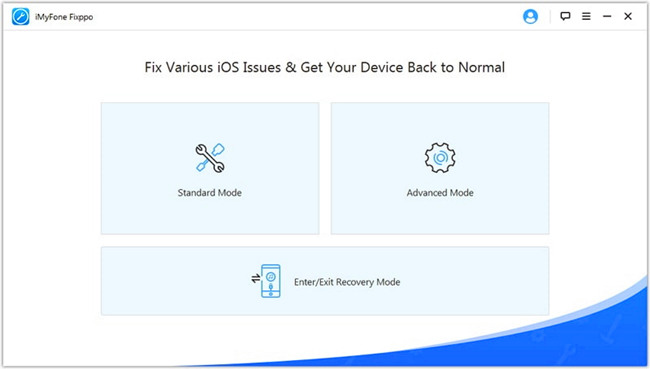
Pros:
1. It has a great user interface and is simple to use, even for someone who isn't very computer savvy.
2. It can cure over 50 iOS system issues without causing data loss.
3. With just one click and at no additional cost, you can place your iPhone into Recovery mode or exit it.
4. Completely compatible with the most recent iPhone 14/14 Pro/14 Pro Max or iPad Pro models, all of which run on iOS 16.
5. It can solve iOS problems quickly and without incurring any data loss.
Cons:
1. During usage of the software, there is a possibility that it can crash.
2. There is no "Help" available option in the program.
3. It is hopeless for certain machines that have been disrupted by malware.
Part 2. Best Alternative - TunesKit iOS System Recovery
TunesKit iOS System Recovery is a straightforward and speedy program that can assist you in resolving issues related to your iOS operating system. It will help you fix more than 150 iOS issues, ranging from typical system failures to resetting passcodes, using a basic dashboard to guide you through the process.
Some of the issues that the tool can repair include screen issues such as a white Apple logo, a black screen, and a boot loop screen; device bugs such as an iPhone or iPad that won't turn on, battery drain and iOS mode failures such as recovery mode, DFU mode, and headset configuration stuck; and iTunes concerns including a store connecting error, device syncing/backup In addition to that, it can be used to clear your passcode, and it surprisingly has the unique ability to make your iOS system worse. In addition, it can repair even the most complex of tvOS issues.
Key Features of TunesKit iOS System Recovery:
- Fix iPhone more than 150 issues in a lossless way
- Supports iOS devices including iPhone, iPad, iPod and Apple TV
- Compatible with all iOS versions including the iOS 16
- One-click to enter/exit Recovery mode and upgrade/downgrade system
- Easy fixing steps and user-friendly interface
How to Use TunesKit iOS System Recovery
If you're trying to repair a frequent problem with your iOS or tvOS device, such as "iPhone stuck in recovery mode" or "iPhone frozen with a black screen", Standard Mode is the way to go. While the system is being repaired, no information will be lost while in this mode.
Step 1: TunesKit iOS System Recovery should be the first program you run on your computer. Then, the USB cable links the iDevice or Apple TV to the computer. Hold off till it can be found.

Step 2: To proceed, hit the "iOS System Repair" option and click on "Start" button. Choose "Standard Repair Mode" or "Deep Repair Mode" and "Next" in the following window. Once you've connected a device, you'll be prompted to choose the model.

Step 3: You will acquire the appropriate firmware package for your gadget from this page. Before doing so, it is recommended that you double-check all the device data to ensure that the model, iOS version, etc. are correct.
Note: If there is a mistake, you can fix it. If you'd rather not, you can always use the "Download" button in the right-hand corner.

Step 4: After the firmware has been successfully downloaded, you can fix the device by clicking the "Repair" button. The repair process can take some time, so please leave your device plugged in. If not, the gadget could get bricked and be useless forever.

Pros:
1. There are more than fifty problems with iOS that can be fixed.
2. Recovery of all data during servicing.
3. The whole process can be summed up in just three words.
4. Remove iTunes from recovery mode after fixing any errors.
5. For paying customers, updates are always free.
6. Smart modes come in "Standard Repair" and "Deep Repair" varieties.
Cons:
1. Only supports English UI.
Part 3. iMyFone Fixppo vs TunesKit iOS System Recovery: Comparison
Let's review them both together by comparing:
Commonalities Between the Two
1. Both are compatible with iOS and display well on an iPhone, iPad, or iTouch.
2. Two types of maintenance are available (Standard Mode and Advanced Mode).
3. The two are complementary in their ability to correct iTunes issues.
4. In any case, your data is safe.
5. Both are compatible with Mac and PC operating systems.
User Friendliness
TunesKit iOS System Recovery's interface makes it crystal clear where to click to finish the repair process in three simple steps.
In contrast, iMyFone Fixppo requires you to unlock your password before attempting a repair, and its page-by-page instructions are less explicit.
Pricing
The iOS version of iMyFone Fixppo can fix one iOS device for a month, costing $29.95. You can pay $35.95 for a year of access, but it will only work on one device. The lifetime plan is $49.95 and supports up to 5 iOS devices.
When weighing the costs of two products, TunesKit iOS System Recovery often comes out on top, especially if you plan to allow multiple users to benefit from a single license. The one-device price is low ($29.95) because it assumes limited use.
Part 4. Summary
Because both are so good at saving iOS devices, picking a favourite is daunting. These are excellent options for restoring your iPhone, but TunesKit iOS system Recovery stands out as the best. You can do more with it and more quickly than with iMyFone Fixppo.
TunesKit is the ultimate cure for your malfunctioning iPhone, freeing you from the hassle of a lengthy diagnostic and drawn-out repair procedure. Rather than visiting a doctor, you should pick up a TunesKit.
