Top 5 Ways to Fix iMessage Not Syncing Between Mac and iPhone
iMessage is the most frequently-used way for Apple users to send messages to each other. Because of the iOS system, the messages can sync among the iOS devices that signed in to the same Apple ID. Recently, some friends told me that their messages are not syncing between iPhone and Mac normally as they should. It is a frustrating issue if we can’t read or send our message as our wishes. After trying, I list up the top ways for iOS users to fix the message not syncing between iPhone and Mac. Now let’s see the detailed tutorial.
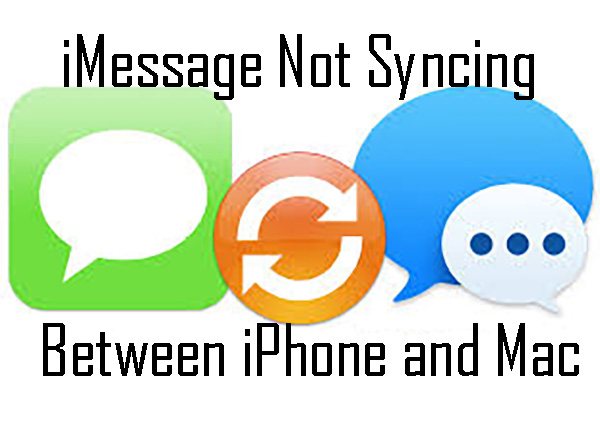
Method 1. Turn off the iMessage and turn it on again
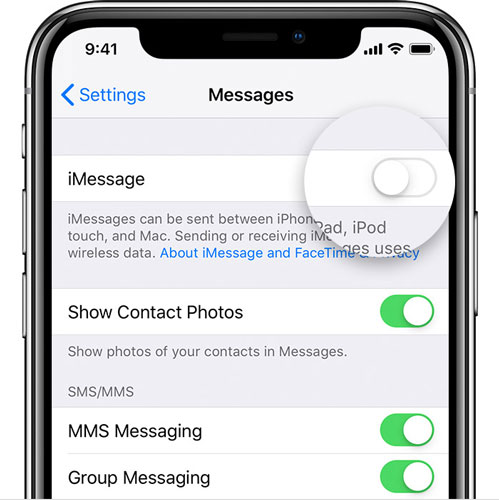
The rebooting of iMessage should be an efficient way to fix iMessage not syncing between Mac and iPhone. Turn the switch to grey to turn it off. Wait for several minutes and turn it on again, and your iMessage should sync properly between your iPhone and Mac. You can enter iMessage via Settings>Message.
Method 2. Check the iMessage settings
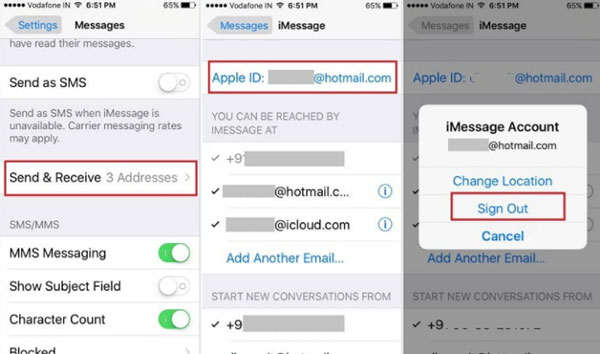
The second method is to check if you have activated your Apple ID and Email address correctly. Both your iPhone and Mac should log in to the same Apple ID and add the same Email address.
For iPhone, go to Settings > Messages > Send & Receive.
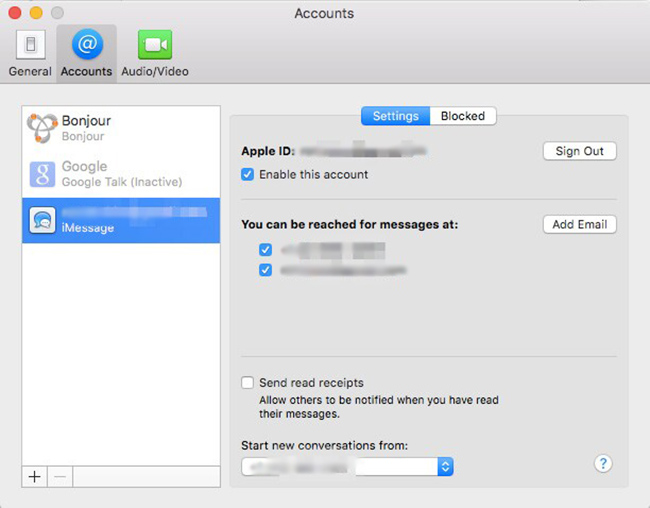
For Mac, go to Messages > Accounts > Preferences.
Method 3. Reboot your iPhone

In addition, you can try to reboot your iPhone. It is a quick and efficient way to help you deal with this glitch.
iPhone 6s or earlier: Press and hold the Side button and the Home button simultaneously. When the Apple logo appears, release the two buttons soon.
iPhone 7/7 Plus: Hold and press the Volume Down button and the Side button simultaneously. When the Apple logo appears, release the two buttons soon.
iPhone 8 or later: Hold and release the Volume Up button quickly, then hold and quickly release the Volume Down button, then press and hold the Power button until the Apple logo appears.
Method 4. Update your iOS to the latest version

Sometimes it is an iOS issue that iMessage not syncing between Mac and iPhone. If you are using the outdated iOS system version, and updating can be an efficient fix. You can update your iPhone via Settings > General > Software Update. Besides, iTunes is also a working way for Apple users to update the iOS version.
Method 5. The best fixing tool - TunesKit iOS System Recovery
With the above four methods, I hope that your iMessage can sync your iPhone and Mac properly as usual. If this issue still exists, it indicates that some software glitches occur. Here, I recommend TunesKit iOS System Recovery for you. TunesKit iOS System Recovery is a professional and specialized iOS repairing tool that can fix the most common iOS glitches such as iPhone blank screen, iPad won’t rest, iPhone asking for wrong Apple ID, etc. What’s more, TunesKit iOS System Recovery can protect your data from loss.
Key Features of TunesKit iOS System Recovery
- Fix iOS operating system issues
- Two repairing modes: Standard Mode and Advanced Mode
- Support different iOS devices like iPhone, iPad and iPod
- Compatible with all iOS versions including the iOS 14
- Concise, effective and user-friendly
- Fix iMessage not syncing bewteen Mac and iPhone
Let's see the detailed tutorial in fixing iMessage not syncing between iPhone and Mac.
Step 1 Launch TunesKit iOS System Recovery

Launch the TunesKit iOS System Recovery on your computer (Win/Mac). Then, connect your iPhone to it with a working cable. When all are done, click the Start button to the next step.
Step 2 Select a mode

TunesKit iOS System Recovery provides two modes for users to fix their iPhone issues. To fix the iMessage not syncing between Mac and iPhone, please choose the Standard Mode. Generally, the Standard Mode is powerful enough to fix this issue. Though you may not use the Advanced Mode, I need to tell you that the Advanced Mode will erase all of your iPhone data. Use it under the premise of Standard Mode not working well.
Step 3 Download firmware package

Download the corresponding firmware package so that you can start to fix your iPhone. Before downloading, make sure that the information given is alright. If the device information is wrong, please correct it manually.
Step 4Fix iMessage not syncing between iPhone and Mac

Finally, TunesKit iOS System Recovery will fix your iPhone after downloading, and the iMessage will sync between iPhone and Mac normally.
The bottom line
Through this article, I think you can learn the best methods to fix some iOS issues. In most situations, these issues won’t make sever damage to our phone but are very annoying. Fortunately, we have TunesKit iOS System Recovery, a powerful guard of our iPhone, which can solve iOS issues within several clicks. Download it and you won’t worry about the glitches such as GIFs not working on iPhone, Twitter not working on iPhone, or iPhone lagging in low battery.
