iMessage Not Showing Contact Names on iPhone? 7 Ways
Since smartphones' invention, the messaging application has replaced the traditional letters to become the vital media of people's interaction. At the moment, one of the prevalent manners is using message apps to send texts to contacts on your phones. Recently, we have noticed that there have been grumbles among iPhone users. Some say that message on iPhone showed the contact name when someone texted me before, but now it is showing only the phone number. To this end, we write this tutorial about how to deal with iMessage not showing contact names on iPhone issues.
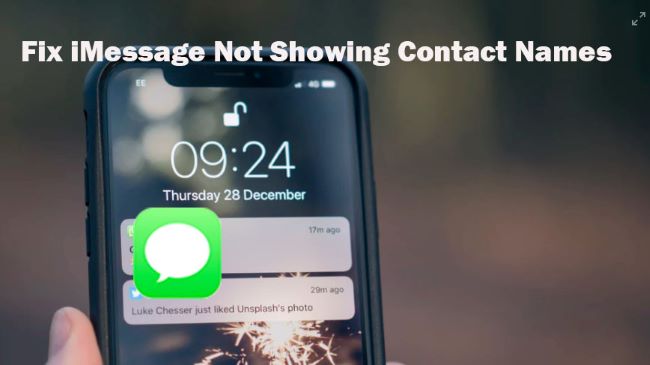
Way 1: Close Messages App Temporarily
If you are running iMessage or Messages app and the names not showing up in iMessage issue never goes away, you can try quitting the app for a while.
To close the iMessage/Messages app, first you need to launch the app switcher. Based on your iPhone models, swipe up from the bottom of the home screen (for iPhone X and later) or click the Home button twice (for other models). When the app card showing apps you have recently used, find the Messages app and swipe the card. Wait for minutes, and then open the app from the home screen to check if you can see the contact names.
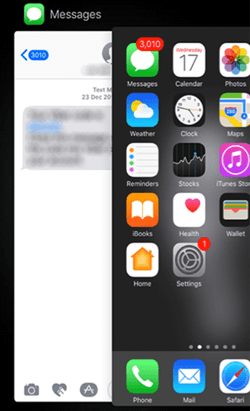
Additional tip: Otherwise, you can turn off the Messages/iMessage from the Settings app. Then, choose Messages > iMessage and toggle off/on the button.
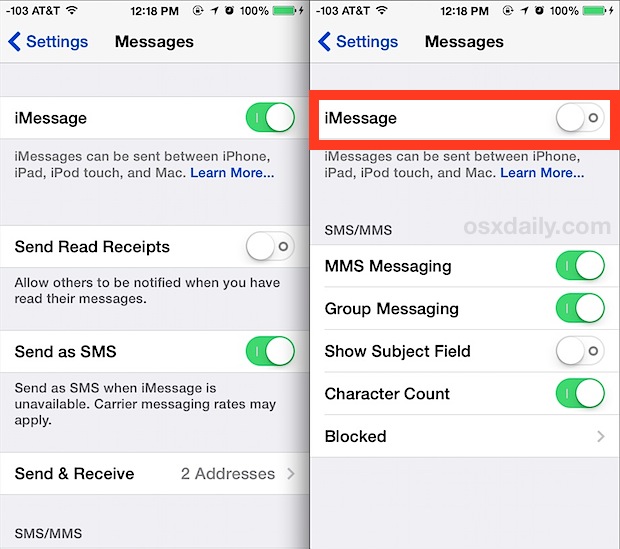
Way 2: Force Restart iPhone
Apart from refreshing the app itself, you can also attempt to do the same for the device. Here, we suggest the adoption of a force restart to fix iPhone Messages not showing contact names. Such a way can be applied to the case that a simple reboot cannot fix the issue you are facing. The steps to force restart your iPhone hinge on iPhone models.
For iPhone 6 series: Keep holding the Home and Power buttons simultaneously. Once you see the Apple logo on the home screen, release the buttons.
For iPhone 7 series: Press and hold the Power and Volume down buttons at the same time until the Apple logo occurs.
For iPhone 8 and later: Quickly press and release the Volume up button > then Volume down button. Next, keep holding the Power button before the Apple logo appears.

Way 3: Try iOS System Recovery Tool [Most Effective]
In terms of the issue described in the tutorial, give an iOS repair tool a shot. Why must the tool? It will produce the highest efficacy in solving the iMessage not showing contact names on iPhone error.
TunesKit iOS System Recovery can do such things for you. It is a professional desktop repair tool, fixing more than 50 issues including iPhone green screen, blank screen, boot loop, frozen screen, restore errors, iTunes issues, and more. As for what you concern most, the data of your iDevices like iPhone/iPad/iPod/Apple TV will not be lost or deleted using the program. Moreover, TunesKit is able to enter or exit recovery mode with one click and downgrade iOS.
Characteristics of TunesKit iOS System Recovery:
- Fix iPhone Messages not showing contact names without data loss
- Repair different tvOS/iOS issues by yourself
- Provide Standard Mode and Advanced Mode
- Easy to use with friendly interface
In the following part, here is a guide on how to use TunesKit to fix the issue.
Step 1: Launch TunesKit on your computer to which the iPhone should be connected via a USB cable then. After that, TunesKit will confirm your device after seconds. Next, tap the Start button.

Step 2: Now, select a repair mode - the Standard or Advanced Mode. You are recommended to choose the Standard Mode to avoid data loss. If done, tap Next.

Step 3: Last, you should download the firmware package. Before tapping Download, you can check the device info. After the firmware is downloaded, tap Repair to fix names not showing up in iMessage.

Way 4: Turn off/on MMS Messaging
In some cases, fault settings on your iPhone lead to problems. The iMessage not showing contact names on iPhone issue can be fixed after adjusting some settings. One of these is the MMS Messaging option. To refresh the option, go to Settings > Messages > MMS Messaging. switch off the button, wait for seconds, and then turn it on again.
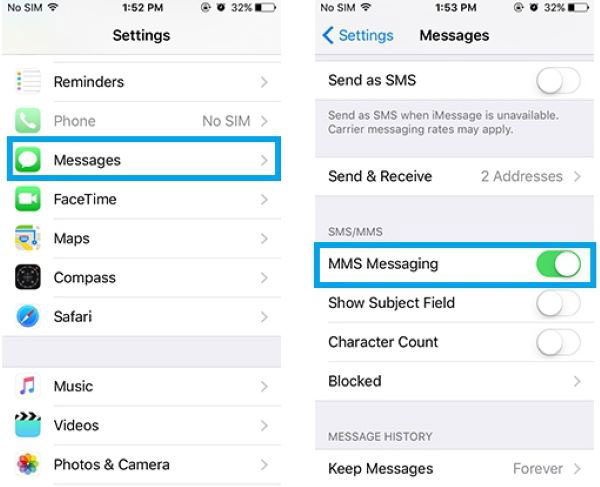
Way 5: Disable/Enable Short Name
Another setting that deserves your attention is the Short Name option. Just go to Settings > Contacts > Short Name. Toggle the button off. Wait for a while, and then toggle it on again. Open the Messages app and see if the iPhone Messages not showing contact names issue are gone.
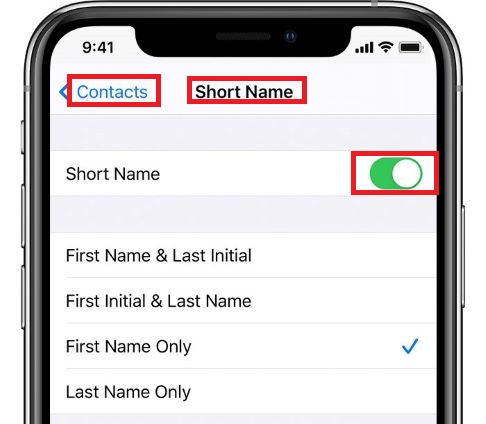
Way 6: Check Contacts Are Syncing
It is necessary to ensure that Contacts are syncing with iCloud properly. If there is not well syncing, you may encounter the iMessage not showing contact names on iPhone problem. To check this, go to Settings. On the top of the interface, choose Apple ID, iCloud…, and then tap iCloud if you are already logged in. From the options shown, see if Contacts is on or off. When it is off, switch the button on. If a page prompts, tap Merge. When it is not, switch it off and on again.
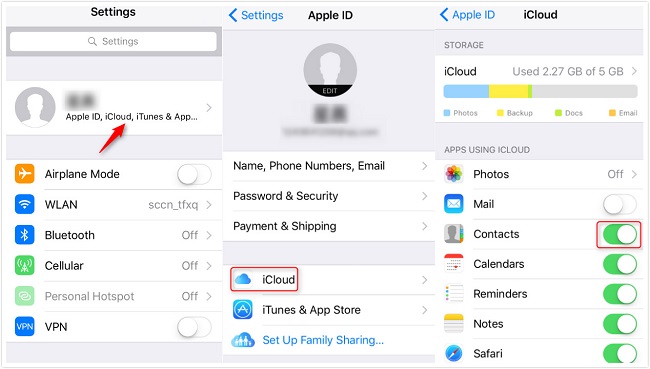
Way 7: Reset Network Settings
Resetting the network settings also helps, although it may not work so well. Doing this will erase settings like Wi-Fi passwords and cellular data settings. If you decide to do so, go to Settings > General > Reset > Reset Network Settings. A page may prompt to ask you to confirm the action and Just tap Reset Network Settings again.

The Bottom Line
The iMessage not showing contact names on iPhone issue is disturbing but not tricky to be solved. One of the 7 solutions should address it. Particularly, assisted by TunesKit iOS System Recovery software, you can solve the issue quicker.
