Solved: How to Fix iMessage Effects Not Working

Every time Apple releases a new iOS, it tends to add other impressive effects. iMessage Effects is just one of these features. According to the official information, iMessage Effects, including Memoji sticker, bubble effects, full-screen animations, camera effects, and more, is used to make your messages more expressive. But users should learn that the iMessage Effects are not enjoyed by all iOS versions, but on iOS 10 or later. In addition, iMessage only works between Apple devices.
Although the effects are quite awesome, some users once reported that iOS iMessage Effects do not work on iPhone/iPad/iPod. Users do not need to feel baffled, as this tutorial is the right place for you. Here, we are going to teach you how to fix iOS iMessage Effects not working.
Method 1: Ensure You Are Sending iMessage
Some users may think iMessage and SMS/MMS are similar. Actually, they are quite different. iMessage often appears in blue text bubbles, while SMS/MMS in green text bubbles. Therefore, check the color of the text bubble. Just take a glance. If the bubble is blue, refer to the following methods.
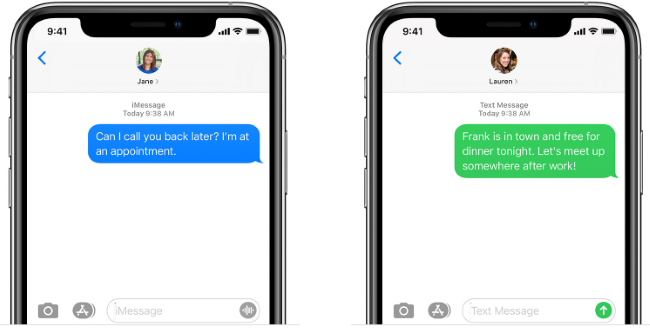
Method 2: Check Related Settings
With improper settings, you may face iMessage Effects not working on iPhone. After careful studies, we figure out that there are three settings you need to take into account.
Option 1: Disable Reduce Motion
The first thing is to check if the Reduce Motion button is turned on. To find it, go to Settings > General >Accessibility > Reduce Motion (or Motion). Find the Reduce Motion option. If the button is green, you need to tap the button to turn it off.
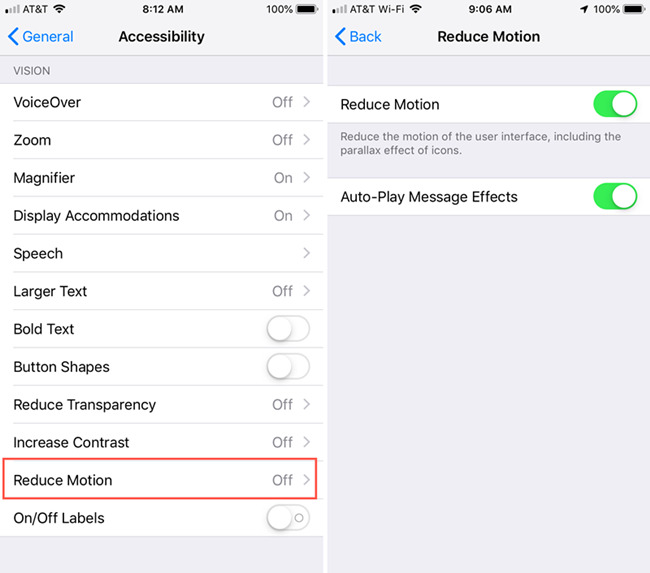
Option 2: Turn on Auto-play Message Effects
There is another similar option called Auto-play Message Effects. This option is designed to bubble and full-screen effects work automatically. If you turn it off, these effects will have to be played manually. Check this option, go to Settings > General > Accessibility > Reduce Motion (or Motion) > Auto-play Message Effects. Tap the button beside the text to turn it on.
Option 3: Disable 3D-Touch
We have noticed that some users once fixed iMessage Effects not working issues if disabling 3D Touch. Similarly, you need to open the Settings app. Then, click General > Accessibility > 3D Touch. Tap the button to turn it gray.
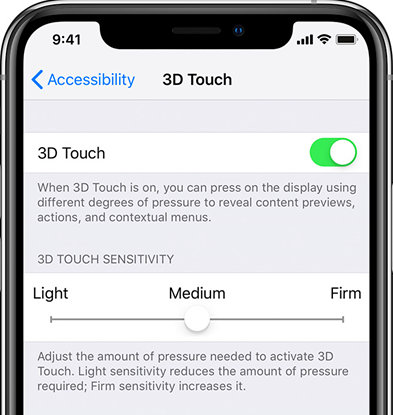
Method 3: Close iMessage and Launch it Again
Turning off iMessage may be a fix and is worth a try. Firstly, you can force quit the app and launch it again. To do this, Double-press the Home button (for the device with the Home button) or swipe up from the bottom of the screen. Then, find the Message card, and swipe up on the app card. Wait for a while, and then open the iMessage app again.
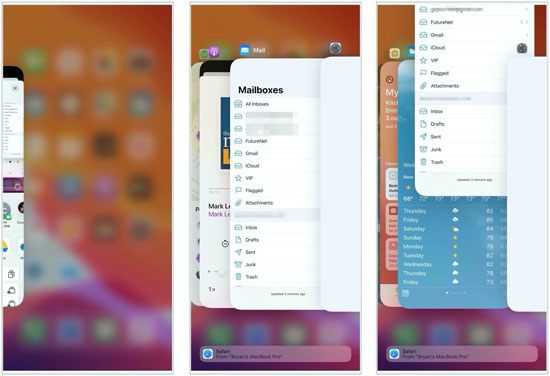
There is another alternative way to turn off iMessage. Just tap the Settings app. Scroll down to choose Messages > iMessage. Tap the button to turn it off. Wait for several seconds, and turn the button on.
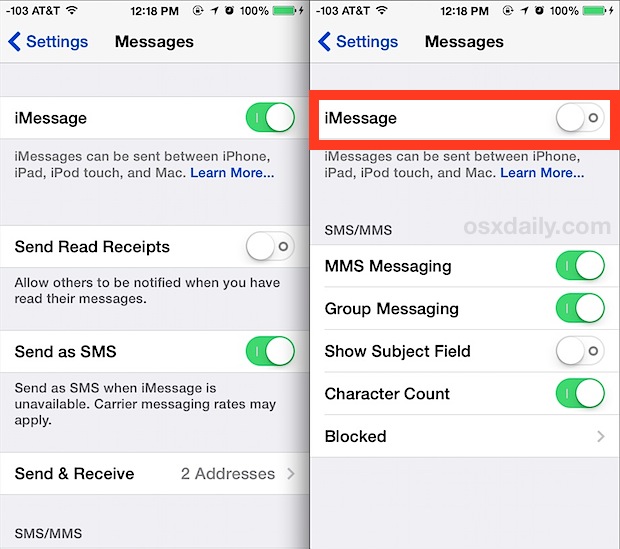
Method 4: Sign out and Sign in to iMessage
Applying the logout can also be useful. To achieve this, just go to Settings > Messages > Send & Receive. Then tap your Apple ID. A message page will occur showing the option to sign out. Click the button to log out of the iMessage account. Next, sign in to the account to check if iMessage Effects not working can be fixed.
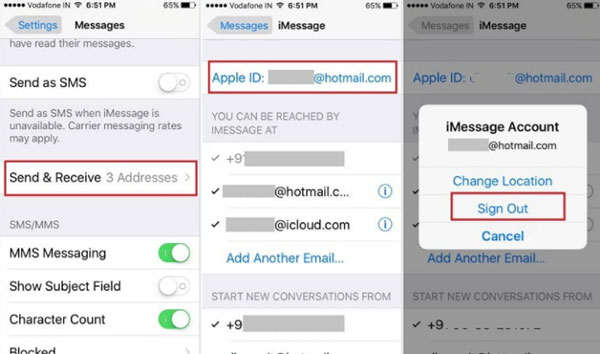
Method 5: Use a Professional Tool – TunesKit iOS System Recovery
In this section, we want to introduce a more powerful method. When using various regular solutions do not fix the issue, iOS System Recovery software is the best assistant for you. Here, we want to recommend TunesKit iOS System Recovery. Check the following information to see what TunesKit can offer.
TunesKit iOS System Recovery, a professional desktop repair tool, is developed to fix more than 30 iOS-related issues, such as iPhone stuck on Apple logo, recovery mode, frozen screen, etc. It can fix iOS iMessage Effects not working quickly. With the help of TunesKit, you do not need to face the risk of erasing data. It can also provide you with another Advanced Mode to fix more serious issues. Of course, it has other features, including entering/exiting recovery mode freely or downgrade iOS.
Characteristics of TunesKit iOS System Recovery:
- Fix iOS iMessage Effects not working without data loss
- Repair different tvOS/iOS issues at home
- Fix iOS system issues at a fast speed
- Easy to use with friendly interface
A step-by-step guide
Step 1: After launching TunesKit, connect your device to the computer via the USB cable. Wait for a while and TunesKit will detect your device. Then, click Start.

Step 2: Next, you need to select a repair mode from Standard Mode or Advanced Mode. You can refer to the detailed information shown. Here, we recommend you to select Standard Mode, thus avoiding data loss. Then, click Next. But if you have backed up your iPhone, it is feasilble to choose Advanced Mode.

Step 3: Lastly, it is time for you to download the firmware package. Before downloading, you can check the device information. Then, click Download. If done, you need to repair the device by clicking Repair. Wait for several minutes, and your device will be fixed soon.

Method 6: Restart Your Device
In the next part, we will sort out other traditional but effective ways. First, you can power off and power on your device. To do this, we will take the iPhone as an example.
For iPhone SE (2nd generation), 8, 7, 6 or earlier:
• Press and hold the Power/top button. When Slide to Power off appears, release the buttons and drag the slider to let the device power off automatically.
• Wait for seconds, and then press and hold the Power/top button until you see the Apple logo.
For iPhone X, 11, or 12:
• Press and hold the side button and Volume button. When Slide to Power off appears, release the button and drag the slider to let the device power off automatically.
• To turn on your device, press and hold the side button until you see the Apple logo.

Method 7: Update Your Device
As we said before, iMessage Effects can be used when only running iOS 10 or later versions. So why not try to update your device. Sometimes, this method can work miracles. To update your device, just go to Settings > General > Software Update. If there is an update available, just choose Download and Install. Make sure there is a good internet connection. After updating the device, see whether the issue is fixed.
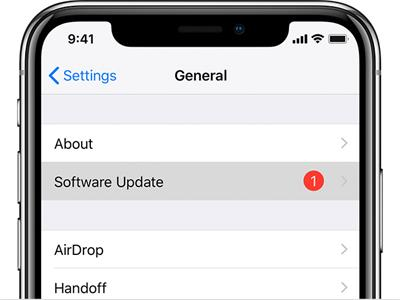
Conclusion
Guided by these seven methods, you can fix iMessage Effects not working on iPhone/iPad/iPod. If making a comparison, we can conclude TunesKit will be the most effective method. So never hesitate to try it!
