iCloud Sign-In Keeps Popping Up? Fixed!
Why the 'Sign In to iCloud' keeps popping up on my iPhone? It won't accept my password and it still exists after I restart my iPhone. How to get rid of it?
It is a common iCloud issue, which makes you frustrated to see the iCloud Sign-In keeps popping up on your device even though you have entered the current password. We highly recommend you delve into our guide provided below and diligently follow the instructions to eliminate the iCloud Sign-In issue you are facing. Let's explore the causes and solutions!
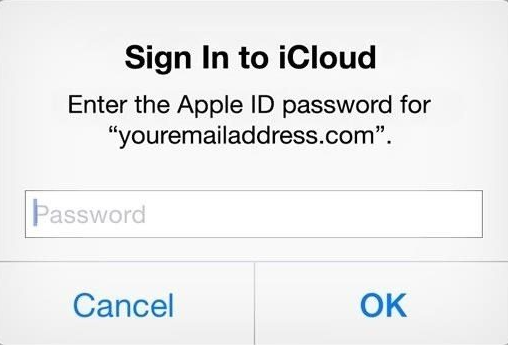
Part 1. Why Does 'Sign In to iCloud' Keep Popping Up
If you are seeing the repeated iCloud Sign-In request on your iPhone or iPad, it is probably caused by the factors below:
1. Authentication problems of iCloud account.
2. Incorrect iCloud settings and configurations.
3. Network connection and settings.
4. Outdated software version and system glitches.
Part 2. How to Stop the iCloud Sign-In Pop-up Loop
1. Log Out and Re-sign Into iCloud Account
If the iCloud Sign-In keeps popping up and restarting your device doesn't work, try logging out of your iCloud account first. Then you can re-sign into it to see if the issue is solved. Here are the steps you may need:
Step 1. Go to Settings and tap on the profile at the top of the screen. Then, scroll down to sign out your account.
Step 2. Turn off your device and restart it after 30 seconds.
Step 3. Log in to your account on the popup or the iCloud page in Settings.
2. Reset Network Settings
The iCloud Sign-In popup loop can be caused by an unstable network or improper network configurations. After checking the connection, you can try resetting network settings on your iPhone or iPad. It can refresh the settings related to networks, Bluetooth, and VPN, and it will not delete the contents on your device. To do this, go to Settings > General > Transfer or Reset iPhone, then tap on "Reset Network Settings".
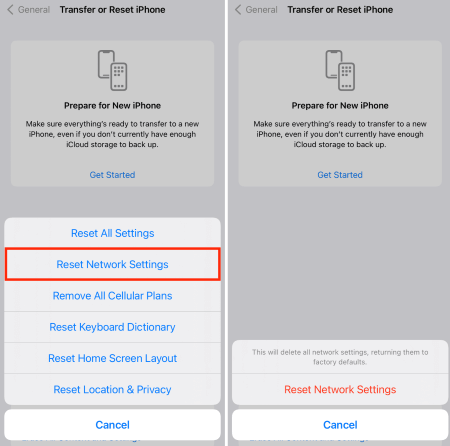
3. Update Your Device
If your device is running on an old version of the iOS system, updating its software may help you fix the device stuck on iCloud Sign-In. To check for the software updates, tap on Settings > General > Software Update. If there is an "Install Now" option, click it to update your device.
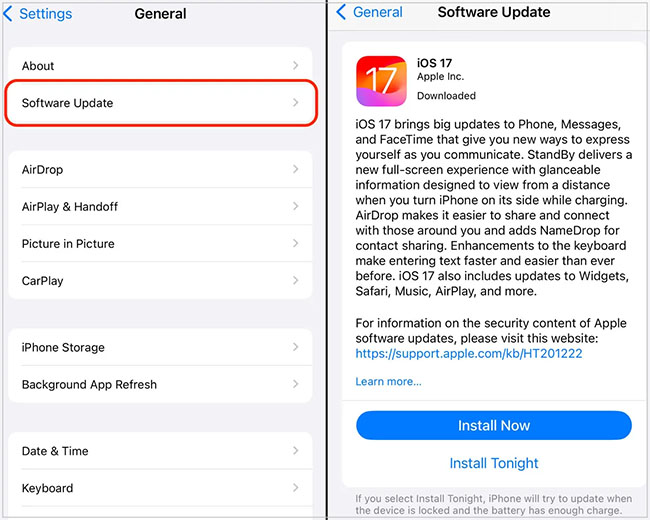
4. Change iCloud Settings
The device keeps popping up iCloud Sign-In might have problems with the iCloud account configurations. Some apps are using iCloud don't sync properly. You can turn them off on the page of iCloud in Settings, then toggle them on again after restarting your device.
5. Fix the iCloud Sign-In Pop-up Loop via TunesKit
Don't worry if the solutions above cannot fix the issue iCloud Sign-In keeps popping up. TunesKit iOS System Recovery is an easy and effective way to repair more than 150 iOS issues. It supports iPhone 15 models and the latest iOS version.
TunesKit iOS System Recovery is an all-in-one repair tool for iOS/iPadOS/tvOS systems with a high success rate. This tinker tool provides fixes that cover scenarios like the black screen, white lines on screen, being stuck in Recovery Mode, update failure, etc. Besides, it allows you to upgrade or downgrade your iOS system with no hassles. Using TunesKit, you can solve various iOS issues without any skills.
Key Functions of TunesKit iOS System Recovery
- Fix 150+ iOS issues on iPhone, iPad, iPod touch
- Simple interface & Easy to use
- High success rate & Unlimited usage within validity period.
- Compatible with the latest iOS 17
Look into the steps provided as follows to fix iCloud Sign-In pop-up loop:
Step 1Connect Your Device to Computer
Open the TunesKit iOS System Recovery software on your computer and connect the device to it. Then, select iOS System Repair and hit the Start button.

Step 2Select Repair Mode
You need to select the repair mode, it's advisable to choose the Standard Repair to fix the problem without data loss. The Deep Repair will reset your device to the factory settings and all data will be erased.

Step 3Put the Device into DFU Mode or Recovery Mode
Put your iPhone or iPad into DFU Mode or Recovery Mode. You can click the option Enter/Exit Recovery Mode on the main interface to finish it within one click. Then tap on Next to go on.
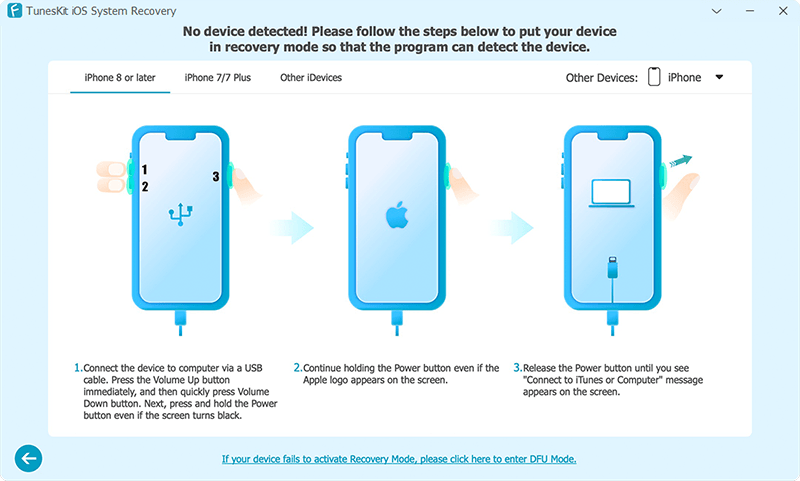
Step 4Start to Repair iCloud Sign-In Keeps Popping Up
Check the firmware package info and hit the Download button. After the process of downloading the firmware package, click on the Repair button. The iCloud Sign-In pop-up loop will be fixed automatically.
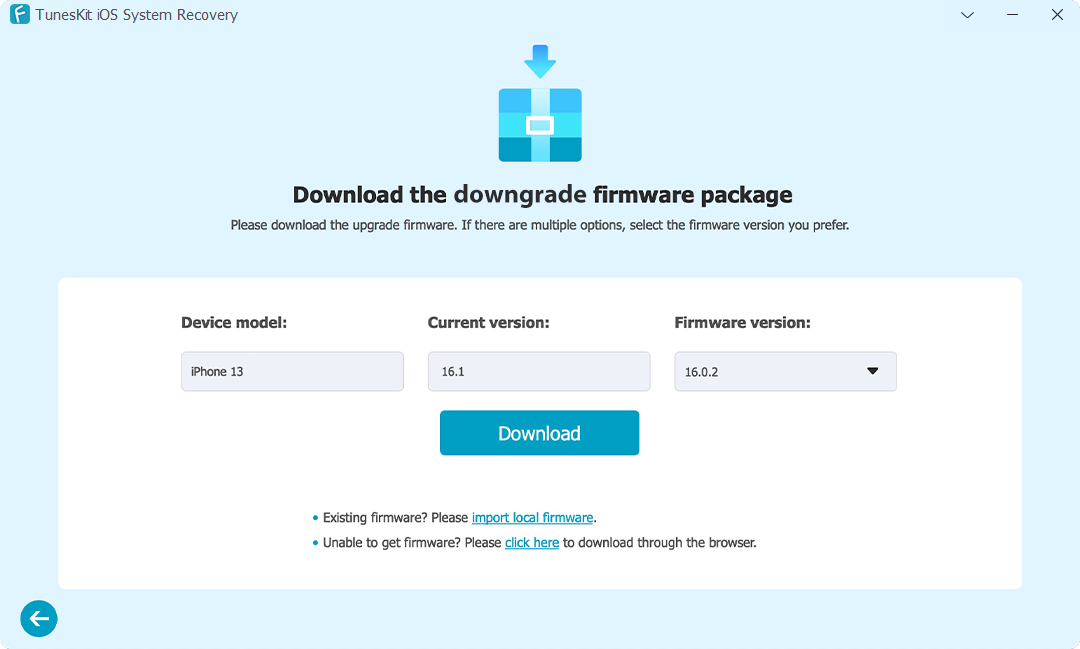
Part 3. FAQs about iCloud Account
Q1. Can I be noticed if someone tries to log into my iCloud?
Yes. If someone tries to sign in to your iCloud, you will receive a notification via email. If you have enabled the Two-Factor Authentication, a verification code is required to log in to the account.
Q2. How many free iCloud accounts can I create?
You can create no more than 3 free iCloud accounts on your iOS device. If you want to create one more account, you can use another iOS device or a computer to create it.
Conclusion
We have discussed the possible reasons and 5 solutions to address the issue of iCloud Sign-In keeps popping up on iPhone or iPad. We hope you find one of them available to you. TunesKit iOS System Recovery is one of the best options for you to solve iOS system issues. If you have any inquiries about this post, please feel free to contact us.
